Keep up to date on current trends and technologies
Mobile - Mobile UX

Get Deeper Insights Into Your App Performance with HeadSpin
SitePoint Sponsors
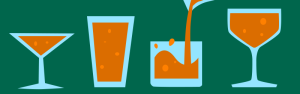
What is Adaptive and Responsive Design?
Daniel Schwarz

Conversational UIs, R2-D2 and Avoiding the Uncanny Valley
Alex Walker
7 Tips for Creating an App to Help Mental Illness
Cate Lawrence
7 Best Practices for Designing a Mobile User Experience
Richa Jain
Prototyping for Android with Material Design
Elio Qoshi
How to Decide Your Mobile Web Strategy
Richa Jain
A Box of Tricks for Building Responsive Email
Massimo Cassandro
Designing Interfaces for Cross Device Use
Annarita Tranfici
5 Mobile Design Patterns for a Successful App
Annarita Tranfici
3 Tips To Make Your Application <em>Feel</em> Faster
Annarita Tranfici
5 Examples of Patterns for Mobile Navigation Menus
Annarita Tranfici
Danger of the Accidental Click (and other UX issues)
Zack Wallace
How to Create Icons for Your Android App
Elio Qoshi
Website Personalization: Shouldn’t Sites be Smarter?
Amir Glatt
Responsive Design vs ‘m.’ Sites
Jen Looper
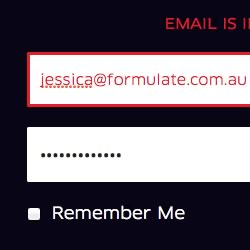
3 Rules for Painless Account UX: Login
Jessica Enders
Better User Interfaces with the Android Action Bar
Joyce Echessa
Does Bad Grammar Make Bad UX?
Georgina Laidlaw
How to Use the HTML5 Vibration API
Craig Buckler
Website Usability and Page Speed – Birds of a Feather
Pratik Dholakiya
Link Text: Best Practices for Desktop and Mobile
Georgina Laidlaw

Make Your Text Content Mobile-Friendly
Georgina Laidlaw
Showing 23 of 23
