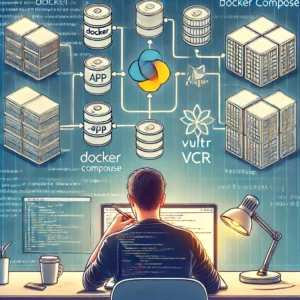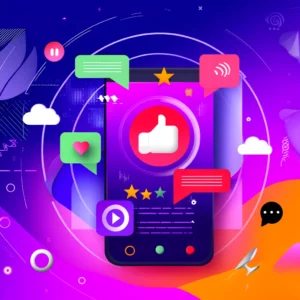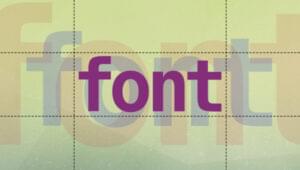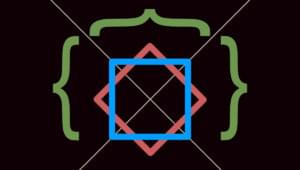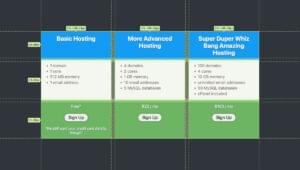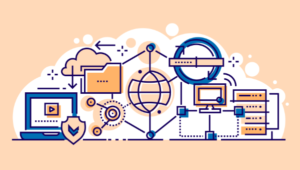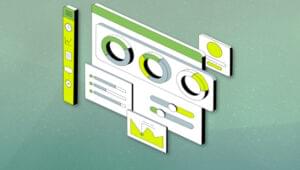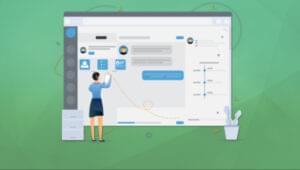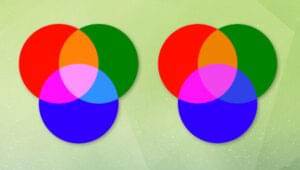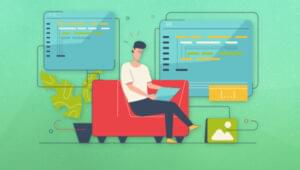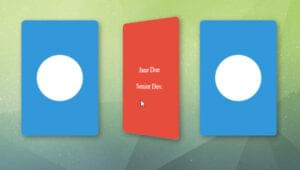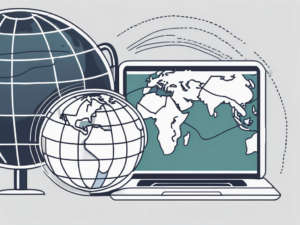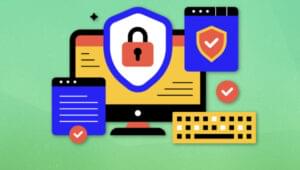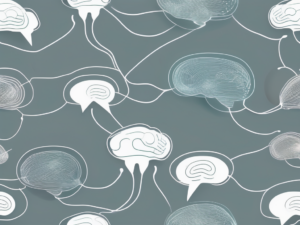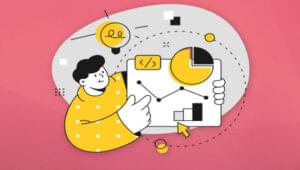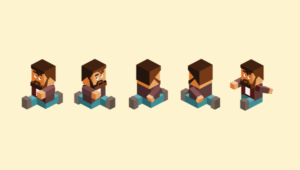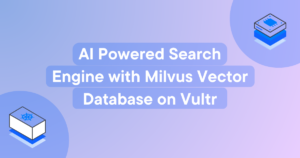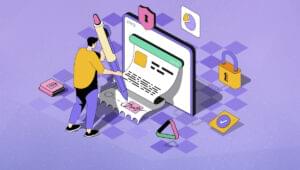Microsoft reported over 2 million IE9 beta downloads during the first two days. While the browser is good, it’s not without problems. For example, reliable IE8 testing becomes impossible without an additonal real or virtual PC. IE9 also renders XML as plain text without error checking. I also experienced frequent crashes when launching an IE-specific system which was critical for my work. It’s still a beta so we can forgive Microsoft for the browser’s shortcomings and uninstall if required. Or can we? IE9 does not appear within “Programs and Features” in the Control Panel!
Fortunately, Microsoft has not been cruel — you can remove the browser without an OS re-installation. Follow the steps below:
- Close all your applications.
- Open the Control Panel and proceed to Programs and Features.
- Click View Installed Updates in the left-hand task pane.
- Scroll to the bottom and you’ll find Windows Internet Explorer 9. Double-click it, and click Yes at the “Are you sure you want to uninstall this update?” prompt.
- Follow the instructions and reboot when prompted.
The whole process will take 5-10 minutes depending on the speed of your PC. IE7/8 will be back in its full glory. I bet you hadn’t missed it!
Craig is a freelance UK web consultant who built his first page for IE2.0 in 1995. Since that time he's been advocating standards, accessibility, and best-practice HTML5 techniques. He's created enterprise specifications, websites and online applications for companies and organisations including the UK Parliament, the European Parliament, the Department of Energy & Climate Change, Microsoft, and more. He's written more than 1,000 articles for SitePoint and you can find him @craigbuckler.