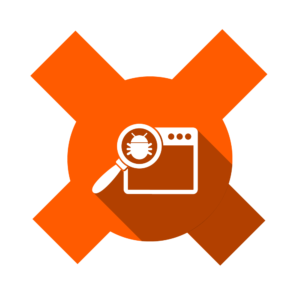AOL Email: Format HTML Email for AOL Users
America Online is a source of frustration to many developers and web marketers around the world. When you consider AOL, you have to remember that you’re not just dealing with a custom web browser and AOL email — you must also account for how AOL runs their network.
As a general rule, we usually send a text version of our email newsletter to AOL subscribers. It was reported by AOL several months back that only 50% of AOL subscribers had upgraded to the 6.0 standard, which contained better HTML email support than did the previous version. With the release of AOL 7.0, we anticipate that more users will read the HTML versions of newsletters, ezines, and other business communications.
AOL’s browser is just a custom “skin” or “branded” version of Internet Explorer. The AOL proxy server makes the Web browser behave differently than through a standard dial-up or LAN connection. Two primary reasons for these differences involve how AOL processes graphics and handles caching.
One of These Things is not Like the Others
A common complaint is that images often look blurry on AOL’s browser, and in many cases, they exhibit black bars, distortion, or lines running through graphics.
America Online utilizes compression software on any graphics that run on its network to speed up the delivery of Web pages and HTML to its members. It accomplishes this by compressing images and various multimedia applications that run across the Network. AOL uses the proprietary Johnson-Grace image format, .ART. All BMP, GIF, or JPG images are automatically converted into the .ART format by AOL default. An AOL member must deselect the “Use Compressed Graphics” option under their Web Preferences to avoid this.
Cache Me If You Can!
Once AOL users have selected not to use AOL’s compressed graphics option, they must still clear out their cache to see a difference. In their WWW Preferences, they must set their history to “0” pages and then clear the record. Once they’ve done this, they must delete the files in their Temporary Internet Files folder. AOL offers the following instructions on how to accomplish this:
Holding down the “Control” key on your keyboard and simultaneously mouse-clicking on the Browser Reload icon while the browser window is active will also clear your proxy cache and display the latest data from the Website.
Some Background Information
Often, backgrounds used in the HTML email and Web page designs will be displayed as “tiled” when viewed in the AOL environment. This is due to the compression algorithm that’s used by the Johnson-Grace compression software. AOL will scale down a JPG that’s wider than 640 pixels. You may use a GIF as a replacement for large background JPGs, or try to save your JPG as “Progressive 3-pass”, which the current version of the Johnson-Grace software doesn’t recognize.
AOL Has Its Own Format
AOL only mildly supports character formatting. To format your email for AOL and get an idea of how your email will look to AOL recipients, you should start by eliminating all of the hard returns at the end of each line.
Justify my Paragraph
All paragraphs should be left-justified and have no indentation. There should be two spaces between each sentence, as this provides white space. Every time you want to indicate a hard return, place <BR> at the beginning of the following line. For paragraphs, use <BR><BR>, not <P> at the beginning of the line. Also, there should be no space between the <BR> and the line’s first character.
Tabs
Do not use <BLOCKQUOTE>, the tab key, <CITATION>, or other tab formatting methods. You won’t like what you see, or, for that matter, what your recipient will see. It’s far better to use spaces whenever you wish to create an indentation or tab.
Character Emphasis
You may use regular character emphasis tags as you feel necessary for your mailing and message (<I>, <B>, etc.).
Bulleted, Ordered, and Unordered Lists
Unfortunately, you cannot create lists using the traditional <OL> or <UL> ordered and unordered list tags. The common workaround seems to be to enter the bullet number, followed by several spaces:
1) Whatever
2) Whenever
For bulleted lists, you merely need to replace the above numbers with an asterisk or other ASCII character:
* So on..
‘ And so forth..
“Don’t quote me on this…”
Quotes and apostrophes do not translate well into AOL email. When you enter these types of characters, be sure to use ASCII Low characters. Furthermore, suppose you’re using a program like Microsoft Word or other Office products to prepare your text/HTML before entering it into your mailing. In that case, you should be aware of Office’s auto-formatting feature.
If you cut and paste from Microsoft Word, there is always a chance that some formatting will not carry over into HTML very well. This is most often seen in the case of auto-formatting, when MS Word converts standard keystrokes into symbols, including -, “”, © and a host of others. These are called Windows Characters, and Word represents them as numeric values, which a browser cannot understand.
This is why it’s always best to work in text mode or save your document as a dos text document and lose all formatting before transferring it to your HTML email.
AOL may inadvertently insert strange characters into your email if you don’t use a text-only editor such as Notepad or TextPad to write your content.
Isn’t That Special
You’ll need to treat all special characters, those that are generated through an escape sequence (™ ), as plain text. There isn’t currently a known workaround that allows you to insert special characters into your AOL email effectively.
Additional Resources
For more information on AOL issues, visit the AOL information, and:
Frequently Asked Questions (FAQs) about Formatting HTML Email for AOL
What is the importance of formatting HTML emails for AOL?
Formatting HTML emails for AOL is crucial for ensuring that your emails are displayed correctly and professionally. Proper formatting enhances readability, ensuring that your message is effectively communicated. It also helps to avoid your emails being flagged as spam or junk, which can happen if the email layout is broken or unprofessional.
How can I ensure my HTML email is compatible with AOL?
To ensure your HTML email is compatible with AOL, you should use inline CSS instead of external or embedded CSS. AOL’s email client doesn’t support external or embedded CSS, so using inline CSS will ensure your email is displayed correctly. Also, avoid using JavaScript or Flash as these are not supported by AOL.
Why are my images not displaying correctly in AOL?
AOL’s email client has specific requirements for images. Ensure your images are hosted on a secure server (HTTPS) and not on a local file path. Also, use absolute URLs for your images and not relative URLs. The image size should not exceed AOL’s limit of 25MB.
How can I avoid my HTML email being flagged as spam in AOL?
To avoid your HTML email being flagged as spam, ensure your email is properly formatted and doesn’t contain any spam trigger words. Also, avoid using excessive capital letters, exclamation marks, or colors that are typically associated with spam emails.
Why is my HTML email layout broken in AOL?
If your HTML email layout is broken in AOL, it could be due to the use of unsupported CSS properties or HTML tags. AOL’s email client has limited support for CSS and HTML, so ensure you’re using properties and tags that are supported.
Can I use media queries in my HTML email for AOL?
No, AOL’s email client does not support media queries. Therefore, it’s best to design your HTML email with a mobile-first approach to ensure it displays correctly on all devices.
Why is my background image not displaying in AOL?
AOL’s email client does not support background images defined in CSS. If you want to use a background image, you’ll need to use the HTML “background” attribute instead.
Can I use animated GIFs in my HTML email for AOL?
Yes, you can use animated GIFs in your HTML email for AOL. However, ensure the file size of the GIF is not too large as this could cause the email to load slowly or not at all.
Why are my links not working in AOL?
If your links are not working in AOL, it could be due to the use of JavaScript or other unsupported code. Ensure your links are defined using the HTML “a” tag and that the URL is absolute and not relative.
Can I use forms in my HTML email for AOL?
No, forms are not supported in AOL’s email client. If you need to collect information from your recipients, consider directing them to a secure webpage where they can fill out the form.
Tom is Executive Director for Florentine Design & Marketing, a full service firm located in the Seattle-Area and TemplateKit.com a Source Code and Template Resource portal. He writes on the topic of HTML Email and Flash Email, with an emphasis on the technical and troubleshooting side of things.

Published in
·APIs·Authentication·CMS & Frameworks·Frameworks·Laravel·Libraries·PHP·Security·Web Services·April 5, 2017