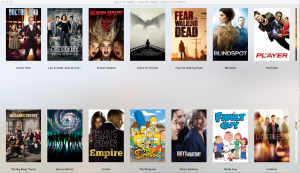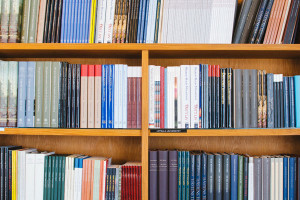This article was written in 2003 and remains one of our most popular posts. If you’re keen to learn more about PDFs and documents, you may find this recent article on creating an HTML5 document editor of great interest.
Key Takeaways
- PHP’s PDFLib extension allows for dynamic generation of PDF documents, enabling developers to easily integrate PDF functionalities into their projects.
- Setting up PHP for PDF creation involves installing the PDFLib library and ensuring that the Adobe Acrobat PDF reader is available to view the generated documents.
- The basic steps to create a PDF in PHP include creating a document handle, defining the file name, setting up pages, and writing content (text, images, shapes) to the pages.
- PHP’s PDF manipulation capabilities extend beyond text to include image insertion and graphic functions, allowing for the creation of visually rich and structured documents.
- Advanced PDF features such as adding headers, footers, tables, and even pie charts can be implemented, demonstrating PHP’s versatility in handling various document creation needs.
Ahead Of The Game
One of the reasons I like PHP so much is its consistent support for new technologies. The language invites extensibility, making it easy for developers to add new modules to the core engine, and widespread community support has made PHP one of the most full-featured Web programming languages around, with support for a wide variety of modular extensions. Extensions available today allow developers to use PHP to perform IMAP and POP3 operations; dynamically construct images and Shockwave Flash movies; perform credit card validation; encrypt sensitive data; and parse XML-encoded data.
This isn’t all, though. One of the more interesting items currently being bundled with PHP is the PDFLib extension, which allows developers to dynamically generate documents in Adobe Portable Document Format (PDF). Over the next few pages, I’m going to take a quick look at this module, providing you with a brief overview of its functions and demonstrating how you can use it in your PHP development. So come on in, and let’s get going!
Getting Started
In order to use PHP’s PDF manipulation capabilities, you need to have the PDFLib library installed on your system. If you’re working on Linux, you can download a copy from http://www.pdflib.com/pdflib/index.html and compile it for your box. If you’re running Windows, your job is even simpler – a pre-built PDF library is bundled with your distribution, and all you need to do is activate it by uncommenting the appropriate lines in your PHP configuration file.
Additionally, you’ll need a copy of the (free!) Adobe Acrobat PDF reader, so that you can view the documents created via the PDFLib library. You can download a copy of this reader from http://www.adobe.com/
Once you’ve got everything in place, it’s time to create a simple PDF file. Here goes:
<?php
create handle for new PDF document $pdf = pdf_new();
open a file pdf_open_file($pdf, "philosophy.pdf");
start a new page (A4) pdf_begin_page($pdf, 595, 842);
get and use a font object $arial = pdf_findfont($pdf, "Arial", "host", 1); pdf_setfont($pdf, $arial, 10);
print text pdf_show_xy($pdf, "There are more things in heaven and earth, Horatio,", 50, 750); pdf_show_xy($pdf, "than are dreamt of in your philosophy", 50, 730);
end page pdf_end_page($pdf);
close and save file pdf_close($pdf);
?>Save this file, and then browse to it through your Web browser. PHP will execute the script, and a new PDF file will be created and stored in the location specified at the top of the script. Here’s what you’ll see when you open the file:
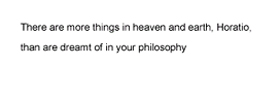
Anatomy Lesson
Let’s take a closer look at the code used in the example above.
Creating a PDF file in PHP involves four basic steps: creating a handle for the document; registering fonts and colours for the document; writing or drawing to the handle with various pre-defined functions; and saving the final document.
Let’s take the first step — creating a handle for the PDF document.
create handle for new PDF document $pdf = pdf_new();This is accomplished via the pdf_new() function, which returns a handle to the document. This handle is then used in all subsequent operations involving the PDF document.
Next up, you need to give the PDF file a name – this is accomplished via the pdf_open_file() function, which requires the handle returned in the previous operation, together with a user-defined file name.
open a file pdf_open_file($pdf, "philosophy.pdf");Once a document has been created, you can insert new pages in it with the
pdf_begin_page() function,
start a new page (A4) pdf_begin_page($pdf, 595, 842);and end pages with the – you guessed it! – pdf_end_page() function.
end page pdf_end_page($pdf);Note that the pdf_begin_page() function requires two additional parameters, which represent the width and height of the page to be created in points (a point is 1/72 of an inch). In case math isn’t your strong suit, the PHP manual provides width and height measurements for most standard page sizes, including A4, the one used in the example above.
In between the calls to pdf_begin_page() and pdf_end_page() comes the code that actually writes something to the PDF document, be it text, images or geometric shapes. In this case, all I’m doing is writing a line of text to the document – so all I need to do is pick a font, and then use that font to write the text string I need to the document.
Selecting and registering a font is accomplished via the pdf_findfont() and pdf_setfont() functions. The pdf_findfont() function prepares a font for use within the document, and requires the name of the font, the encoding to be used, and a Boolean value indicating whether or not the font should be embedded in the PDF file; it returns a font object, which may be used via a call to pdf_setfont().
$arial = pdf_findfont($pdf, "Arial", "host", 1); pdf_setfont($pdf, $arial, 10); Once the font has been set, the pdf_show_xy() function can be used to write a text string to a particular position on the page.
print text pdf_show_xy($pdf, "There are more things in heaven and earth, Horatio,", 50, 750); pdf_show_xy($pdf, "than are dreamt of in your philosophy", 50, 730); As you can see, this function requires a handle to the PDF document, a reference to the font object to be used, the text string to be written (obviously!), and the X and Y coordinates of the position at which to begin writing the text. These coordinates are specified with respect to the origin (0,0), which is located at the bottom left corner of the document.
Once the text has been written, the page is closed via a call to pdf_end_page(). You can then add one or more extra pages, or – as I’ve done here – simply close the document via pdf_close(). This will save the document contents to the file specified in the initial call to pdf_open_file(), and destroy the document handle created.
Pretty As A Picture
Now, that was a very simple example – but PHP’s PDF extension allows you to do a lot more than just write text to a page. Since a picture is worth a thousand words, consider this next example, which demonstrates the process of adding an image to your newly-minted PDF document.
<?php
create handle for new PDF document $pdf = pdf_new();
open a file pdf_open_file($pdf, "philosophy.pdf");
start a new page (A4) pdf_begin_page($pdf, 595, 842);
get and use a font object $arial = pdf_findfont($pdf, "Arial", "host", 1); pdf_setfont($pdf, $arial, 10);
print text pdf_show_xy($pdf, "There are more things in heaven and earth, Horatio,", 50, 750); pdf_show_xy($pdf, "than are dreamt of in your philosophy", 50, 730);
add an image under the text $image = pdf_open_image_file($pdf, "jpeg", "shakespeare.jpg"); pdf_place_image($pdf, $image, 50, 650, 0.25);
end page pdf_end_page($pdf);
close and save file pdf_close($pdf);
?>Here’s the PDF output:
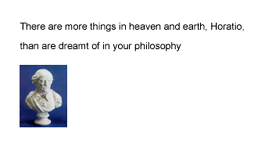
Most of the magic here happens via the pdf_open_image_file() and
pdf_place_image() functions. The first one accepts an image type – GIF, JPEG, TIFF or PNG – and file name as arguments, and returns an image handle, which may then be re-used multiple times in the document.
The image handle returned in the previous step can be used by the pdf_place_image() function, which actually takes care of positioning the image at a particular point on the page. The coordinates provided to this function (the second and third arguments) refer to the position of the lower left corner of the image, while the fourth argument specifies the scaling factor to use when displaying the image (a scaling factor of 1 will show the image at actual size, while a factor of 0.5 will reduce the image to half its size).
The Shortest Distance Between Two Points
Why stop there? PHP’s PDF extension comes with a whole bag of functions designed to let you draw lines, circles and other shapes in your PDF document. Consider the following example, which demonstrates the process of drawing a line.
<?php
create handle for new PDF document $pdf = pdf_new();
open a file pdf_open_file($pdf, "letterhead.pdf");
start a new page (A4) pdf_begin_page($pdf, 595, 842);
get and use a font object $arial = pdf_findfont($pdf, "Arial", "host", 1); pdf_setfont($pdf, $arial, 12);
set a colour for the line pdf_setcolor($pdf, "stroke", "rgb", 0, 0, 0);
place a logo in the top left corner $image = pdf_open_image_file($pdf, "jpeg", "logo.jpg"); pdf_place_image($pdf, $image, 50, 785, 0.5);
draw a line under the logo pdf_moveto($pdf, 20, 780);
pdf_lineto($pdf, 575, 780);
pdf_stroke($pdf);
draw another line near the bottom of the page pdf_moveto($pdf, 20, 50); pdf_lineto($pdf, 575, 50); pdf_stroke($pdf);
and write some text under it pdf_show_xy($pdf, "Confidential and proprietary", 200, 35);
end page pdf_end_page($pdf);
close and save file pdf_close($pdf);
?>Here’s what you should see in the PDF document:
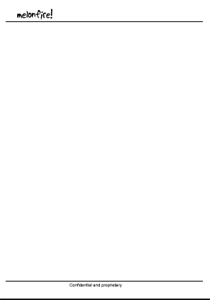
In this case, the process of drawing a line involves creative use of the pdf_moveto(), pdf_lineto() and pdf_stroke() functions.
In the example above, I’d like to draw a line from the position (20,780) to the new position (575, 780). In order to do this, I first need to place the cursor at the starting point (20,780), via a call to pdf_moveto().
pdf_moveto($pdf, 20, 780);Next, I need to set the end point of the line, via pdf_lineto():
pdf_lineto($pdf, 575, 780);Finally, the line is actually rendered using pdf_stroke().
pdf_stroke($pdf);The stroke colour is set via a call to pdf_setcolor(), which accepts a number of parameters: the PDF document handle, whether the colour being set is for “stroke”, “fill” or “both”, the colour scheme to use (RGB or CMYK), and a list of colour values appropriate to the selected colour scheme.
pdf_setcolor($pdf, "stroke", "rgb", 0, 0, 0);It’s important to note that the list of colour values provided to
pdf_setcolor() must be specified in terms of percentage intensity – that is, the intensity of that colour, expressed as a percentage of the maximum intensity possible. So, if I wanted to set red (RGB: 255,0,0) as the stroke colour, my call to pdf_setcolor() would look like this:
pdf_setcolor($pdf, "stroke", "rgb", 1, 0, 0);while a fill colour of yellow (RGB: 255,255,0) would be:
pdf_setcolor($pdf, "fill", "rgb", 1, 1, 0);Square Peg, Round Hole
Lines aren’t the only thing you can draw – circles and rectangles also figure prominently on the menu. Take a look at the following example, which demonstrates.
<?php
create handle for new PDF document $pdf = pdf_new();
open a file pdf_open_file($pdf, "shapes.pdf");
start a new page (A4) pdf_begin_page($pdf, 595, 842);
set a fill colour pdf_setcolor($pdf, "fill", "rgb", 1, 1, 0);
set a stroke colour pdf_setcolor($pdf, "stroke", "rgb", 0, 0, 0);
draw a rectangle pdf_rect($pdf, 50, 500, 200, 300);
pdf_fill_stroke($pdf);
set a fill colour pdf_setcolor($pdf, "fill", "rgb", 0, 1, 0);
set a stroke colour pdf_setcolor($pdf, "stroke", "rgb", 0, 0, 1);
draw a circle pdf_circle($pdf, 400, 600, 100);
pdf_fill_stroke($pdf);
end page pdf_end_page($pdf);
close and save file pdf_close($pdf);
?>Here’s the output:
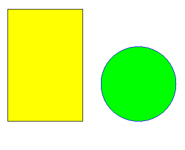
In this case, the pdf_rect() function has been used to draw a rectangle, given the coordinates of the lower left corner and the height and width. This rectangle has then been filled and outlined in two different colours, via the pdf_fill_stroke() function.
pdf_setcolor($pdf, "fill", "rgb", 1, 1, 0);
pdf_setcolor($pdf, "stroke", "rgb", 0, 0, 0);
pdf_rect($pdf, 50, 500, 200, 300);
pdf_fill_stroke($pdf);Circles are handled by the pdf_circle() function, which accepts three
arguments: the X and Y coordinates of the circle center, and the length of the circle radius.
pdf_circle($pdf, 400, 600, 100);This ability to draw geometric shapes on the fly can come in handy in a number of different situations. Consider the following one, in which a couple of “for” loops have been combined with the pdf_lineto() function to generate a PDF line grid.
<?php
create handle for new PDF document $pdf = pdf_new();
open a file pdf_open_file($pdf, "grid.pdf");
start a new page (A4) pdf_begin_page($pdf, 595, 842);
set a stroke colour pdf_setcolor($pdf, "stroke", "rgb", 0, 0, 0);
draw vertical lines (move along X axis) for ($x=0; $x<=595; $x+=20)
{
pdf_moveto($pdf, $x, 0);
pdf_lineto($pdf, $x, 842);
pdf_stroke($pdf);
}
draw horizontal lines (move along Y axis) for ($y=0; $y<=842; $y+=20)
{
pdf_moveto($pdf, 0, $y);
pdf_lineto($pdf, 595, $y);
pdf_stroke($pdf);
}
end page pdf_end_page($pdf);
close and save file pdf_close($pdf);
?>Here’s the output:
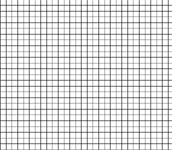
Heaven Is A Place On Earth
You can set document information with the pdf_set_info_*() family of functions; this information identifies the document creator, title and content. The following example demonstrates:
<?php
create handle for new PDF document $pdf = pdf_new();
open a file pdf_open_file($pdf, "philosophy.pdf");
start a new page (A4) pdf_begin_page($pdf, 595, 842);
set document information pdf_set_info_author($pdf, "William Shakespeare"); pdf_set_info_creator($pdf, "William Shakespeare"); pdf_set_info_title($pdf, "Hamlet"); pdf_set_info_subject($pdf, "Act I Scene 5"); pdf_set_info_keywords($pdf, "Horatio Hamlet philosophy");
get and use a font object $arial = pdf_findfont($pdf, "Arial", "host", 1); pdf_setfont($pdf, $arial, 10);
print text pdf_show_xy($pdf, "There are more things in heaven and earth, Horatio,", 50, 750); pdf_show_xy($pdf, "than are dreamt of in your philosophy", 50, 730);
end page pdf_end_page($pdf);
close and save file pdf_close($pdf);
?>And now, when you view the dynamically-generated PDF file in Acrobat Reader, you’ll see this information in the Document Properties window.
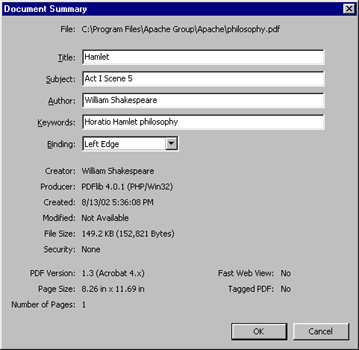
Piece Of Pie
Now that you’ve got a good understanding of just how to go about creating PDF files, it’s time to see a real-life application. The following example demonstrates how PHP can accept numeric data and turn it into a graph – specifically, a multi-coloured pie chart.
The form below asks for a series of data “slices”, in the form of numeric data, separated by commas. Once you’ve entered a few numbers, the “pie.php” script converts them from absolute numbers into data chunks of different relative sizes, and uses these chunks to create a PDF document containing a pie chart, marking out the different pie slices and filling them with different colours.
<html>
<head>
<basefont face=arial>
</head>
<body>
<h3>Pie Chart Generator</h3>
<table cellspacing="5" cellpadding="5">
<form action="pie.php" method=POST>
<tr>
<td>Enter numeric values (pie segments), separated by commas</td> </tr> <tr> <td><input type=text name=data></td> </tr> <tr> <td><input name="submit" type=submit value="Generate PDF Pie Chart"></td> </tr> </form> </table>
</body>
</html>Here’s the script that does all the work:
<?php raw data
$data = $_POST['data'];
$slices = explode(",", $data);
initialize some variables $sum = 0;
$degrees = Array();
$diameter = 200;
$radius = $diameter/2;
set up colours array for pie slices (rgb, as percentages of intensity) // add more to these if you like $colours = array(
array(0,0,0),
array(0,0,1),
array(0,1,0),
array(1,0,0),
array(0,1,1),
array(1,1,0),
array(1,0,1),
);
calculate sum of slices $sum = array_sum($slices);
convert each slice into corresponding percentage of 360-degree circle for ($y=0; $y<sizeof($slices); $y++) { $degrees[$y] = ($slices[$y]/$sum) * 360;
}
start building the PDF document
create handle for new PDF document $pdf = pdf_new();
open a file pdf_open_file($pdf, "chart.pdf");
start a new page (A4) pdf_begin_page($pdf, 500, 500);
set a stroke colour pdf_setcolor($pdf, "stroke", "rgb", 1, 1, 0);
draw baseline pdf_moveto($pdf, 250, 250);
pdf_lineto($pdf, 350, 250);
pdf_stroke($pdf);
for ($z=0; $z<sizeof($slices); $z++)
{
set a fill colour pdf_setcolor($pdf, "fill", "rgb", $colours[$z][0], $colours[$z][1], $colours[$z][2]);
calculate coordinate of end-point of each arc by obtaining
length of segment and adding radius
remember that cos() and sin() return value in radians
and have to be converted back to degrees!
$end_x = round(250 + ($radius * cos($last_angle*pi()/180)));
$end_y = round(250 + ($radius * sin($last_angle*pi()/180)));
demarcate slice with line pdf_moveto($pdf, 250, 250);
pdf_lineto($pdf, $end_x, $end_y);
calculate and draw arc corresponding to each slice pdf_arc($pdf, 250, 250, $radius, $last_angle, ($last_angle+$degrees[$z]));
store last angle $last_angle = $last_angle+$degrees[$z];
fill slice with colour pdf_fill_stroke($pdf);
}
redraw the circle outline pdf_circle($pdf, 250, 250, 100);
pdf_stroke($pdf);
end page pdf_end_page($pdf);
close and save file pdf_close($pdf);
?>The data entered into the form is passed to the “pie.php” script via a variable named $data; this data is then split into its individual components with the explode() function, and each individual value is placed in the $slices array. A loop then converts these numbers into degrees of a circle, and draws arcs for each slice. In each iteration of the loop, the coordinate of the end point of the arc is also calculated and a line segment in drawn to demarcate the arc from the rest of the circle. Once the pie segment has been drawn, the pdf_fill_stroke() function is used to fill it with colour; this colour is obtained from the $colours array.
I’m not going to go into the details of how the script calculates the length of each arc and line segment – the script includes commented code fragments, which should explain most of the details.
If you enter five data slices of equal value, your pie chart will look like this,
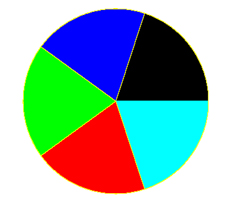
Whereas if you enter two slices of equal value, it will look like this:
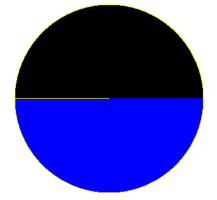
Go on – play with it and see how the various slices change in shape to reflect the relative sizes of your data chunks. And while you’re enjoying yourself, I’ll bid you adieu…till next time!
Note: All examples in this article have been tested on Linux/i586 with Apache 1.3.12 and PHP 4.2.0. Examples are illustrative only, and are not meant for a production environment. Melonfire provides no warranties or support for the source code described in this article. YMMV!
Copyright Melonfire, 2000. All rights reserved.
If you enjoyed reading this post, you’ll love Learnable; the place to learn fresh skills and techniques from the masters. Members get instant access to all of SitePoint’s ebooks and interactive online courses, like The Beginner’s Guide to Web Design with WordPress.
Frequently Asked Questions (FAQs) on Generating PDFs with PHP
How can I add images to my PDF using PHP?
Adding images to your PDF using PHP can be achieved using the FPDF library. The ‘Image’ function is used to add images. You can specify the dimensions (width and height) and the path of the image. The supported formats are JPEG, PNG, and GIF. Remember to have the image file in the same directory as your PHP script or provide the correct path to the image file.
Can I change the font style and size in my PDF using PHP?
Yes, you can change the font style and size in your PDF using PHP. The FPDF library provides the ‘SetFont’ function which allows you to set the font family, style (bold, italic, underline), and size. You can choose from the core fonts like Arial, Times, and Courier or add your own TrueType fonts.
How can I add a header and footer to my PDF?
To add a header and footer to your PDF, you can use the ‘Header’ and ‘Footer’ methods provided by the FPDF library. These methods are automatically called in the document but they do nothing by default. You need to override these methods in your PHP script to specify what the header and footer should contain.
Is it possible to generate a PDF from HTML using PHP?
Yes, it is possible to generate a PDF from HTML using PHP. Libraries like Dompdf can be used for this purpose. Dompdf is an HTML to PDF converter which is able to read/parse CSS styles and translate HTML and CSS into the PDF file.
How can I add a table to my PDF using PHP?
Adding a table to your PDF can be done using the ‘Cell’ function provided by the FPDF library. You can specify the width, height, and border of the cell. You can also align the text and fill the cell with color if required. For complex tables, you might need to use the ‘MultiCell’ function which allows the creation of cells spanning multiple lines.
Can I generate a PDF with multiple pages using PHP?
Yes, you can generate a PDF with multiple pages using PHP. The FPDF library provides the ‘AddPage’ function which allows you to add a new page to the document. You can specify the orientation and size of the new page.
How can I protect my PDF with a password using PHP?
To protect your PDF with a password, you can use the TCPDF library. It provides the ‘SetProtection’ function which allows you to set a password and permissions for the PDF. You can restrict actions like print, modify, copy, etc.
Is it possible to generate a PDF with form fields using PHP?
Yes, it is possible to generate a PDF with form fields using PHP. Libraries like TCPDF provide functions to create various form fields like text, checkbox, radio button, combo box, list box, etc.
How can I add a watermark to my PDF using PHP?
To add a watermark to your PDF, you can use the ‘Image’ function provided by the FPDF library. You need to specify the dimensions and position of the watermark image. You can also adjust the transparency of the watermark using the ‘SetAlpha’ function.
Can I generate a PDF in different languages using PHP?
Yes, you can generate a PDF in different languages using PHP. The FPDF library supports Unicode and right-to-left languages. You can use the ‘AddFont’ function to add a font that supports the language you want to use.
Published in
·Cloud·Cloud·Microsoft Tech·Performance & Scaling·PHP·Programming·Web·Web Hosting & Domains·December 13, 2013