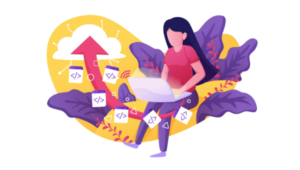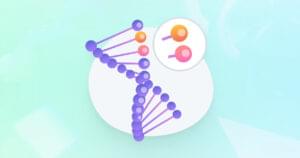10 Must-Know Skills for a WordPress Plugin Developer
WordPress is the most powerful CMS framework available at the moment. It can be used to create highly flexible and extendable websites with very little work. I believe that the Plugins and Themes structure is the main reason behind its success as a CMS. There are around 21,000 plugins available for free on the official WordPress website.
I always prefer creating my own plugins whenever possible. I recommend you learn plugin development; you’ll be able to customize your site very easily and earn good money as a WordPress developer. In this article, I am going to discuss the most essential things you need to know about WordPress plugin development; I am assuming you have a basic knowledge of the WordPress folder structure here.
Key Takeaways
- Understanding the WordPress folder structure is essential for plugin development. This includes creating a plugin folder, including scripts and styles, and creating shortcodes for predefined blocks of codes.
- WordPress plugin developers need to be proficient in handling plugin activation/deactivation, creating custom tables, filtering content, and working with Ajax for interactive content.
- Writing secure SQL queries is crucial to prevent SQL injections. Developers should also know how to add option boxes for additional fields and use nonces for plugin security.
- WordPress plugin development requires a combination of technical skills and creativity, including a strong understanding of PHP, HTML, CSS, JavaScript, SQL and the WordPress database structure.
1. Creating a Plugin
The first step will be creating your own plugin folder in the /wp-content/plugins folder. Once the folder is created you should place your plugin files inside that folder. You should have a main file for your plugin. Files should be named in simple letters with hyphens (-) for separating words.
- Sample file name: wp-multi-slider.php
Inside your main file you should have the following comment structure in order for WordPress to identify your plugin.
<?php
/* Plugin Name: Sample Name
Plugin URI: https://www.sitepoint.com/tutorials/wordpress-plugin-url
Description: Get email notifications when your favorite author publishes a post.
Version: 1.0
Author URI: http://www.sitepoint.com
Author: Rakhitha Nimesh
License: GPL2
*/ You will be able to see the plugin in the Dashboard Plugins section, as shown below.

2. Plugin Activation/Deactivation
Plugins can be activated by clicking Activate Link in the plugin list. In a simple plugin you don’t need to do anything on activation. But an advanced plugin will require tasks like initializing plugin options, creating plugin tables, etc. So let’s see how we can handle plugin activation and deactivation.
Plugin Activation Hook
WordPress provides a function called register_activation_hook which will be triggered on plugin activation. We can add a custom function to execute on plugin activation using this method as shown below.
function wp_sample_activation() {
}
register_activation_hook(__FILE__, 'wp_sample_activation');
You have to pass the path of the file that contains the activation function as the first parameter and the function name as the second parameter.
If the activation function is inside the main plugin file you can use __FILE__ as shown in the above code. You can do tasks like validations, initializations and table creations inside the activation function.
Plugin Deactivation Hook
We can handle the deactivation of a plugin with register_deactivation_hook, using similar syntax as with activation. You can clean up the plugin resources, options and tables inside the deactivation function.
function wp_sample_deactivation() {
}
register_deactivation_hook(__FILE__, 'wp_sample_deactivation'); 3. Creating Custom Tables
The WordPress database table structure is very flexible and you can implement most of the custom functionalities using the available tables. But there may be occasions where you wish to include more advanced systems like shopping carts, task management systems, or booking systems.
In these cases, you need to know how and when to create custom tables. First, consider the requirements of your projects and try to use wp_options table and meta tables to store your project specific data. If you feel that the above tables are not structured enough to implement the required functionality, create custom tables using the following method.
global $wpdb;
$wpdb->query("DROP TABLE IF EXISTS {$wpdb->prefix}sample_table");
$sql1 = "CREATE TABLE {$wpdb->prefix}sample_table ( id int(11) NOT NULL AUTO_INCREMENT,
activation_code varchar(255) NOT NULL,
email varchar(75) NOT NULL,
status int(11) NOT NULL, PRIMARY KEY (id) )
ENGINE=InnoDB AUTO_INCREMENT=1;";
require_once(ABSPATH . 'wp-admin/includes/upgrade.php');
dbDelta($sql1);
First, check if the table exists before creating it. You can decide to drop and create the table on activation based on your requirements. You can see that I have used {$wpdb->prefix} before the table name. Generally, WordPress tables are prefixed with wp_. . This can be changed when you install the database; so you should not hardcode wp_ as a prefix to provide increased flexibility.
{$wpdb->prefix} will you give you the prefix defined for the current installation. So always use that syntax before the new table name you are creating.
Even though you can use the $wpdb->query function to create tables, it is recommended to use the dbDelta function as it compares the current table structure. It’s not loaded by default, so you need to include the file first.
4. Including Scripts and Styles
Even though you can just echo the scripts and styles anywhere, it is recommended to add scripts using the wp_enqueue_script function. This function checks if the files are already available and also the dependencies with other scripts. The following example illustrates the effective use of wp_enque_script.
add_action('wp_enqueue_scripts', 'sample_scripts');
function sample_scripts() {
wp_enqueue_script('jquery');
wp_register_style('sample_style', plugins_url('styles.css', __FILE__));
wp_enqueue_style('sample_style');
wp_register_script('jqueryUICore', plugins_url('ui/jquery.ui.core.js', __FILE__),array(“jQuery”));
wp_enqueue_script('jqueryUICore');
$config_array = array(“sample_name”=>”sample_value”]);
wp_localize_script('jqueryUICore', 'sampleData', $config_array);
} You can first use wp_register_style to register the style file and wp_enqueue_style to include the file. A unique identifier and path to the style file has to be provided. Then include scripts using the wp_enqueue_script function. If it depends on other scripts, you can mention it as the third parameter. I have used jQuery as a dependency.
Finally, you can add data to be used inside specific scripts by using the wp_localize_script function. You can include the scripts whenever you prefer, but always use the wp_enqueue_scripts and wp_enqueue_styles functions.
Make sure to use the admin_enqueue_script action instead of wp_enqueue_script for the admin side.
5. Creating Shortcodes
Shortcodes are predefined blocks of codes which you can use anywhere. It is vital to learn about shortcodes as a plugin developer, since you can add dynamic behavior to custom pages with them.
You can create shortcodes using following syntax.
add_shortcode("shortcode_name", "shortcode_function");
function shortcode_function() {
return “<input type=’button’ value=’Share’ /> “;
}Assign a shortcode name and function to the add_shortcode function. Then return the type of content you want to display in the browser inside the function. The above shortcode creates a simple HTML button.
Use the shortcode in pages, posts or plugins to display the button using the following syntax:
[shortcode_name/]
6. Filtering Content
It is essential to consider how to filter post or page content when you develop a blog-related plugin. Consider the example below.
function sample_content_filter($content) {
$banners = “HTML for banners”;
$author = “HTML for author info”;
return $banners.$content.$author;
}
add_filter( 'the_content', 'sample_content_filter' );
Every time a page or post is viewed, the content will be passed to the function. You can modify, add or remove content as I have shown above.
You can also use WordPress conditional tags to filter the content for specific pages. The following code filters the content on a post detail page.
function sample_content_filter($content) {
if(is_single()){
return $banners.$content.$author;
}
} 7. Working with Ajax
Ideally, you should know how to use Ajax in WordPress to provide interactive content for users. jQuery’s Ajax functionality is an easy way of mastering this.
$.post("admin-ajax.php", { action:"sample_ajax_action" },
function(result, textStatus) {
}, "json");
The most important thing in the above Ajax request is the action. It will be used in the WordPress code to identify the request. Also, all the Ajax requests should be sent to the admin-ajax.php file.
function sample_ajax_action() {
echo json_encode($your_result_array); exit;
}
add_action('wp_ajax_nopriv_sample_ajax_action', 'sample_ajax_action');
add_action('wp_ajax_sample_ajax_action', 'sample_ajax_action');
You can see the same action name used in Ajax is used here with wp_ajax_nopriv_ and wp_ajax_ prefixes. wp_ajax_ is used for logged-in users, and wp_ajax_nopriv_ is used for users who are not logged in.
8. Writing SQL Queries
In WordPress, we have to consider the security of our queries in order to prevent SQL injections. We can use the prepare method to filter the user data before applying it to the query. Always filter user-submitted data with the following code before processing.
$wpdb->query($wpdb->prepare("update wp_sample_table set status=1 where activation_code=%s and status=%d",$activationCode,$status));
As shown above, always assign escape characters to the SQL and variable values at the end to filter the data before executing in SQL.
9. Adding Option Boxes
WordPress provides a default set of fields such as title, content, image, and excerpt in the content creation screen. We need custom fields to add additional behavior. Even though we can use the custom fields section, it provides text boxes only. We need to add separate fields if we require checkboxes, radio buttons, drop downs and the like.
We can easily create option boxes to provide additional fields, as shown below.
add_action('add_meta_boxes', 'add_custom_fields_box');
function add_custom_fields_box() {
add_meta_box('custom_fields_box_id', 'Custom Info', 'display_custom_info_box', 'post', 'normal', 'high');
}
function display_custom_info_box() {
global $post;
$html = "<table><tr><td>Custom Checkbox</td><td><input id='custom_checkbox' type='checkbox' name='custom_checkbox' /></td></tr> <tr><td>Custom Selecy</td><td><select name='custom_select' > <option>Option 1</option> </select></td></tr> <tr><td>Custom Upload</td><td><input id='custom_file' type='file' name='custom_file' /></td></tr></table>";
echo $html;
} Values of the fields will be saved to the wp_options table as custom fields. You should prefix your option field names with an underscore to prevent duplication with the custom fields section.
10. Using Nonces for Plugin Security
Security is major concern in creating WordPress plugins. You should not trust data provided by users, and you always need to validate data before executing. WordPress provides a concept called a nonce which creates a nonce value, or arbitrary number used only once, when a form is generated. Then we can check for the same nonce value once the form is submitted to ensure it is a valid request — or otherwise.
You can create a nonce value using the following code:
wp_nonce_field('sample_frm_nonce', 'sample_frm_nonce');
The first parameter is a unique identifier and the second parameter will be used as hidden form field name. Once the form is submitted, you can validate the nonce value using the code below.
if (!isset($_POST['sample_frm_nonce']) || !wp_verify_nonce($_POST['sample_frm_nonce'], 'sample_frm_nonce')){
return;
} If the nonce is not validated, the request is not processed further.
The WordPress Plugin API is huge, and it is not easy to to cover everything it involves. What I’ve gone through here are just the 10 most common things you might need in the act of plugin creation. Feel free to suggest more concepts you might want to take into account as a plugin developer.
Frequently Asked Questions (FAQs) on WordPress Plugin Development
What are the essential skills required for WordPress plugin development?
WordPress plugin development requires a combination of technical skills and creativity. The most important skills include a strong understanding of PHP, which is the programming language WordPress is built on. Additionally, knowledge of HTML, CSS, and JavaScript is crucial for creating interactive and visually appealing plugins. Familiarity with SQL and the WordPress database structure is also important for storing and retrieving data. Lastly, understanding WordPress core, its functions, and hooks is essential for creating plugins that integrate seamlessly with WordPress.
How can I start learning WordPress plugin development?
The best way to start learning WordPress plugin development is by understanding the basics of WordPress and PHP. There are many online resources, tutorials, and courses available that can help you get started. WordPress’s official documentation is also a great resource. Once you have a good understanding of the basics, you can start experimenting with creating your own plugins.
What is the role of APIs in WordPress plugin development?
APIs, or Application Programming Interfaces, play a crucial role in WordPress plugin development. They allow your plugin to communicate with WordPress, other plugins, and external services. WordPress has several APIs that developers can use to make their plugins more powerful and flexible. For example, the Settings API allows you to create settings pages, and the REST API allows your plugin to interact with other websites and services.
How can I ensure my WordPress plugin is secure?
Security should be a top priority when developing WordPress plugins. Always sanitize, validate, and escape user inputs and outputs to protect against common vulnerabilities like SQL injection and cross-site scripting. Also, use nonces to verify the source of requests and capabilities to control user permissions. Regularly updating your plugin and following WordPress’s coding standards can also help keep your plugin secure.
How can I make my WordPress plugin user-friendly?
User-friendliness is key to a successful WordPress plugin. Make sure your plugin is easy to install, activate, and use. Provide clear instructions and documentation, and make sure your plugin’s settings and options are intuitive and easy to understand. Also, consider providing support and updates to keep your plugin running smoothly and to address any issues users may encounter.
How can I test my WordPress plugin?
Testing is an important part of WordPress plugin development. You should test your plugin on different versions of WordPress and with different themes and plugins to ensure compatibility. You can also use automated testing tools and frameworks, like PHPUnit, to test your plugin’s functionality and performance.
How can I optimize my WordPress plugin for performance?
Performance optimization is crucial for a good user experience. Avoid unnecessary database queries, use caching where possible, and minimize the use of resources like JavaScript and CSS. Also, make sure your plugin is compatible with popular caching and performance optimization plugins.
How can I distribute my WordPress plugin?
You can distribute your WordPress plugin through the WordPress Plugin Directory, which is the most popular platform for WordPress plugins. You can also sell your plugin on your own website or on marketplaces like CodeCanyon. Make sure to follow all guidelines and requirements when submitting your plugin to any platform.
How can I monetize my WordPress plugin?
There are several ways to monetize a WordPress plugin. You can sell premium versions of your plugin, offer paid support and updates, or use a freemium model where basic features are free and advanced features require payment. You can also monetize your plugin through advertising or affiliate marketing.
How can I keep my WordPress plugin up to date?
Keeping your WordPress plugin up to date is important for security, compatibility, and user satisfaction. Regularly check for updates to WordPress, PHP, and any APIs or libraries you’re using. Also, listen to feedback from users and make improvements and additions as needed.
Rakhitha Nimesh is a software engineer and writer from Sri Lanka. He likes to develop applications and write on latest technologies. He is available for freelance writing and WordPress development. You can read his latest book on Building Impressive Presentations with Impress.js. He is a regular contributor to 1stWebDesigner, Tuts+ network and SitePoint network. Make sure to follow him on Google+.
Published in
·automation·CMS & Frameworks·Development Environment·Installation·Laravel·PHP·May 6, 2016