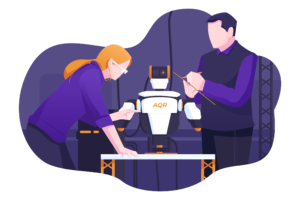JavaScript Functional Testing with Nightwatch.js
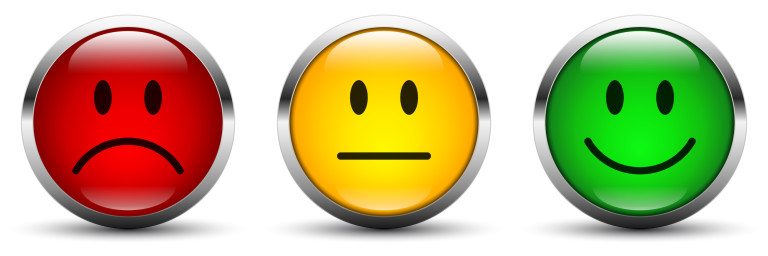
A while back, Eric Elliott wrote JavaScript Testing: Unit vs Functional vs Integration Tests, in which he explained the different types of test and when to use which.
In today’s article, I would like to go into JavaScript functional testing in a little more depth. To do so, we will explore and use the Nightwatch.js library.
But before getting started, allow me to remind you what a functional test is, and why it matters. Roughly speaking, functional testing is a process aimed at ensuring that an application is working as expected from the user’s perspective.
We are not talking about technical tests, such as unit or integration tests. Here, the goal is to make sure that a user can seamlessly execute a certain scenario, such as sign in to a platform, buy a product, and so on.
Key Takeaways
- Nightwatch.js is a Node.js powered end-to-end testing framework that relies on Selenium for web browser automation, making it possible to script scenarios that are then automatically played by a browser.
- Nightwatch.js requires Node to be installed on the machine, and it relies on the Selenium WebDriver API, which requires a Selenium WebDriver server running on Java, necessitating the installation of the Java Development Kit (JDK 7+) on the user’s environment.
- Nightwatch.js’s configuration can live in a nightwatch.json file or a nightwatch.conf.js file at the root of the project, and it allows for the creation of multiple environments for testing, such as default, staging, or production.
- Nightwatch.js supports the Page Objects methodology, which wraps tested pages or page fragments into objects to abstract away the underlying HTML and general configuration, simplifying scenarios and making test suites easier to maintain.
Introducing Nightwatch.js
Nightwatch.js describes itself an a Node.js powered end-to-end testing framework. It relies on Selenium, a project aimed at facilitating web browser automation.
Through a human-friendly syntax, Nightwatch.js makes it possible to “script” scenarios, which are then automatically played by a browser (not necessarily headless).
Installing Nightwatch
Nightwatch is itself a Node.js module, which means you will need Node installed on your machine. The easiest way to do this is using a version manager such as nvm. Nightwatch is distributed on npm, so you would install it like any other module—either globally with -g, or inside the current project with --save-dev.
npm install --save-dev nightwatch
Nightwatch relies on the Selenium WebDriver API and consequently needs a Selenium WebDriver server. This runs on Java, which means, you also have to install the Java Development Kit (JDK 7+) on your environment. You can download the JDK from the Oracle website.
Once downloaded and installed, you can make sure that Java is correctly available on your machine with java -version. The last step is to download the Selenium standalone server packaged as a jar from the Selenium downloads page. I recommend you put it inside a bin folder inside your project.
your_project/
|
|– bin/
| |– selenium-server-standlone-2.53.1.jar
|
`– package.json
Okay, we’re all set now. Let’s get started.
Configuring Nightwatch
As you can imagine, Nightwatch has a lot of configuration. Fortunately, we don’t have to know everything to get started. The configuration can either live in a nightwatch.json file or in a nightwatch.conf.js file at the root of your project. I would recommend the later as it is a little more flexible, as well as giving you the ability to add comments.
var SELENIUM_CONFIGURATION = {
start_process: true,
server_path: 'bin/selenium-server-standalone-2.53.0.jar',
host: '127.0.0.1',
port: 4444
};
var FIREFOX_CONFIGURATION = {
browserName: 'firefox',
javascriptEnabled: true,
acceptSslCerts: true
};
var DEFAULT_CONFIGURATION = {
launch_url: 'http://localhost',
selenium_port: 4444,
selenium_host: 'localhost',
desiredCapabilities: FIREFOX_CONFIGURATION
};
var ENVIRONMENTS = {
default: DEFAULT_CONFIGURATION
};
module.exports = {
src_folders: ['tests'],
selenium: SELENIUM_CONFIGURATION,
test_settings: ENVIRONMENTS
};
Note: I personally find easier to read a configuration file when it is split into smaller configuration objects, which a JSON file does not allow.
In our case, we tell Nightwatch that our tests will live in a tests folder, using a certain Selenium configuration, and certain test settings. Let’s go through each chunk:
var SELENIUM_CONFIGURATION = {
start_process: true,
server_path: 'bin/selenium-server-standalone-2.53.0.jar',
host: '127.0.0.1',
port: 4444
};
With this configuration object, we tell Selenium to run on 127.0.0.1:4444, which happens to be the default value for Nightwatch. We also make sure that it boots automatically using the Selenium server we downloaded and stored in our bin folder.
Note: for more advanced usage, be sure to check the list of all Selenium options.
Moving on to the actual testing setup:
var DEFAULT_CONFIGURATION = {
launch_url: 'http://localhost',
selenium_port: 4444,
selenium_host: 'localhost',
desiredCapabilities: FIREFOX_CONFIGURATION
};
var ENVIRONMENTS = {
default: DEFAULT_CONFIGURATION
};
The test_settings option from Nightwatch expects an object whose keys are the names of each environment, mapped to a further configuration object. In our case, we haven’t set up a custom environment (yet) so we use default. Later on, we could have a staging or production testing environment.
In the environment configuration, we tell Nightwatch which URL to open (which would be different for staging for instance), and what browser should be used to run the tests.
Note: for more advanced usage, be sure to check the list of all test options.
var FIREFOX_CONFIGURATION = {
browserName: 'firefox',
javascriptEnabled: true,
acceptSslCerts: true
};
In our scenario, we will use Firefox without JavaScript enabled, allowing SSL certificates. We could go further and specify a specific browser version (with version) or OS (with platform).
Node: for more advanced usage, be sure to check the list of all capabilities options.
Alright, we now have a proper configuration. Time to write the first test!
Writing a Nightwatch Test
For our test, we will consider a login page at /login, containing an email field, a password field, and a submit button. When submitting the form, the user should be redirect to a page saying “News feed”.
In our configuration, we specified that the tests are located in a folder named tests. Let’s create this tests folder, as well as a file named login.js.
your_project/
|
|– bin/
| |– selenium-server-standlone-2.53.1.jar
|
|– tests/
| |– login.js
|
|- nightwatch.conf.js
`– package.json
This file will export an object that describes our scenario. Each key (if several) is the name of the test, mapped to a function containing the steps to execute.
module.exports = {
'Login test': function (client) {
// Steps to execute
}
};
The test function exposes an object providing the API needed to describe a scenario. The first thing to do would be to navigate to the login URL. Then, fill the fields and press the button. Finally, check whether we can spot the “News feed” text.
module.exports = {
'Login test': function (client) {
client
.url('http://foobar.qux/login')
.setValue('input[name="email"]', 'foo@bar.com')
.setValue('input[name="password]', 'p455w0rdZ')
.click('button[type="submit"]')
.assert.containsText('main', 'News feed')
.end();
}
};
Note: always use .end() to terminate a list of instructions in order to properly shut down the Selenium session.
That was quite straightforward! We can now run our test to see if it works:
./node_modules/.bin/nightwatch
This should give us something like this:
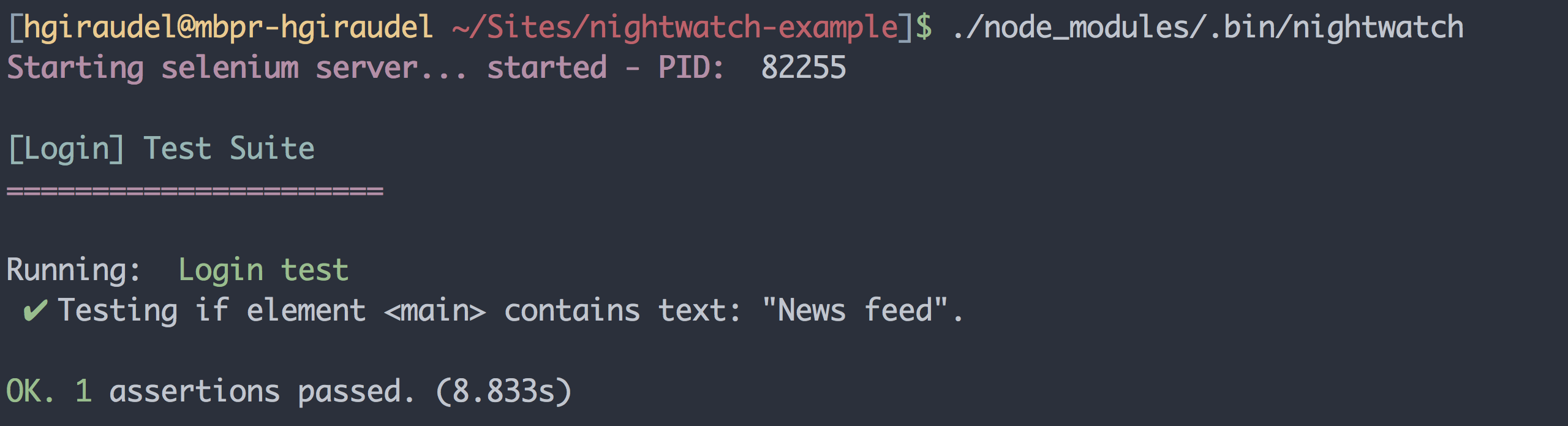
Note: With the release of Firefox 47, the extension based version FirefoxDriver stopped working. This has been fixed in Firefox 47.1 and Selenium 2.53.1. To run tests using a different browser, consult the project’s wiki.
One final thing we could do to avoid reaching the Nightwatch binary everytime is create a small npm script in package.json to alias it:
{
"scripts": {
"test": "nightwatch"
}
}
Improving Nightwatch Tests
Having a lot of functional tests can lead to a lot of duplicated information that makes maintenance (yes, test suites also need to be maintained) difficult. To prevent that, we can use Page Objects.
In the world of end-to-end testing, the Page Objects methodology is a popular pattern consisting of wrapping tested pages (or page fragments) into objects. The goal is to abstract away the underlying HTML and general configuration to simplify scenarios.
Fortunately, Nightwatch has a simple way to handle page objects. The first thing we need to do is to add the page_objects_path option to the configuration. I feel tests/pages makes sense; you can specify any folder you want though.
module.exports = {
src_folders: ['tests'],
page_objects_path: 'tests/pages',
selenium: SELENIUM_CONFIGURATION,
test_settings: ENVIRONMENTS
};
Now, we can create a login.js file in this folder. The file name will later be used as a key to retrieve all the configuration specified in this file, so I suggest to giving it a sensible name.
In this file, we’ll specify a URL and alias some HTML elements with a friendly name to make writing future scenarios easier.
module.exports = {
url: function () {
return this.api.launch_url + '/login';
},
elements: {
emailField: 'input[name="email"]',
passwordField: 'input[name="password"]',
submitButton: 'button[type="submit"]'
}
};
Note that we do not hardcode the URL. Instead, we make it rely on the launchUrl option defined in the environment configuration. In this way, our page object is context-agnostic and will work no matter what the environment.
It is now pretty straight forward to modify our test to use the page object. First we need to retrieve the page through the page object from the client. Each page object is being exposed as a function named after the name of the page object file (e.g. login()).
Then we can replace our CSS selectors with our aliases, prefixed with the @ symbol to indicate that we are referring to a custom name. That’s it.
module.exports = {
'Login test': (client) => {
const page = client.page.login();
page.navigate()
.setValue('@emailField', 'foo@bar.com')
.setValue('@passwordField', 'p455w0rdZ')
.click('@submitButton')
.assert.containsText('main', 'News feed');
client.end();
}
};
Note how we terminate the session on the client itself rather than the page.
Working with Multiple Environments
Being able to run functional tests in different environments is useful to make sure the local work has not broken any user paths, or that staging and production are working the same for instance.
To run the tests in a specific environment, we can use the --env option in the CLI. The default environment (already in our configuration) is used when we omit the option.
Let’s add a staging environment to our configuration.
var STAGING_CONFIGURATION = Object.assign({}, DEFAULT_CONFIGURATION, {
launch_url: 'http://staging.foobar.qux'
});
var ENVIRONMENTS = {
default: DEFAULT_CONFIGURATION,
staging: STAGING_CONFIGURATION
};
Now when running our tests, the launch_url option will be different according to the environment.
npm test --env staging
Wrapping Things Up
Let’s sum up all this. Nightwatch.js is a JavaScript framework used for writing end-to-end functional tests. It relies on the Selenium WebDriver API, and is able to automatically run different browsers.
Writing tests mostly consists of defining a typical user scenario. There is a simple yet very complete API for this purpose.
From there, I’ll leave it to you and encourage you to start writing functional tests for your largest projects in order to make sure never you break a user feature again!
Frequently Asked Questions (FAQs) about Nightwatch.js
What is the main purpose of Nightwatch.js in JavaScript testing?
Nightwatch.js is a powerful and easy-to-use testing solution for web applications and websites, written in Node.js. It simplifies the process of setting up Continuous Integration and writing automated tests. Nightwatch.js can also be used for writing Node.js unit tests. It provides a clean syntax that allows you to write tests quickly, and it has built-in command-line test runner which enables you to run the tests either sequentially or in parallel, grouped or standalone.
How does Nightwatch.js compare to other JavaScript testing frameworks?
Nightwatch.js stands out due to its simplicity and ease of use. It has a clean and straightforward syntax that makes writing tests less complicated. Unlike other testing frameworks, Nightwatch.js comes with its own test runner, eliminating the need for additional tools. It also supports both CSS and XPath selectors, making it more versatile in handling different types of elements on a webpage.
Can Nightwatch.js be used for end-to-end testing?
Yes, Nightwatch.js is an excellent tool for end-to-end testing. It allows you to write tests that mimic user interactions with your web application, ensuring that all components work together as expected. With Nightwatch.js, you can simulate various scenarios such as form submissions, page navigation, and even complex workflows.
How does Nightwatch.js handle asynchronous testing?
Nightwatch.js handles asynchronous testing by using a simple callback mechanism. Each test command in Nightwatch.js is run asynchronously in the order they are defined. The test runner waits for each command to complete before moving on to the next one. This ensures that all commands are executed in the correct order, even if they are asynchronous.
Can I use Nightwatch.js with other testing libraries?
Yes, Nightwatch.js can be used alongside other testing libraries. It is designed to work seamlessly with other libraries like Mocha, Jasmine, and QUnit. This allows you to leverage the strengths of multiple testing libraries to create a comprehensive testing suite for your web application.
How do I set up Nightwatch.js for my project?
Setting up Nightwatch.js involves a few steps. First, you need to install Node.js and npm on your machine. Then, you can install Nightwatch.js using npm. Once installed, you need to create a configuration file for Nightwatch.js where you specify your testing settings and options. After that, you can start writing your tests.
Can Nightwatch.js be used for cross-browser testing?
Yes, Nightwatch.js supports cross-browser testing. It integrates seamlessly with Selenium WebDriver, a tool used for automating browsers. This means you can use Nightwatch.js to write tests that can be run on multiple browsers, ensuring that your web application works correctly across different platforms.
How do I debug tests in Nightwatch.js?
Nightwatch.js provides several options for debugging tests. You can use the built-in debugger in Node.js, or you can use external tools like Chrome DevTools. Nightwatch.js also provides detailed error messages and stack traces when a test fails, making it easier to identify and fix issues.
Can I use Nightwatch.js for mobile testing?
While Nightwatch.js is primarily designed for web testing, it can also be used for mobile testing through integration with Appium, a popular mobile testing framework. This allows you to write tests for your mobile applications using the same syntax and tools you use for your web tests.
How do I run tests in parallel with Nightwatch.js?
Nightwatch.js supports parallel test execution out of the box. You can specify which tests to run in parallel in your configuration file. When you run your tests, Nightwatch.js will automatically distribute the tests across multiple workers, speeding up the overall test execution time.
Non-binary trans accessibility & diversity advocate, frontend developer, author. Real life cat. She/her.