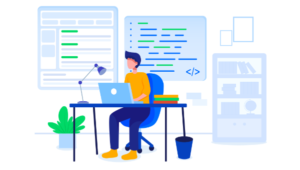Developing a Password Strength Plugin with jQuery
Key Takeaways
- Passwords are a crucial part of account security and a plugin that measures password strength can help users create more secure passwords. This can be developed using the zxcvbn library and jQuery.
- A password strength meter calculates the strength of a user’s password, usually displayed as levels like very weak, weak, good, strong, etc. The meter updates with each user input, so the calculation should occur on a keypress or keyup event handler.
- The zxcvbn library offers a more realistic estimation of password strength than manual validation, considering factors such as common English words, repetitive patterns, sequences, and common English names. It also allows for the blacklisting of certain words.
- A reusable password strength meter can be built with jQuery using jQuery Plugin Boilerplate. The meter can be developed according to preference, with some plugins providing the actual password meter widget, while others provide the password strength message.
- The password strength meter plugin can be customized to suit a website’s design, be used for a non-English website, and be adjusted for password strength criteria. It is compatible with all modern web browsers and can be integrated with a form validation library. It can also be used with a backend language like PHP.
Introduction
Generally, most uses are non-technical, and have limited knowledge about how authentication works. Even for the technical users, it’s difficult to figure out which passwords are strong and which are easily breakable. For example, a simple increase in password length does not necessarily make it harder to break. A password strength meter calculates the strength of a user entered password. Generally, its displayed as strength levels like very weak, weak, good, strong, etc. The meter is updated on each user input, so the calculation should occur as aonkeypress or onkeyup event handler. When a user attempts to create a new account, weak passwords can be detected and rejected, improving overall site security.
Password Strength Calculation
There should be clearly defined criteria for calculating password strength. Most developers tend to use manual validation criteria for password strength meters. This is a good guideline for strengthening passwords, but it might not be the most accurate technique as it doesn’t consider the amount of time required to break the password. Instead, most manual validation depends on conditions such as:- Number of characters.
- Use of capital letters, numbers, and symbols.
- Blacklisted words.
zxcvbn
In this tutorial, we are planning to implement a password strength meter using zxcvbn. zxcvbn is considered to be a realistic password strength meter that utilizes a data set of common English words, repetitive patterns, sequences, and common English names to calculate strength. It also allows us to blacklist some words when calculating strength. The result provided by this function is much more accurate than manual strength calculation rules. Understanding how zxcvbn uses mathematical functions to calculate strength is beyond the scope of this tutorial. Those who want to understand the logic within zxcvbn can look at the article by Dropbox Tech Blog. Consider the following code, which uses the zxcvbn function. The first argument is required holds the password being evaluated. In this case, the password is “password.” The second argument is optional and can contain an array of values for blacklisting. Generally, we don’t want the password to be similar to the username. So we have to at least use the username as a blacklisted value to get strong passwords.<script type="text/javascript" >
var blackList = ["admin"];
var strength = zxcvbn("password", blackList);
</script>- strength.entropy – Measured in bits.
- strength.crack_time – This is the estimated crack time.
- strength.crack_time_display – This is also used to provide the crack time in a user friendly manner using months, years, centuries, etc.
- strength.score – This is the actual strength that we will be using inside the password strength meter. It ranges from zero to four, where zero represents a weak password, and four represents a strong password. No matter how complex your password is, it wont go beyond four.
- strength.match_sequence – This provides a list of patterns used to calculate the strength. This is an object with multiple objects containing patterns like brute force, dictionary, etc. You can check this by calling
console.logon thestrengthobject. - strength.calculation_time – This is time spent calculating the strength of a given password. Generally, this will be a few milliseconds.
score parameter of the result. If necessary, we can strengthen the passwords by using crack_time_display or crack_time in conjunction with the score.
Building a Password Strength Meter
We are going to build a reusable password strength meter using jQuery, and will be using jQuery Plugin Boilerplate to maintain a standard structure. The meter can be developed in many ways according to your preference. Some plugins provide the actual password meter widget, while some plugins provide the password strength message, so that users can insert it anywhere they like. We will be focusing on the latter, as it adds more flexibility in designing the password meter. Here are the requirements for our meter:- We need basic validations such as checking for empty values and equality of the password and confirm password values.
- We might need custom validations such minimum characters, blocking certain characters, etc.
- The actual strength is reported using predefined levels such as very weak, weak, medium, strong, etc.
- We can use the crack time to implement strength within each of the specified levels.
Implementing Strength Meter Plugin
First, we have to grab a copy of jQuery Plugin Boilerplate from GitHub. Once downloaded, place the file inside your project folder and rename itjquery.password.strength.js. Next, download zxcvbn
from GitHub. Include these files in your project file as shown in the following code.
<html>
<head>
<title>jQuery Password Strength Checker</title>
<script src="https://ajax.googleapis.com/ajax/libs/jquery/2.0.0/jquery.min.js"></script>
<script type="text/javascript" src="zxcvbn.js"></script>
<script type="text/javascript" src="jquery.password.strength.js"></script>
</head>
<body>
</body>
</html>jquery.password.strength.js file. I assume you are familiar with jQuery Plugin Boilerplate. First, we have to update the plugin name and default options section as shown in the following code. Here, we have changed the default plugin name to PasswordStrengthManager and replaced the default option with multiple plugin specific options. We have two options for specifying the values of the password and confirm password fields. We also have an array for defining blacklisted words. Next, we have two options called minChars and maxChars for implementing custom validations. Finally, we have an option called advancedStrength to enable or disable the use of crack time to calculate the strength.
var pluginName = "PasswordStrengthManager",
defaults = {
password: "",
confirm_pass : "",
blackList : [],
minChars : "",
maxChars : "",
advancedStrength : false
};function Plugin(element, options) {
this.element = element;
this.settings = $.extend({}, defaults, options);
this._defaults = defaults;
this._name = pluginName;
this.init();
this.info = "";
}init function is used to initialize plugin specific code and start the process. Let’s take a look at the modified init function (shown below). First, we execute the mandatory validations such as checking for empty passwords and equality of both password fields. this.settings will contain either default values or custom values passed to the plugin initializer. The message for the password meter is stored in this.info. Finally, we set the message to the password meter element passed through the initialization.
init: function() {
if ("" == this.settings.password || "" == this.settings.confirm_pass) {
this.info = "Password fields cannot be empty";
} else if (this.settings.password != this.settings.confirm_pass) {
this.info = "Passwords doesn't match";
}
$(this.element).html(this.info);
},minChars and maxChars. We already defined minChars and maxChars in default settings. These functions will only execute in case we pass a value in initialization. Let’s define functions for these validators:
minChars: function() {
if (this.settings.password.length < this.settings.minChars) {
this.info = "Password should have at least " + this.settings.minChars + " characters";
return false;
} else {
return true;
}
},
maxChars: function() {
if (this.settings.password.length > this.settings.maxChars) {
this.info = "Password should have maximum of " + this.settings.maxChars + " characters";
return false;
} else {
return true;
}
},customValidators as shown in the following code.
customValidators: function() {
var err = 0;
if (this.settings.minChars != "") {
if (!this.minChars()) {
err++;
}
}
if (this.settings.maxChars != "") {
if (!this.maxChars()) {
err++;
}
}
return err;
}err variable. As you can see, if conditions will only get executed when the value of the setting is not empty. So, if we don’t pass the parameters on initialization, these validators will not get executed. Finally, call this function as the first line of the init
function to get the errors on custom validators.
Calculating zxcvbn Strength
This is the final part of this plugin where we calculate the realistic password strength using zxcvbn. Update theinit function with the following code.
init: function() {
var errors = this.customValidators();
if ("" == this.settings.password || "" == this.settings.confirm_pass) {
this.info = "Password fields cannot be empty";
} else if (this.settings.password != this.settings.confirm_pass) {
this.info = "Passwords doesn't match";
} else if (errors == 0) {
var strength = zxcvbn(this.settings.password, this.settings.blackList);
switch (strength.score) {
case 0:
this.info = "Very Weak";
break;
case 1:
this.info = "Very Weak";
break;
case 2:
this.info = "Weak";
break;
case 3:
this.info = "Medium";
break;
case 4:
if (this.settings.advancedStrength) {
var crackTime = String(strength.crack_time_display);
if (crackTime.indexOf("years") !=-1) {
this.info = "Very Strong";
} else if (crackTime.indexOf("centuries") !=-1) {
this.info = "Perfect";
}
} else {
this.info = "Strong";
}
break;
}
}
$(this.element).html(this.info);
},switch statement to filter the score values ranging from zero to four for providing different strength levels. You can change the levels according to your preference. For the first four levels, I have just considered the strength score. Also, we can use the crack_time_display property to further define sublevels. In this plugin, I have only used it for the strength score of four. You can use it for other scores as well.
The crack_time_display value generates the time required to crack the password in a user friendly manner. So, we are breaking the level into two sublevels using the crack_time_display value. If the user decides not to enable advanced strength, the general level called Strong will be used. Feel free to play around with these properties to create advanced password meters.
Finally, we have to modify the last section of the boilerplate code as shown below to enable multiple initializations as we have to execute this function on each key event.
$.fn[pluginName] = function (options) {
this.each(function() {
$.data(this, "plugin_" + pluginName, new Plugin(this, options));
});
return this;
};<script type="text/javascript" >
$(function() {
$("#pass").keyup(function() {
initializeStrengthMeter();
});
$("#confirm_pass").keyup(function() {
initializeStrengthMeter();
});
});
function initializeStrengthMeter() {
$("#pass_meter").PasswordStrengthManager({
password: $("#pass").val(),
confirm_pass : $("#confirm_pass").val(),
minChars : "5",
maxChars : "15",
blackList : ["efewf"],
advancedStrength : true
});
}
</script>initializeStrengthMeter for initializing the plugin. This function will be called on the element used for the password meter. So, define an empty div element and assign the id of the element to the plugin initializer. Here, we have all the attributes defined in the plugin. You can add or remove them as necessary. Finally, we have to call this on keyup events of both the password and confirm password field to enable the password meter.
Conclusion
In this tutorial, we identified the drawbacks of normal password strength meter and used zxcvbn for realistic strength calculation. We developed a jQuery plugin to handle common use cases for password validation. You can view a demo of this tutorial here and download the source code. Feel free to extend the plugin with your own requirements.Frequently Asked Questions about Developing a Password Strength Plugin with jQuery
How can I customize the password strength plugin to suit my website’s design?
Customizing the password strength plugin to suit your website’s design is quite straightforward. You can modify the CSS classes used in the plugin to match your website’s color scheme and typography. For instance, you can change the color of the strength meter bar or the text messages. You can also adjust the size and positioning of the plugin elements to fit seamlessly into your website’s layout.
Can I use this password strength plugin for a non-English website?
Yes, you can use this password strength plugin for a non-English website. The plugin’s messages are customizable, so you can easily replace the default English messages with translations in your preferred language. This makes the plugin versatile and suitable for international websites.
How can I adjust the password strength criteria?
The password strength criteria can be adjusted by modifying the plugin’s settings. You can set the minimum password length, and define what constitutes a strong password. For instance, you can require a mix of uppercase and lowercase letters, numbers, and special characters. This allows you to enforce a strong password policy on your website.
Is this password strength plugin compatible with all browsers?
This password strength plugin is built with jQuery, a JavaScript library that is compatible with all modern web browsers. However, it’s always a good idea to test the plugin on different browsers and devices to ensure it works as expected.
Can I use this plugin with a form validation library?
Yes, you can use this password strength plugin with a form validation library. The plugin can be integrated into your existing form validation process, enhancing the security of your forms by ensuring that users create strong passwords.
How can I display different messages based on the password strength?
You can display different messages based on the password strength by customizing the plugin’s settings. The plugin allows you to define different messages for different levels of password strength, providing real-time feedback to users as they create their passwords.
Can I use this plugin for password confirmation fields?
Yes, you can use this password strength plugin for password confirmation fields. The plugin can be configured to check that the password and confirmation fields match, helping to prevent users from making typos when creating their passwords.
How can I prevent users from submitting the form until they create a strong password?
You can prevent users from submitting the form until they create a strong password by integrating the password strength plugin with your form validation process. You can set the form to only be submittable when the password meets your strength criteria.
Can I use this plugin with a backend language like PHP?
Yes, you can use this password strength plugin with a backend language like PHP. The plugin operates on the client side, but the password strength can be validated on the server side using PHP or another backend language.
How can I update the plugin when new versions are released?
Updating the plugin when new versions are released is as simple as replacing the old plugin file with the new one. However, you should always test the new version on a development environment before deploying it to your live website, to ensure it works correctly and doesn’t cause any issues.
Rakhitha Nimesh is a software engineer and writer from Sri Lanka. He likes to develop applications and write on latest technologies. He is available for freelance writing and WordPress development. You can read his latest book on Building Impressive Presentations with Impress.js. He is a regular contributor to 1stWebDesigner, Tuts+ network and SitePoint network. Make sure to follow him on Google+.