Crafting Targeted Email Campaigns with Mailchimp and Drupal
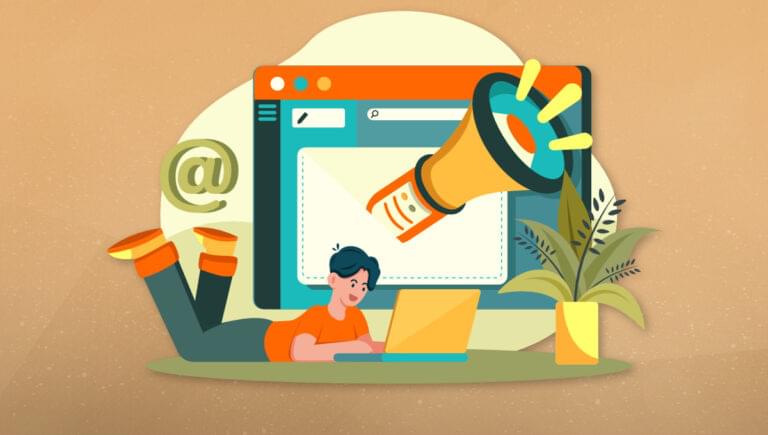
Key Takeaways
- Combining Drupal, a robust content management system, with Mailchimp, a versatile email marketing platform, can enhance the effectiveness of email campaigns by ensuring the right message reaches the right audience.
- Installing and enabling the Mailchimp module in Drupal allows for synchronization of audience data and behavior between the two platforms, aiding in precise audience targeting.
- The process of creating a targeted email campaign involves defining and segmenting the audience, creating and personalizing the email content, scheduling the email, and tracking the campaign’s performance using Mailchimp’s analytics tools.
- By integrating Mailchimp’s automation features with Drupal’s subscriber data management, marketers can set up automated emails such as welcome emails or birthday emails, further personalizing the customer journey.
In this article, you’ll learn about the importance of building a targeted audience in marketing, and how you can combine Mailchimp and Drupal to create effective email marketing campaigns.
Have you ever launched an email campaign only to find that your message went off in the wrong direction? If you’ve experienced the frustration of a well-crafted email going unnoticed, you’re not alone.
Email marketing mishaps become even more challenging when you don’t have the right tools. Combining the power of a good content management system (such as Drupal) and a handy email marketing platform (such as Mailchimp), you can rarely go wrong with your audience or messaging. How? Let’s dive right in!
Smart Targeting: the Core of Effective Marketing
Why is it important to market to a targeted audience?
Imagine this: a fitness apparel company selling high-performance athletic wear launches a new line of cutting-edge shoes. Now instead of targeting serious runners and fitness enthusiasts (likely to buy the shoes), their email marketing campaign sends out a blast email to all of their customers and mailing list subscribers. Furthermore, the message is generic and doesn’t highlight the core features of the product. What does this result in?
- It leads to ignored or un-opened emails (and possibly even unsubscribes), causing low engagement.
- Because it’s not the right messaging, it won’t resonate with serious runners due to low relevance.
- It’s a missed opportunity that causes low conversions.
- It may generate negative brand perception.
Now, would you want that for your brand? Probably not. Setting target audiences is crucial for ensuring that your marketing efforts resonate with the right people, increasing engagement, conversions, and overall campaign effectiveness. It begins with audience segmentation, right from your Drupal-powered website. A Drupal–Mailchimp duo can empower you to synchronize your audience data and behavior, thus implementing precise targeting.
Synchronizing Drupal and Mailchimp
Now, I’m taking the liberty of assuming that you know the basic working of both Drupal and Mailchimp. Let’s go step by step together to set up the Mailchimp module in your Drupal website.
Step 1: Installing and enabling the Mailchimp module in Drupal
Let’s begin by installing the module. In your admin panel, find Extend in the menu. Search for the Mailchimp module. If you don’t find it, download it from here, click on the Add new module button (top right corner), and then upload the downloaded file.
Now that you’ve installed the module, enable both the Mailchimp and the Mailchimp Audiences modules.
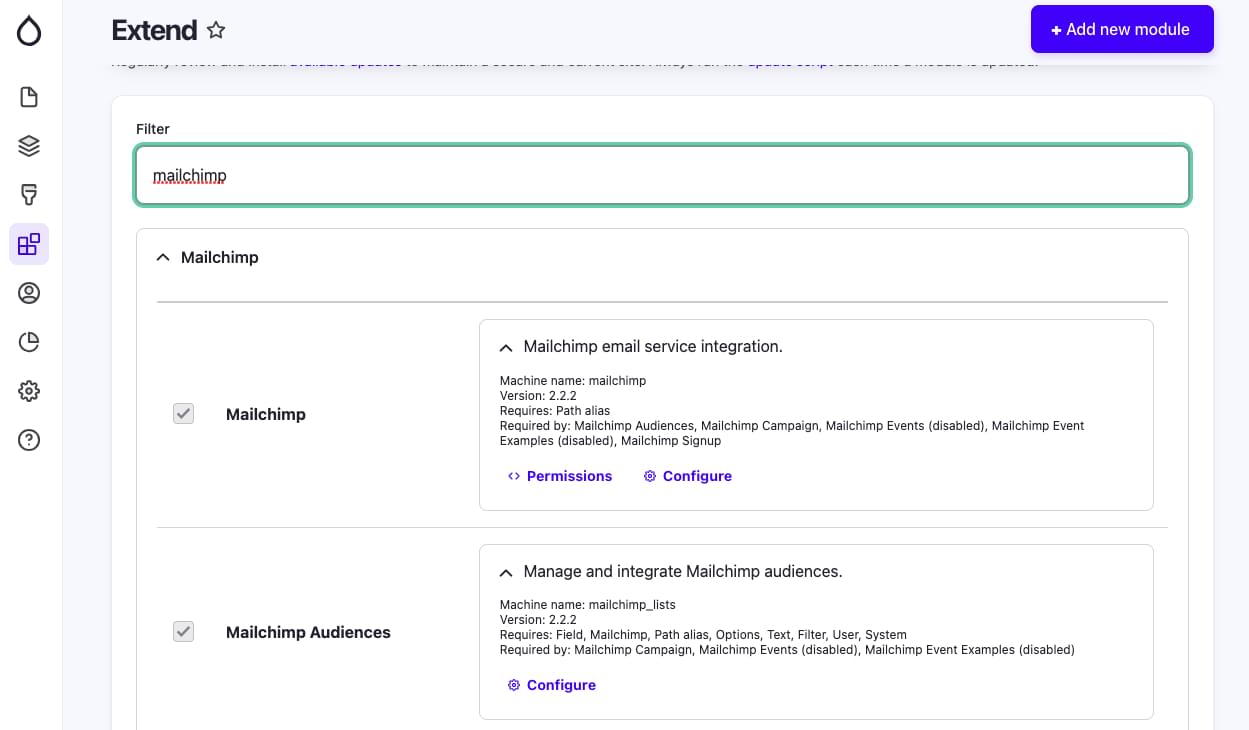
Step 2: Configuring the module
Now let’s connect the module to your Mailchimp account.
Scroll to the Configuration menu in the admin panel. Navigate to Configuration > Web services > Mailchimp. Under the Global Settings tab, you’ll need to add your Mailchimp API key. To find the key, click Account & billing > Extras > API Keys on your Mailchimp account. Copy the key and paste it into the module configuration page on the Drupal admin panel.

Save the configuration after adding the API key, and voilà! Your Mailchimp integration is now set up and ready to go!
Sign Up the Audience
As an example, I’ll show you how to create a targeted email newsletter campaign that sends personalized content based on the audience’s interest. This will involve creating the audience, setting up the form on your Drupal website, merging fields with Mailchimp, and sending targeted emails out.
To begin with, let’s create an audience for those who sign up for your newsletters on your website.
Creating the audience in Mailchimp
Visit the Audience dashboard in your Mailchimp account and click Create New Audience.
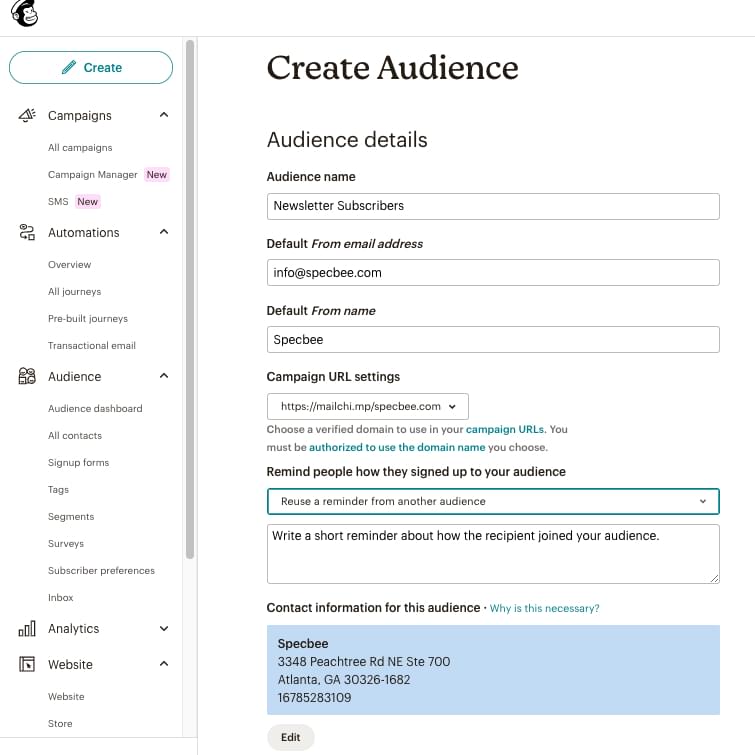
Make sure you enter all the required details accordingly, like the name (keep it relevant to what kind of audience this is). The From address helps when you want to send an automated reply or when using it within mail campaigns. The same goes with the From name. Save your audience, and you’re now ready to add your contacts!
Additional audience fields
By default, Mailchimp gives you three fields to use: First name, Last name, and Email address. But what if you want to add more fields to know your audience better (and so you can target them better!)? For that, within the audience you just created, click on Settings > Audience fields and *MERGE* tags.
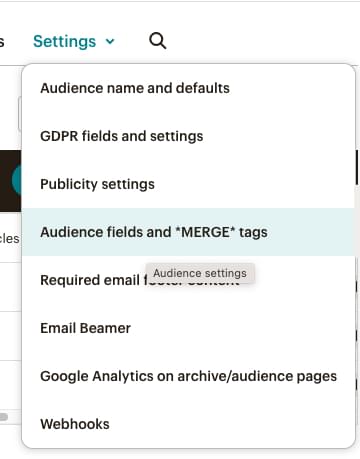
Here, you can add the custom fields you want to see in your newsletter signup form. You can also customize your Merge tags, which are basically dynamic contents of an email campaign that can be used to personalize your email.
For this example, I’m adding a radio button field that has three options: Development, Marketing, and Career growth. Based on these interests, I can then send targeted email campaigns. Once you add all the fields you need, hit Save Changes.
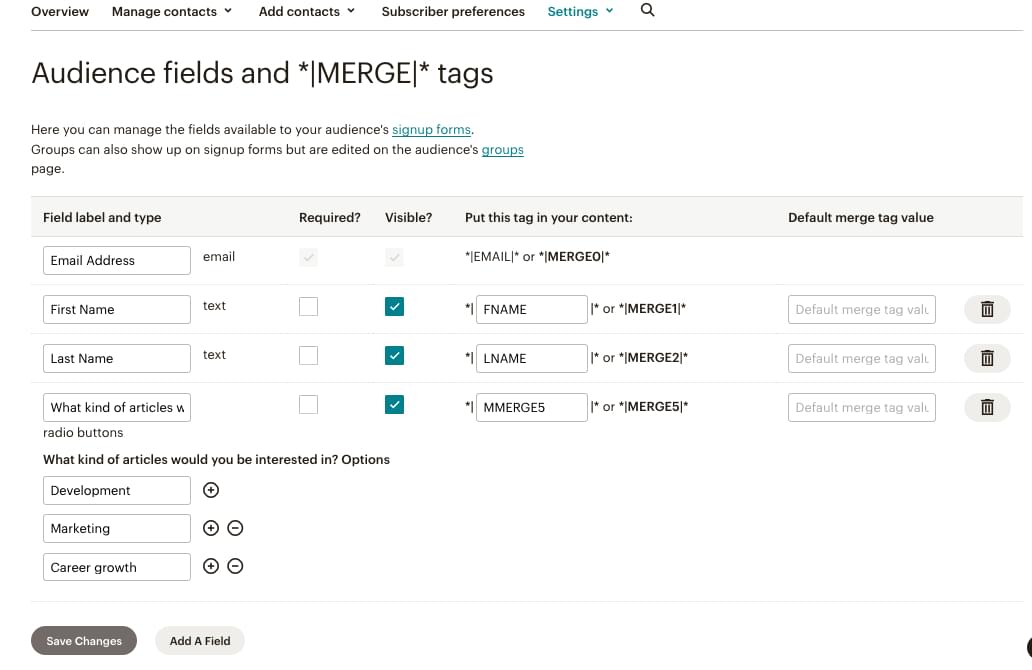
Building a newsletter sign-up form on Drupal
On your Drupal admin dashboard, navigate to Configuration > Web services > Mailchimp > Signup Forms. In the top right corner, click on the + Add Signup Form button. Enter all the details as required as shown in the screenshot below.
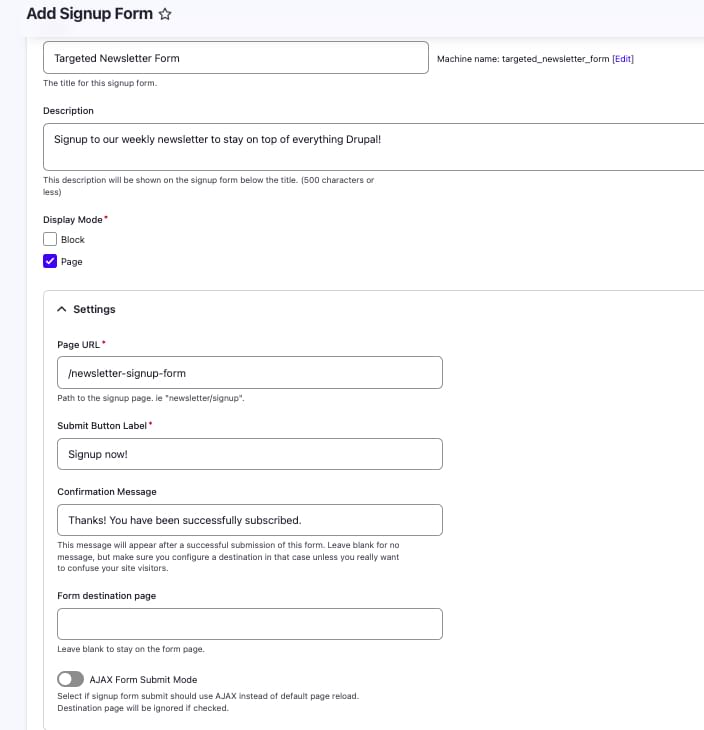
I’m selecting a Page instead of a Block here, but you can even select a block and then add that block to any page you wish. Now that I’ve selected Page, I need to enter a URL.
Moving on to the next section, here’s where you can select the Mailchimp audience, tags, and fields. If you take a look at the screenshot below, you’ll notice that the audience I’ve created — “Newsletter Subscribers” — appears here along with my other audience lists. When you select the audience, you’ll see that all those merge fields you added will show up under the Merge Field Display section. Select everything you need and hit Save!
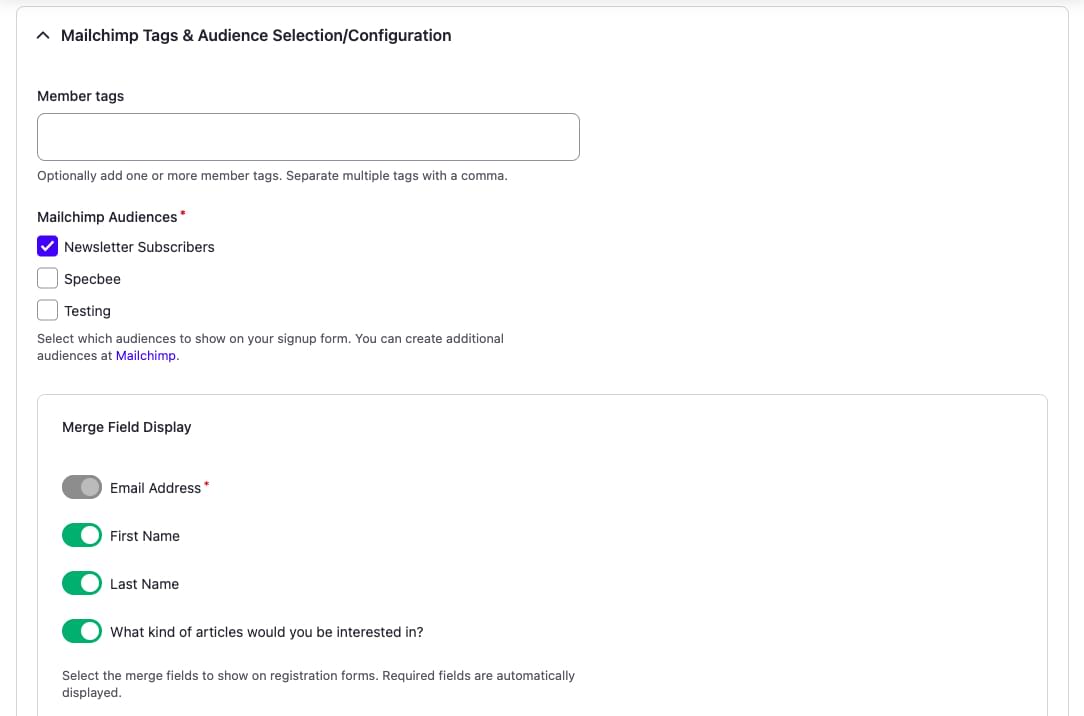
You can now view your newsletter form by navigating to the URL you just created (such as /newsletter-signup-form).

Segmenting your audience
Now that you’ve created your audience and signup form, let’s start segmenting them. For my targeted newsletter campaign, I want to segment my audience based on their interests. So I’m going to create three segments on Mailchimp, since I have three interests. I’m doing this so that I can send out personalized emails and content that they want to actually see.
But before I do this, I need some audience! Let’s add some dummy signups so I can show you how it works. The image below shows my audience list on Mailchimp.
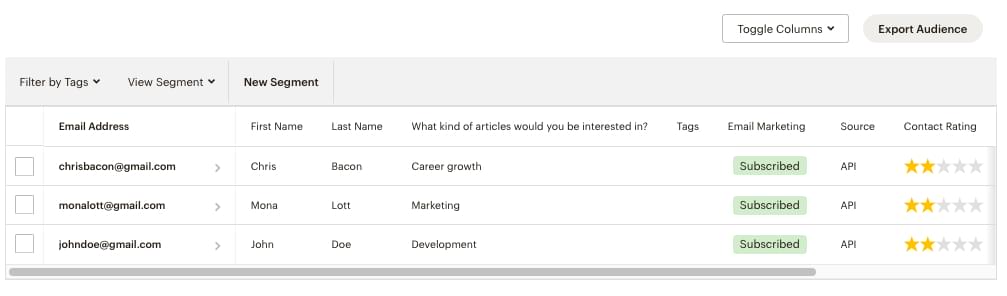
To create a segment, click on the New Segment button on the table. You have a wide variety of fields and choices for creating this segment. I’m going to select the “Interests” field and select the match as “Development”.
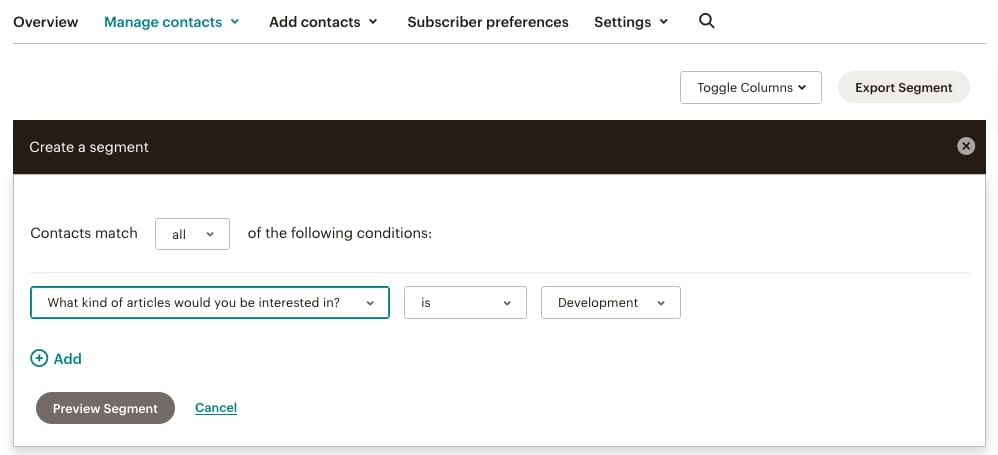
Once done, click on Preview Segment > Save Segment. Give a name to your segment. I’m calling it “Development”, because that’s most apt for my targeted audience. Click Save.
In the same way, I’m going to create two more segments for the “Marketing” and “Career Growth” interests. Once you’ve created all your segments, as soon as someone signs up for your newsletter, they’ll be automatically segmented accordingly.
Creating the Targeted Email Campaign
Now that we’ve got everything else out of the way, let’s get down to business! While you can also create email campaigns straight from your Drupal website as well, in this example, I’m going to create one on Mailchimp.
Head to Campaign > All Campaigns > Create New. I’ve selected the non-fancy, Regular Email option. In the To section, I’m going to select my audience (Newsletter Subscribers). Under Send To, let’s select the segment. Optionally, you can also select the Do not send to field and select the segment you wish to exclude.
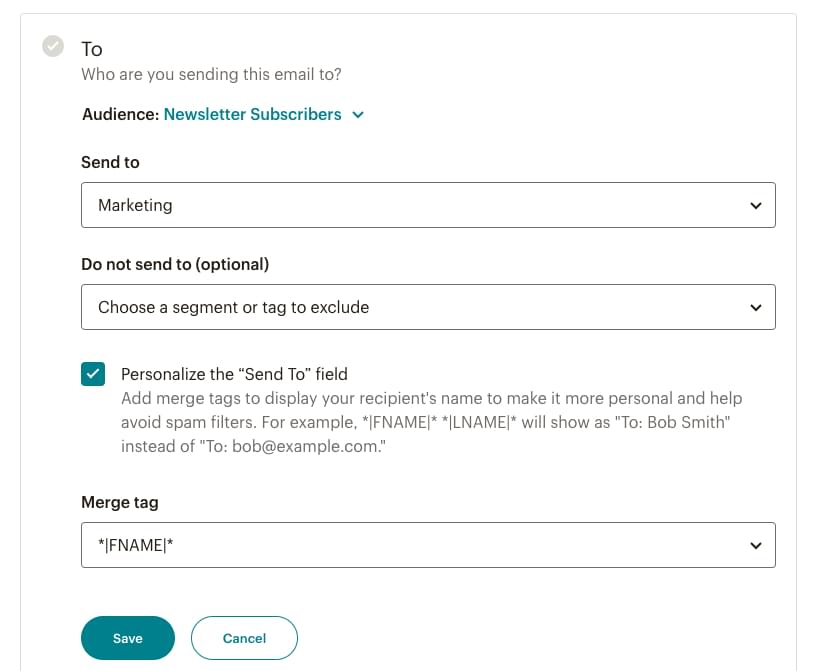
An email that uses the audience’s first name is always more effective than one that doesn’t. So, let’s add the FNAME merge tag to the “To” field. It can also be added to the Subject or email content (see screenshot below).
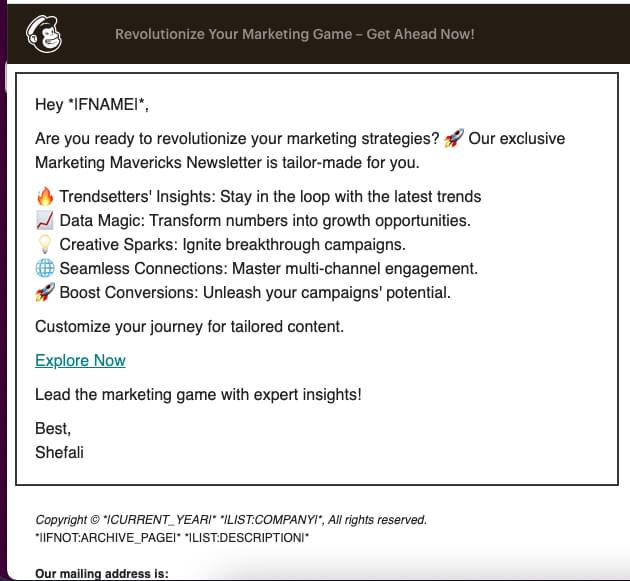
Triggers and Automation
A trigger initiates automation. For example, you can set a trigger to send an automated email to every new person who signs up for your newsletter. There are many pre-built triggers available in Mailchimp for you to use. You can also craft your own custom automation journey.
I’ll take you through a quick example of setting up an automated welcome email to all those new signups to your newsletter. That means that, as soon as anyone uses your Newsletter Signup form on your Drupal site, they’ll receive a welcome email. Note that this feature requires a paid Mailchimp plan.
On your Mailchimp dashboard, head to Automations > Pre-built Journeys > Find & welcome new contacts > Welcome new contacts.
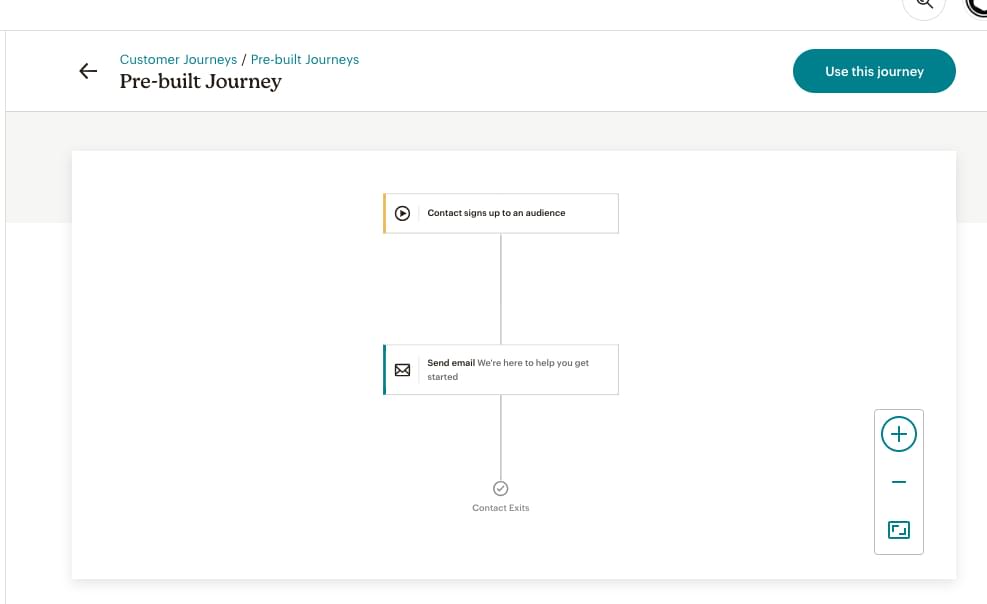
You’ll understand through the flow that this is a simple customer journey that has just one trigger and one action. Now when you click on the Use this journey button on the top right, it’s going to ask you to select an audience from a dropdown list. Once you select the audience, you’ll now be able to:
- Filter out the audience. This means that you can send personalized welcome emails based on their preferences (in my example, the interest field) by creating different journeys for each segment.
- Design and personalize your welcome email by using pre-built templates or by creating your own.
- Select a schedule for the welcome emails to trigger.
- Add a different starting point for their journey other than a new signup — for example, based on their engagement levels or signup date to celebrate their anniversary.
When you’ve set it up, all you need to do is Turn on the journey you just built. Congratulations on creating a personalized email campaign!
Wrapping Up
So there you have it, the dynamic duo of Mailchimp and Drupal working in perfect harmony. Bringing them together can do wonders for your marketing efforts. Despite rapidly evolving marketing trends, the personal touch will never go out of style. So, go ahead and craft those targeted campaigns. With Mailchimp and Drupal, you’re in control, and your audience is in for a treat. Time to hit Send and watch the results roll in!
Frequently Asked Questions (FAQs) about Crafting Targeted Email Campaigns with Mailchimp and Drupal
How can I integrate Mailchimp with Drupal?
Integrating Mailchimp with Drupal is a straightforward process. First, you need to install and enable the Mailchimp module in your Drupal site. This module provides integration with Mailchimp, a popular email delivery service. Once the module is installed, you can configure it by entering your Mailchimp API key in the module settings. After that, you can create and manage your Mailchimp lists directly from your Drupal site. You can also add subscription forms to your site and map fields between Drupal and Mailchimp to keep your subscriber data in sync.
What are the benefits of using Mailchimp for email marketing?
Mailchimp is a powerful tool for email marketing. It allows you to create and send professional-looking emails to your subscribers. With Mailchimp, you can segment your audience based on their preferences and behavior, which helps you send targeted emails. It also provides detailed analytics so you can track the performance of your email campaigns and make improvements. Moreover, Mailchimp integrates with many other platforms, including Drupal, making it a versatile tool for marketers.
How can I create a targeted email campaign in Mailchimp?
Creating a targeted email campaign in Mailchimp involves several steps. First, you need to define your audience. You can segment your subscribers based on various criteria, such as their location, engagement level, or purchase history. Next, you need to create your email content. Mailchimp provides a range of templates and a drag-and-drop editor to make this process easy. Then, you can schedule your emails to be sent at the optimal time. Finally, you can track the performance of your campaign using Mailchimp’s analytics tools.
Can I use Drupal for email marketing?
Yes, Drupal can be used for email marketing. While Drupal is primarily a content management system, it has several modules that can be used for email marketing. For example, the Simplenews module allows you to send newsletters to your subscribers. However, for more advanced email marketing features, you might want to integrate Drupal with a dedicated email marketing platform like Mailchimp.
What is the role of Drupal in email marketing?
Drupal plays a crucial role in email marketing by providing the infrastructure to manage your subscriber data. With Drupal, you can create subscription forms, manage your subscriber lists, and track user behavior on your site. This data can then be used to segment your audience and send targeted emails. Moreover, Drupal can be integrated with email marketing platforms like Mailchimp, allowing you to leverage the strengths of both platforms.
How can I improve the success of my email campaigns?
There are several strategies to improve the success of your email campaigns. First, make sure your emails are relevant and valuable to your subscribers. This can be achieved by segmenting your audience and sending targeted emails. Second, pay attention to your email design. Your emails should be visually appealing and easy to read. Third, optimize your email subject lines to increase open rates. Finally, track the performance of your campaigns and make adjustments based on your findings.
How can I track the performance of my email campaigns?
Tracking the performance of your email campaigns is crucial to understand what works and what doesn’t. Most email marketing platforms, including Mailchimp, provide detailed analytics. You can track metrics like open rates, click-through rates, and conversion rates. You can also see which links in your emails are getting the most clicks and which segments of your audience are the most engaged. This data can help you make informed decisions about your email marketing strategy.
Can I automate my email campaigns with Mailchimp and Drupal?
Yes, you can automate your email campaigns with Mailchimp and Drupal. Mailchimp offers several automation features, such as welcome emails, birthday emails, and abandoned cart emails. You can set up these automated emails in Mailchimp and then use Drupal to manage your subscriber data and trigger the emails.
How can I grow my email list with Drupal?
Drupal provides several tools to help you grow your email list. You can create subscription forms and place them on your site to collect email addresses. You can also offer incentives, like a free ebook or a discount code, to encourage visitors to subscribe. Moreover, Drupal’s user tracking capabilities can help you understand your audience better and create targeted campaigns to attract more subscribers.
What are some best practices for email marketing with Mailchimp and Drupal?
Some best practices for email marketing with Mailchimp and Drupal include segmenting your audience, sending targeted emails, testing different email designs and subject lines, tracking your campaign performance, and continuously optimizing your strategy based on your findings. It’s also important to comply with email marketing laws and respect your subscribers’ privacy.
Shefali Shetty is the Director of Marketing at Specbee, a leading Drupal Development company. With a passion for all things Drupal, she finds joy in leveraging its flexibility to craft innovative marketing strategies. She's not just a marketer; she's a regular contributor to the Drupal project, constantly championing the platform's potential.



