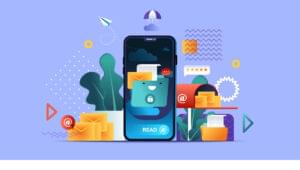Upgrading to Universal Analytics: A Step-By-Step Guide
As of April 2014, Google’s new Universal Analytics is out of Beta release. It’s been in public Beta since March 2013, and upgrading the code on all Google Analytics properties will soon be mandatory. Since it’s not an automatic upgrade, you have a choice: Upgrade, or have a good look at some Google Analytics alternatives. So what should you choose? And what is involved in performing the upgrade?
In this article I will briefly discuss the pros and cons of making the switch and then I’ll show you how it’s done, using one of my own websites. And since I will already be in the process of updating my code, I will also include the Demographics & Interests feature.
Key Takeaways
- Universal Analytics, Google’s new analytics tool, requires manual upgrading and offers significant benefits such as User ID tracking, cross-device reporting, enhanced custom variables, and demographic and interest reports.
- Upgrading to Universal Analytics involves moving your website’s Google Analytics (GA) profile to Universal Analytics, which can be done in GA’s admin area.
- After transferring your profile, you need to update your tracking code, which can be found in GA’s admin area. This process can be more complex if you use custom variables, which need to be updated into custom dimensions.
- Universal Analytics allows you to track user demographics and interests, providing insights into your visitors. This feature needs to be enabled and an extra line of code needs to be added to your tracking code for it to work.
- Custom dimensions and metrics in Universal Analytics offer more detailed tracking than the previous custom variables. These can be set up in the Admin area under the “Property” column and can measure anything GA isn’t currently tracking.
The Drawbacks
There’s lots of good stuff to say about the new Universal Analytics, but let’s get the bad stuff out of the way first.
The Manual Upgrade
The biggest problem in the upgrade is the fact that you have to take action, mess with your Analytics code, and manually perform the upgrade. While this seems simple, your Google Analytics (GA) code is on every single page of your site — and in many cases, you’ll have to change that code by hand.
Luckily, upgrading now is easier than it was in Beta, where you had to perform several steps to upgrade. Now it’s only two steps (one of which is simply requesting an upgrade) and a bit of waiting.
Part of the upgrade process is adding the new code. I manage 20 sites, so I dread this step. For those of us who run hundreds of sites, this will be a time-consuming upgrade.
This gets even worse when you are an advanced GA user. If you use custom variables you will have to update these too, into custom dimensions. For now there’s a workaround (upgrade to Universal Analytics, but keep the variables and the old code) but this won’t last: Google will stop collecting data from old Analytics codes in two years.
One more thing: You can’t go back to your old code. Upgrading means not only replacing the tracking code, but your profile is converted as well. So you should try it on a development site first.
The Learning Curve
Another disadvantage of Universal Analytics is the learning curve. To fully comprehend GA you already had to do some serious studying. The initial upgrade to Universal Analytics won’t change much in your dashboard, but it seems GA is lining up for some major changes, which will take some getting used to.
An additional hurdle is the low quality of Google’s official documentation on Analytics. The documentation should improve with time, but if you’re planning on upgrading early, prepare for some uncertainty.
The Rewards
Upgrading to Universal Analytics might be tedious, but it does offer some huge benefits. Let’s have a look at them:
User ID
One of the first major changes in Universal Analytics is a pretty cool feature called User ID, which works best for sites that already assign an identifier to a specific user (for example, with a login). You can then assign a specific user ID to this login within Analytics, and keep track of when and how a visitor comes back to your site, including on specific devices.
I’ll be using User ID on a job board website that I run. It will be pretty amazing to see how a logged in user searches for jobs over time, and which device they use to eventually apply for a job. This gives a whole new meaning to the unique visitor metric. With this information, you can set the road map for future improvements to your site.
Cross-Device Reporting
The User ID feature is just one implementation of the cross-device possibilities. With the new code you get three different ways of measuring: Good old website tracking (with easier cross-domain tracking), mobile app tracking, and the Measurement Protocol for tracking any other digital device. This protocol takes analyzing data out of your normal website, and allows for communication with practically any environment.
Some examples for the Measurement Protocol:
- Track transactions which occur outside of, but originate from your site, like membership renewals.
- Advanced: You can issue coupons on your site, which visitors can use online or print out and use in your physical store. The resulting revenue can be sent back to GA to be aggregated in one performance report.
- Even more advanced: Soon refrigerators will be able to order online directly. Imagine if you could tie this revenue to a marketing campaign you ran to acquire the customer. How’s that for lifetime value?
Custom Variables Deluxe
As I mentioned above, custom variables have been replaced by custom dimensions. These are essentially the same, but you’re no longer limited to 5 dimensions (the limit is now 20), and each one of these can be named (a small change that greatly simplifies the use of custom variables).
With Universal Analytics, you can also add custom metrics to your dimensions. This allows you to quantify you data. Dimensions are the “What?”, and metrics are the “How many?”.
Using e-commerce as an example: GA already has pre-defined dimensions metrics for reporting on transaction value. But that’s just revenue. With custom metrics you can expand on this by adding the costs of goods sold and calculate your profit.
GA already has en enormous set of default dimensions and metrics, but with the custom options you can simply build the ones you’re missing.
Demographics & Interests
Ok, I cheated a bit on this one since it isn’t something that’s limited to Universal Analytics. If you are going to spend time updating your Google Analytics code, don’t forget to turn on Demographics and Interests. This gives you some great insights into your visitors, by using data Google already collects about them.
This way I found out that one of my sites, HIPAAHQ.com, is mostly visited by technophiles (which is a perfect match), and not so much by shoppers. This validates an assumption with real data.
Should You Upgrade?
With an estimated two years before the original Google Analytics is retired, there’s no pressing reason to upgrade today. The biggest imperative is that you’ll start collecting data on your Universal Analytics as soon as the upgrade is complete, letting you take advantage of new features immediately.
Another advantage: Google will only be releasing improvements to Universal Analytics. If a neat new feature is announced soon, you won’t be able to use it unless you have already upgraded, or are able to quickly change your Analytics code.
So let’s now take a look at the process of performing the upgrade, should you choose to go through with it soon.
Step 1: Moving Your Property to Universal Analytics
For the first two steps I will be using the Universal Analytics Upgrade Guide for upgrading one of my sites, HeathrowCareers.co.uk which is running on WordPress. This process begins by moving your property (that is your site’s GA profile) over to Universal Analytics. You will find this option in the admin of GA, and the option is only there if you haven’t converted the profile yet.
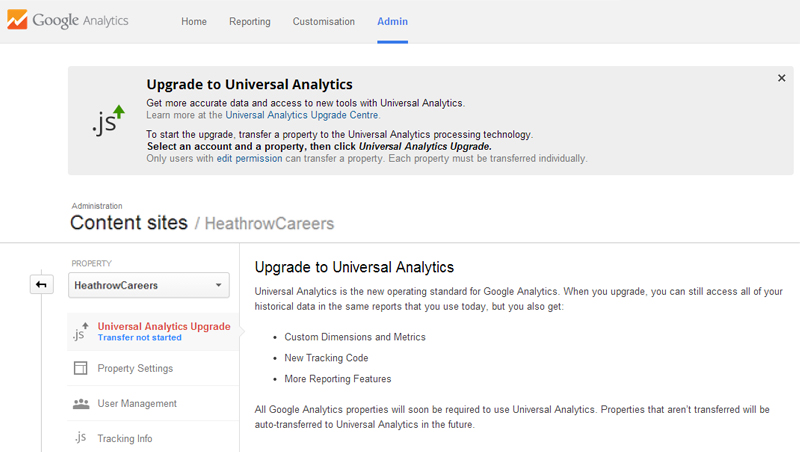

Step 2: Upgrading Your Code (Without Custom Variables)
It will take about 48 hours for your account to be moved into Universal Analytics. But it won’t do anything until you update your code.
And it should be noted that your profile will function normally during the upgrade process, and no data is lost even if you keep using the old code after upgrading your property.
On my site I am using the Yoast Google Analytics for WordPress plugin. Unfortunately, this one is still using the old tracking code. If you prefer a WordPress plugin, its main competitor Google Analyticator does allow you to use the new code. It also allows you to add the necessary code for Demographics & Interests. But, it doesn’t allow for custom dimensions and metrics.
For this example I will be going old-school, and add the code to the header.php file myself. If you want to do it properly you have to make a child theme-based header.php to prevent overwriting during an update. Unfortunately, my site’s theme isn’t configured properly so I had to change the theme’s header.php. Or you can use a Code Insert plugin.
The necessary code is available in the admin of GA. Remember, this is the default tracking code.
To add Demographics & Interests, you need to add a little bit of extra code. First make sure you enable Demographics and Interests Reports.
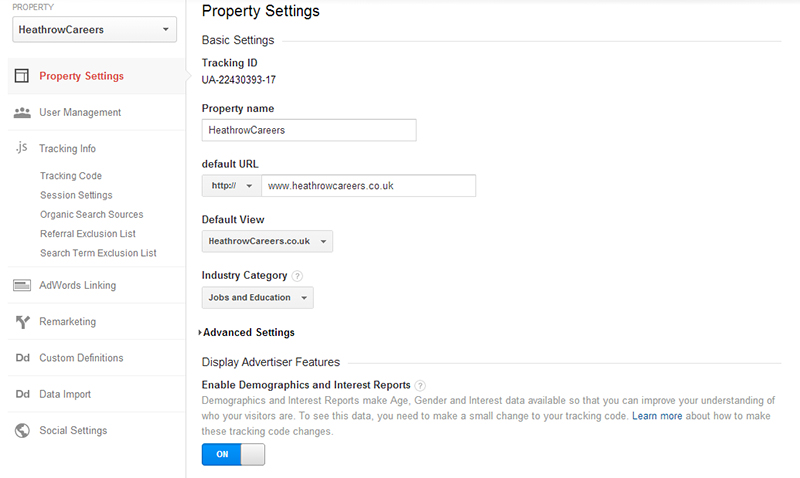
You then need to add an extra line of code to make this work. The code to be added is:
ga('require', 'displayfeatures');
And it will look like this:
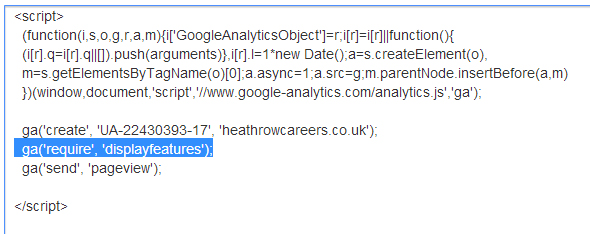
A quick tip to see if you implemented your code properly: GA offers real-time statistics, and as long as these are coming in you know you got it right (don’t forget to clean your site’s cache).
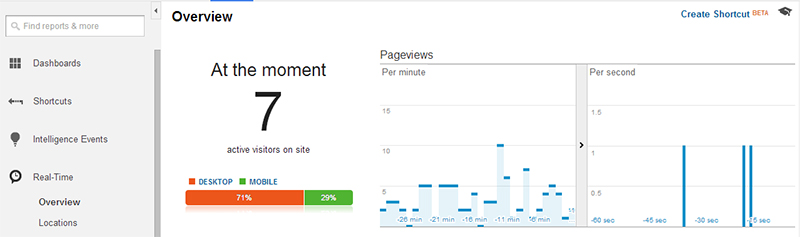
Checking if your Demographics & Interests code is working is even easier, since you have to validate the code. Just head over to the Demographics Report to check.
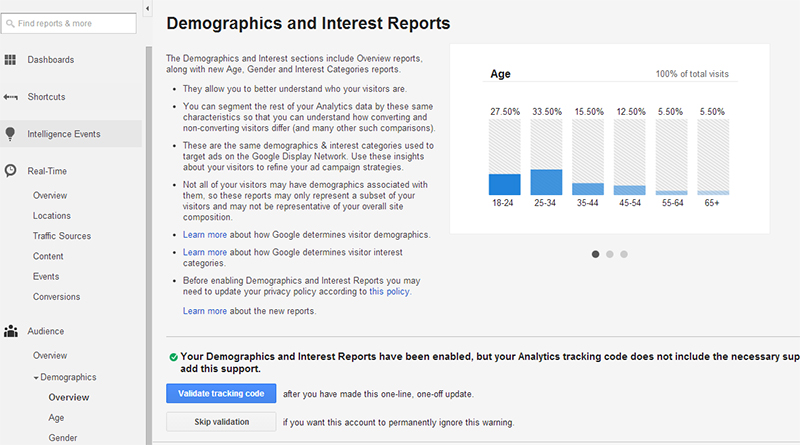
Quick tip: If the validation message keeps saying you haven’t installed your code, just choose “Skip Validation” and in most cases it will start working. If you can’t see the logic in this one, you’re not alone…
Step 3: Upgrading Your Custom Variables
Let’s have a look at the revised and improved custom dimensions and metrics section, formerly known as custom variables. You can’t use both custom variables and custom dimensions, so when you upgrade your code you have to set these up right away.
This is also a perfect way to check if you got upgraded to Universal Analytics, since this functionality only comes available if you performed the upgrade. You can find it in the Admin area under the “Property” column.
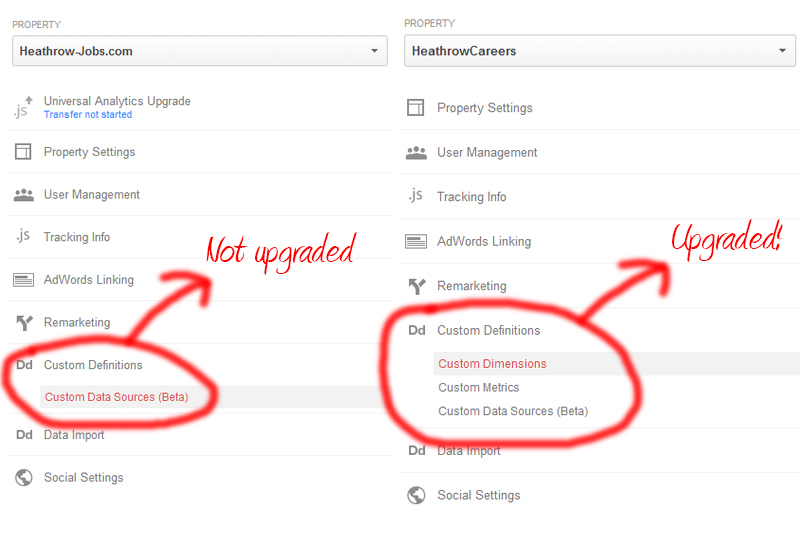
The concept of dimensions and metrics is explained pretty well in this article. The relation between dimensions and metrics is described by the writer as columns (dimensions) and rows (metrics) in a table. It allows for more detail than what was possible with custom variables.
Adding dimensions and metrics is actually easier than coming up with an idea on how to use them. GA already gives you some sample code, but as you can read from this Google support article there are even more options to do it.
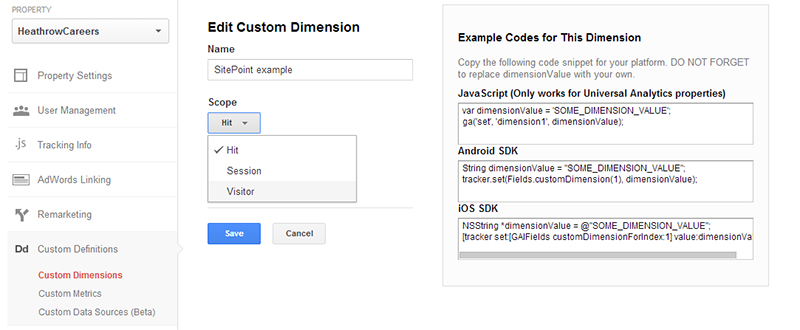
Dimensions and metrics allow you to measure anything Google Analytics currently isn’t tracking. You can even connect offline transactions to an online origin if you want to get really advanced. As long as there is any form of interaction measured (a simple hit can be enough), you can send it to GA. I have seen some pretty impressive examples like tracking if your content is being read, or measuring profit up to product level.
Important note before upgrading when using custom variables: When you upgrade your profile but still use the old code your custom variables keep working. But when you start using the Universal Analytics code you need to start using the custom dimensions and metrics right away, or else your custom variables will stop working.
Step 4: Playing with Demographics & Interests
Let’s start by having a look at the Demographics & Interests reports. The demographics give you an interesting view into the age and gender of your visitors. You can then learn more about each group’s average visit duration, number of pages viewed, etc. And you can see how they perform when it comes to e-commerce and AdSense.
As you can see from this report alone, my site is mostly visited by females. I already guessed that since the most popular content on my site was a series of posts I did on air hostesses. And people in the age 25-34 age group tend to stay 5x times longer than those in a younger age group (that one I didn’t know).
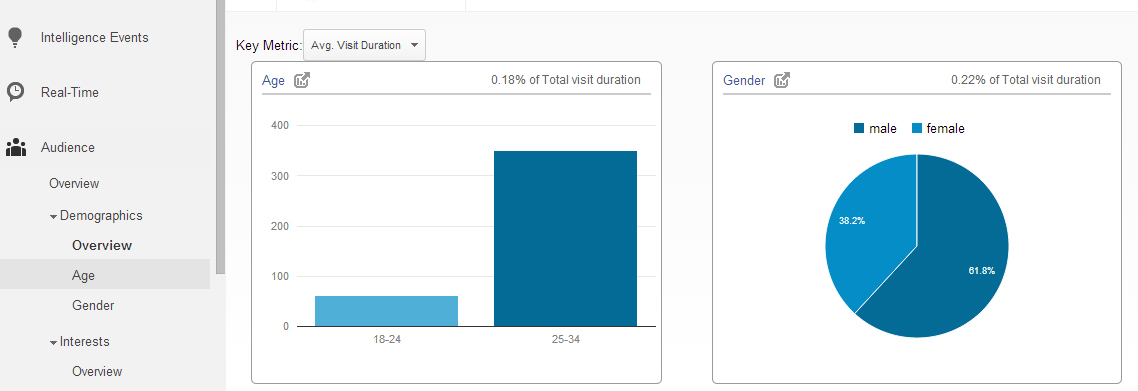
For the interests section I will show you a drill-down report. Interests gives you insight into:
- Affinity categories (what do they find interesting)
- In-market segments (what will they most likely purchase)
- Other categories (basically a combination of both, more specific and combined)
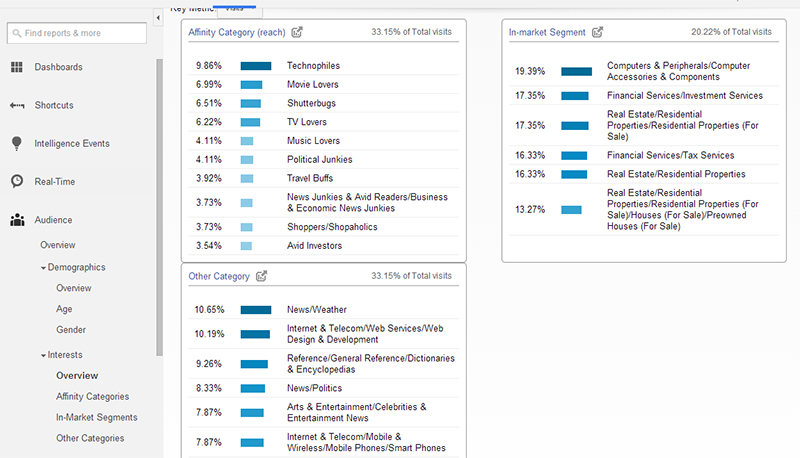
My job site shows a little bit of everything in these reports, which makes it rather useless for that particular site. One of my other websites (hipaahq.com) has a bit more interesting results, in which I can see I am getting the right type of visitors for this specialized hosting site.
Step 5: Custom Dimensions and Metrics
After setting up your custom dimensions and metrics correctly, you can whip it up in a nice custom report (which you find under customization). You can combine your custom data with the default metrics from GA itself, to make some really fancy (and useful of course) reports.
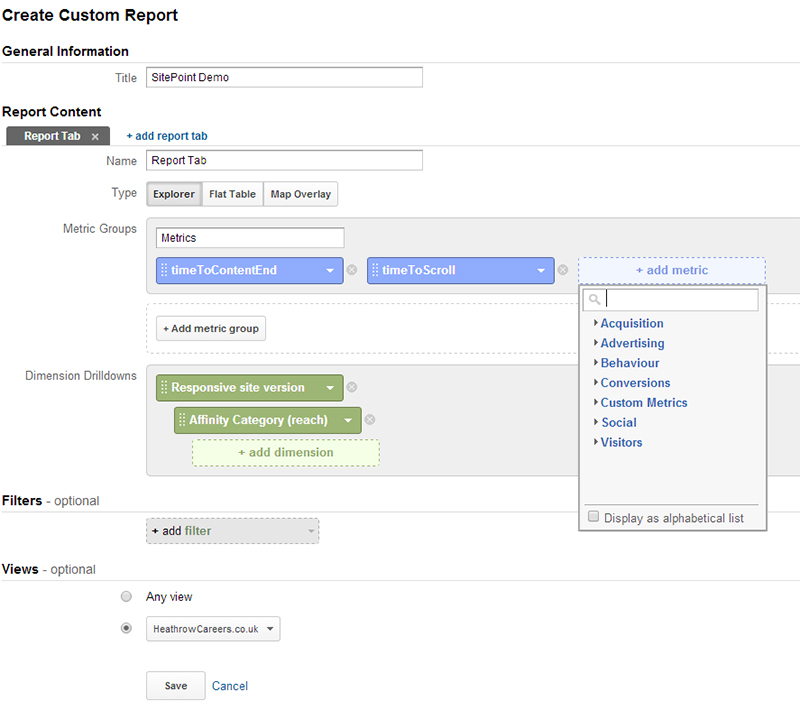
And if you are done combining all of your data into the report, you can get something impressive like this:
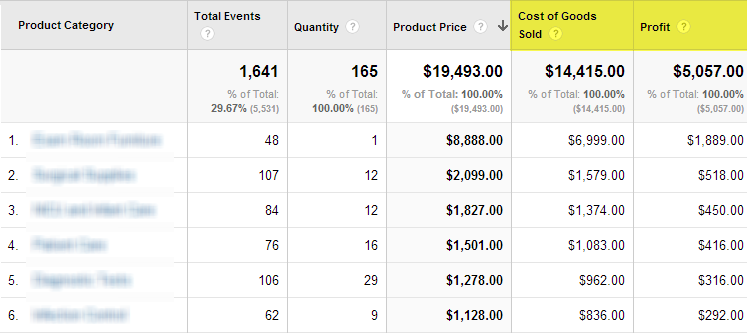
Conclusion
As you can see, unless you are using custom variables with the old code, the upgrading itself is fairly easy, even when you include the Demographics & Interests code. If only they could offer a way to update dozens or hundreds of sites at once. If you are currently using a plugin you could wait for it to update for you, as there is no rush for now.
Keep in mind once again that the upgrade of your property will take about two days to be finished, and that it’s a one-way ticket. Good luck upgrading!
Frequently Asked Questions about Upgrading to Universal Analytics
What are the key differences between Universal Analytics and Google Analytics 4?
Universal Analytics and Google Analytics 4 (GA4) are two different versions of Google’s web analytics service. While Universal Analytics focuses on sessions and page views, GA4 is more user and event-centric. GA4 also offers more advanced tracking features, such as cross-platform tracking, and it uses machine learning to fill in data gaps. However, Universal Analytics is still widely used and offers robust features for analyzing website traffic.
How can I upgrade from Universal Analytics to Google Analytics 4?
Upgrading from Universal Analytics to GA4 involves creating a new property in your Google Analytics account. This new property will run alongside your existing Universal Analytics property, allowing you to collect data from both versions simultaneously. You can then set up data streams in GA4 to track your website, app, or both.
What are the benefits of upgrading to Google Analytics 4?
GA4 offers several benefits over Universal Analytics. It provides a more holistic view of customer behavior by tracking users across multiple devices and platforms. It also uses machine learning to predict future behavior and fill in data gaps when users opt out of tracking. Additionally, GA4 is designed to adapt to a future without cookies, making it a more future-proof choice.
Will I lose my historical data when I upgrade to Google Analytics 4?
No, upgrading to GA4 will not cause you to lose your historical data from Universal Analytics. The two properties will run concurrently, so you can continue to access your Universal Analytics data while starting to collect new data with GA4.
Can I use Universal Analytics and Google Analytics 4 at the same time?
Yes, you can use Universal Analytics and GA4 at the same time. When you create a new GA4 property, it runs alongside your existing Universal Analytics property. This allows you to compare data from both versions and transition to GA4 at your own pace.
How can I add and block advertising features in Google Analytics?
You can add and block advertising features in Google Analytics through the Admin panel. In the Property column, click on Tracking Info, then Data Collection. Here, you can enable or disable Remarketing and Advertising Reporting Features.
What is the future of Universal Analytics?
Google has announced that it will stop supporting Universal Analytics in the future, although no specific end date has been given. However, Google is encouraging users to transition to GA4, which it describes as the future of Google Analytics.
How does Google Analytics 4 handle privacy and consent?
GA4 has several features designed to help you comply with privacy regulations. It allows you to disable data collection for specific users who have opted out of tracking, and it uses machine learning to fill in data gaps when users opt out. GA4 also does not rely on cookies to track users, making it a more privacy-friendly option.
Can I customize my reports in Google Analytics 4?
Yes, GA4 offers a range of customization options for your reports. You can create custom dimensions and metrics, and you can use the Analysis Hub to build custom reports based on your specific needs.
How can I track events in Google Analytics 4?
GA4 allows you to track a wide range of events, such as page views, button clicks, and user engagement. You can set up event tracking in the Events section of your GA4 property. GA4 also automatically tracks certain events without any additional setup.
Jacco Blankenspoor is a website developer from the Netherlands, and is currently just building lots of different websites. When he is not working on HIPAAHQ.com you might catch him grinding coffee.