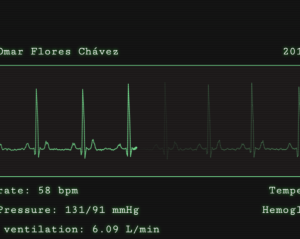My Current HTML Email Development Workflow
Each one of us has our own approach to web development: a preferred editor, some helper tools, a personal project flow, and so on. When we deal with big or complex projects, it is essential to have a clear development path, to both save time and minimize errors.
In my experience, this is especially important when working on an HTML email project. Email requires so many repetitive tasks that are not particularly complex in themselves (not very often, at least), but which can become problematic because of the sheer number of elements and tasks that need to be checked.
Here I’ll try to explain my personal workflow for HTML email development. I hope it’s useful for you to cherry-pick the parts you like.
Key Takeaways
- The author emphasizes the importance of a clear development path in HTML email projects to save time and minimize errors due to the high number of repetitive tasks involved.
- The use of preprocessors, such as Jade for HTML and Less for CSS, can simplify the development process by reducing the need for verbose code, especially for nested tables. CodeKit and Coda are suggested tools for compiling files and previewing work in real time.
- Gulp Email Builder package is recommended for automating the final steps of the workflow, including inlining or embedding CSS files, performing tests using Litmus APIs, and sending additional emails for testing.
- A good HTML email development workflow can significantly improve productivity. The author’s workflow includes authoring with local testing, CSS inlining, and testing with Gulp Email Builder for automation. Customization of these steps is encouraged based on personal preferences and needs.
A Typical Email Development Workflow
A classic email development workflow has three primary steps (see my Crash course article for more details):
- Authoring (with preliminary local testing)
- CSS inlining
- Testing
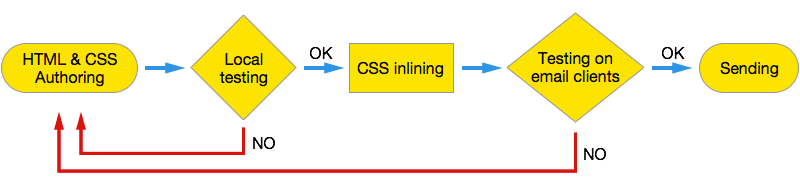
The final testing (with inlined CSS) is the step that requires more time since we’ll probably have to repeat it many times. Moreover, the “CSS inlining” and “Testing” tasks require a little extra work and attention: first, you’ll have to take care of preserving your original working copy from the inlined one. Also, the final testing requires you to send your inlined HTML to various accounts to check your design against various email clients.
Sending your code by email is a little tricky, since most clients don’t allow you to compose an email by pasting HTML code in its body (the only one I know is Thunderbird). But every test requires many actions to compose the mail, inline the CSS, paste the code, etc.
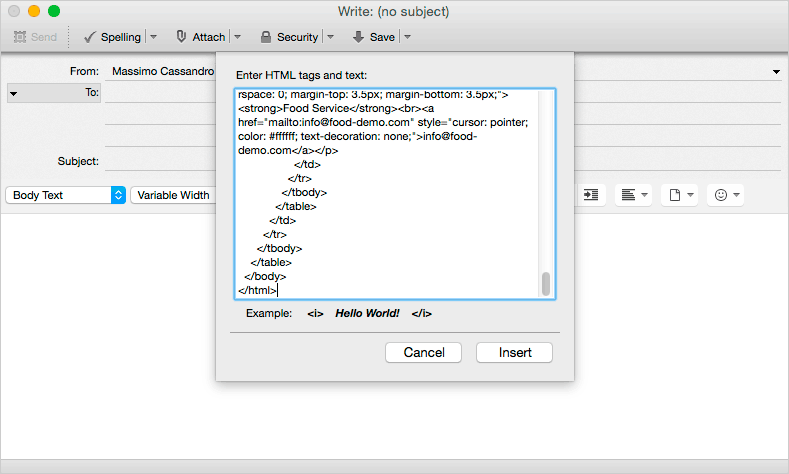
If you have a testing platform account (Litmus, Email On Acid, Campaign Monitor or some other), you can simplify the final testing task by submitting your inlined code to the test platform but in order to perform a more accurate test, you’ll still have to send them your code by mail. In the past, I used a little PHP script to send the test emails, which could save some time, but it still requires repeating certain tasks.
Going back to CSS, you’ll probably have to deal with two files: one to be inlined and one to be embedded (for the clients that support media queries).
You’ll have to edit the CSS to be inlined directly into your HTML file, then launch an inliner tool (the Mailchimp inliner, for example), and finally you have to embed the second CSS into the inlined file (It bores me just writing about it!).
We can now review our workflow scheme in a more detailed way:
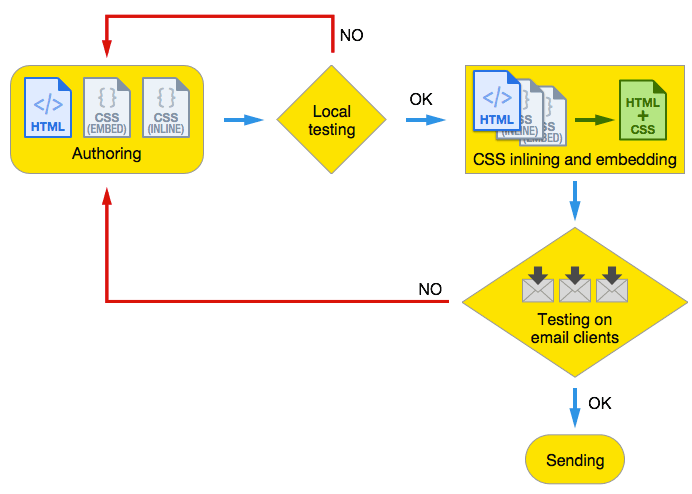
To get a real productive workflow, many issues are still unresolved, and repetitive steps are significantly above the creative ones, which rarely leads to a good job.
Luckily, we still have some cards to play: Preprocessors and task runners.
Adding HTML and CSS Preprocessors
When I began to use preprocessors, I immediately realized how they could be useful for email development. The need for extremely verbose code (especially for HTML), can be easily simplified by a preprocessor, both for HTML and for CSS.
I mostly use Jade for HTML and Less for CSS, but you can choose the technologies you prefer. Jade is really useful when dealing with repetitive and confusing code, like nested tables. Take a look at the following sample of a three-level deep table.
<table width="100%" id="wrapper">
<tbody>
<tr>
<td width="100%">
<table align="center" class="header">
<tbody>
<tr>
<td width="100%">
<table width="100%">
<tbody>
<tr>
<td>cell 1</td>
<td>cell 2</td>
<td>cell 3</td>
</tr>
</tbody>
</table>
</td>
</tr>
</tbody>
</table>
</td>
</tr>
</tbody>
</table>The Jade lines that produce the same code are as follows:
table(width="100%" id="wrapper")
tbody
tr
td(width="100%")
table(class="header" align="center")
tbody
tr
td(width="100%")
table(width="100%")
tbody
tr
td cell 1
td cell 2
td cell 3
As you can see, there are no more problems with unclosed tags and the code is easy to read.
Using Jade you can create complex templates and build your own snippets library, reusing your code in more projects. You can do the same with Less or Sass.
You can compile your files with Gulp or Grunt, but in order to have a quick preview of you work, I’ve found that the best solution is offered by Coda and CodeKit.
The “local testing” task in our workflow gives us an initial feedback on our work, and it is essential that it doesn’t require additional actions to be performed.
CodeKit compiles our Jade and Less files on saving, and your project can be previewed in real time. Coda, on the other hand, allows you to edit your files and preview the auto-refreshed compiled file in a unique window:
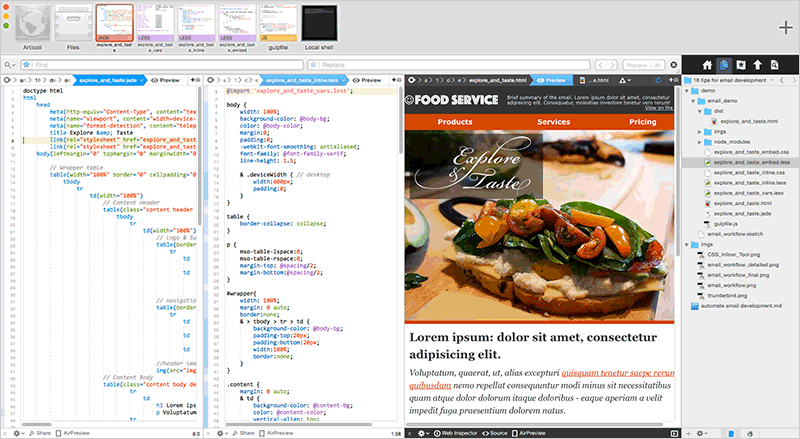
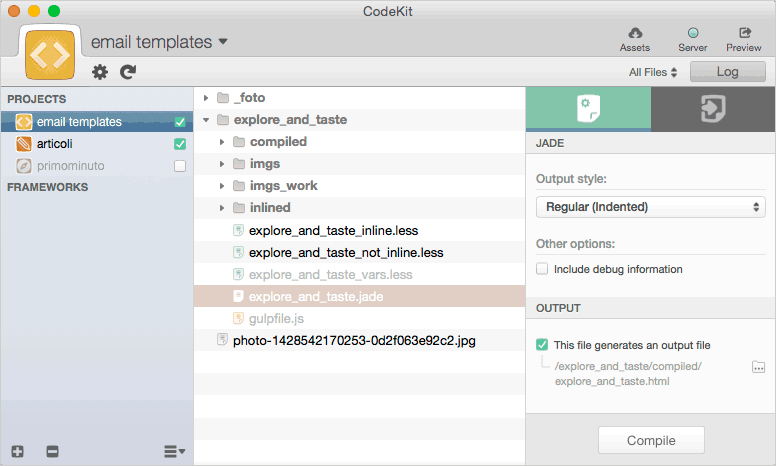
All these steps are completely automated, and you can focus your work on design rather than on less interesting, repetitive tasks.
Now, we have our Jade and Less file for authoring and the compiled HTML and CSS file for preview. The next step is to put it all together for the final test.
Rapid testing with Gulp
I’ve researched a lot for some Gulp or Grunt script to automate the final steps of our workflow. npm offers many solutions, but in the end I chose the Gulp Email Builder package. This package is the Gulp version of a bigger project, and it has a Grunt version too if you prefer.
Email Builder allows you to inline or embed CSS files, to perform tests using the Litmus APIs, and to send additional email for testing.
To use Email Builder, you need, of course, to install Gulp. I’ve just wrote about this in my Customizing Bootstrap Icons using Gulp article, so you can take a look at that for help. In addition, you can read Etienne Margraff’s article on Gulp and Grunt workflows.
Besides Email Builder, we will use the Gulp-Replace package, so you need to install that too.
As with every Gulp task, we have to set up gulpfile.js:
var gulp = require('gulp'),
emailBuilder = require('gulp-email-builder'),
replace = require('gulp-replace');
var current_date = new Date().toString(),
email_subject = 'Food Service',
remote_imgs_basepath = 'http://mydomain.com/path/to/remote/imgs/',
email_builder_options = {
encodeSpecialChars: true,
emailTest : {
// Your Email
email : 'my.test.email@gmail.com,' +
'my.test.email@yahoo.com,' +
'my.test.email@oulook.com',
// Your email Subject
subject : email_subject + ' [' + current_date + ']',
// Optional
transport: {
type: 'SMTP',
options: {
service: 'gmail',
auth: {
user: 'my.gmail.account@gmail.com',
pass: 'my_password'
}
}
}
},
litmus : {
username : 'Litmus_username',
password : 'litmus_password',
// Url to your Litmus account
url : 'https://myaccount.litmus.com',
// Optional, defaults to title of email or yyyy-mm-dd if <title> and options.subject not set
subject : email_subject,
// Email clients to test for. Find them at https://litmus.com/emails/clients.xml
// and use the `application_code` field
applications : ['androidgmailapp','gmailnew', 'iphone5s']
}
};
gulp.task('default', function() {
gulp.src(['./explore_and_taste.html'])
.pipe(replace(/src="imgs\//g, 'src="' + remote_imgs_basepath))
.pipe(emailBuilder(email_builder_options))
.pipe(gulp.dest('./ready_to_send'));
});First, we include all the packages we need and set four variables:
current_dateis a string that represent the current date; we will use it to differentiate testing email subject lines, making it easier to distinguish the different versions.email_subjectremote_imgs_basepathis the url of the remote folder that contains our image. I use this to perform the local test by setting a relative path for images (in this way I can easily make all the changes I need), but the final tests (and the sending task) require that the images are uploaded in a remote folder, thus I change allsrcattributes withremote_imgs_basepathusing Gulp Replaceemail_builder_optionsis an object to configure Email builder
In this example, the email_builder_options object has three elements, you can check out the email-builder-core page for a complete list of all available options.
The first element, encodeSpecialChars, ensures that all special characters are encoded to their HTML numerical form.
The emailTest element is used to set up email testing. It requires some parameters:
email: the comma separated email addresses to which we send the test email. I have an account for each email service I need to test (Gmail, Outlook, Yahoo, etc.), to quickly check them both in their web mail page and in mobile apps.subject: the subject of the mail (note that I have added thecurrent_datevariable to quickly recognize which version I’m dealing with).transport: the parameters the sender needs in order to perform this task
If you are using GMail for the transport parameter, you need to activate the “Allow less secure apps” in your Google account settings, otherwise the sending task will fail (best if you don’t use your personal account for this):
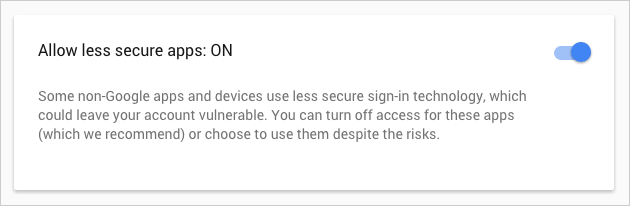
The third parameter allows you to set up a test on the Litmus platform (of course, you need a Litmus account). You must indicate your account parameters, an optional subject (it will be used to group tests, if you execute them more than once), and a list of email clients to be tested.
To add a client, you must use its testing application code. You can get this from the application_code field of the https://litmus.com/emails/clients.xml file (note that you have to be logged in to access this file).
In the above example, the line
applications : [‘androidgmailapp’,’gmailnew’, ‘iphone5s’]tells Litums to test our email with Gmail App (Android), Gmail (Explorer), and iPhone 5s (iOS7).
Results can be viewed on Litmus just like hand-made ones:
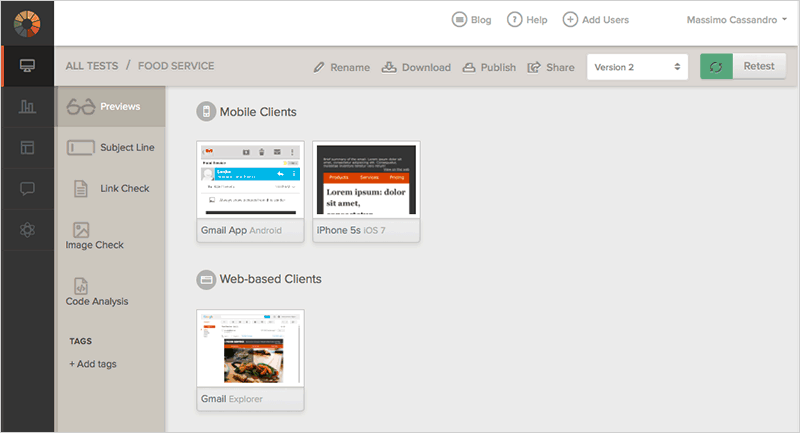
Of course, you can remove the litmus parameter from email_builder_options if you only want to perform email tests.
The last lines of our gulpfile do all the work:
- We first tell Gulp to use the
explore_and_taste.htmlfile for our job (this is the HTML produced by CodeKit from our Jade file, which we have just used for the first preview) - Using the replace module, all local paths are replaced with the remote path we’ve previously set (
replace(/src="imgs\//g, 'src="' + remote_imgs_basepath)) - Finally, the
EmailBuildertask is performed, tests are sent to Litmus and to the email addresses, and the ready-to-send file is registered.
And the CSS files?
Email Builder really simplifies this task in a definitive way. You have only to add a data attribute to your link or style tags to manage them:
linkorstyletags without data attributes will be inlined- If they have a
data-embedattribute, the CSS rules will be embedded - Finally,
data-embed-ignoreallows you to set some CSS rules for development purposes only (they will be ignored on processing).
Again, Coda can simplify Gulp processing, allowing you to use its internal Terminal app:
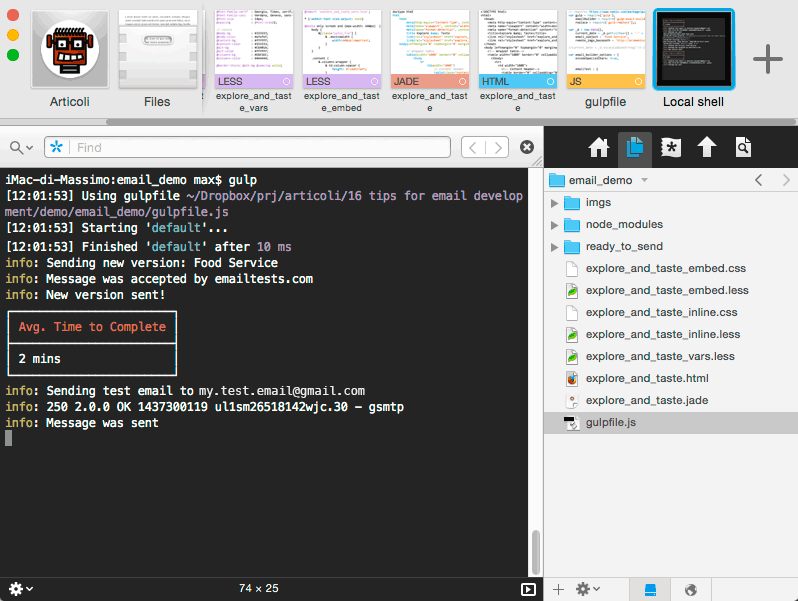
Conclusion
Now we can definitively rearrange our workflow:
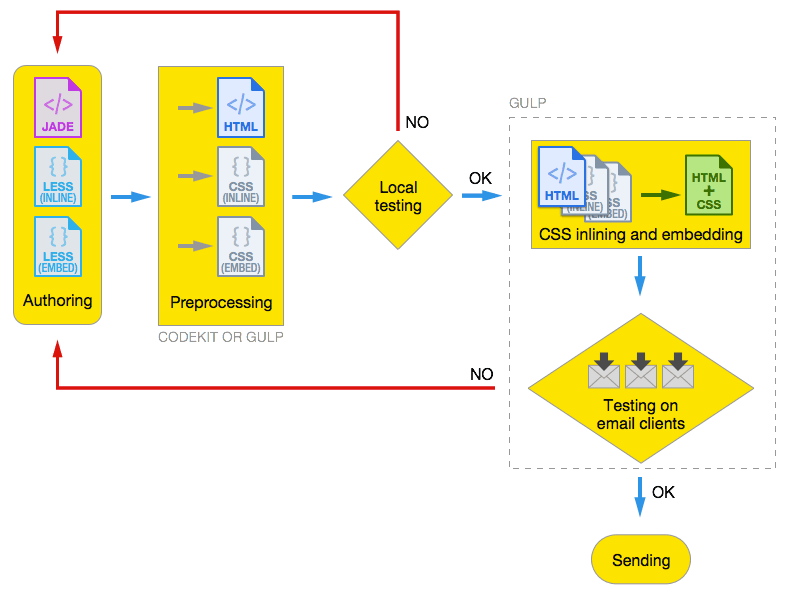
You can customize each of these steps according to your needs, using another editor and not using CodeKit, Grunt instead of Gulp, and Sass instead of Less, and so forth. Whatever technologies you choose, a workflow like this can really improve your productivity.
Let me know in the comments if you have your own HTML email workflow and how it differs from the one presented in this tutorial.
Frequently Asked Questions about HTML Email Development
What are the best practices for HTML email development?
HTML email development is a complex process that requires a deep understanding of coding and design principles. Some of the best practices include using inline CSS to ensure that your styles are applied correctly, using tables for layout to ensure compatibility with all email clients, and testing your emails on multiple platforms and devices to ensure they look good everywhere. Additionally, it’s important to keep your code clean and organized, use alt tags for images, and include a plain text version of your email for users who can’t or don’t want to view HTML emails.
How can I learn HTML email development?
There are many resources available for learning HTML email development. Online courses like those offered by Udemy and Skillshare can provide a comprehensive introduction to the subject. Additionally, blogs and articles like those on SitePoint and Email on Acid can provide valuable tips and insights. Practice is also key – try building your own emails from scratch to get a feel for the process.
What tools do I need for HTML email development?
HTML email development requires a text editor for writing code, an email client for testing your emails, and potentially a design tool for creating your email layouts. There are many free and paid options available for each of these tools, so you can choose the ones that best fit your needs and budget.
How do I make my HTML emails responsive?
Making your HTML emails responsive involves using media queries to adjust your layout based on the screen size of the device viewing the email. This can involve changing the size of images, adjusting the layout of tables, and more. There are many resources available online that can guide you through the process.
What are some common challenges in HTML email development?
Some common challenges in HTML email development include dealing with the inconsistencies between different email clients, ensuring your emails look good on a wide range of devices, and keeping your code clean and organized. Additionally, it can be challenging to balance the need for attractive design with the limitations of email coding.
How can I test my HTML emails?
Testing your HTML emails is a crucial part of the development process. This can be done by sending the email to yourself and viewing it on different devices and email clients. There are also online tools available that can simulate different devices and email clients for you.
How do I use tables in HTML email development?
Tables are a key tool in HTML email development, as they provide a way to create layouts that are compatible with all email clients. This involves using HTML table tags to create a grid-like structure for your email, and then placing your content within this structure.
How do I use inline CSS in HTML email development?
Inline CSS involves placing your CSS styles directly within your HTML tags, rather than in a separate stylesheet. This is important in HTML email development, as some email clients do not support external stylesheets. To use inline CSS, simply include your styles within the “style” attribute of your HTML tags.
How do I include images in my HTML emails?
Images can be included in HTML emails by using the “img” tag, along with the “src” attribute to specify the URL of the image. It’s also important to include an “alt” attribute to provide a text description of the image for users who can’t or don’t want to view images.
How do I create a plain text version of my HTML email?
Creating a plain text version of your HTML email involves stripping out all of the HTML tags and leaving just the text content. This can be done manually, or there are online tools available that can do it for you. Including a plain text version of your email is important for accessibility and for users who prefer not to view HTML emails.
Massimo is a web and graphic designer and front-end developer based in Roma, Italy.
Published in
·Canvas & SVG·Design·Design & UX·HTML·HTML & CSS·Illustration·UI Design·September 16, 2015
Published in
·Cloud·Debugging & Deployment·Extensions·Meta·Performance & Scaling·PHP·November 6, 2014