Google Goggles Optimization
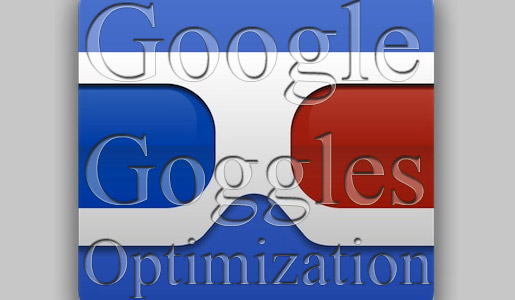
If you haven’t already been exposed to Google Goggles, then we need to get you caught up. The technology is built into the Google app available on the iPhone and Android platforms, which allows you to take a picture of an item, barcode, QR code, logo — just about anything — and perform a search.
The question is, how can we optimize our content as designers to make sure Google Goggles drives traffic to our sites? If our logos, our barcodes, or our graphics get scanned, how can we let Google know that those scans are our items, and that those who are scanning are our potential customers?
Before launching into some tips, here are some important facts about Google Goggles:
- iPhone, Android, and other popular mobile operating systems already have Goggles built into the Google App.
- The Goggles technology automatically recognizes QR codes.
- The text recognition is uncanny — even some script fonts are read with ease.
- There’s a Goggles-only app available as well for those who want a more simplified version of the technology.
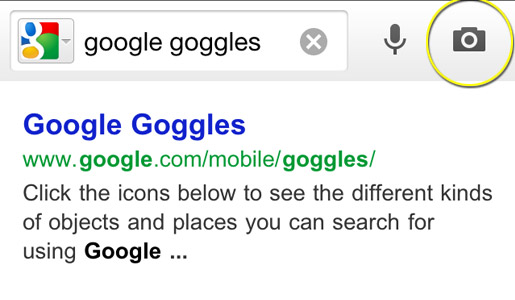
Screenshot from an iPhone Google Apps search
Company Logos
The most important graphic you can establish within Google Goggles is your company logo. If your brand gets scanned, you’ll want visitors immediately directed to your home page, right? Since your logo is on everything from business cards to products to brochures, it is definitely a critical item.
Here’s a step-by-step process I used and tested successfully:
- Include text in your logo – You may not have perfect control over your company logo, which likely went through many iterations and a long approval process. But, if at all possible, include the company name in the logo. The Goggles text recognition helped Google find my logo much faster when my company name was included within the image.
- Put the logo on your website properly – I put the logo in the footer of my website and named it in both the file name and the link text as “company_name.jpg”. Again, text recognition built into Goggles made it easier to find, and even logos that did not have text can be identified if they have semantic file names.
- Use rel=”logo” – Within the HTML of the <img> tag, include the rel=”logo” attribute. It looks like this: <img src=”company_name.jpg” rel=”logo” />. While rel=”logo” is still a proposed attribute, rumor has it that Google recognizes the attribute. If nothing else, this future-proofs your design.
- Google Maps upload – Go to Google maps and add an image of your logo as the company image. Use exactly the same graphic.
- Other image sites – On your various company profiles (Google+, Facebook pages, Behance, Deviant Art), add your logo and accompany it with a description that points to your site. At worst, Goggles users who scan your imagery will be directed to one of your portfolios, profiles or social media presences, all of which will identify your company and direct visitors to your website.
Products
The same rules apply to your products as they do to your logo.
- Multiple shots – Remember that Goggles users are probably not going to be taking pictures from the ideal angle with perfect lighting. So, make sure you have several distinct graphics of your products on your site, named appropriately per the semantic file-naming rules described above.
- File names – If you have any prominent text on the product label or packaging, try to include this text in the file name. Goggles might recognize this text, and you’ll want it associated with your products.
- Metadata helps – Use the “description” attribute of the <img> tag to include extra text. If you have a great deal of written copy on your product, add the extra copy into the description section to give Google more clues. The text recognition kicks in at this point.
- Descriptive image on other sites – Once again, including your product photos on other sites — along with descriptions that link to yours — only helps Google to make the desired connection.
Barcodes and QR codes
Anytime you can include your barcodes in the graphics on your site, do it! QR codes are another critical piece; Google Goggles fixates on them. In my testing, anytime a QR code was a part of the image, Google assumed this was the piece of primary interest. When I made a QR code that was a hyperlink, Google automatically forwarded me to that URL. This gives you a surprising amount of control over where your product images lead. Because the scanner is almost certainly using a smartphone and is likely interested in a specific product of yours, smart marketers could send them to mobile-friendly, product-specific landing pages.
Including a QR code is very important; it can have a greater impact than any standalone image within Google Goggles. It prevents any confusion and enables Goggles to automatically sends the visitor to a URL of your choosing. This can result in new customers and new leads with very little initial effort and no upkeep.
In Sum…
Google Goggles is quickly becoming a big part of online marketing. Getting in touch with those that are already interested in (and searching for) your brand and your products will be much more effective than broad, imprecise marketing efforts. Image results, as you’ve seen, are at the top of results (along with videos – hint, hint). So, optimizing your graphics for Goggles will result in better exposure, more effective marketing, and new customers for minimal effort.
Have you been working with Goggles? Do you have any experiences to share?
Frequently Asked Questions about Google Goggles Optimization
What is Google Goggles and how does it work?
Google Goggles was an image recognition mobile app developed by Google. It used visual search technology to identify objects and landmarks through the device’s camera and provide relevant information about them. Users could take a photo of an object, and Google Goggles would analyze it and offer search results based on what it recognized.
Is Google Goggles still available?
No, Google Goggles has been officially discontinued by Google. It has been replaced by Google Lens, a more advanced and sophisticated image recognition tool. Google Lens can identify objects, landmarks, and even text in images, offering a more comprehensive and interactive experience.
How does Google Lens differ from Google Goggles?
Google Lens is a more advanced version of Google Goggles. It not only recognizes objects and landmarks but also translates text, identifies plants and animals, and even scans barcodes. It’s integrated into the Google Photos and Google Assistant apps, making it more accessible and easy to use.
How can I optimize my content for Google Lens?
To optimize your content for Google Lens, ensure that your images are high-quality and relevant to your content. Use descriptive file names and alt text for your images. Also, consider using structured data to provide more information about your content to Google.
Can Google Lens recognize text in images?
Yes, Google Lens has the ability to recognize and translate text in images. This feature can be particularly useful for translating signs or menus in foreign languages, or for extracting text from documents.
How can I use Google Lens on my device?
Google Lens is integrated into the Google Photos and Google Assistant apps. To use it, simply open one of these apps and tap on the Lens icon. You can then point your camera at the object or text you want to identify or translate.
Can Google Lens identify plants and animals?
Yes, Google Lens can identify a wide range of plants and animals. Simply point your camera at the plant or animal, and Google Lens will provide information about it.
How accurate is Google Lens?
While Google Lens is a powerful tool, its accuracy can vary depending on the quality of the image and the object being identified. However, Google continues to improve and refine its image recognition technology, making Google Lens increasingly accurate and reliable.
Can Google Lens scan barcodes?
Yes, Google Lens can scan barcodes and QR codes. This can be useful for quickly accessing websites, downloading apps, or getting more information about a product.
Is Google Lens free to use?
Yes, Google Lens is a free tool provided by Google. It’s integrated into the Google Photos and Google Assistant apps, which are also free to download and use.
Tara Hornor has a degree in English and has found her niche writing about marketing, advertising, branding, graphic design, and desktop publishing. She is a Senior Editor for Creative Content Experts, a company that specializes in guest blogging and building backlinks. In addition to her writing career, Tara also enjoys spending time with her husband and two children.







