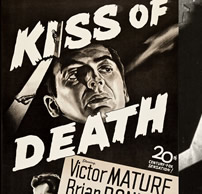Detect Hacked Files via CRON/PHP
As a Certified Ethical Hacker, I searched for a script which would help me to detect unauthorized file changes. I found a script (probably in the User Contributed Notes at php.net) which I modified to have working very nicely on my “test server” (Windows) as well as on my “production” server (Linux).
The logic is simple: “Build a database of hashed values for vulnerable files (those which hackers will modify to execute code on your server) and compare those values to the actual hashes on a regular basis and report added, changed and deleted files.”
Obviously, the code to traverse a server’s directory structure and provide hash values is far more complex than the statement above. I will go through the code for the production server.
Key Takeaways
- A script can be used to detect unauthorized file changes by building a database of hashed values for vulnerable files and comparing those values to the actual hashes regularly. Any added, changed, or deleted files are reported.
- For security, a separate database should be created which does not share access credentials with any other database. Two tables need to be created: one for the path/to/filenames and file_hashes, and another to hold the DATETIME of every scan.
- The PHP file to be used should define several constants and variables such as the physical path to the start of the scan, database access constants, an array of file extensions to be examined, and directories to exclude.
- The script should be activated on a regular basis using the CRON function of the server. The CRON job will then activate the hash scan regularly, and discrepancies found will be added to a report and emailed.
Database Setup
For security, use a separate database for this which does not share access credentials with any other database. Use cPanel to create the new database and the new user with a strong password (I recommend a 16 character password generated by strongpasswordgenerator.com) and an innocuous name like baseline. Then use PHPMyAdmin’s SQL to create two tables:
CREATE TABLE baseline (
file_path VARCHAR(200) NOT NULL,
file_hash CHAR(40) NOT NULL,
acct VARCHAR(40) NOT NULL
PRIMARY KEY (file_path)
);
CREATE TABLE tested (
tested DATETIME NOT NULL,
account VARCHAR(40) NOT NULL
PRIMARY KEY (tested)
);
The first table, “baseline,” contains a large field for your path/to/filenames, a fixed field for the file_hash (40 characters are required for SHA1) and acct to allow me to monitor accounts or domains separately. Set the file_path as the Primary Key.
The “tested” table will hold the DATETIME of every scan and the account is the same as baseline’s acct field so it will allow you to scan various accounts or domains and keep their data separate.
Initialize the PHP File:
First, DEFINE several constants
PATHis the physical path to the start of your scan, which is usually theDocumentRoot. Just remember not to use Windows’ backslashes because both Apache and PHP will be looking for forward slashes.- Database access constants
SERVER('localhost'),USER,PASSWORDandDATABASE.
and several variables
- An array of the file extensions to examine. Because not all files are executable on the server, I only scan
.php,.htm,.htmland.jsfiles and these need to be specified in an array. Note than an empty array will force ALL files to be scanned (best for security but uses the most server resources). - Directories to exclude. Iif you have a directory containing malware, shame on you! In any event, if you need to exclude a directory for any reason, you have the opportunity to list them in an array. Don’t omit any directories just because you only stored images or pdf files, though, there because a hacker can put his files in there, too!
- Initialize the variables you’re about to use: The
$filearray as an emptyarray(), the$reportstring as an empty string and the$acctstring (use the account/acctname from your database tables) need to be initialized.
Let’s get started!
<?php
// initialize
$dir = new RecursiveDirectoryIterator(PATH);
$iter = new RecursiveIteratorIterator($dir);
while ($iter->valid())
{
// skip unwanted directories
if (!$iter->isDot() && !in_array($iter->getSubPath(), $skip))
{
// get specific file extensions
if (!empty($ext))
{
// PHP 5.3.4: if (in_array($iter->getExtension(), $ext))
if (in_array(pathinfo($iter->key(), PATHINFO_EXTENSION), $ext))
{
$files[$iter->key()] = hash_file("sha1", $iter->key());
}
} else {
// ignore file extensions
$files[$iter->key()] = hash_file("sha1", $iter->key());
}
}
$iter->next();
}
What we’ve just done is use the RecursiveIteratorIterator() function (a function used to iterate through recursive iterators) on the directory ($dir) as it iterates through the directory structure. The first thing it does is check whether a directory has been banned from the iteration then branch depending upon whether file extensions had been specified. The result is a two-dimensional matrix of files, ($files), with path/name.ext as the index and corresponding SHA1 hash value.
I’ll note here that the commented echo statements were used on my Windows test server without linking to the SMTP server but you’ll need to uncomment them if you need to verify the correct functionality.
The file count can be provided immediately by the files array:
$report .= "Files has " . count($files) . " records.rn";
The output, whether to your test monitor or email, has just been given its first non-empty value: the hashed file count.
Last Hash Scan
The next thing to do is fetch the data/time the last hash scan was accomplished and get the stored path/file and hash set from the database.
$results = mysqli_query($db,"SELECT tested FROM tested WHERE acct = '$acct'
ORDER BY tested DESC LIMIT 1");
if ($results)
{
while($result=mysqli_fetch_array($results))
{
$tested = $result['tested'];
}
$report .= "Last tested $tested.rn";
}
Compare Hashed Files with Database Records
So far, we’ve only learned the current file count and datetime of the last scan. The value we’re looking for is to identify the changed files, i.e., those added, changed or deleted. Let’s create an array of the differences.
// identify differences
if (!empty($files))
{
$result = mysqli_query($db,"SELECT * FROM baseline");
if (!empty($result))
{
foreach ($result as $value)
{
$baseline[$value["file_path"]] = $value["file_hash"];
}
$diffs = array_diff_assoc($files, $baseline);
unset($baseline);
}
}
// sort differences into Deleted, Altered and Added arrays
if (!empty($files))
{
$results = mysqli_query($db,"SELECT file_path, file_hash FROM baseline WHERE acct = '$acct'");
if (!empty($results))
{
$baseline = array(); // from database
$diffs = array(); // differences between $files and $baseline
// $files is current array of file_path => file_hash
while ($value = mysqli_fetch_array($results))
{
if (!array_key_exists($value["file_path"], $files))
{
// Deleted files
$diffs["Deleted"][$value["file_path"]] = $value["file_path"];
$baseline[$value["file_path"]] = $value["file_hash"];
} else {
// Altered files
if ($files[$value["file_path"]] <> $value["file_hash"])
{
$diffs["Altered"][$value["file_path"]] = $value["file_path"];
$baseline[$value["file_path"]] = $value["file_path"];
} else {
// Unchanged files
$baseline[$value["file_path"]] = $value["file_hash"];
}
}
}
if (count($baseline) < count($files))
{
// Added files
$diffs["Added"] = array_diff_assoc($files, $baseline);
}
unset($baseline);
}
}
When completed, the $diffs array will either be empty or it will contain any discrepancies found in the multi-dimensional array sorted by Deleted, Altered and Added along with the path/file and associated hash pairs for each.
Email Results
You will need to add the discrepancies to the report and email.
// display discrepancies
if (!empty($diffs)) {
$report .= "The following discrepancies were found:rnrn";
foreach ($diffs as $status => $affected)
{
if (is_array($affected) && !empty($affected))
{
($test) ? echo "<li>" . $status . "</li>" : $report .= "* $status *rnrn";
($test) ? echo "<ol>" : '';
foreach($affected as $path => $hash) $report .= " • $pathrn";
}
}
} else {
$report .= "File structure is intact.rn";
}
$mailed = mail('you@example.com', $acct . ' Integrity Monitor Report',$report);
Update the Database
You’re not finished yet!
// update database
// clear old records
mysqli_query($db,"DELETE FROM baseline WHERE acct = '$acct'");
// insert updated records
foreach ($files as $path => $hash)
{
mysqli_query($db,"INSERT INTO baseline (file_path, file_hash, acct)
VALUES ('$path','$hash', '$acct')");
}
mysqli_query($db,"INSERT INTO tested (tested, acct) VALUES (NOW(), '$acct')");
mysqli_close($db);
?>
On the first pass, there will be nothing in the database’s baseline table and ALL files will display as Added so don’t be alarmed.
Now that you have the code, where do you upload it? Don’t even consider placing this code in your webspace (under the DocumentRoot) as that will mean that anyone can access your file and delete the saved information to invalidate your hash scans. For simplicity, put it in the same directory of your account which holds public_html (or similar) directory.
Activate
Now that you have the code, you need to have it activated on a regular basis. That’s where the CRON function of the server excels! Simply use your cPanel to create a new CRON job, set the time in the middle of the night when your server should be nearly idle (you don’t want to interfere with or delay visitors’ activities, which also means you should limit yourself to a single scan per day) and use the following directive:
/usr/local/bin/php -q /home/account/hashscan.php
where /usr/local/bin/php is the location of the server’s PHP executable and /home/account/hashscan.php is the path to your hashscan.php script (or whatever name you gave it).
Wrap-Up
We have created a new database with two tables, one to hold the dates and one to hold the baseline hashes. We have initiated every scan by identifying the file types (by extension) that we need to track and identified the start point (DocumentRoot) for our scan.
We’ve scanned the files avoiding the unwanted directories and compared the hashes against the baseline in the database. Closing the process, we’ve updated the database tables and either displayed (on a test server) or emailed (from the production server) the results. Our CRON job will then activate your hash scan on a regular basis.
This ZIP file contains the above CreateTable.sql, hashscan.php and CRON.txt files.
This is but one part of securing your website, though, as it will only inform you of changes to the types of files you’ve specified. Before you get this far, you must ensure that your files are malware free (maldet scans established by your host can do this but be sure that you keep a clean master copy off-line), ensure that no one but you can upload via FTP (by using VERY strong passwords) and keep “canned apps” up to date (because their patches are closing vulnerabilities found and exploited by hackers and their legions of “script kiddies”).
In summary, BE PARANOID! There may be no-one out to get you but there are those out for “kicks” who are looking for easy prey. Your objective is to avoid that classification.
Frequently Asked Questions (FAQs) about Detecting Hacked Files via Cron.php
What is Cron.php and why is it important in detecting hacked files?
Cron.php is a file that is commonly used in many web applications to schedule tasks. It is a PHP script that can be set to run at specific intervals, such as every minute, hour, or day. This makes it a valuable tool in detecting hacked files. By setting up a cron job to regularly scan your website’s files, you can potentially identify any unauthorized changes or additions. This proactive approach can help you respond quickly to any security breaches, minimizing the potential damage to your website and its data.
How can I set up a cron job to detect hacked files?
Setting up a cron job involves creating a script that will scan your website’s files and then scheduling this script to run at regular intervals. The script should compare the current state of your files to a known good state, identifying any changes. You can use various tools and techniques to do this, such as checksums or file modification times. Once the script is ready, you can use the crontab command in Unix-based systems to schedule the job.
What are some signs that my files may have been hacked?
There are several signs that your files may have been hacked. These include unexpected changes in file content, size, or modification time. You may also notice new files that you did not create or missing files. Other signs can include unusual network traffic, unexpected system behavior, or alerts from security tools.
How can I protect my files from being hacked?
There are several steps you can take to protect your files from being hacked. These include keeping your software up to date, using strong passwords, limiting access to your files, and regularly backing up your data. You should also consider using security tools such as firewalls, antivirus software, and intrusion detection systems.
What should I do if I discover that my files have been hacked?
If you discover that your files have been hacked, it’s important to act quickly to minimize the damage. This can involve removing the compromised files, restoring from a backup, and identifying and fixing the security vulnerability that allowed the hack to occur. You should also consider reporting the incident to the relevant authorities.
Can I automate the process of detecting hacked files?
Yes, you can automate the process of detecting hacked files by setting up a cron job to regularly scan your files. This can help you identify any unauthorized changes or additions quickly, allowing you to respond promptly to any security breaches.
What tools can I use to detect hacked files?
There are several tools available that can help you detect hacked files. These include file integrity monitors, antivirus software, and intrusion detection systems. You can also use scripts and cron jobs to regularly scan your files and identify any changes.
How often should I scan my files for signs of hacking?
The frequency with which you should scan your files for signs of hacking depends on several factors, including the sensitivity of your data and the likelihood of a security breach. However, as a general rule, it’s a good idea to scan your files at least once a day.
Can I use Cron.php to detect hacked files on any website?
Cron.php is a PHP script, so it can be used on any website that supports PHP. However, the specific method for setting up a cron job to detect hacked files may vary depending on the web server and operating system.
What are the limitations of using Cron.php to detect hacked files?
While using Cron.php to detect hacked files can be a powerful tool, it does have some limitations. For example, it can only identify changes that have already occurred, so it may not prevent a security breach. Additionally, it requires a certain level of technical knowledge to set up and use effectively.
DK Lynn is a former instructor pilot and "rocket scientist" now living in New Zealand where he operates a small business developing and hosting web sites.