Create Your Own Guestbook In ASP.NET
Recently I was working on my Website, and decided I wanted to implement a guestbook. I started to search the Web to find the best guestbook for my Website, but when none turned up, I thought ‘Hey I’m a developer, why not create my own?’
It was very easy to create a guestbook — you can do it too. In this tutorial, I’ll show you how. I’ll assume that you have already knowledge about the basics of ASP.NET programming, that you know the techniques involved in codebehind, and that you have some XML/XSL skills.
Key Takeaways
- Creating a guestbook in ASP.NET involves utilizing two web forms – one for user input and one to display the comments, codebehind files, a database to store information, and XSL for visualisation.
- The guestbook form includes fields for name, location, email, website, and comment. The information entered by the user is stored in an XML file using ASP.NET validator controls and a submit button event.
- The codebehind file has a function called SaveXMLData() which saves the user’s information into the XML database. This data is then displayed on the second web form using XSLT to transform XML data into HTML.
- The design of the guestbook can be customized using HTML and CSS, and additional features like captcha for security, a rating system, moderation of entries, a search function, and social media sharing buttons can be added. The guestbook data can be backed up by exporting the database to a file.
Overview
What do we need in order to create a guestbook? We need two Web forms: one in which the user can enter their name, email address, and comment, and another that’s used to display these comments as they’re signed into the guestbook. Of course we can build this functionality into one Web form, but to have a clean code, I’ll use two Web forms with several codebehind files (I’ll discuss these in more detail in a moment).
We’ll also need a database to hold the information entered via the form. I used a simple XML file (a database) to store the information entered by the user. For the visualisation of the XML we’ll use XSL.
So, in summary, we need the following:
- Two Web forms
- Codebehind
- Database
- XSL
In a guestbook, it’s usually sufficient to store a user’s name, location, email address, Website address, and comment. Of course, you can store more fields, but for our purposes, these are enough. We’ll store this data in the XML file, which will look something like this:
<?xml version="1.0" encoding="ISO-8859-1"?>
<guestbook>
<guest>
<name>Sonu Kapoor</name>
<location>Germany</location>
<email>sonu@codefinger.de</email>
<website>www.codefinger.de</website>
<comment>This guestbook is written by Sonu Kapoor.
I hope you like it. To learn how to create such a guestbook,
read the whole story on my website.</comment>
</guest>
</guestbook>Signing the Guestbook
We’ll allow the user to ‘sign’ our guestbook by entering some information into a simple Web form — in our example this is the guestbook.aspx file. I use the following fields in the Web form:
- Name
- Location
- Website
- Comment
Here’s the code:
<% @Page Language="C#" Debug="true" Src="Guestbook.cs"
Inherits="Guestbook" %>
<form runat="server">
...
...doing some visualisation stuff
...
<ASP:Textbox id="name" size="64" runat="server"/>
<asp:RequiredFieldValidator id="nameRequired" runat="server"
ControlToValidate="name"
ErrorMessage="You must enter a value into textbox1"
Display="dynamic">Enter name
</asp:RequiredFieldValidator>
<ASP:Textbox id="location" size="64" runat="server"/>
<asp:RequiredFieldValidator id="locationRequired" runat="server"
ControlToValidate="location" ErrorMessage="You must enter
a value into textbox1" Display="dynamic">
Enter location </asp:RequiredFieldValidator>
<ASP:Textbox id="website" size="64" runat="server"/>
<ASP:Textbox id="email" size="64" runat="server"/>
<ASP:Textbox id="comment" TextMode="Multiline"
columns="50" rows="10" wrap="true" runat="server"/>
<asp:RequiredFieldValidator id="commentRequired" runat="server"
ControlToValidate="comment" ErrorMessage="You must enter
a value into textbox1" Display="dynamic">
Enter comment </asp:RequiredFieldValidator>
<ASP:Button id="submit" runat="server" Text="Submit"
OnClick="Save_Comment"/>
<ASP:Button id="reset" runat="server" Text="Reset"/>
...
...doing some visualisation stuff
...
</script>
</form>To avoid confusing you with unnecessary code, I have removed the visualisation tags — including table, table header etc. — from this example (though, of course, these are all included in the downloadable code that’s provided at the end of this tutorial). As we only display a simple form with a few fields and buttons, you can’t see any real programming code in this file. This is because all the functionality is hidden in the codebehind.
In the first line of the code above, I set the SRC attribute to let the ASP.NET file know that we are using the codebehind file Guestbook.cs I’ve also set the attribute Inherits with the corresponding classname. This attribute lets the file know which class to inherit.
Next, I’ve implemented the required text fields. Remember that if you want to use the same variables in the codebehind, they need to have the same ID in both files, and they must be declared as public.
In the next section of the code, I used the ASP.NET validator controls. These controls check whether the user has entered a value into the text field, without doing a round-trip to the server. The code is executed on the client side.
Finally, I implemented a submit button with an OnClick event called Save_Comment. This event is used to store the information entered into the XML file by the user. The function of this event is available in Guestbook.cs. I also implemented a reset button — and that’s it! Nothing more has to be done to the Web form. Now, if you run the guestbook.aspx, you should see a Web form that looks like this:
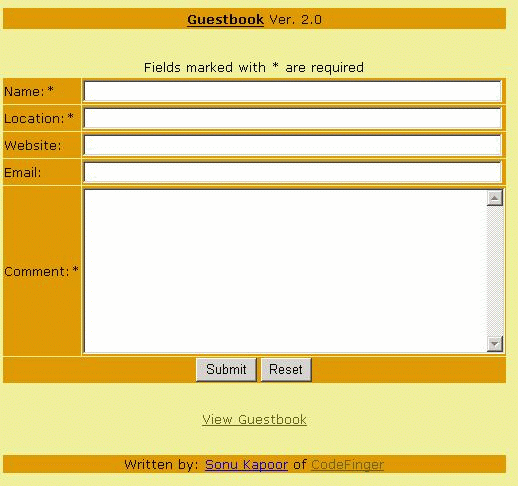
Now we know how to display the Web form, but we haven’t seen the code that handles the event in guestbooks.cs. Let’s take a look at that now.
using System;
using System.Web;
using System.Web.UI;
using System.Web.UI.WebControls;
using System.Xml;
public class Guestbook : Page
{
// Create the required webcontrols with the same name as
in the guestbook.aspx file
public TextBox name;
public TextBox location;
public TextBox email;
public TextBox website;
public TextBox comment;
public void Save_Comment(object sender, EventArgs e)
{
// Everything is all right, so let us save the data
into the XML file
SaveXMLData();
// Remove the values of the textboxes
name.Text="";
location.Text="";
website.Text="";
email.Text="";
comment.Text="";
}
}
private void SaveXMLData()
{
// Load the xml file
XmlDocument xmldoc = new XmlDocument();
xmldoc.Load( Server.MapPath("guestbook.xml") );
//Create a new guest element and add it to the root node
XmlElement parentNode = xmldoc.CreateElement("guest");
xmldoc.DocumentElement.PrependChild(parentNode);
// Create the required nodes
XmlElement nameNode = xmldoc.CreateElement("name");
XmlElement locationNode = xmldoc.CreateElement("location");
XmlElement emailNode = xmldoc.CreateElement("email");
XmlElement websiteNode = xmldoc.CreateElement("website");
XmlElement commentNode = xmldoc.CreateElement("comment");
// retrieve the text
XmlText nameText = xmldoc.CreateTextNode(name.Text);
XmlText locationText = xmldoc.CreateTextNode(location.Text);
XmlText emailText = xmldoc.CreateTextNode(email.Text);
XmlText websiteText = xmldoc.CreateTextNode(website.Text);
XmlText commentText = xmldoc.CreateTextNode(comment.Text);
// append the nodes to the parentNode without the value
parentNode.AppendChild(nameNode);
parentNode.AppendChild(locationNode);
parentNode.AppendChild(emailNode);
parentNode.AppendChild(websiteNode);
parentNode.AppendChild(commentNode);
// save the value of the fields into the nodes
nameNode.AppendChild(nameText);
locationNode.AppendChild(locationText);
emailNode.AppendChild(emailText);
websiteNode.AppendChild(websiteText);
commentNode.AppendChild(commentText);
// Save to the XML file
xmldoc.Save( Server.MapPath("guestbook.xml") );
// Display the user the signed guestbook
Response.Redirect("viewguestbook.aspx");
}
}Wow! That’s our codebehind file… but what really happens here? You won’t believe it, but the answer is: “not much”!
First, we implement the minimal required namespaces which we need in order to access several important functions. Then I create a new class called Guestbook:
public class Guestbook : PageNote that it’s this class that’s inherited by the guestbook.aspx file. Then we declare 5 public variables of type textbox. Remember that here, the names have to be identical to those we used when we created the text boxes in guestbook.aspx. Then, as you can see, we use the Save_Comment event, which is fired by the submit button we included in the guestbookpx file. This event is used to save the data.
The Saving Process
The function SaveXMLData() saves the information for us. As we’re using an XML database to store the information, we use the XmlDocument, XmlElement and XmlText classes, which provide all the functions we need.
Next, we create a new XMLDocument class object and load the guestbook.xml file. The required nodes are created with the function CreateElement, and the information entered by the user is retrieved and stored to an object of XmlText. Next, we store the created nodes without any values, using the function AppendChild in conjunction with the main XmlDocument object.
And finally, the values are stored in the nodes we just created, we save all changes to the guestbook.xml file, and we redirect the page to viewguestbook.aspx, where the stored comment is displayed.
Viewing the Guestbook
To view the guestbook, we must created an another Web form:
<% @Page Language="C#" Debug="true" Src="ViewGuestbook.cs"
Inherits="ViewGuestbook" %>As you see, this Web form doesn’t really do all that much. It simply calls the codebehind file, ViewGuestbook.cs. Let’s take a look at this file.
using System;
using System.Web;
using System.Web.UI;
using System.Web.UI.WebControls;
using System.Xml;
using System.Xml.Xsl;
using System.IO;
public class ViewGuestbook : Page
{
private void Page_Load(object sender, System.EventArgs e)
{
//Load the XML file
XmlDocument doc = new XmlDocument( );
doc.Load( Server.MapPath("guestbook.xml") );
//Load the XSL file
XslTransform xslt = new XslTransform();
xslt.Load( Server.MapPath("guestbook.xsl") );
string xmlQuery="//guestbook";
XmlNodeList nodeList=doc.Document
Element.SelectNodes(xmlQuery);
MemoryStream ms=new MemoryStream();
xslt.Transform( doc, null, ms);
ms.Seek( 0, SeekOrigin.Begin );
StreamReader sr = new StreamReader(ms);
//Print out the result
Response.Write(sr.ReadToEnd());
}
}I’ve created this class to display all comments submitted through the guestbook to our users. Again, the first thing we do is implement the required namespaces, and, as we’re using XSL for the visualisation, we have to be sure to include the namespace System.Xml.Xsl.
Then we create a new class called ViewGuestbook, with a private inbuilt function called Page_Load. This function is always called when the page loads, or when the user performs a refresh. Here, the function loads the guestbook.xml file, and then the XslTranform class is used to transform the XML elements into HTML before we load the guestbook.xsl with the help of a XslTransform object.
Next, we create a new object of class XmlNodeList, which will allow us to select the required nodes. We then use the class MemoryStream, available via the namespace System.IO, to create a stream that has memory as a backing store, and use the Transform function to assign the xml data to this memory stream. The Seek function sets the current position to zero.
We then create an object of the class StreamReader, which reads the stream, and print the result with the help of the function ReadToEnd(). This function reads the stream from the current position to the end. If you run viewguestbook.aspx, you should see a Web form like this:
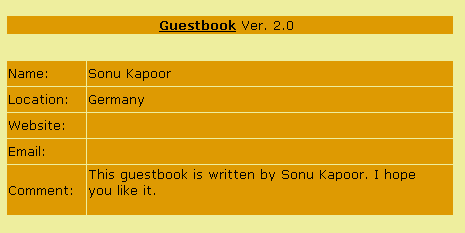
The XSL
As I’ve already mentioned, we use XSL for the transformation of the data from XML to HTML. I’ve assumed that you’re already experienced with XSLT, so I’ll only touch on the important aspects here. I have used an XSL for-each loop to iterate through all the guests in the book, which looks something like this:
<xsl:for-each select="//guest">
<xsl:apply-templates select="name"/>
</xsl:for-each>And in the loop we call the XSL template name, which looks something like this:
<xsl:template match="name">
<xsl:value-of select='.'/>
</xsl:template>Conclusion
As you see, it’s not very difficult to create a guestbook. Good luck! And don’t forget to download the example files here.
Frequently Asked Questions (FAQs) about Creating Your Own Guestbook with ASP.NET
How Can I Customize the Design of My Guestbook in ASP.NET?
Customizing the design of your guestbook in ASP.NET involves modifying the HTML and CSS code. You can change the layout, color scheme, fonts, and other design elements. If you’re familiar with HTML and CSS, you can directly edit the code. If not, there are many online resources and tutorials available to help you learn. Remember to always back up your code before making any changes.
How Can I Add a Captcha to My Guestbook for Security Purposes?
Adding a captcha to your guestbook can help prevent spam and automated bot entries. ASP.NET provides built-in support for captcha. You can use the reCAPTCHA service provided by Google, which is free and widely used. You’ll need to register your site with reCAPTCHA, get the necessary keys, and then add the reCAPTCHA code to your guestbook form.
Can I Add a Rating System to My Guestbook?
Yes, you can add a rating system to your guestbook. This can be done by adding a new field to your database for storing the rating, and then adding the necessary code to your guestbook form for users to select a rating. You’ll also need to modify your code to display the ratings with each guestbook entry.
How Can I Moderate Guestbook Entries Before They’re Published?
To moderate guestbook entries, you can add a new field to your database to indicate whether an entry has been approved for publication. When a new entry is submitted, it can be set to ‘not approved’ by default. You can then create an admin page where you can review and approve entries.
Can I Add a Search Function to My Guestbook?
Yes, you can add a search function to your guestbook. This can be done by adding a search form to your guestbook page, and then modifying your code to filter the guestbook entries based on the search criteria. ASP.NET provides built-in support for database queries, which you can use to implement the search function.
How Can I Backup My Guestbook Data?
Backing up your guestbook data is crucial to prevent data loss. You can backup your data by exporting your database to a file. Most database management systems, including SQL Server used by ASP.NET, provide tools for exporting and importing databases.
Can I Use a Different Database System with ASP.NET?
Yes, ASP.NET supports multiple database systems. While SQL Server is the default database system, you can also use MySQL, PostgreSQL, Oracle, and others. You’ll need to modify your connection string and possibly some of your database queries to use a different database system.
How Can I Optimize My Guestbook for Mobile Devices?
To optimize your guestbook for mobile devices, you can use responsive design techniques. This involves using flexible layouts, flexible images, and CSS media queries to adjust the design based on the screen size. ASP.NET supports responsive design, and there are many online resources and tutorials available to help you implement it.
Can I Add Social Media Sharing Buttons to My Guestbook Entries?
Yes, you can add social media sharing buttons to your guestbook entries. There are many online services that provide ready-to-use code for social media buttons. You can simply copy the code and paste it into your guestbook page.
How Can I Improve the Performance of My Guestbook?
Improving the performance of your guestbook can involve several strategies, such as optimizing your database queries, using caching, and minimizing the size of your HTML, CSS, and JavaScript files. ASP.NET provides built-in support for many performance optimization techniques.
Sonu Kapoor is a Google Developer Expert (GDE) in Angular, a Microsoft MVP, and a long-time contributor to the frontend ecosystem. With 20+ years in web development - from the early days of IE6 and ActiveX to today’s modern frameworks - he has authored two technical books and contributed to the Angular framework itself. He regularly writes for developer platforms and speaks at global tech conferences.
Published in
·Design·Design & UX·Email·HTML & CSS·Mobile·Mobile UX·Resources·Responsive Web Design·UX·Web·November 20, 2014

