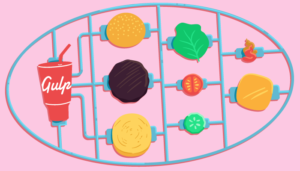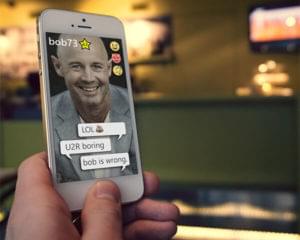Create Beautiful Collages With Photo Grid for Android
Mobile enthusiasts are using their phones more and more often to take pictures and share them online. Social networks like Flickr, Instagram, and Facebook have all grown huge online presences accompanied by millions of these photos. But, despite all of these popular photo-sharing platforms, taking photos (and sharing them) from a smartphone is usually done one photo at a time. Out-of-the-box smartphones can rarely do more with your photos than email them or post them to popular platforms.
But, an Android device with Photo Grid installed can allow you to combine your photos into collages quickly, easily, and without the aid of any additional photo editing software. While it’s not meant for extensive, precise photo editing, it does allow you to add extra flair and sentiment to your informal photo sharing.
Interface
Upon launching the app, you are immediately prompted to choose what type of Photo Grid you want to make. Grid arranges your selected photos into a template, Free lets you customize how each of your photos are positioned, Single only uses one photo, High and Wide are vertical and horizontal photo strips, respectively.
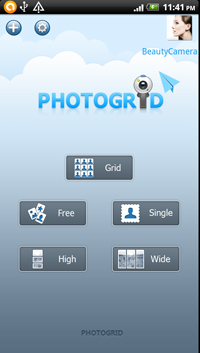
Once you choose the layout style, you are then shown two tabs where you can choose your photos. The Gallery tab shows photos saved on your phone’s native photo library, while the My Folder tab lets you collect several images and group them into one customized folder.
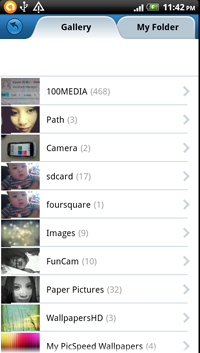
Tap on the photos you want and press Create. The app only allows a maximum of nine photos for each collage. You can also press Reset to change the selected photos.
Editing Your Collage
Your photo collage is now shown in a default layout, but you can select from different layouts by pressing on the layout box icon on the bottom right corner.
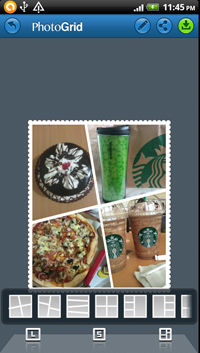
In Grid mode, you can also shake your phone to change layouts randomly. The High and Wide modes do not allow for changing of backgrounds. The Free mode, however, lets you tap and hold down a photo to rotate and resize. Tap on it again to bring it to the front of another photo.
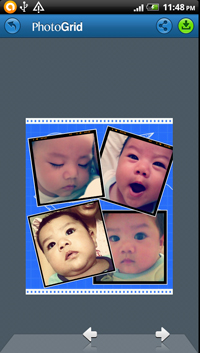
The P/L icon on the bottom left is for toggling the image from portrait to landscape. The most unique (and useful) feature of this app is the “S” logo in the middle that sets the image size into a square to fit Instagram’s format. This is definitely something Instagram fans can appreciate.
If you want to tweak some of the photos within the collage, there is a pen icon on the top right portion. Tap on this and you’ll be on Edit mode. This brings up the editor page, where you can swap photo positions, move, zoom, or rotate a certain photo.
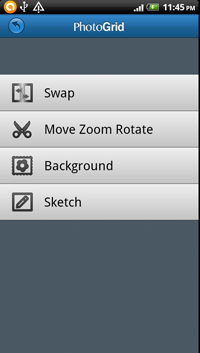
To do this, simply choose the Swap option, tap on two photos you want to swap places and it should automatically adjust to fit the grid. You can also change the background here, or specify a photo for applying a sketch filter.
To undo the last action, there is a Back button on the top left corner. This takes you back to your previous action. The Back button is visible no matter what screen you’re on, so you can easily fix mistakes or roll back undesired changes.
You can also preview background styles in real time by tapping on a blank space in between photos. I find this easier to do than having to go into editing mode. Photo Grid’s collection of backgrounds is a great feature to enhance the mood your collage.
Saving and Other Options
When you’re ready to save your photo collage, there is a Save icon on the top right corner of the screen. The image is saved on your phone’s Gallery within the Photo Grid folder. There’s also a share button for posting the photo to any social networking site or sending it via e-mail.
Photo Grid is without a doubt a feature-rich tool, but its Settings page is quite limited for an app that appears to have lots of features. Here, you are allowed to change the file type: only two are available: JPEG and PNG. You can also adjust the quality and size of the image, but that’s about it.
Although Photo Grid does deliver great looking collages, there is a minimal – almost unnoticeable – decrease in photo quality where it sometimes looks a bit blurred than the original photo. To ensure maximum quality, try to use only the best images from your collection.
Perhaps with a few improvements along the way, Photo Grid can be the best-in-store app for creating digital scrapbooks to share with family and friends. It’s a great way to get creative and express yourself with a handful of images. A picture does say a thousand words – so you can say even more with a multi-image Photo Grid collage.
Frequently Asked Questions (FAQs) about Photo Grid for Android
How can I create a collage using Photo Grid for Android?
Creating a collage using Photo Grid for Android is a simple and straightforward process. First, you need to download and install the app from the Google Play Store. Once installed, open the app and select the ‘Grid’ option. You will then be prompted to choose the photos you want to include in your collage. After selecting your photos, you can adjust their placement, add filters, stickers, or text, and then save your collage. You can also share your collage directly from the app to social media platforms like Instagram, Facebook, or Twitter.
What are the unique features of Photo Grid for Android?
Photo Grid for Android offers a variety of unique features that set it apart from other photo editing apps. These include a wide range of collage templates, a robust photo editor with numerous filters and effects, a scrapbook feature to combine multiple photos into one story, and a video collage maker. The app also allows you to create slideshows, add music to your creations, and share your work directly to social media platforms.
Is Photo Grid for Android free to use?
Yes, Photo Grid for Android is free to download and use. However, it does offer in-app purchases for additional features and to remove ads. These purchases are optional and you can still use the majority of the app’s features without making any purchases.
Can I use Photo Grid for Android without an internet connection?
Yes, you can use Photo Grid for Android without an internet connection. You can create collages, edit photos, and save your creations to your device while offline. However, you will need an internet connection to download the app and to share your creations on social media.
How can I share my creations from Photo Grid for Android?
Sharing your creations from Photo Grid for Android is easy. Once you’ve finished creating your collage or editing your photo, simply click on the ‘Share’ button. You’ll then have the option to share your creation directly to various social media platforms, or you can save it to your device and share it manually later.
Does Photo Grid for Android support high-resolution images?
Yes, Photo Grid for Android supports high-resolution images. This means you can create collages and edit photos without losing any quality. The app also allows you to save your creations in high resolution, ensuring your photos look their best.
Can I add text to my collages in Photo Grid for Android?
Yes, you can add text to your collages in Photo Grid for Android. The app offers a variety of fonts and colors to choose from, allowing you to add a personal touch to your creations.
Can I use my own music in the slideshow feature of Photo Grid for Android?
Yes, you can use your own music in the slideshow feature of Photo Grid for Android. Simply select the ‘Slideshow’ option, choose your photos, and then select the ‘Music’ option to add your own music.
How can I remove ads from Photo Grid for Android?
To remove ads from Photo Grid for Android, you can make an in-app purchase. This not only removes ads but also gives you access to additional features and tools.
Is Photo Grid for Android safe to use?
Yes, Photo Grid for Android is safe to use. The app does not collect any personal information without your consent. However, like any app, it’s important to review the permissions it requests and ensure you’re comfortable with them before downloading.
Kim Barloso is a training officer for a BPO by profession and writes online in her free time. Kim is an Android fan and avid blogger of all things Android. When she's not busy blogging, she's probably hunting for the coolest apps in the Market.