8 Steps to Creating Accessible Video

Key Takeaways
- Building accessibility into video content from the start is crucial. This includes displaying text on screen that is large, high-contrast, and remains on screen long enough to be read.
- The video player must be accessible to all, including people with disabilities. This includes providing support for captions and audio descriptions, and ensuring that the player can be controlled via the keyboard.
- Providing a transcript, captions, and audio descriptions are essential steps in creating accessible video. These tools allow viewers with hearing or visual impairments to understand and engage with the content.
- Considering the use of sign language in video content can further increase accessibility. This may not be a common feature but can be beneficial when targeting an audience with disabilities.

Video is great. It can help you get your message across quickly, entertainingly, and provide a bit of character. Visitors are often more likely to watch a short video than they are to read a wall of text.
What’s more, recent statistics show that video makes up approximately 65% of all search results, so it’s definitely an area you need to be thinking about!
Google really likes video, but it likes accessible video even more.
The theory is that video takes longer to produce than web content and therefore is ranked higher by Google. Couple that with the fact that people spend on average an additional two minutes on web sites that host videos.

Videos that include captions means that double the number of people will finish watching your video (from 40% up to 80%) – and remember your search ranking is directly related to how long people spend on your site.
LiveClicker found that pages with transcripts earned 16% more revenue than pages that just had video-only content.
The catch, though, is that while simple text is pretty easy to make accessible so long as you don’t do anything too crazy, video is rather more complicated.
People who are blind can hear the audio, but not see what is happening. People who are deaf can see what’s happening but not hear the audio. The video itself may be too fast-paced for people with cognitive impairments. And so on.
Also consider that a lot of video players simply can’t be controlled via the keyboard, which is often a necessity for many people with disabilities.
So what can you do?
Step 1: Build accessibility in from the start

When producing the video you need to give some thought to accessibility. For example, if you’re displaying text on screen, make sure that it’s reasonably large, uses high-contrast colours, and remains on-screen for long enough to be read.
- For more information, see our Factsheet on video accessibility principles.
Step 2 : Make sure your video player is accessible
Most video players are inaccessible to some groups of people with disabilities. They often contain keyboard traps (where the keyboard focus gets trapped inside the video and the user has to shut down the browser entirely), or keyboard users can’t use them at all.
Some video players don’t support captions or audio descriptions which are essential for deaf and blind people respectively. Have a look at our accessible video player OzPlayer and watch the video which explains some of the problems with video players that we have encountered.
- For more information, see our Factsheet on video player accessibility
Step 3 : Never Allow Auto-play

Video that play automatically as soon as the page loads (this is what videos in YouTube do) can be extremely disorienting to a number of groups of users.
It is especially problematic for people with vision impairments that use a screen reader (a screen reader reads the text on the page aloud), as they often cannot hear their screen reader over the video.
Even the simple act of tracking a sound’s origin can be a needlessly difficult task for many users.
Step 4 : No flashing content!
It is well-documented that flashing or strobing content can trigger epilepsy and migraines in susceptible individuals.
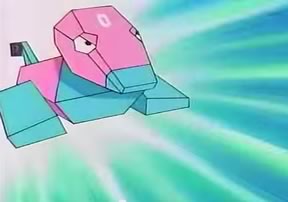
In Japan, an episode of the Pokemon series contained flashing content. It was watched by 4.6 million households and triggered photosensitive seizures in over 12,000 people. More than 600 children were admitted to hospital.
While they may say there’s no such thing as bad publicity, ending up in hospital has to be bad for the brand!
The best way to make sure your video doesn’t contain any flashing content is to run it through the Photo-sensitive Epilepsy Analysis Tool (PEAT).
Step 5 : Provide a transcript

This is more than just the script of what is spoken in the video. It should also contain descriptions of the action or information on-screen. It must be provided in text, HTML or Word and must be immediately after the video or linked immediately after the video.
Also consider an interactive transcript – see OzPlayer for an example. A study by 3PlayMedia found uni students overwhelmingly recommended interactive transcripts (94.8%). This is due to a number of factors, including multi-sensory engagement, the ability to move at their own pace and the capacity to copy and paste information from the transcript into their own study guides.
- For more information, see our Factsheet on video transcripts.
Step 6 : Provide captions
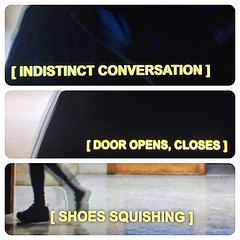
Captions are a text version of the speech and sound on the video. These are displayed over the video, typically at the bottom, and are toggled on and off by the viewer through the video player. They let deaf and hard-of-hearing users follow the dialogue.
Captions are not subtitles. Subtitles are a direct translation of the speech (and the speech only) from one language to another. Subtitles do not include any other sounds that are in the video.
Captions should appear at the same time as the sound they are captioning and appear onscreen long enough to be read. There should be no periods of the video without captions. For example if there is no sound in the video except some background music, the caption can say “Music playing”. Often captions that describe sounds (instead of speech) are also italicized.
You should also consider providing captions in multiple languages. That’ll let people whose primary language isn’t English follow along. Whether you need to do this or not will depend a lot on your target audience.
You can get YouTube to automatically add captions to your video – but we don’t recommend it. We had a client that had a video of their premier speaking to some school children, and they had used the YouTube auto-captioning feature, and the captions had swear words!
You can, however, write a script and upload it to YouTube with your video. YouTube will then automatically place the captions at the time of the relevant speech. This can save a lot of time.
-
WikiHow has a great step-by-step page on how to upload captions to YouTube
-
For more information, see our Factsheet on captions
Step 7 : Use audio descriptions
This is a spoken audio track played along with the video and it lets blind and vision-impaired users know what’s happening on the screen. It is important that this includes all visual information. These can be a bit tricky, and ideally should be taken into consideration during the production of the video, although “extended” audio descriptions can be used where the video itself pauses while the audio description plays.
For an example of extended audio descriptions see the Pictures of You site. You will need to turn on the audio descriptions.
- For more information, see our Factsheet on audio descriptions

This feature isn’t so common, but if you are targeting an audience with disabilities then you should give this serious consideration. The typical arrangement is to have a sign language interpreter in a small picture-in-picture window in the video.
Brisbane City Council has added Auslan as picture-in-picture to their Toward an Accessible and Inclusive Brisbane video.
IMPORTANT: Don’t get overwhelmed!
This can all feel a bit overwhelming, so you may want to engage specialists to produce the captions, transcript, and audio descriptions.
Some video production firms can do this for you, though they might have some difficulty with audio descriptions and very few will have much experience with sign language. If you don’t have the budget, simply providing a transcript (in an accessible format of course!) can go a long way towards making your video accessible to someone with a disability. It’s worth doing.
Quite apart from any considerations of “doing the right thing”, it’s a sound business move: by being inclusive you’re expanding your potential customer base, and you’re also giving potential customers who’re concerned with social justice issues a good impression and more reasons to choose you over your competitors.
Frequently Asked Questions on Accessible Videos
What are the key elements to consider when creating accessible videos?
When creating accessible videos, it’s crucial to consider elements such as captions, audio descriptions, and transcripts. Captions are essential for those who are deaf or hard of hearing, as they provide a text version of the audio content. Audio descriptions narrate the visual elements in the video, which is beneficial for visually impaired users. Transcripts are a text version of the video content, including both audio and visual elements, which can be useful for those who prefer reading or need to search for specific information.
How can I ensure my video is accessible to everyone?
To ensure your video is accessible to everyone, you should provide alternative formats, such as captions, transcripts, and audio descriptions. Additionally, ensure that your video player is accessible and easy to navigate for all users, including those using assistive technologies. It’s also important to consider the color contrast and font size in your video to ensure it’s easily visible for all viewers.
What is the importance of color contrast in accessible videos?
Color contrast in videos is crucial for viewers with visual impairments, such as color blindness. High contrast between text and background makes the text easier to read, while low contrast can make it difficult to distinguish the text from the background. Therefore, it’s important to choose colors that provide sufficient contrast to ensure your content is accessible to all viewers.
How can I make my video player accessible?
Making your video player accessible involves ensuring it’s compatible with assistive technologies, such as screen readers. The player should have accessible controls, including play, pause, volume, and closed caption buttons. Additionally, it should allow keyboard navigation for those who can’t use a mouse.
What are the benefits of providing transcripts for videos?
Transcripts provide a text version of your video content, which can be beneficial for several reasons. They allow deaf or hard of hearing viewers to access the content, and they can also be useful for viewers who prefer reading or need to search for specific information. Additionally, transcripts can improve your video’s SEO, making it easier for people to find your content.
How can audio descriptions enhance the accessibility of my videos?
Audio descriptions narrate the visual elements in your video, such as actions, expressions, and scene changes. This can greatly enhance the viewing experience for visually impaired users, as it allows them to understand the visual content that they can’t see.
What are the best practices for creating captions for videos?
When creating captions, it’s important to ensure they accurately represent the audio content, including dialogue and important sound effects. They should be synchronized with the audio and displayed long enough to be read. It’s also important to use clear, easy-to-read fonts and colors.
How can I test the accessibility of my videos?
There are several tools available to test the accessibility of your videos, such as the WAVE Web Accessibility Evaluation Tool. You can also manually test your videos by trying to navigate them using only a keyboard, or by using a screen reader to see how it interprets your content.
How does accessible video content benefit SEO?
Accessible video content can greatly benefit SEO. Search engines can’t watch or listen to videos, but they can crawl and index text. Therefore, providing transcripts, captions, and descriptions can help search engines understand your content, which can improve your video’s visibility in search results.
What are some common mistakes to avoid when creating accessible videos?
Some common mistakes to avoid include not providing captions or transcripts, using low contrast colors, and not testing your video for accessibility. It’s also a mistake to assume that all viewers will be able to navigate your video player, so ensure it’s accessible and easy to use.
Gian Wild has been working in accessibility since 1998. She worked on the very first Australian accessible web site and was the accessibility consultant for the Melbourne 2006 Commonwealth Games. For six years she was actively involved in the W3C Web Content Accessibility Guidelines Working Group. Gian Wild is the Director of AccessibilityOz.
Published in
·Agile Development·Blogs·Business·Copywriting·Entrepreneur·Entrepreneurship·Entrepreneurship·Freelancing·Marketing·Testing·August 26, 2015