A Killer WordPress Membership Site in under 1 Hour

Key Takeaways
- Creating a WordPress membership site is a lucrative method for businesses to generate recurring revenue, engage with their audience, and expand their brand’s reach. This can be achieved in less than an hour using a single plugin.
- There are several robust membership plugins available for WordPress, including s2member, Membership 2, and Simple Membership. These plugins provide a range of features, such as customizable membership options, payment integration, and content protection.
- Setting up a membership site involves installing and activating a plugin, setting up basic memberships, customizing registration and login pages, integrating payment options, creating a custom buy button, and creating and protecting content. With these steps, a fully operational membership site can be set up and ready for new members to sign up in under an hour.
No matter what type of business you’re in, creating a membership is a lucrative method of increasing your income. You can create recurring revenue, get ongoing support from your audience, and expand your brand’s reach. You can use memberships to sell online courses, coaching, and anything else you can imagine.
It’s surprisingly easy to create a fully functioning membership site using nothing more than WordPress. In fact, you can use just one plugin and have an entire WordPress membership site up and running in less than an hour.
In this guide, I’ll explore the different options you have to create a WordPress membership site, then I’ll show you exactly how to set it up.
Which WordPress Membership Plugin Is for You?
There are several robust membership plugins on the market, and they all provide a ton of features. Here’s a brief overview of some of the most popular choices:
s2member
s2member gives you everything you need to start a membership site using WordPress. It gives you a wide range of customizable options, nicely integrates with PayPal, and uses shortcodes to make the entire process as easy as possible. There are both free and paid versions, but the free version has more than enough to get you started.
Membership 2
The team behind the Membership plugin have revamped it into its current version, Membership 2. This plugin comes packed with all the abilities you’d expect from a membership plugin: access to downloads, automated recurring payments, paywall options, and several membership types, including dripped content membership. While there’s also a Pro version, the free version is a great framework that doesn’t cost a penny.
Simple Membership
As the name implies, this plugin offers an easy solution to a WordPress-based membership site. It has all the bells and whistles, with various membership levels, recurring payments, and PayPal integration. One nice feature unique to this plugin is a login widget you can place in the sidebar so members can easily access their accounts.
There are several other options as well, but these three are some of the most popular contenders. For the purposes of this guide, s2member will be our plugin of choice, but any membership plugin you use should have similar features.
Getting Started
After you’ve installed and activated your plugin, the first step is to set up the basic memberships. You need to make some important decisions here:
- How many membership levels will you have?
- What will you call each level? (ex. Silver, gold, etc.)
- How much will each level cost?
Once you’ve answered these questions, you can go through a few steps to bring those answers to life. You can complete these steps in any order.
As I mentioned above, for this tutorial we’ll be using s2member.
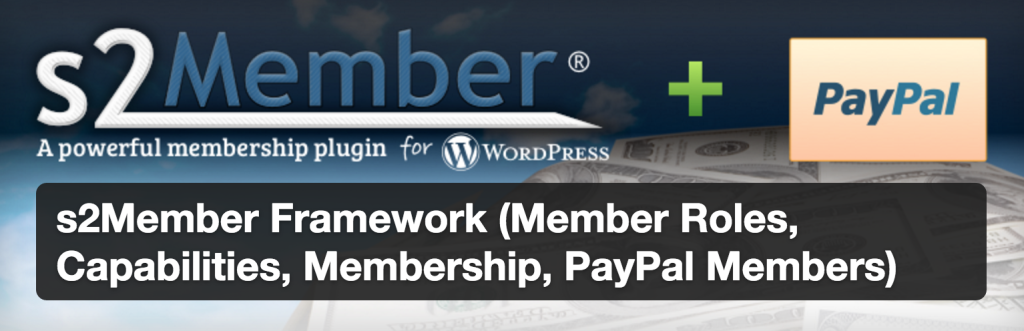
Step 1: Modify the Membership Page
The Membership Options Page is a page on your site where readers can purchase memberships. You’ll need to create a new page for this. s2member recommends calling it Membership Signup, but you can call it whatever you’d like.
After you’ve made the page, you can tweak your options in the Membership Options Page section in s2member. Navigate to s2member > General Options > Membership Options Page. Make sure that the Membership Options Page is the correct one, and you’re good to go here.
Step 2: Modify the Login Welcome Page
Head over to s2member > General Options > Login Welcome Page. Like you did with the membership page, you can create a new page that members will see after they log in. Alternatively, you can specify a redirect URL. s2member also provides a helpful knowledge base article here in case you get stuck.
Step 3: Customize Registration
Go to s2member > General Options > Registration/Profile Fields & Options. Here, you can customize the registration process new members will go through. You can set up custom fields, toggle custom passwords, select a minimum password length, force personal emails, and more.
Step 4: Registration Design
This step is optional. It allows you to change the design of the login interface. Users will login just like you do, at http://yoursite.com/wp-login.php. If you want an aesthetic advantage, this is the page for you. You can change fonts and colors, insert your logo, and create a custom footer.
Step 5: Create Memberships
Now it’s time to create the different memberships you’ll offer. In s2member, you can do this by going to s2member > General Options > Membership Levels/Labels. Here, you can create specific memberships for different levels of access. s2member gives you the ability to allow free memberships, and it also has 4 levels of paid membership. (You’ll see how these work in a moment.)
For now, choose how many memberships you’ll have. Then decide what kind of content each level will have access to. You’ll use that information a bit later on.
Step 6: Integrate Payment
s2member works with PayPal, which is one of the most popular payment processors for most membership plugins. In s2member, you can link your PayPal account by going to s2member > PayPal Options. In the PayPal Account Details tab, you’ll need to input your basic details, such as your PayPal email, merchant ID, and API credentials.
Next, go to the PayPal PDT/Auto-Return Integration. You’ll need to find your PDT Identity Token on PayPal, but don’t worry – s2member kindly tells you exactly where to find it.
You can also change the signup confirmation email, post/page confirmation email, and change EOT (end of term) behavior. Modifying the EOT behavior is crucial, as you can decide what happens to customers once their membership is over.
Step 7: Create a Custom Buy Button
Now, you need to create a specific buy button that members can use to sign up. Navigate to s2member > PayPal Buttons. s2member leaves no stone unturned; it provides you with custom button generators for each level of membership.
To create the Level 1 button, click on “Buttons for Level #1 Access.” You’ll see the button generator. Change the options to reflect the price and duration of your Level #1 membership, then click “Generate Button Code.” The code will be displayed in the WordPress Shortcode section below the form. Copy this and paste it onto the page you made for new members to sign up. When a reader visits the page, they’ll see the custom PayPal button. You will need to add some text to describe the membership.
You can then simply repeat this for Levels #2, #3, and #4. You have the option of placing all of the PayPal buttons on the same page or using different pages for different levels of membership.
Step 8: Finalize Your Pages
Recall the pages you set up earlier – your membership signup and login welcome page. Make sure these are to your liking.
Step 9: Create and Protect Content
Whenever you create a page or post, you’ll see a section for s2member protection at the top right. Here you can choose which levels of members can see the content. You’ll mostly be concerned with the restriction option, as custom capabilities are outside the scope of this guide.
It’s important to note that if you make content available to a certain level, all of the higher level members will also be able to view it. So if you publish a post and require Level #3 membership, then Level #4 members will also be able to see it.
With s2member’s protection functions, you have multiple options for displaying content. You can make an entirely members-only site so that people have to register to see content, or you can publish both public and members-only content.
Conclusion
And there you have it – you’ve now got a working membership site, and it took less than an hour. I didn’t go over all of the features, and there’s so much more you can tweak if you’d like. What you have right now is fully operational and ready for new members to sign up.
Please use the comments below to tell us what are your favourite membership plugins and why?
Frequently Asked Questions about Setting Up a WordPress Membership Site
How can I ensure the security of my WordPress membership site?
Security is a crucial aspect of any membership site. You can ensure the security of your WordPress membership site by using a secure hosting provider, installing a security plugin, and regularly updating your WordPress core, themes, and plugins. Additionally, use strong passwords and two-factor authentication for added security. Regularly backup your site to ensure you can quickly recover in case of any security breaches.
Can I integrate payment gateways into my WordPress membership site?
Yes, you can integrate various payment gateways into your WordPress membership site. Most membership plugins support popular payment gateways like PayPal, Stripe, and Authorize.net. This allows you to accept payments from members securely and conveniently.
How can I manage member subscriptions on my WordPress membership site?
Managing member subscriptions involves tracking sign-ups, renewals, cancellations, and payments. Most WordPress membership plugins provide features for managing subscriptions, including automated email notifications, renewal reminders, and detailed reports.
Can I offer different membership levels on my WordPress membership site?
Yes, you can offer different membership levels on your WordPress membership site. This allows you to provide different content and benefits to different members based on their subscription level. You can set up membership levels using a membership plugin.
How can I restrict content access on my WordPress membership site?
You can restrict content access on your WordPress membership site using a membership plugin. This allows you to control what content members can access based on their subscription level. You can restrict access to posts, pages, categories, tags, and even specific sections of content within posts and pages.
Can I customize the registration and login forms on my WordPress membership site?
Yes, you can customize the registration and login forms on your WordPress membership site. Most membership plugins allow you to add custom fields, change the layout, and style the forms to match your site’s design.
How can I handle member communications on my WordPress membership site?
Handling member communications involves sending welcome emails, renewal reminders, and other notifications. Most WordPress membership plugins provide features for managing member communications, including customizable email templates and automated email notifications.
Can I offer trial memberships on my WordPress membership site?
Yes, you can offer trial memberships on your WordPress membership site. This allows potential members to try out your content and benefits before committing to a full membership. You can set up trial memberships using a membership plugin.
How can I track the performance of my WordPress membership site?
Tracking the performance of your WordPress membership site involves monitoring sign-ups, renewals, cancellations, and revenue. Most WordPress membership plugins provide detailed reports that allow you to track these metrics over time.
Can I integrate my WordPress membership site with other tools and services?
Yes, you can integrate your WordPress membership site with other tools and services. Most WordPress membership plugins support integrations with email marketing services, CRM systems, and other tools. This allows you to automate tasks, streamline workflows, and enhance the functionality of your site.
Ian Chandler is a professional writer based in Kent, Ohio, currently studying English at Kent State University. He serves as Editor at Nukeblogger, contributes to Freedom With Writing, and writes for Haircut Inspiration.

