Keep up to date on current trends and technologies
Programming - Databases
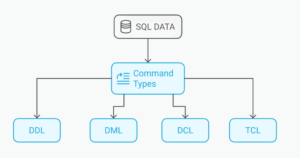
SQL Commands: The List of Basic SQL Language Commands
Dianne Pena
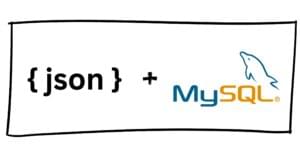
How to Use JSON Data Fields in MySQL Databases
Craig Buckler

How to Deploy Apache Airflow on Vultr Using Anaconda
Vultr

Data Preprocessing: Exploring the Keys to Data Preparation
Rehman Ahmad Chaudhary
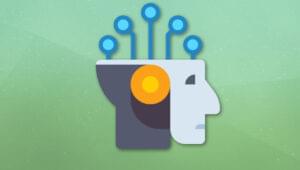
Your 10 Most Common GraphQL Questions Answered
Matt Mickiewicz
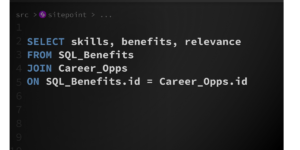
How to Learn SQL in 2024: The Ultimate Guide for Beginners
Mark O'Neill
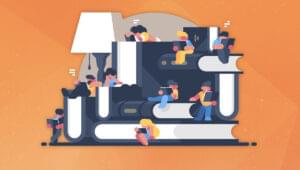
Top 18 Books for SQL Users
Lucero del Alba

An Introduction to SQLite with Python
Lorenzo Bonannella

Using Redis with Node.js
Ivaylo Gerchev

An Introduction to MongoDB
Manjunath M

Import Data into Redshift Using the COPY Command
Can Abacıgil
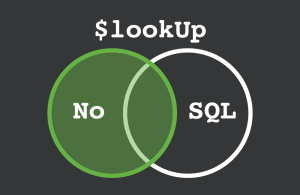
Using JOINs in MongoDB NoSQL Databases
Craig Buckler

How to Protect Your Website Against SQL Injection Attacks
Ben Dickson
An Introduction to Elixir’s Ecto Library
Thomas Punt
SQL Server In-Memory OLTP as ASP.NET Session State Provider
Brij Mishra
7 Simple Speed Solutions for MongoDB
Craig Buckler
SQL vs NoSQL: How to Choose
Craig Buckler
Getting Started with SQLite3: Basic Commands
Shivam Mamgain
Yii 2.0 ActiveRecord Explained
Arno Slatius
Getting Started with FluentPDO
Francesco Malatesta
Paginating Real-Time Data with Cursor Based Pagination
Rakhitha Nimesh
Enable PhpMyAdmin’s Extra Features
Peter Nijssen
Google’s BigQuery Provides Free Access to GDELT
Bruno Skvorc
Autogenerate CRUD Apps with Phreeze
Taylor Ren
Using Solarium with SOLR for Search – Advanced
Lukas White
Using Solarium with SOLR for Search – Implementation
Lukas White
Using Solarium with SOLR for Search – Solarium and GUI
Lukas White
Using Solarium with SOLR for Search – Setup
Lukas White
Database Versioning with Ladder Migrations
Lukas White
Database Versioning with DBV
Wern Ancheta
A Look at Valentina
Taylor Ren
Understanding Drupal’s EntityFieldQuery
Abbas Suterwala
Showing 32 of 44