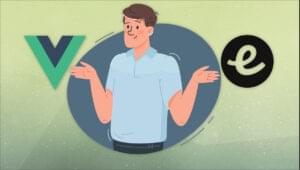Getting Started with SQLite3: Basic Commands
SQLite is a C library that implements an SQL database engine. It is a Relational Database Management System (or RDBMS). Most of the SQL databases work with the client/server model. Take MySQL for an example. To enter and receive data from a MySQL database you need to send a request to the MySQL server, which on reception will provide you with the appropriate response. Contrary to MySQL, SQLite databases are operated directly from the disk. There is no need to create requests to the server.
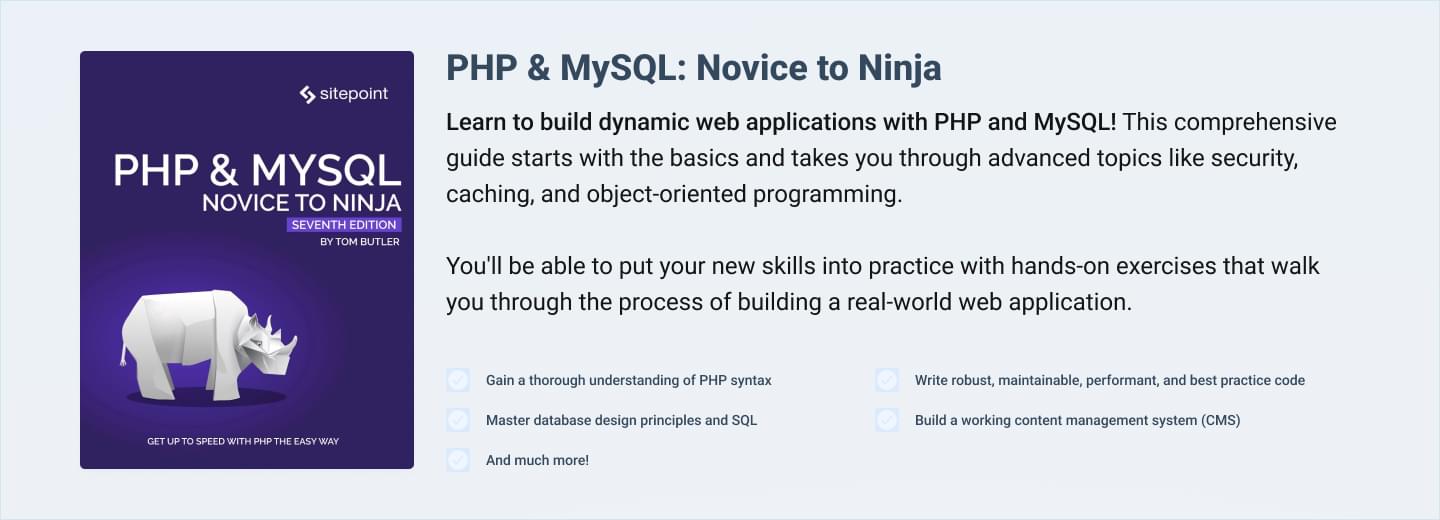
Key Takeaways
- SQLite is a C library implementing an SQL database engine, which operates directly from the disk, eliminating the need to create requests to a server like in the client/server model of other SQL databases.
- SQLite3 databases are cross-platform portable files that can be stored on various devices and transferred across different computers. These databases can be interacted with through GUI applications or by learning commands.
- SQLite3 commands are divided into three groups: Data Definition Language (commands like CREATE, ALTER, DROP that provide the storage structure and methods to access data), Data Manipulation Language (commands like INSERT, UPDATE, DELETE that enable users to manipulate data), and Data Query Language (commands like SELECT that enable users to retrieve required data).
- SQLite3 is widely used due to its lightweight nature, making it preferable for local storage in web browsers and client storage for many Operating Systems. It is also the default database for most PHP Frameworks and many other web frameworks.
Installation
We will operate on our database using the sqlite31 Command Line Interface(CLI). We will work under the Linux Platform. sqlite3 CLI for MAC OS and Windows are just the same, but for the sake of consistency, it’s recommended you install Homestead Improved – a lightweight VM runnable in 5 minutes that will keep your computer clean of extra unneeded software.
To install it on Homestead Improved (or any Debian based OS like Ubuntu), run the following:
sudo apt-get install sqlite3 libsqlite3-devThis will install sqlite3. To install it on other platforms, follow their official instructions. After it is installed we can start the session. Open the Terminal/Command Line and enter the command sqlite3. You must see something of this kind :
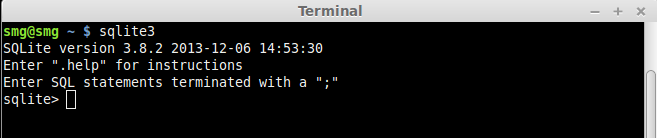
The second line tells you to enter .help for instructions. There is a prompt waiting for you to type a command. So go ahead and enter .help. This will give you a list of Meta Commands and their descriptions.
Meta Commands
Meta Commands are used to define output format for tables, examine databases and for other administrative operations. They always start with a dot. Even .help is a meta command. You can go through the list. Here are some that will frequently come in handy:
| Command | Description |
|---|---|
| .show | Displays current settings for various parameters |
| .databases | Provides database names and files |
| .quit | Quit sqlite3 program |
| .tables | Show current tables |
| .schema | Display schema of table |
| .header | Display or hide the output table header |
| .mode | Select mode for the output table |
| .dump | Dump database in SQL text format |
Standard Commands
Let us go through the standard commands in sqlite3. Meta commands are issued to examine a database. Standard SQL commands are issued to operate on a database. Standard Commands can be classified into three groups:
Data Definition Language: It provides the storage structure and methods to access data from the database system.
Data Manipulation Language: It enables users to manipulate (add/modify/delete) data.
Data Query Language: It enables users to retrieve required data from the database.
Note: SQLite understands many other standard commands, a list of which can be read here. Since the tutorial is a beginner level introduction, we will cover only the above mentioned commands.
SQLite databases are cross-platform portable files. They can be stored on various storage devices and can be transferred across different computers.
We will learn to work with sqlite3 with our Comment Section database. Almost every website today has a comment section. To post a comment, the user must enter the following details:
- Name
- Website
- Comment
Of the four of these, only website URL is optional. We must also define a column that numbers the comments. Let’s call it post_id.
We can define the datatypes of the columns (attributes) as follows:
| Attribute | Datatype Required |
|---|---|
| post_id | INTEGER |
| name | TEXT |
| TEXT | |
| website_url | TEXT |
| comment | TEXT |
You can see the documentation for different Datatypes and Storage Classes provided in SQLite3.
SQLite3 uses Manifest Typing2. Most other database engines including MySQL use Static Typing.
Now let us create a database. If you are still in the sqlite3 program, quit it by entering .quit at the sqlite prompt. Then, issue the command:
sqlite3 comment_section.dbThis will create a database file comment_section.db in the current working directory.
Note: If no filename follows the command, sqlite3 automatically creates a temporary database. It is what happened when we entered the single command sqlite3 for the first time.
CREATE TABLE
To store the comments we must define a table. Let us name it comments. To create it, enter the statement:
CREATE TABLE comments (
post_id INTEGER NOT NULL PRIMARY KEY AUTOINCREMENT,
name TEXT NOT NULL,
email TEXT NOT NULL,
website_url TEXT NULL,
comment TEXT NOT NULL );NOT NULL makes sure that the particular value is not left empty in a record. PRIMARY KEY3 and AUTOINCREMENT4 elaborate the post_id attribute.
To check if table has been created, issue the meta command .tables. It will display the table name comments.
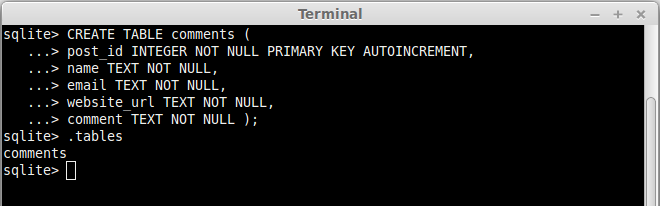
Note: To get the schema of the table enter .schema comments
Now that the table has been created, we need to enter data.
INSERT ROWS
Suppose a user has entered a comment with the details:
Name : Shivam Mamgain
Email : xyz@gmail.com
Website : shivammg.blogspot.com
Comment : Great tutorial for beginners.
To insert it, we use the INSERT command.
INSERT INTO comments ( name, email, website_url, comment )
VALUES ( 'Shivam Mamgain', 'xyz@gmail.com',
'shivammg.blogspot.com', 'Great tutorial for beginners.' );I have not provided the value for post_id, even though it is defined as NOT NULL. The thing is, it is not needed because it is an AUTOINCREMENT field.
Enter some more rows in the table to practice.
SELECT
We have learned to insert data into the table. To retrieve data we use the SELECT command.
SELECT post_id, name, email, website_url, comment
FROM comments;The above statement can also be written as:
SELECT *
FROM comments;This will retrieve all rows from the table. The resultant table might look obfuscated without headers and proper separation between columns. To overcome this, we must alter some parameters.
Enter .show
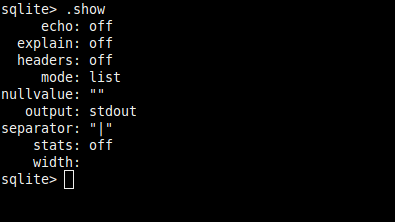
To display column attributes, enter .headers ON.
To display rows in column style, enter .mode column.
Enter the SELECT statement again.
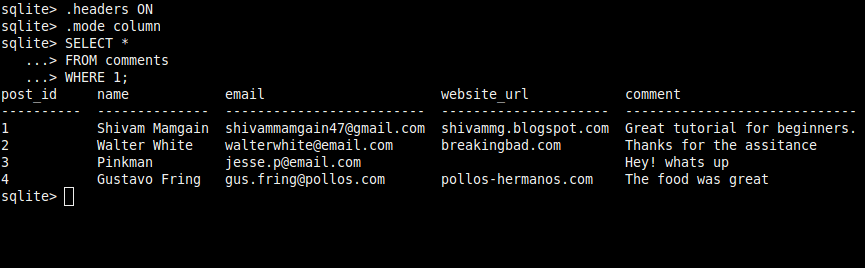
Note: Select a mode of display that suits you. Enter .help and search for .mode. You will be shown the various values .mode can have.
UPDATE
Suppose email for ‘Shivam Mamgain’ was changed to ‘zyx@email.com’ . We need to update the row. Issue the following statement:
UPDATE comments
SET email = 'zyx@email.com'
WHERE name = 'Shivam Mamgain';This will change the email attribute for the name ‘Shivam Mamgain’ to ‘zyx@email.com’.
Note: The name attribute is not unique, so the above statement may affect more than one row. For every name = ‘Shivam Mamgain’ the email will be set to ‘zyx@email.com’. To update a particular row use the post_id attribute. It is defined as a PRIMARY KEY and will always be unique.
DELETE
To DELETE row(s) from the table we can use the WHERE condition, just like in UPDATE.
Suppose we need to delete a row with post_id 9. We can enter the command:
DELETE FROM comments
WHERE post_id = 9;We are in a need to delete all comments that are posted by ‘Bart Simpson’ and ‘Homer Simpson’. We can run the following query:
DELETE FROM comments
WHERE name = 'Bart Simpson' OR name = 'Homer Simpson';ALTER
New columns can be added to a table using ALTER. On the web, most people don’t necessarily use their real name. They generally work under an alias, a username. We need to add a column username to our table. The query below accomplishes the task:
ALTER TABLE comments
ADD COLUMN username TEXT;This will create a column username in comments and will set its datatype to TEXT. The value of username for already inserted rows will be set to NULL.
The ALTER command is also used to rename tables. Let us change the comments table to Coms.
ALTER TABLE comments
RENAME TO Coms;DROP
Dropping a table means deleting the entire table. The Coms table can be deleted with the following query:
DROP TABLE Coms;Conclusion
SQLite3 offers many advantages over other relational databases. Some of its distinctive features can be read here. Most PHP Frameworks and many other web frameworks including Django, Ruby on Rails and web2py have SQLite3 as their default database. Being lightweight makes it preferable for local storage in web browsers. It is also employed as client storage for many Operating Systems, including Android and Windows Phone 8. It is one of the most widely deployed database engines.
In the tutorial we interacted with an SQLite database system. There are GUI applications to do the same, without having to learn commands. Two such applications are the DB Browser for SQLite and SQLiteStudio. You can also practice SQL online at SQL Fiddle.
This guide has covered the basics to get you started with SQLite3. I hope it will tempt you to go further. You can easily integrate it with PHP using the common PDO class.
- sqlite version 3 ↩
- Manifest Typing releases many restrictions on the type of value that can be entered for a particular field. This allows you to enter any value of any datatype into a column, irrespective of the declared type of the column (except for
INTEGER PRIMARY KEY). You are not even required to provide the maximum size for datatypes. After the user inputs data, SQLite determines the size it would require on the disk. To get a deeper insight refer to Datatypes in SQLite3. ↩ - A
PRIMARY KEYcan uniquely define a particular row. Such an attribute must always be defined asNOT NULL. ↩ AUTOINCREMENTautomatically sets the corresponding attribute of the currently inserted record to a number that is one plus the value ofAUTOINCREMENT(unless specified).AUTOINCREMENTdefined attributes must necessarily beINTEGERS. ↩
Frequently Asked Questions (FAQs) about SQLite3 Basic Commands
What is the difference between SQLite and SQLite3?
SQLite is a software library that provides a relational database management system. The distinguishing factor between SQLite and SQLite3 is the version of the SQLite database. SQLite3 is the third version of the SQLite database and it comes with several enhancements and features compared to its predecessor. These include improved performance, better concurrency, and a more powerful full-text search engine. SQLite3 also supports a larger subset of SQL92 and includes a command-line utility that can be used for managing SQLite databases.
How can I create a database in SQLite3?
Creating a database in SQLite3 is straightforward. You can use the command-line shell program provided by SQLite3. Here is a simple command to create a database:This command will create a new database named 'mydatabase.db'. If the database already exists, SQLite3 will open it.
How can I create a table in SQLite3?
To create a table in SQLite3, you can use the CREATE TABLE command. Here is an example:This command will create a new table named 'employees' with three columns: 'id', 'name', and 'salary'.
How can I insert data into a table in SQLite3?
You can use the INSERT INTO command to insert data into a table. Here is an example:This command will insert a new row into the 'employees' table.
How can I update data in a table in SQLite3?
You can use the UPDATE command to update data in a table. Here is an example:This command will update the salary of the employee with id 1.
How can I delete data from a table in SQLite3?
You can use the DELETE FROM command to delete data from a table. Here is an example:This command will delete the employee with id 1 from the 'employees' table.
How can I select data from a table in SQLite3?
You can use the SELECT command to select data from a table. Here is an example:This command will select all data from the 'employees' table.
How can I use the WHERE clause in SQLite3?
The WHERE clause is used to filter records. Here is an example:This command will select all employees with a salary greater than 50000.
How can I use the ORDER BY clause in SQLite3?
The ORDER BY clause is used to sort the result-set. Here is an example:This command will select all employees and sort them by salary in descending order.
How can I close a database in SQLite3?
To close a database in SQLite3, you can use the .quit command in the command-line shell program. Here is the command:This command will close the current database.
Shivam is an Open-source Software Developer with a keen interest in Web Development and Competitive Programming. A Python Zealot, casual gamer and a(n infrequent) blogger.
Published in
·Databases·Debugging & Deployment·Development Environment·PHP·Programming·Web·April 19, 2014
Published in
·Cloud·Databases·Debugging & Deployment·Development Environment·PHP·Programming·Web·February 24, 2014