Using the SoundCloud API with the JavaScript SDK
Key Takeaways
- The SoundCloud API allows developers to access almost any data they need. The API is a collection of URLs that provide access to data from SoundCloud servers, while the SDK (Software Development Kit) is a pre-written library for querying the API.
- There are two versions of the SDK available. The major difference between them is how they return data when an asynchronous request is made to the API. The latest version returns a Promise, while the other requires a callback function as a parameter.
- To start querying the SoundCloud API using JavaScript, the JavaScript SDK provided by SoundCloud needs to be downloaded. For user-login functionality, the older version of the SDK is recommended as it is more stable.
- Data from the SoundCloud API can be accessed with a simple GET request. User-specific data can be obtained using the /me endpoint, but only if the user is logged in to the website using their SoundCloud account.
- Querying an API from the client-side can save developers from the complexities of back-end. The SDK simplifies the process, enabling the creation of more powerful and user-friendly web applications.
This article was peer reviewed by Jamie Shields and Wern Ancheta. Thanks to all of SitePoint’s peer reviewers for making SitePoint content the best it can be!
SoundCloud has made available an API which allows developers to get almost any data they want. But its usage can be confusing, especially for beginners, because as of now the SoundCloud API documentation and the examples use different versions of the SDK (Software Development Kit).
What is the difference between the API and the SDK? Basically, the API is a collection of URLs that provide access to data from the SoundCloud servers, and the SDK is a pre-written library (or client) for querying the API. To learn more see this discussion.
In this tutorial, we will learn how to access the SoundCloud API and how to simplify the process using the SDK. We will walk though setting up the SDK and then write the JavaScript to get data, play audio and more from SoundCloud.
Getting Started
Knowing the concepts and workings of HTTP and APIs will be helpful. If you want to learn more about APIs, I recommend this short course: An Introduction to APIs. A little knowledge of asynchronous JavaScript, promises and callbacks will also help. jQuery is used in our code examples, so knowing the basics won’t hurt.
To start querying the SoundCloud API using JavaScript, we need to download the JavaScript SDK provided by SoundCloud. As mentioned earlier, there are two different versions of the SDK available.
Which Version of the SDK to Use?
The major difference between them is how they return data when an asynchronous request is made to the API. The latest version returns a Promise, while the other requires a callback function as a parameter.
One problem I noticed, is that with the version of SDK used by the documentation, there seems to be an issue with user-login functionality, as the pop-up window doesn’t close automatically.
So, for simplicity’s sake, and because it is more stable, we will use the old version in the examples throughout this tutorial. This version will require callback functions for asynchronous requests.
Using the SoundCloud API
Setup a Basic HTML Document
We will create a basic HTML page which will serve as our homepage. We will also include the SDK here, so we can make use of its functionality.
<!DOCTYPE html>
<html>
<head>
<title>Include SDK - Using SoundCloud API</title>
<script src="//connect.soundcloud.com/sdk.js"></script>
</head>
<body></body>
</html>
Notice that we have included the SDK in our page directly from SoundCloud’s servers. You can also download the SDK and reference to it like:
<script src="sdk.js"></script>
To test if the SDK gets loaded in your webpage correctly:
- Open up the page in a browser (Chrome recommended).
- Open up Developer Console in the browser (Ctrl + Shift + J, in Chrome).
- In the Console, type
SCand press enter.SCis a Javascript Object created by the SDK which we just included.
If an undefined error shows up then it is not loading correctly. Try refreshing and make sure the path to the SDK file (sdk.js) is correct.
Register a SoundCloud App
To register a SoundCloud app, all you need is a SoundCloud account. If you don’t have one already, go ahead and create one. By registering an app, SoundCloud servers will be able to verify our request, so no one else can make a request on our behalf.
Note: We can skip this step, if we are not going to use the user-login feature in our website. It will be explained in the next section.
-
Open the SoundCloud apps page. Here any apps we have already created will be listed. Make sure you are logged in to your SoundCloud account. Note: You do not need to make a separate account for this purpose. You can use the same account which you use for personal purposes.
-
Click on the Register a new application button.
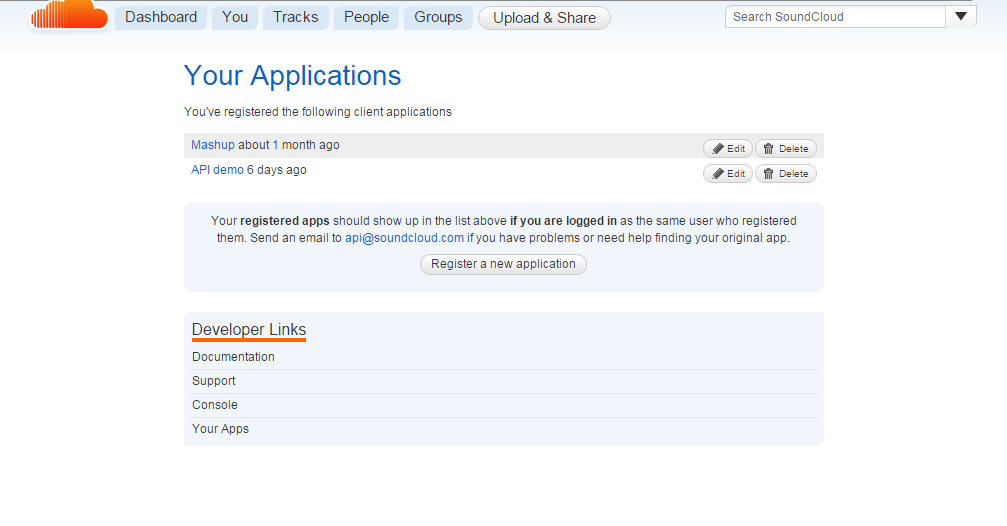
-
Give it a name and accept SoundCloud’s Developer Policies by checking the checkbox.
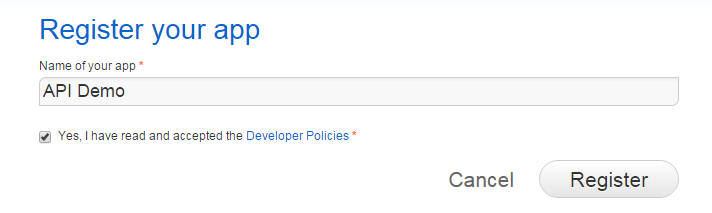
-
Click on the big Register button, to complete the app registration.
After we have successfully registered, we will be redirected to the settings page of our newly created app. There we will find our app’s Client ID, which will be used to authorize our requests. We can leave the website and callback fields for now. We’ll get to that later.
Initialize the Client
By “initializing the client”, we mean to make the client ready to exchange data between itself and SoundCloud API. We can do it in our basic HTML document, which we created earlier, or in an external .js file.
The JavaScript syntax to do so is:
SC.initialize({
client_id: "CLIENT_ID",
redirect_uri: "CALLBACK_URL"
});
Let’s break it down:
- The
CLIENT_IDis provided to us when we register our app. CALLBACK_URLis the URL tocallback.html, an HTML file which gets called after the user has logged in. We will create it soon.
Now, after initialization, we are ready to query the SoundCloud API. Let’s take a look at some examples of what we can do already.
Examples
If we open up browser console and type SC., a list of methods associated with the SC object will appear. SC.get(uri, callback) is one of them, which is used for making GET requests to the API.
Getting a List of Tracks
To get a list of random tracks, we can use SC.get() like this:
SC.get("/tracks", function(response) {
for (var i = 0; i < response.length; i++) {
$("ul").append("<li>" + response[i].title + "</li>");
}
});
See the Pen Listing Tracks by SitePoint (@SitePoint) on CodePen.
What this does, is that it queries the /tracks endpoint and expects a callback function. The response is stored in the response parameter of callback, which is an array of JavaScript objects with multiple properties, title being one of them. We can console.log(response[0]) instead of looping to see a whole object and its properties. Then we will know which properties we have access to.
Notice, in this example we have not specified a callback URL during initialization. This is because here it doesn’t matter if we specify it or not. Either way our code will work. But when we will implement user-login functionality, it will matter and will be required so no one else can use our Client ID.
Embedding a Track
The SC object offers another method, SC.oEmbed(url, options, callback), which embeds the SoundCloud player in our website and allows us to play a track of our choice.
SC.oEmbed('https://soundcloud.com/username/complete-url-to-the-track', {maxheight: 200, auto_play: false}, function(res) {
$("#player").html(res.html);
});
See the Pen Embedding a Track by SitePoint (@SitePoint) on CodePen.
Let’s break it down:
- First we give it a complete URL of the track we want to play.
- In the options parameter, we set some options for the player. See more here.
- In the callback function, we replace the contents of an element (
#player) in our page with the HTML code for the player (res.html).
This trick can be used to embed a song or music in a website.
Implementing User Login
For the implementation of user-login functionality, we need to have a callback URL for authorization purposes. This is a requirement of the OAuth protocol. If you are curious about it, here’s a simplified explanation of : OAuth 2 Simplified. So let’s go ahead and update the app settings to include a callback URL of callback.html, which we are now going to create.
Create the Callback Page
After a user has logged in, the pop-up window redirects to this file. In our case, we will name it callback.html and it will reside in the same directory as our home page (index.html). This is the file we need to give in the callback field in our app settings.
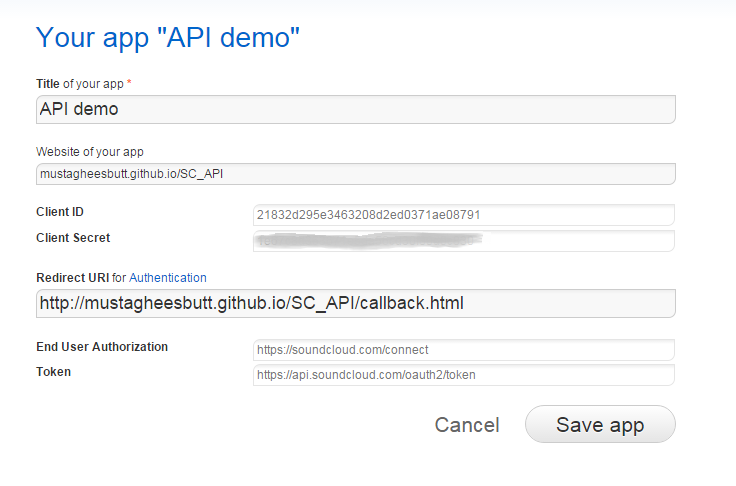
The code we need to use within the callback file is provided in documentation. However, the documentation is a little outdated, so we’ll modify it slightly to meet modern standards.
You can modify its message and design as much as you would like to , but for now, we will keep it as simple as possible:
<!DOCTYPE html>
<html lang="en">
<head>
<meta http-equiv="Content-Type" content="text/html; charset=utf-8">
<title>Connect with SoundCloud</title>
</head>
<body>
<h4>This popup should automatically close in a few seconds</h4>
<script>
document.onload = function () {
window.opener.setTimeout(window.opener.SC.connectCallback, 1);
}
</script>
</body>
</html>
Logging the User In
SC.connect(callback) is the method for implementing the user-login feature. It opens up a pop-up window, prompting the user to login to their SoundCloud account. The basic usage is as below:
SC.connect(function () {
console.log("User has logged in");
});
A slightly more interesting example would be:
SC.connect(function () {
SC.get("/me", function (response) {
console.log("Welcome" + response.username);
});
});
Let’s break it down:
- After the user has logged in, they will be redirected to
callback.html, which we created earlier. - Then the pop-up window will automatically close, as we can guess by reading the code in
callback.html. - After that, our callback function will get called, in which a GET request to
/meendpoint is made usingSC.get()method. - As soon as the GET request completes, its callback function gets executed and a welcome message gets logged to the console.
Notice that a request to /me will return data about the currently logged in user. Therefore, using it before the user has been logged in will result in an error message.
Playing with the User’s Data
Once the user has logged in, there is so much more we can do. To demonstrate some of the power, I have created a demo website on GitHub. You can find the source code here and see it in action here.
Let’s walk through two of the files. In index.html, the four divs are of importance, as they get filled out with user data after user has logged in:
<main>
<div id="ui">
<h2>Welcome <span></span></h2>
<img id="avatar" />
<div id="description"></div>
</div>
<!-- TRACKS -->
<div id="tracklist">
<h3>Your Tracks:</h3>
<ul></ul>
</div>
<!-- PLAYLISTS -->
<div id="playlists">
<h3>Your Playlists:</h3>
<ul></ul>
</div>
<div id="player"></div>
</main>
The next most important file is script.js: all of the magic happens here. Most of the code will be familiar to us, but let’s walk through it quickly:
// Initialization of SDK
SC.initialize({
client_id: "21832d295e3463208d2ed0371ae08791",
redirect_uri: "http://mustagheesbutt.github.io/SC_API/callback.html"
});
- First we initialize our app. Notice, this time we have
redirect_urispecified as ourcallback.htmlpage. This URL or URI should exactly match with the URL we have specified in our app settings.
// Login handler
var user_perma;
$("#login").click(function () {
SC.connect(function () {
SC.get("/me", function (me) {
user_perma = me.permalink;
setUI(me.username, me.avatar_url, me.description);
});
if (SC.isConnected) {
$("header, main").addClass("loggedIn");
}
getTracks();
getPlaylists();
});
});
- Then we attach a click event handler to the
#loginbutton. Which when clicked, will executeSC.connect(callback)which opens a pop-up window prompting user to login. - After the user has logged-in, pop-up window closes. Then the callback function of
SC.connect()gets executed. Inside the callback function, we make a GET request to the/meendpoint which returns the object of currently logged-in user. In the callback of the GET request we just made, we store the user’s permalink in the variableuser_perma, which is defined in global scope, so we can use it later. - The functions
setUI(),getTracks()andgetPlaylists(), set up the UI, list the user’s tracks and list the user’s playlists respectively. These functions are defined in the same file.
// play something
function play(uri) {
url = "http://soundcloud.com/" + user_perma + "/" + uri;
SC.oEmbed(url, {maxheight: 200}, function (resp) {
$("#player").html(resp.html);
});
}
// when a track or playlist gets clicked, play it using `play()` function
$("ul").on("click", function (e) {
var title = e.target.innerHTML;
if ( tracks.hasOwnProperty(title) ) {
play(tracks[title]);
} else if (playlists.hasOwnProperty(title)) {
play("sets/" + playlists[title]);
}
});
- When any track or playlist name gets clicked, the
play()function executes, which embeds an audio player in our page using theSC.oEmbed()method, for that track or playlist .
There is much more we can do, such as getting or updating the user’s description, getting the user’s avatar, seeing who the user is following and their favourites.
Summary
- Use the older version of the SDK, if user-login feature is to be used. It is stable, and data is returned using callback functions.
- If the user-login feature is not used, the newer version of the SDK can be used. It uses promises to return data.
- Data from SoundCloud API can be accessed by a simple GET request.
- User-specific data can be obtained using
/meendpoint, but only if the user is logged-in to our website using their SoundCloud account.
Querying an API from the client-side is a powerful tool as it saves us from the complexities of back-end. The SDK makes our lives a whole lot easier. After learning its basics, we can create even more powerful and user-friendly web applications. See some examples of what’s possible, and check out the official SoundCloud documentation to learn more about the advanced API methods available.
I’d love to hear from you about what things you’ve built (or are planning to build) with the SoundCloud SDK. Let me know in the comments!
Frequently Asked Questions (FAQs) about Using SoundCloud API with JavaScript SDK
What are the prerequisites for using the SoundCloud API with JavaScript SDK?
To use the SoundCloud API with JavaScript SDK, you need to have a basic understanding of JavaScript and how APIs work. You also need to have a SoundCloud account and a registered application on SoundCloud. The registered application will provide you with a client ID, which is necessary for making API requests.
How do I register an application on SoundCloud to get a client ID?
To register an application on SoundCloud, you need to log in to your SoundCloud account and navigate to the ‘Apps’ section. Here, you can create a new application by providing the necessary details such as the application name, description, website, and redirect URI. Once the application is created, you will be provided with a client ID.
How do I initialize the SoundCloud API with my client ID?
To initialize the SoundCloud API, you need to use the SC.initialize method and pass in an object with your client ID. Here’s an example:SC.initialize({
client_id: 'YOUR_CLIENT_ID'});
Replace ‘YOUR_CLIENT_ID’ with the client ID of your registered application.
How do I make API requests to SoundCloud?
You can make API requests to SoundCloud using the SC.get method. This method takes two parameters: the endpoint and a callback function. The endpoint is the URL of the API resource you want to access, and the callback function is executed when the API response is received.
How do I handle errors when making API requests?
When making API requests, errors can be handled using the catch method. This method takes a function as a parameter, which is executed when an error occurs. The error object is passed to this function, allowing you to handle the error appropriately.
How do I play a track using the SoundCloud API?
To play a track using the SoundCloud API, you need to use the SC.stream method. This method takes the track’s URI as a parameter and returns a stream object. You can then use the play method on this object to play the track.
How do I pause and resume a track?
To pause a track, you can use the pause method on the stream object. To resume the track, you can use the play method again.
How do I get the details of a track?
To get the details of a track, you can use the SC.get method and pass the track’s URI as a parameter. The API response will contain the track’s details.
How do I search for tracks?
To search for tracks, you can use the SC.get method and pass ‘/tracks’ as the endpoint. You can also pass a query parameter to filter the tracks. For example, to search for tracks with the title ‘My Track’, you can use the following code:SC.get('/tracks', { q: 'My Track' }).then(function(tracks) {
console.log(tracks);});
How do I get a user’s tracks?
To get a user’s tracks, you can use the SC.get method and pass ‘/users/{user_id}/tracks’ as the endpoint. Replace ‘{user_id}’ with the ID of the user. The API response will contain the user’s tracks.
Mustaghees is a freelance Web Designer & Developer, who occasionally writes articles and tutorials. His interests include Computer Science(Robotics, AI and the Web) and Arts.



