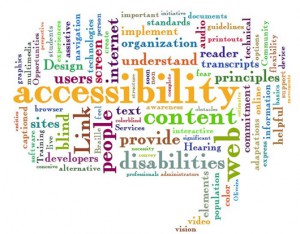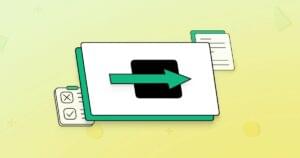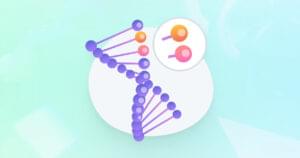Social Logins with Oauth.io – Log in with Anything, Anywhere
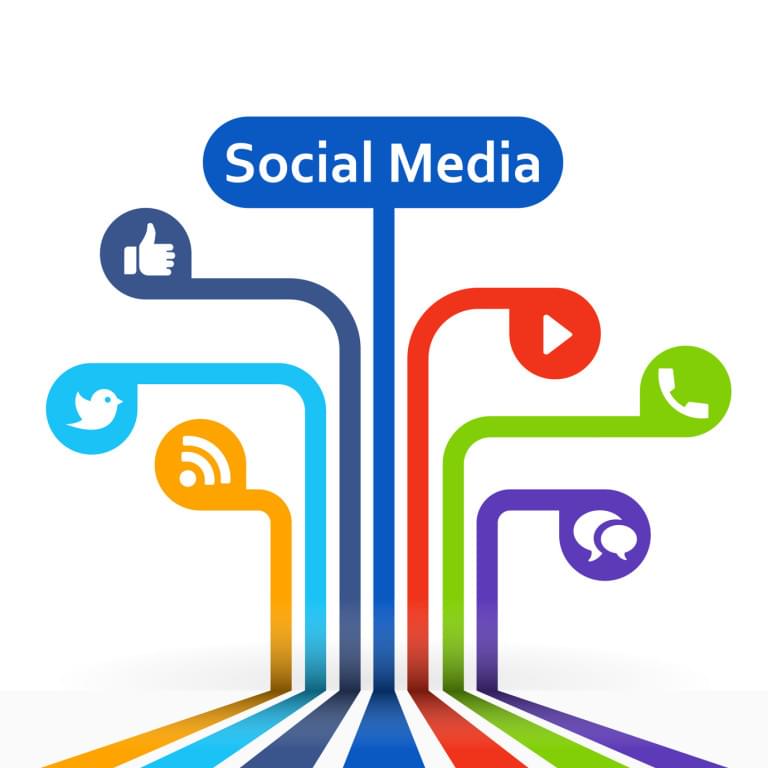
Key Takeaways
- OAuth.io is a multi-platform SDK that supports over 120 social login providers such as Facebook, Twitter, and Google+, simplifying the process of integrating social logins into websites or applications.
- To use OAuth.io, a developer account with a registered application is required on Facebook and Google (or any other supported provider), along with a registered oauth.io account.
- OAuth.io handles the complex aspects of OAuth integration, such as token management and security, allowing developers to focus on building their application. It also supports both web and mobile applications.
- OAuth.io can be used alongside existing user authentication systems, providing an additional login option and potentially increasing user engagement. It also allows customization of the login process to suit specific needs.
This article was peer reviewed by Wern Ancheta. Thanks to all of SitePoint’s peer reviewers for making SitePoint content the best it can be!
Users today often like the idea of logging into websites with a single click using one of their social accounts.
Given that, today we will look at OAuth.io, which is a multi-platform SDK for more than 120 social login providers like Facebook, Twitter, and Google+. Working with such an SDK is not a difficult task, but there are some prerequisites for using it.
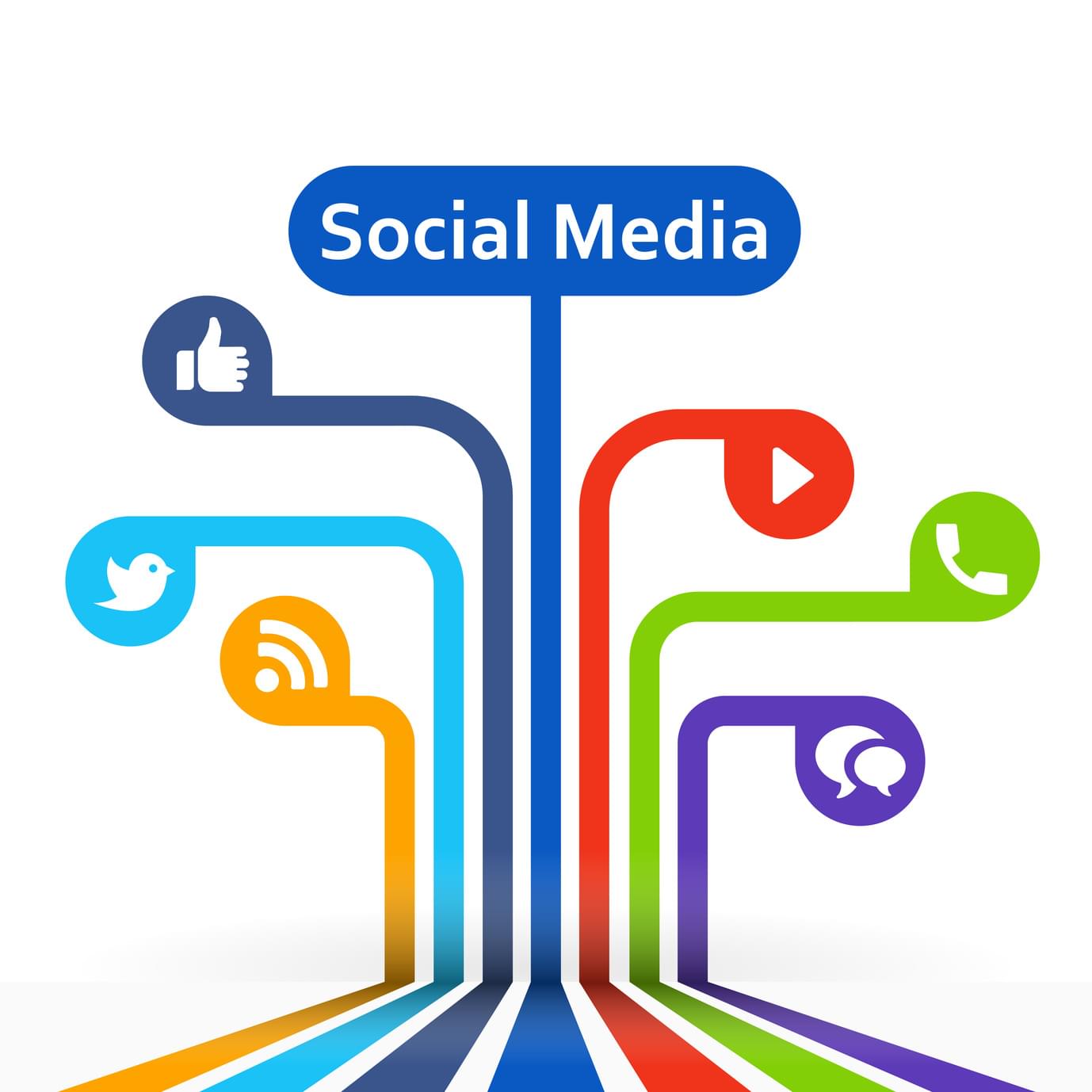
Step 1: Setup Prerequisites
The first step is creating:
- A developer account with a registered application on Facebook and Google (or on any other supported provider you want to implement).
- A registered oauth.io account (30 day free trials supported).
To create the Facebook application go to the getting started with Facebook apps guide. Do the same for Google by following this link.
If you get stuck or need more help just leave a comment below.
Step 2: Install OAuth.io
composer require oauth-io/oauth
Step 3: Configure APIs in OAuth.io
Regarding OAuth.io configuration and setup, all we need to do is register the provider’s application in their dashboard. This is done by copying the Client ID and Client Secret strings from the provider’s application page.
The process of doing this is displayed in the following gif for Google and Facebook only, but it’s pretty much the same for all providers.

Step 4: Code It
The scope of this step is to code the logic of a merged social login. A demo application was provided by Oauth.io to demonstrate the way the SDK is used.
The finished project of this demo application has a directory structure like below:
|-Demo-OAuth-IO/
|--app/
|--public/
|--src/
|--vendor/
|--composer.json
|--composer.lock
The src and vendor directories are created on project creation, while app and public are created along the way.
Note that this application will be a simple demo – in a real world app, like one we’ll build in a follow up post, you would likely be using a framework.
To implement this demo, we started with the creation of a new project using Composer including the OAuth.io PHP SDK.
composer create-project oauth-io/oauth=0.3.2 Demo-OAuth-IO
Then, we continue with the creation of the app directory and its files.
|-app/
|--config.inc.php
|--OAuthIO.php
This directory contains a class called OAuthIO. This class is a facade that simplifies the usage of the SDK. Its source code is:
<?php
require_once '../vendor/autoload.php';
require_once 'config.inc.php';
use OAuth_io\OAuth;
class OAuthIO
{
protected $provider;
protected $oauth;
public function __construct($provider)
{
$this->provider = $provider;
$this->oauth = new OAuth();
}
/**
* init: Initialise the OAuth_io
*/
public function init()
{
$this->oauth->initialize(
PUBLIC_KEY, SECRET_KEY
);
}
/**
* auth: Make the authentication process
* @param: callback => uri to goto after authentication
* @throw: NotInitializedException
*/
public function auth($callback)
{
$this->oauth->redirect(
$this->provider,
$callback
);
}
/**
* getClient: Get a request_object from OAuth_io
* @param: opt => options passed to authenticate process
* @throw: NotAuthenticatedException
* @return: Request object on success
*/
public function getClient($opt = null)
{
if ($opt === null) {
$client = $this->oauth->auth(
$this->provider, [
'redirect' => true,
]
);
} else {
$opt['redirect'] = true;
$client = $this->oauth->auth($this->provider, $opt);
}
return $client;
}
}
As you can see, the OAuthIO class requires and loads two files: the autoload.php file which automatically loads the OAuth.io SDK in the class, and the config.inc.php file which contains the definition of public and secret keys necessary to implement and run the application.
<?php
define('PUBLIC_KEY', 'TKqUBBONEo0em9k0VIXpckwL8Gg');
define('SECRET_KEY', 'FIcEJL5y6hGd3yor13yZCGrwcrE');
You can find these keys in App Keys on your OAuth.io dashboard page.

Functions defined in this class are self explanatory and perform the authentication process and the creation of a client, respectively auth() and getClient().
-
The authentication process consists of redirecting the user to the social provider’s login page, and after successfully logging in, redirecting them back to the web app.
-
The client object is nothing more than an instance of the
RequestObjectclass that comes with the SDK. It is utilized to make the requests to the Oauth.io API. It can be easily created from the credentials that are gained from the authentication process. They are accessed calling thegetCredentials()method on theRequestObjectinstance. Storing these credentials in a database and loading them again and callingauth()is the recommended way to reuse a client without the need for re-authentication.
$provider->auth(
[
'credentials' => $credentials,
]
);
After we’re done in the app directory, we create the public directory.
|-public/
|--tmpl/
|----footer.php
|----header.php
|--index.php
|--login.php
The public directory, as you may guess, contains the files that users can access and view from the browser. These files perform the bulk of the social authentication process.
-
login.phpimplements the merged social login page and redirects the user to the index page if the authentication succeeds, otherwise it stops and prints an error message.<?php session_start(); require '../app/OAuthIO.php'; if (isset($_SESSION['oauthio']['auth']) && count($_SESSION['oauthio']['auth']) > 0 ) {header('Location: /index.php'); exit(); } if (isset($_GET['p']) && empty($_GET['p']) == false ) { $provider_name = $_GET['p']; $provider = new OAuthIO($provider_name); $provider->init(); try { // Execute authentication process $provider->auth('/index.php'); } catch (Exception $e) { die($e->getMessage()); } } -
index.phpchecks if a user is authenticated, trying to get an instance of RequestObject using thegetClient()method from OAuthIO. If it fails, it prints out the error message plus a link to the login page, otherwise it prints out the provider's name concatenated to the success message.<?php session_start(); require '../app/OAuthIO.php'; $provider_name = ''; $errors = []; if (isset($_SESSION['oauthio']['auth']) && count($_SESSION['oauthio']['auth']) > 0 ) {reset($_SESSION['oauthio']['auth']); $provider_name = key($_SESSION['oauthio']['auth']); } $provider = new OAuthIO($provider_name); $provider->init(); try { $client = $provider->getClient(); } catch (\Exception $e) { $errors[] = $e->getMessage(); }
And the message printing part:
if (count($errors) > 0) {
print '<div class="alert alert-danger" role="alert">' .
$errors[0] . '. Goto <a href="login.php">login page</a> to authenticate.</div>';
} else {
if ($client !== false) {
$me = $client->me();
print '<div class="alert alert-success" role="alert">' .
sprintf(
'Well done %s! You have authenticated using %s.',
$me['name'], ucfirst($provider_name)
) . '</div>';
}
}
The public directory contains another directory called tmpl. In this directory we can find the static header and footer of the main template of the application. They contain no logic, so their source code is not shown in this tutorial, and they are safe to include in the public folder.
That's all we had to do - if we test now, we see the following result.

Conclusion
In this short article, we learned how to implement a merged social login using OAuth.io.
As the desire to use username/password combinations diminishes, alternatives like these or magic links are becoming more prevalent - if your future app will depend on social network logins, consider applying this process and saving yourself some trouble.
To learn how to make more API calls to providers, check out the documentation. The source code for the app created in this tutorial can be found on Github.
Frequently Asked Questions about Social Logins with OAuth.io
How does OAuth.io work with social logins?
OAuth.io is a versatile tool that simplifies the process of integrating social logins into your website or application. It works by providing a unified API that allows you to connect to multiple social networks without having to deal with each network's specific API. This means you can integrate logins from Facebook, Google, Twitter, and many other networks with just a few lines of code. OAuth.io handles the complex parts of OAuth integration, such as token management and security, allowing you to focus on building your application.
What are the benefits of using OAuth.io for social logins?
Using OAuth.io for social logins offers several benefits. Firstly, it simplifies the integration process, saving you time and effort. Secondly, it provides a secure way to handle user authentication, as it manages the OAuth tokens and ensures they are stored securely. Thirdly, it offers a unified API, meaning you can integrate multiple social networks with the same code. This makes it easier to add or remove networks as needed.
How secure is OAuth.io?
OAuth.io is designed with security in mind. It manages the OAuth tokens used for authentication and ensures they are stored securely. It also provides features such as token refresh and revocation, which further enhance security. However, as with any tool, it's important to use it correctly to maintain security. This includes following best practices for OAuth integration and regularly updating your OAuth.io SDK to ensure you have the latest security updates.
Can I use OAuth.io with my existing user authentication system?
Yes, OAuth.io can be used alongside your existing user authentication system. It can be integrated into your application as an additional login option, allowing users to choose whether they want to log in with their existing account or a social network account. This can help increase user engagement, as it provides a more convenient login option for users who prefer to use their social network accounts.
How do I get started with OAuth.io?
To get started with OAuth.io, you first need to create an account on the OAuth.io website. Once you have an account, you can create an app and start integrating social logins. OAuth.io provides detailed documentation and code examples to help you with the integration process. You can also find tutorials and guides online that provide step-by-step instructions on how to integrate OAuth.io into your application.
What social networks does OAuth.io support?
OAuth.io supports a wide range of social networks, including Facebook, Google, Twitter, LinkedIn, and many others. This means you can integrate logins from these networks into your application with just a few lines of code. The full list of supported networks can be found on the OAuth.io website.
Does OAuth.io support mobile applications?
Yes, OAuth.io supports both web and mobile applications. It provides SDKs for various platforms, including iOS, Android, and JavaScript, making it easy to integrate social logins into your application regardless of the platform you're using.
Can I customize the login process with OAuth.io?
Yes, OAuth.io provides a flexible API that allows you to customize the login process to suit your needs. This includes customizing the login UI, managing user sessions, and handling token refresh and revocation. You can also customize the data you request from social networks, allowing you to gather the specific user data you need for your application.
What is the pricing for OAuth.io?
OAuth.io offers several pricing plans to suit different needs. This includes a free plan for small projects and paid plans for larger projects that require more features and resources. The full details of the pricing plans can be found on the OAuth.io website.
Where can I get help if I encounter issues with OAuth.io?
If you encounter issues with OAuth.io, you can get help from the OAuth.io support team. They provide support via email and have a dedicated support portal where you can submit tickets and get help with any issues you're facing. You can also find a wealth of information in the OAuth.io documentation, which covers a wide range of topics and includes code examples and tutorials.
Memi Allamani is a freelance web developer with a Master's Degree in Computer Science. He's worked with different web technologies like PHP, Javascript, J2EE, and he is always open to learning new ones.