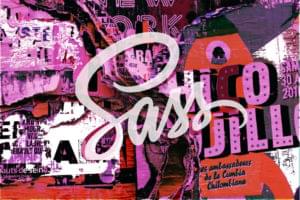Here’s the official description of Pin Light mode:
Replaces the colors, depending on the blend color. If the blend color (light source) is lighter than 50% gray, pixels darker than the blend color are replaced, and pixels lighter than the blend color do not change. If the blend color is darker than 50% gray, pixels lighter than the blend color are replaced, and pixels darker than the blend color do not change. This is useful for adding special effects to an image.
If you found it hard to wrap your head around that description, you’re not the only one. I tried — for quite a long time — to come up with an example that illustrated the concept, and either I’m getting something wrong, or the description isn’t quite right. I’ll share with you what I tried, and maybe some of you smarter people can tell me where I went wrong!
I started with two identical layers, one flipped 90 degrees. Both layers have black, white, and shades of grey in between. The middle grey is 50% (128-128-128).
![]()
![]()
With the horizontal layer on top, set to Pin Light, (and both layers cropped a little bit to see the unblended original bits) here’s the result:
![]()
Ummm. Let’s look at that again. I’ve marked the two top sections as “blend layer lighter” (than 50%) and the two bottom sections as “blend layer darker.”
![]()
Focus on the top sections: “If the blend color (light source) is lighter than 50% gray,” — which is true for the top two sections — “pixels darker than the blend color are replaced, and pixels lighter than the blend color do not change.”
So the pure white stripe across the top makes sense — the darker pixels in the vertical layer are all replaced with white.
But the second, light grey stripe…? The vertical white section doesn’t change, since it’s lighter than the grey. But according to the definition, it seems that the vertical black and darker grey sections ought to have been replaced by the lighter grey blend color. Hmmmm. The same contradiction seems to exist for the darker grey area as well.
Anyone want to shed some light on this? (No pun intended.) Download the sample .psd files if that helps you.
Well, just because I don’t understand Pin Light mode doesn’t mean that you or I can’t use it! Let’s start with a picture of an extremely cute dog:
![]()
Put the dog on top of a white background and set the dog layer to Pin Light mode.
![]()
Whoa! All of those not-quite-white greys have been knocked out and replaced with white for a very edgy, overexposed, you-see-this-a-lot-in-magazines-and-CD-covers look.
And since Pin Light replaces all of those light greys with the base colors, I could even give Socks (the dog) a weird, retro-esque polka-dot effect. Fun!
![]()
Frequently Asked Questions about Photoshop’s Pin Light Mode
What is the Pin Light mode in Photoshop and how does it work?
The Pin Light mode in Photoshop is a blending mode that is used to create special effects in images. It works by replacing the colors, depending on the blend color. If the blend color (light source) is lighter than 50% gray, pixels darker than the blend color are replaced, and pixels lighter than the blend color do not change. If the blend color is darker than 50% gray, pixels lighter than the blend color are replaced, and pixels darker than the blend color do not change. This mode is useful for adding highlights and shadows to an image.
When should I use the Pin Light mode?
The Pin Light mode is best used when you want to add or enhance the highlights and shadows in your image. It can also be used to create special effects, such as adding a spotlight effect or enhancing the texture in an image. However, it should be used sparingly as it can easily overdo the effects and make the image look unnatural.
How does the Pin Light mode compare to other blending modes in Photoshop?
The Pin Light mode is unique in the way it replaces the colors in the image based on the blend color. Unlike other blending modes, it can replace both the dark and light areas of the image, depending on the blend color. This makes it more versatile for creating different effects. However, it can also be more challenging to use as it requires a good understanding of how colors work.
Can I use the Pin Light mode on any image?
Yes, the Pin Light mode can be used on any image. However, it works best on images with a good range of light and dark areas. If the image is too light or too dark, the effects of the Pin Light mode may not be noticeable.
What are some tips for using the Pin Light mode effectively?
To use the Pin Light mode effectively, it’s important to start with a good base image with a range of light and dark areas. You should also experiment with different blend colors to see how they affect the image. Remember to use the Pin Light mode sparingly to avoid overdoing the effects.
Can I use the Pin Light mode in combination with other blending modes?
Yes, the Pin Light mode can be used in combination with other blending modes for more complex effects. However, it’s important to understand how each blending mode works before combining them to avoid unexpected results.
How can I adjust the intensity of the Pin Light mode?
The intensity of the Pin Light mode can be adjusted by changing the opacity of the layer. A lower opacity will result in a more subtle effect, while a higher opacity will result in a stronger effect.
Can I use the Pin Light mode to color grade my images?
Yes, the Pin Light mode can be used to color grade images. By using a colored blend layer, you can add a tint to the highlights and shadows of your image, creating a unique color grading effect.
What are some common mistakes to avoid when using the Pin Light mode?
Some common mistakes to avoid when using the Pin Light mode include overdoing the effects, not using a good base image, and not understanding how the blend color affects the image. It’s also important to remember to adjust the opacity of the layer to control the intensity of the effect.
Can I use the Pin Light mode to create a double exposure effect?
Yes, the Pin Light mode can be used to create a double exposure effect. By using two images and setting the top layer to Pin Light mode, you can create a unique double exposure effect. However, this requires a good understanding of how the Pin Light mode works and some experimentation to get the desired result.
Corrie is the lead designer and developer for PixelMill. This would-be triathlete has a mathematics degree but wishes she had double-majored in computer science and art instead. Maybe next time...