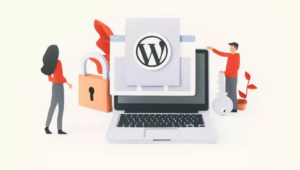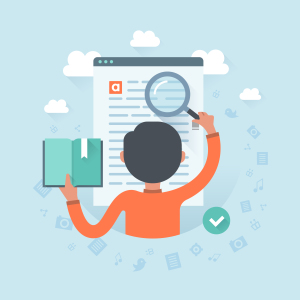Hacking JavaScript for Fun and Profit: Part I
JavaScript has become a large part of the web development and design experience in the past few years. It allows us to spruce up dull, static pages, avoid page refreshes, and accomplish some amazing feats of interface engineering – things that would not have been possible using just HTML and CSS. Of course, Ajax and DOM Scripting is seen as run of the mill now, and is part of every web developer’s tool kit when building web sites. But how far can we push it? It’s a powerful, object oriented language that has a rich output mechanism, so surely we can use it for more than launching popup windows?
So what does any self-respecting geek do when confronted with such a question? They write a 2-D, side-scrolling platform game, of course!
In this two-part series, you will learn enough HTML, CSS, and JavaScript to enable you to build your very own JavaScript platform game. I’ve used the Prototype JavaScript library in the examples, simply because it was what I know – many of the other JavaScript libraries available may well have equivalent capabilities.
Before we get to the fun stuff, we need to run through some of the advanced JavaScript techniques that will allow us to trick your browser into thinking it’s an 8-bit game console.
Key Takeaways
- JavaScript enhances web development by allowing dynamic interactions and interface improvements, moving beyond static HTML/CSS capabilities.
- The Prototype JavaScript library simplifies class creation and inheritance in JavaScript, making it easier to build complex functionalities.
- JavaScript’s prototypical inheritance can be emulated to create sophisticated object-oriented patterns, despite the language’s lack of native support for classical OOP inheritance.
- Utilizing JavaScript for animation involves manipulating CSS properties and employing timers to handle frame changes and ensure smooth visual transitions.
- Event handling in JavaScript is crucial for interactive applications, with methods provided by libraries like Prototype to handle browser inconsistencies and streamline the development process.
Construction 101
JavaScript (JS) is a prototyped object oriented programming (OOP) language. This means we can represent constructs – for example, a video game character – as an object within our code. Building a JS class might seem a little weird if you’re familiar with some of the more traditional OOP languages. For starters, rather than everything being an object, like in Ruby, everything in JS is a data type. These data types have an internal data type – called the prototype – that tells the data type how to behave. So we need to define the class in such a way that it:
- knows that it is a class
- can be created and initialized into a defined initial state
Let’s look at some JS code that builds a new class, and then creates a new object:
// Declare the class
function WalkingSprite(element, x, y) {
this.x = x;
this.y = y;
this.element = element;
}
WalkingSprite.prototype = {
x: 0,
y: 0,
element: null,
walk: function(direction) {
this.x += direction;
}
}
koopa = new WalkingSprite(null, 10, 10);
koopa.walk(20);
alert(koopa.x + "," + koopa.y);A cursory glance over this code shows that we have built a new class called WalkingSprite that has three properties (element, x and y) and one function, called walk. If we instantiate a new version of the object and call it walk function, our koopa object will now be at coordinate point (20, 30). Declaring classes this way is a little cumbersome – we have to create a class, and then update the prototype. Thankfully, Prototype (the library) has encapsulated it into a handy function called Class.create. The above code becomes this:
var WalkingSprite = Class.create({
x: 0,
y: 0,
element: null,
initialize: function(element, x, y) {
this.element = element;
this.x = x;
this.y = y;
},
walk: function(steps) {
this.x += steps;
}
});
koopa = new WalkingSprite(null, 10, 10);
koopa.walk(20);
alert(koopa.x + "," + koopa.y);Working with Class Inheritance
Another fundamental component of OOP is the concept of inheritance. Basically, if you have a base class that has certain variables and functions, all classes that extend that class inherit those variables and functions. You can then add additional functions and even override those functions to do something else. This could be really useful in our game, because all of our characters will probably exhibit some common attributes – they may all be able to walk around the screen – but maybe only one type of character can jump. Sounds like a perfect candidate for inheritance.
Unfortunately, JavaScript doesn’t support inheritance natively. So, why have I wasted the last paragraph telling you about it? Well, with a bit of trickery, we can emulate class inheritance in JavaScript.
Because everything in JavaScript (including functions in our classes) are variables, we can assign their values to other variables. So, if we think about what inheritance is for a second, all we need to do to emulate it, is to copy the properties and functions from the parent class to the child class. If we want to inherit from the class we created above, we could do this:
// Declare the class
function WalkingSprite(element, x, y) {
this.x = x;
this.y = y;
this.element = element;
}
WalkingSprite.prototype = {
x: 0,
y: 0,
element: null,
walk: function(direction) {
this.x += direction;
}
}
// Create the child class
JumpingAndWalkingSprite = WalkingSprite;
JumpingAndWalkingSprite.prototype = {
x: 0,
y: 0,
walk: WalkingSprite.prototype.walk
jump: function() {
y += 20;
}
}Run the code, and you will have a new class that has the two properties and one function from its parent, plus one new function: jump. The only thing is, coding like this doesn’t really scale; what if you add a duck function to the parent class? You would have to go through every child class and add the function signature. Once again, Prototype to the rescue! The Class.create function we learned about before can take another class as its first argument. This supplied class will become the parent, and it will dynamically find all of the properties and functions for us, automatically injecting them into the child class. So the above will become:
var JumpingAndWalkingSprite = Class.create(WalkingSprite);
mario = new JumpingAndWalkingSprite(null, 10, 10);
mario.walk(10):
alert(mario.x + "," + mario.y);
mario.jump();
alert(mario.x + "," + mario.y);
As expected, the new class has all of the same properties of the parent class! So what about adding and overriding properties and functions? We demonstrated above how to do this manually, but Prototype allows us to define new functions using Class.create:
var JumpingAndWalkingSprite = Class.create(WalkingSprite, {
walk: function($super, steps) {
$super(steps * 2);
},
jump: function() {
this.y += 20;
}
});
Here, we have overridden the walk function and added a jump function. Hang on – back the truck up – where did that $super variable pop up from? Good question! When using inheritance, it can sometimes be useful to run the parent class’ version of the function. In this case, we make the character walk twice as far as originally requested by doubling the input variable, and passing this new value to the parent class. Prototype will supply the parent class’ version of the function in the $super variable, if you declare $super as the first argument of the function’s signature. This allows you to easily call the parent version of the function from within the overridden version. You’ll notice that the new jump function doesn’t have the $super variable; we don’t use it, so we don’t need to supply it. If we did need it, we could just add it as the first argument of the function signature.
Defining Behavior by Class Name
Now we have the JavaScript class written, wouldn’t it be cool if we could tell a HTML element to become a WalkingSprite object just by giving it a specific class name? In JavaScript 1.6, you can easily find all DOM elements with a certain class name using the document.getElementByClassName function. However, most browsers don’t support version 1.6 yet. Luckily, Prototype provides us with the $$ function – pass it a CSS selector and it will return an array of all matching elements.
Take a look at the following code:
var WalkingSprite = Class.create({
x: 0,
y: 0,
element: null,
initialize: function(element) {
this.element = element,
this.x = element.offsetLeft,
this.y = element.offsetTop
},
walk: function(steps) {
this.x += steps;
}
});
var KoopaSprite = Class.create(WalkingSprite, {});
var koopas = new Array();
var koopaElements = $$('koopa');
for(el in koopaElements) {
koopas.push(new KoopaSpriteSprite(el));
}First we create the WalkingSprite class, and then the KoopaSprite class that uses the WalkingSprite class as its parent. Next, we create an array of KoopaSprite objects by selecting all the elements within the document that have the class name “koopa”.
Now, we have an array of KoopaSprite objects, with references to corresponding DOM elements (this becomes important later). What we have done here is the basis of Unobtrusive JavaScript. Now that we have dynamically found the HTML elements that we are interested in, we can bind events (such as onclick and onfocus), restyle them, or make them disappear!
Making Motion Pictures
Since we aren’t writing a text-driven adventure game, we will need a way of animating our characters. This goes beyond moving them around the screen, which will be covered later. It would also be good if we could make the characters look like they are walking, jumping, or ducking. To do this, we will call on an old CSS trick: the background position hack.
The idea is simple: we build a ribbon of images that form the frames of our animation, and then cycle through them by shifting them left and right x number of pixels. Here’s an example background image:
![]()
As you can see, we have 12 frames in one image, each 48 pixels apart. If we had a div of class mario, the CSS for some of the different frames may look like this:
div.mario {
width: 45px;
height: 45px;
background-image: url(mario.gif);
background-repeat: no-repeat;
background-position: 0 0;
}
div.mario.jump-left {
background-position: -90px 0;
}
div.mario.duck-right {
background-position: -180px 0;
}You may have seen this technique before to create flickerless rollovers. Back in the old days, you would create image rollover effects using a small piece of JavaScript that changed the src value of an image tag when the onmouseover event fired. Yet the first time you did it, the browser still needed to download the image from the server, which often caused flickering. It was possible to preload the images, but it was all a bit clunky. The superior CSS technique allowed the designer to load all of the rollover states in one image, and use the :hover pseudo-class to create a separate CSS rule to shift the background, giving smooth transitions without JavaScript.
In our game engine though, we will be changing the position of the background image using JavaScript. To set the background position in JS, you manipulate the element’s style.backgroundPosition attribute. The following code creates a new class called MarioSprite that adds a render function to the parent WalkingSprite class. This new function is called repeatedly with a time delay, and will animate Mario walking using two frames:
var MarioSprite = Class.create(WalkingSprite, {
renderState: 0;
render: function() {
if(this.renderState == 0) {
this.element.backgroundPosition = '0px 0px';
this.renderState = 1;
} else {
this.element.backgroundPosition = '-48px 0px';
this.renderState = 0;
}
}
});Using Timers
Obviously, the render function is pretty useless if it doesn’t get called repeatedly for the whole game. To make sure it gets fired a couple of times a second, we need to employ JavaScript timers. There are two types of timers: one that will fire once after the timer has expired, and one that will repeatedly fire every t milliseconds until we tell it to stop. We’ll implement the latter, using setInterval function:
mario = new MarioSprite(document.getElementById('mario');
var timer = setInterval(function() { mario.render() }, 500);This will make Mario take a step twice per second (500 milliseconds is equal to half a second). Because setInterval requires a function as its first parameter, we need to create an anonymous function that calls the mario.render function.
It might be worthwhile explaining a limitation of JS that will come back to bite us later on: JavaScript is not multi-threaded. This means that there is no way of getting two blocks of code running at the same time. You can interrupt another piece of code by setting up a single-shot timer with an interval of one millisecond, which will force your browser to run the callback function at the next opportunity, but the piece of code that is interrupted will be stopped, and won’t continue execution until the interrupting function has completed. So setting a timer to fire every one millisecond doesn’t guarantee your function will be called that quickly. We will see the consequence of this when I talk about the loop.
Allowing User Input
Obviously, games require some sort of human input, be it via keyboard, mouse, or joystick. So for our game to become more than stationary sprites running on the spot, we will need to respond to inputs from the user; in JavaScript, this is called event listening.
There are two different event models depending on what flavor of browser you have (surprise, surprise), and even though Prototype does a fantastic job in encapsulating the nuances of the two, it is worth knowing what’s going on under the hood.
Bubble-bobble
You can select whether events move down through the DOM to the element that fired it (event capture), up from the element (event bubbling), or a combination of both (the official W3C model). Below is a graphical representation of what happens. Those of you in Internet Explorer land are stuck with event bubbling, while other browsers support both.
If you have been playing with the Web for a while, you may be familiar with inline event handling using attributes such as onmouseover or onclick. This technique is the equivalent to using the style attribute in CSS – it’s evil, don’t do it. Thankfully, there are several ways to dynamically bind events to elements in JavaScript. Consider the following code:
function clicked() {
alert('You clicked me!');
}
function doubleclicked() {
alert('You double clicked me!');
}
var mario = document.getElementById('mario');
var luigi = document.getElementById('luigi');
var yoshi = document.getElementById('yoshi');
mario.addEventListener('click', clicked, true);
mario.addEventListener('doubleclick', doubleclicked, false);
luigi.attachEvent('onclick', clicked);
yoshi.onclick = clicked;Here we have three different methods for attaching events to elements in the DOM. The first – using addEventListener – is the W3C standard way of doing things; the first parameter is the name of the event, the second is the name of the callback function, and the third is a Boolean which indicates whether we are capturing (false) or bubbling (true). The second – using attachEvent – is the Internet Explorer way; it’s basically the same signature as the W3C version, without the third parameter because IE only supports event bubbling. The final one – using the element’s onclick property – is a method that works in all browsers.
Events like mouseover and mouseout are pretty simple, but keyboard events are a bit more complex because we need to know what key was pressed. In this case, we have to obtain the information from the JavaScript Event object; either an Event object is passed into the callback function, or if you are in IE land, a global Event object is created in the window object: window.event, which has the information that we need.
Here’s an example:
function keypressHandler(e) {
e = window.event || e;
alert("Keycode: " + e.keyCode);
}
window.onkeypress = keypressHandler;keypressHandleris our event callback function that is called when akeypressevent is triggered. The first line represents a cross-browser method for obtaining theEventobject. Once we have theEventobject we can query thekeyCodeproperty and find out which key was pressed.As we've demonstrated, Prototype makes these kinds of jobs really easy. Prototype has added some methods to the
Eventobject, that take care of all the cross-browser issues for us. We can reduce our code to the following:
function keypressHandler(e) {
alert("Keycode: " + e.keyCode);
}
Event.observe(window, 'keypress', keypressHandler);Setting up our event handler using Event.observe allows us to drop the conditional test that checks whether we have an Event object via a function parameter, or from the window event. It’s all handled seamlessly for us by Prototype.
Conclusion
At this point, we have explored JavaScript objects and classes (including OOP concepts like inheritance), how to use JavaScript and CSS classes to give elements behaviors, how to use timers to allow us to repeatedly perform a task (such as animation), and the basics of listening to events. This gives us enough JavaScript in our toolbox to allow us to get to the core of building a platform game. In the next article, I will cover creating a basic collision engine – the animation loop – and show you a few tricks for scrolling the browser window to get that authentic 80s’ side-scrolling effect.
In the meantime, check out the demo that puts the above theory into practice (hint: press the arrow keys and see what happens) . You can download the code archive for this article – see if you can extend it yourself, as you are going to need to understand what is going on for the second article in this series. Until next time …
Frequently Asked Questions about JavaScript for Fun and Profit
What are some practical applications of JavaScript in ethical hacking?
JavaScript is a powerful tool in the hands of ethical hackers. It can be used to perform cross-site scripting (XSS) attacks, where hackers inject malicious scripts into trusted websites. JavaScript can also be used for website scraping, where data is extracted from websites. Additionally, it can be used to create bots for automating tasks, and for performing various types of penetration testing.
How can I use JavaScript for website scraping?
Website scraping with JavaScript involves using tools like Node.js and libraries like Puppeteer and Cheerio. These tools allow you to automate the process of visiting a webpage, interacting with its elements, and extracting the required data. This can be useful for gathering information from websites that don’t provide an API or for automating repetitive tasks.
What is cross-site scripting (XSS) and how can JavaScript be used in such attacks?
Cross-site scripting (XSS) is a type of security vulnerability typically found in web applications. XSS attacks enable attackers to inject client-side scripts into web pages viewed by other users. A cross-site scripting vulnerability may be used by attackers to bypass access controls such as the same-origin policy. JavaScript is often used in XSS attacks because it’s widely supported by web browsers and can manipulate web page content effectively.
How can I protect my website from JavaScript-based attacks?
There are several ways to protect your website from JavaScript-based attacks. One of the most effective methods is input validation, where you check and sanitize all user inputs to your website. Another method is output encoding, where you ensure that any user-supplied data is securely displayed on your website. You can also use HTTP-only cookies to prevent cross-site scripting (XSS) attacks.
Can JavaScript be used to create bots? How?
Yes, JavaScript can be used to create bots. With Node.js, a JavaScript runtime built on Chrome’s V8 JavaScript engine, you can build server-side applications, including bots. Libraries like Puppeteer can be used to automate browser tasks, while others like Discord.js can be used to interact with APIs and create bots for platforms like Discord.
What is penetration testing and how can JavaScript assist in it?
Penetration testing, also known as pen testing or ethical hacking, is the practice of testing a computer system, network, or web application to find security vulnerabilities that an attacker could exploit. JavaScript can assist in penetration testing by automating tasks, performing XSS attacks, and exploiting other JavaScript-based vulnerabilities.
How can I learn JavaScript for ethical hacking?
There are many resources available online to learn JavaScript for ethical hacking. Websites like Codecademy, Udemy, and Coursera offer courses on JavaScript and ethical hacking. Additionally, books like “Web Application Hacker’s Handbook” and “JavaScript: The Good Parts” can be very helpful.
Is JavaScript the only language used in ethical hacking?
No, JavaScript is not the only language used in ethical hacking. Other languages like Python, Ruby, and PHP are also commonly used. However, JavaScript is particularly useful for web-based attacks due to its ubiquity on the web.
What are some common JavaScript libraries used in ethical hacking?
Some common JavaScript libraries used in ethical hacking include Node.js for server-side scripting, Puppeteer for browser automation, and Cheerio for web scraping. Other libraries like Express.js and Socket.io are also used for building web applications and real-time applications respectively.
Can I use JavaScript for hacking without any prior programming experience?
While it’s possible to learn JavaScript and use it for ethical hacking without any prior programming experience, it’s generally recommended to have a basic understanding of programming concepts. This will make it easier to understand how different attacks work and how to use JavaScript effectively.
Myles a Perth-based web developer who has worked in all the major web languages, his weapon of choice being Ruby on Rails—although he’s found himself doing more and more front-end development in JavaScript, HTML, and CSS.