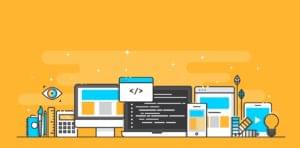How to Switch Off GMail Conversation View
Even the most ardent Google basher has a GMail account. What’s not to like? It’s fast, free, offers several GB of storage, and has one of the best spam filters available. It’s great — even if you only use it for throw-away website registrations.
However, one of the more controversial features is “conversation view”. This groups related messages into threads and it’s been the only option since day 1. It’s a hotly-debated topic: the view works well, but takes a little mental re-configuration if you’re used to a traditional inbox such as (pre-2010) Outlook or other email clients.
According to Google’s blog:
We really hoped everyone would learn to love conversation view, but we came to realize that it’s just not right for some people.
Many people simply prefer a non-threaded inbox. If you’re in that group, you’ll be pleased to hear that Google has made conversation view optional. To change it:
- Click the “Settings” link at the top-right of the screen.
- On the General tab, select Conversation on or off (it’s the sixth option down).

(Note that the facility is being rolled out this week so you may have to wait another day or two before it appears. Business users should ensure “Enable pre-release features” is selected in the Google Apps control panel.)
It’s a welcome addition. I know several people who abandoned or struggle with GMail because conversation view is too different to their previous experiences. Automated threading has benefits — especially if you receive a lot of mail — but standard inboxes can be easier to understand and work well for many users.
But seriously Google, it’s taken 6 years implement this option! Better late than never, I suppose.
Do you love or hate threaded email views? Did you abandon GMail because of it? Does the new option encourage you retry the service?
Frequently Asked Questions (FAQs) about Gmail Conversation View
What is Gmail Conversation View?
Gmail Conversation View is a feature that groups all emails of the same topic together. This means that every reply and forward is grouped into a single conversation or thread, rather than appearing as separate emails in your inbox. This feature is designed to keep your inbox organized and make it easier to follow the flow of email conversations.
How do I turn off Gmail Conversation View?
To turn off Gmail Conversation View, you need to go to the settings of your Gmail account. Click on the gear icon in the top right corner of your Gmail page, then select ‘See all settings’. In the ‘General’ tab, scroll down to the ‘Conversation View’ section, select ‘Conversation view off’ and then click ‘Save Changes’ at the bottom of the page.
Can I turn off Conversation View on the Gmail app?
Yes, you can turn off Conversation View on the Gmail app. Open the app, tap on the three lines in the top left corner, scroll down and tap on ‘Settings’. Select the account you want to change, then find ‘Conversation View’ and switch the toggle off.
Why can’t I see the ‘Conversation View’ option in my Gmail settings?
If you can’t see the ‘Conversation View’ option in your Gmail settings, it might be because you’re using an older version of Gmail. Try updating your Gmail app or browser to the latest version and check again.
What happens when I turn off Conversation View?
When you turn off Conversation View, each email will appear separately in your inbox, regardless of whether it’s part of the same conversation or thread. This can make your inbox look more cluttered, but it can also make it easier to find specific emails if you receive a lot of emails as part of the same conversation.
Can I turn Conversation View back on after turning it off?
Yes, you can turn Conversation View back on at any time by going back to your Gmail settings and selecting ‘Conversation view on’.
Does turning off Conversation View affect all my Gmail accounts?
No, turning off Conversation View only affects the Gmail account you’re currently using. If you have multiple Gmail accounts and want to turn off Conversation View for all of them, you’ll need to do it individually for each account.
Does turning off Conversation View delete any of my emails?
No, turning off Conversation View does not delete any of your emails. It simply changes the way they are displayed in your inbox.
Can I choose which conversations to display in Conversation View?
No, you can’t choose which conversations to display in Conversation View. It’s an all-or-nothing setting – either all conversations are grouped together, or none are.
Can I turn off Conversation View for specific email threads?
No, you can’t turn off Conversation View for specific email threads. The setting applies to all email threads in your inbox.
Craig is a freelance UK web consultant who built his first page for IE2.0 in 1995. Since that time he's been advocating standards, accessibility, and best-practice HTML5 techniques. He's created enterprise specifications, websites and online applications for companies and organisations including the UK Parliament, the European Parliament, the Department of Energy & Climate Change, Microsoft, and more. He's written more than 1,000 articles for SitePoint and you can find him @craigbuckler.

Published in
·Accessibility·Bootstrap·Design·Design & UX·HTML & CSS·Patterns & Practices·UX·February 12, 2018