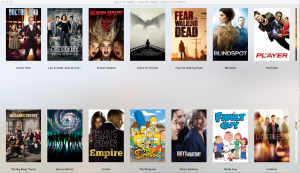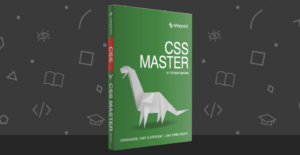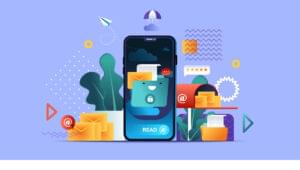Generating PDFs from Web Pages on the Fly with jsPDF
Key Takeaways
- jsPDF is a JavaScript library that allows for the generation of PDF files directly in the clients, making the process faster. It is particularly useful for controlling the precise positioning and size of elements, as well as page breaks, within the document.
- The jsPDF library is easy to use for basic PDF file generation, but can be a bit more challenging for complex projects due to its minimal documentation. However, it provides the ability to add text, images, and shapes to the PDF, with exact positioning and sizing.
- The jsPDF library can be expanded using its API. Functions such as textAlign() can be added, and text properties can be changed using setFontSize(), setFont(), setTextColor() and setFontType() methods.
- jsPDF also allows for the creation of multiple pages in a PDF, the addition of tables using the ‘autoTable’ plugin, and the inclusion of hyperlinks. However, due to browser security restrictions, the specific location for saving the generated PDF cannot be specified by the user.

The Portable Document Format has been one the major innovations in the fields of desktop publishing and office automations.
It’s widely used in web publishing too, but unfortunately very often in wrong ways – like using it to replace contents that should have been built with HTML. This causes many problems regarding usability, accessibility, SEO and so on.
However, there are some cases in which PDF files are required: when a document needs to be archived and must be used outside the web (for example an invoice) or when you need a deep control on printing.
It was just the need to control printing that brought me to research a way to easily generate a PDF.
The purpose of this article is not to simply explain how a PDF can be created (there are many easy way to do this), but also to focus on the circumstances where a PDF file can solve a problem, and how a simple tool like jsPDF can help with this.
Dealing with Printing
Anyone who has dealt with CSS printing rules knows how difficult it is to achieve a decent level of cross-browser compatibility (take a look, for example, at the Page-break support table at Can I Use). Therefore, when I need to build something that must be printed, I always try to avoid CSS, and the simplest solution is to use PDF.
I’m not talking here about the simple conversion of HTML to PDF. (I’ve tried several tools of that type, but none of them has fully satisfied me.) My goal is to have complete control over the positioning and size of elements, page breaks and so on.
In the past I’ve often used FPDF, a PHP tool that can easily give you such controls and that can be easily expanded with many plugins.
Unfortunately, the library seems to be abandoned (its last version dates back to 2011) (Update: actually, the latest version appears to be from December 2015), but thanks to some JavaScript libraries, we now have the ability to build PDF files directly in the clients (thus making their generation faster).
When I started my project, some months ago, I searched for a JS library, and finally I found two candidates: jsPDF and pdfmake. pdfmake seems to be well documented and very easy to use, but since it was a beta version, I decided for jsPDF.
PDF Building with jsPDF
The jsPDF documentation is fairly minimal, consisting of a single page along with some demos, and a little more information in the source file (or in its jsDoc pages), so keep in mind that using it for complex projects can be a little hard in the beginning.
Anyway, jsPDF is very easy for basic PDF files generation. Take a look to a simple “Hello World” example:
<!DOCTYPE html>
<html lang="en">
<head>
<meta charset="utf-8">
<title>Hello world</title>
</head>
<body>
<h1>Hello world</h1>
<script type="text/javascript" src="https://cdnjs.cloudflare.com/ajax/libs/jspdf/1.0.272/jspdf.debug.js"></script>
<script type="text/javascript">
var pdf = new jsPDF();
pdf.text(30, 30, 'Hello world!');
pdf.save('hello_world.pdf');
</script>
</body>
</html>This HTML page generates a one-page PDF file and saves it on your computer. First you have to link to the jsPDF library (in this case, from cdnjs.com), then a jsPDF instance is created, a line of text is added, and the result is saved as hello_world.pdf.
Note that I’ve used the 1.0.272 version, and that it’s not the latest: at the time of writing this, the most recent version is the 1.1.135, but it has many issues, so I am still using the previous one.
You can see how extremely simple it is to build a basic PDF file (you can find more examples at the jsPDF site).
Let’s try to build something harder.
The Flyer Project
Some months ago, I was asked to build an application for creating some simple flyers. It was part of a larger project that dealt with some services for travel agencies, and the real flyer was partially populated by some JSON data.
The flyer’s main aim was to provide a simple way to display special offers to be exposed in the travel agency shop window.
I’ve rearranged that application for this article, removing all server-side functionality, simplifying the flyer design, getting rid of legacy browser compatibility and building a very simple UI with Bootstrap 3 and jQuery.
The demo works well with Firefox and Chrome, while Explorer (or Edge) doesn’t allow you to display the preview, but only to download the generated PDF.
This is an example of a PDF created with the app (photo credit: Rafael Leão / Unsplash)
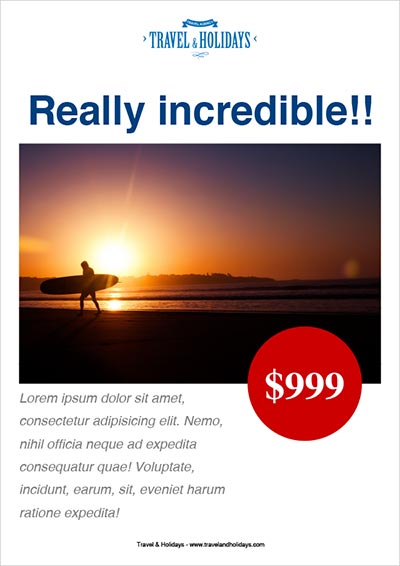
A functioning demo is available at the end of this article or directly in CodePen. Note that, since CodePen loads the result page in an iframe, the PDF preview – which is loaded in an iframe too – has some issues with Chrome and Safari that prevent the preview from being displayed. (Use Firefox if you can, or try the demo on my personal site).
The Flyer Builder
The user interface allows the user to insert some basic data (a title, an abstract and a price). Optionally, an image can be added, otherwise a grey-boxed Special Offer
title is displayed.
Other data (the agency name and its website URL and logo) are embedded in the application code.
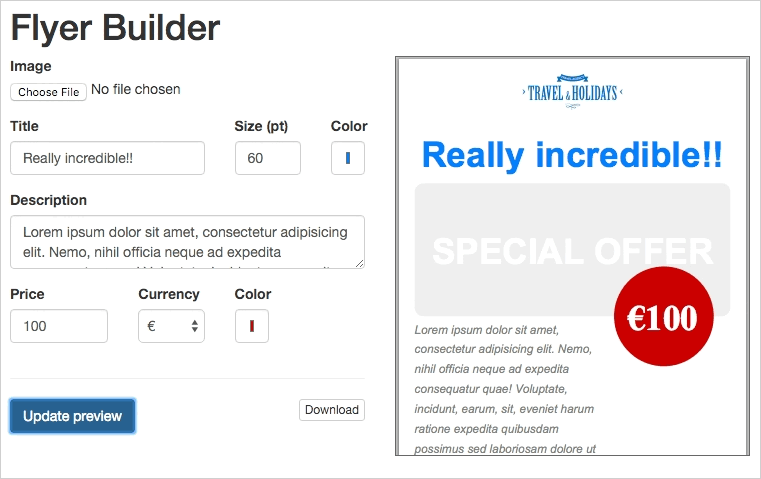
The PDF can be previewed in a iframe (except Explorer or Edge) or directly downloaded.
When the Update preview
or the Download
buttons are clicked, the PDF is generated using jsPDF and passed to the iframe as a data URI string or saved to disk, as in the above example.
The PDF generation first creates a new instance a jsPDF object with these options: portrait orientation (p), millimeters units (mm), ‘A4’ format.
var pdf = new jsPDF('p', 'mm', 'a4');Images are added using the addImage function. Note that every object placed in the PDF page must be exactly positioned. You have to take care of the coordinates of each object using the units declared.
// pdf.addImage(base64_source, image format, X, Y, width, height)
pdf.addImage(agency_logo.src, 'PNG', logo_sizes.centered_x, _y, logo_sizes.w, logo_sizes.h);Images must be Base64 encoded: the agency logo is embedded in the script in this format, while the image loaded by the user is encoded using the readAsDataURL method in the $('#flyer-image').change listener.
The title is added using the textAlign function. Note that this function is not part of the jsPDF core, but, as suggested by the author in his examples, the library can be easily expanded using its API. You can find the textAlign() function at the top of flyer builder script:
pdf.textAlign(flyer_title, {align: "center"}, 0, _y);This function calculates the X coordinate of the the text string to make it centered, and then calls the native text() method:
pdf.text(text string, X, Y);To change text properties, you can use the setFontSize(), setFont(), setTextColor() and setFontType() methods.
To set a 20pt Times Bold red string, for example, you need to type this:
pdf.setFontSize(20);
pdf.setFont("times");
pdf.setFontType("bold");
pdf.setTextColor(255, 0, 0);
pdf.text(10,10, 'This is a 20pt Times Bold red string');The Special offer
grey box and the price circle use two similar methods: roundedRect() and circle(). Both of them require top-left coordinates, size values (the width and height in the first case and the radius in the second one):
pdf.roundedRect( X, Y, width, height, radius along X axis, radius along Y axis, style);
pdf.circle( X, Y, radius, style);The style parameters refers to the fill and stroke properties of the object. Valid styles are: S [default] for stroke, F for fill, and DF (or FD) for fill and stroke.
Fill and stroke properties must be set in advance using setFillColor and setDrawColor, which require a RGB value and setLineWidth that requires the line width value in the unit declared at inception of PDF document.
The complete code is available in the CodePen demo:
See the Pen PDF Flyer generator by SitePoint (@SitePoint) on CodePen.
Conclusion
This basic example shows how it’s possible to build a very basic flyer with jsPDF.
Its use could be easy, but the lack of a complete documentation makes every step really complicated.
I’m still looking around for other solutions, keeping my eye on others like pdfmake. But ultimately, I think the only really definitive solution can be better browser support for printing CSS rules!
Have you used jsPDF or something similar? What was your experience? Let me know in the comments.
Frequently Asked Questions (FAQs) about Generating PDFs from Web Pages on the Fly with jsPDF
How Can I Add Images to My PDF Using jsPDF?
Adding images to your PDF using jsPDF is a straightforward process. First, you need to convert your image into a Data URL. You can use online tools or write a JavaScript function to do this. Once you have the Data URL, you can use the ‘addImage’ function in jsPDF to add the image. The function takes four parameters: the Data URL, the image type (like ‘JPEG’ or ‘PNG’), and the x and y coordinates where the image will be placed.
Can I Generate a PDF with Multiple Pages Using jsPDF?
Yes, jsPDF allows you to create a PDF with multiple pages. You can use the ‘addPage’ method to add a new page to your PDF. You can then use the ‘setPage’ method to navigate between pages and add content to them.
How Can I Change the Font Size in jsPDF?
You can change the font size in jsPDF using the ‘setFontSize’ method. This method takes one parameter, which is the size of the font you want to use. The size is measured in points, so a size of 12 would be equivalent to a 12-point font in most word processors.
Is it Possible to Add Tables to a PDF Using jsPDF?
Yes, it is possible to add tables to your PDF using jsPDF. You can use the ‘autoTable’ plugin, which allows you to create tables with ease. You can specify the columns and rows of the table, as well as the data to be included in the table.
How Can I Save the Generated PDF to a Specific Location?
jsPDF allows you to save the generated PDF using the ‘save’ method. However, due to browser security restrictions, you cannot specify a location on the user’s computer to save the file. The ‘save’ method will trigger a download of the file, and the user can then choose where to save it.
Can I Use jsPDF on Both Client and Server Side?
jsPDF is primarily designed for client-side use in a browser. However, with some modifications, it can be used on the server side with Node.js. You would need to use a package like ‘jsdom’ to provide a DOM for jsPDF to work with.
How Can I Add Custom Fonts to jsPDF?
jsPDF supports the use of custom fonts. You can use the ‘addFont’ method to add a custom font to your PDF. The method takes three parameters: the URL of the font file, the name of the font, and the font’s style.
Is it Possible to Add Hyperlinks in jsPDF?
Yes, it is possible to add hyperlinks in jsPDF. You can use the ‘link’ method to add a hyperlink to your PDF. The method takes four parameters: the x and y coordinates of the link, the width and height of the link, and the URL of the link.
Can I Add Headers and Footers to My PDF Using jsPDF?
Yes, you can add headers and footers to your PDF using jsPDF. You can use the ‘text’ method to add text to any part of the page, including the top and bottom margins, which can serve as headers and footers.
How Can I Change the Orientation of My PDF Using jsPDF?
You can change the orientation of your PDF using the ‘setPageOrientation’ method in jsPDF. This method takes one parameter, which is either ‘portrait’ or ‘landscape’.
Massimo is a web and graphic designer and front-end developer based in Roma, Italy.
Published in
·Cloud·CMS & Frameworks·Debugging & Deployment·Development Environment·PHP·December 8, 2014
Published in
·Business·Entrepreneur·Entrepreneurship·Entrepreneurship·Freelancing·Revenue·Web·July 16, 2015