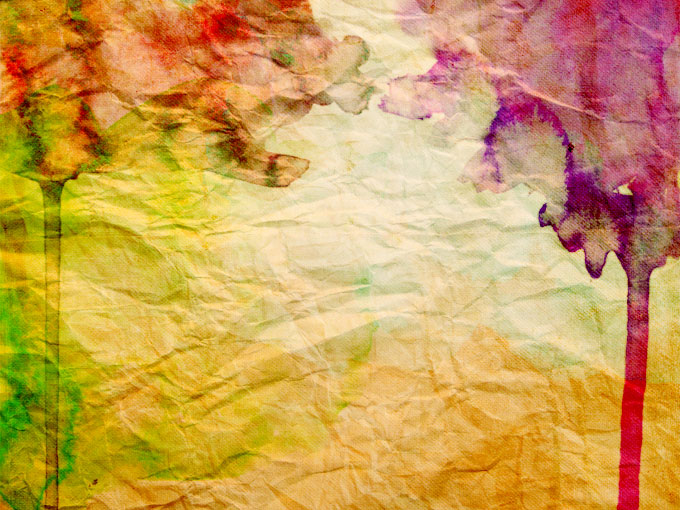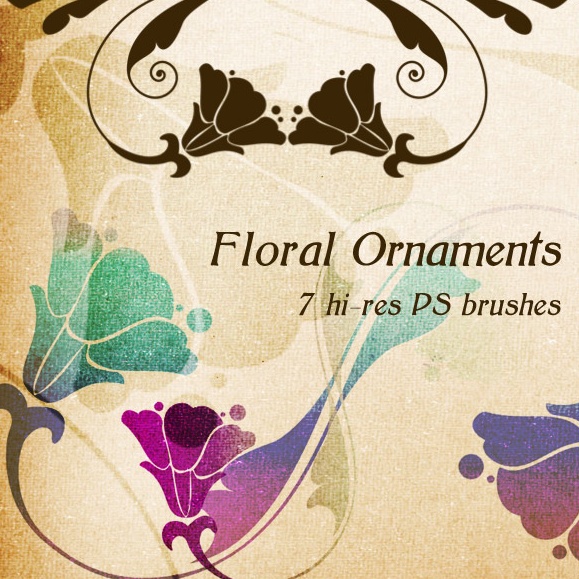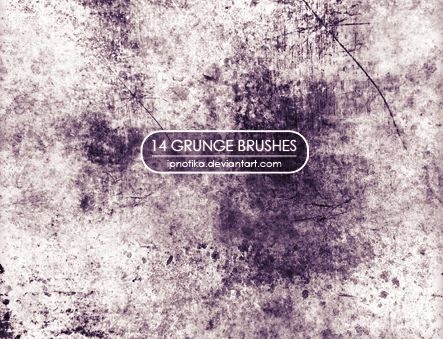5 Must-Have Photoshop Brushes

Key Takeaways
- The five must-have Photoshop brushes for any designer are Watercolor Paint Brushes, Bokeh Brushes, Floral Ornaments, Grunge Brushes, and Smoke Brush Set. Each set has its own unique uses and can greatly enhance the quality of your designs.
- When selecting brushes, it’s important to only download filters you need to avoid clutter and to seek multipurpose and versatile brushes rather than ‘one-trick-ponies’.
- Photoshop brushes can be used in other Adobe applications that support the .abr file format, such as Adobe Illustrator. They can be organized into groups for easy access and can be shared with others by saving them as an .abr file.

Every good designer needs their own collection of trusty Photoshop brushes. These are a invaluable tool to produce fine works without losing precious time reproducing each part of the project.
You don’t have to look hard to find brushes on the web. However, the problem is in discovering those of the highest quality — those that can really help you to improve the look of your design.
I think there are two rules for choosing Photoshop brushes and filters:
- Only download filters you need: It’s tempting to download every brushes you find that looks interesting, but the reality is, the more you collect, the less you seem to actually use them.
- Avoid ‘one-trick-ponies’: Like a good knife is more useful than a pizza-cutter, look for brushes that are multipurpose and versatile.
Let’s run through some of the most useful Photoshop brushes to download.
Watercolor Paint Brushes
Since watercolor as always been one of the most popular styles used in design, the first brush we are going to look at is the ‘WaterColor Paint Set’ by ‘wegraphics’.
As the name suggests, you can use this to reproduce the effect of water-colors on paper patterns or on wall ones. The result will be a natural, realistic and cool appearance applied to your artwork.
The set, which you can download here, is completely free of charge.
The package is composed by 20 high resolution brushes, so there’s lots of variation available.
Download here
Bokeh Brushes
“Bokeh” is the term used to identify those soft, speckly, out-of-focus parts of an image. ‘Bokeh Photoshop Brushes‘, produced by ‘inspiiired’, is a great set which allows you to imitate this famous and popular effect without efforts.
These paintbrushes give you the possibility to create stunning and fashionable backgrounds, and are very useful in photo-editing as well as in graphic design.
For example, if you are a website or mobile app developer, I suggest you taking advantage of this powerful tools to realize eye-catching user interfaces.
This set, comes with 15 brushes and it can be freely downloaded at this link.
Download here
Floral Ornaments
Another useful category of brush to have on your computer is the floral one. I recommend you to have a look at “Floral Ornaments” by “Pehaa”.
Through the use of these natural brushes, you can convey many styles from vintage to fresh and modern. It only depends on which brush you choose and how you use it. Indeed, in this pack you won’t find just one element but 7 different high-quality brushes, and they are all free.
Download here
Grunge Brushes
The next brush type we are going to look at concerns the so called “grunge effect”. It’s a style characterized by a dirty aspect, irregular shapes and torn visual elements. On the web, there are many brushes which try to reproduce that effect, but not all of them are quality.
Can I suggest the “Grunge Brushes” set by Ipnotika. The pack is composed by 14 brushes of different sizes and, moreover, you don’t have to pay a dime to get it.
These brushes are excellent to add slight textures to backgrounds or to make modern photos look as if they were shot many years before.
Download here
Smoke Brush Set
In your day-to-day work as a Photoshop user, at some stage you’ll probably need to create a realistic smoke effect. However, dealing with the “Liquify Tool”, or other filters, can be quite hit and miss.
A great smokey solution to these problems is the use of ready-made brushes. In particular, I have been super impressed by the “Smoke Brush Set” by Graham Jeffery.
After downloading this package, you will get 21 brushes for free, a real bargain!
They are perfect to create abstract works of art or to produce stunning effects, like luminescent shadows on dark backgrounds, without too much effort.
Download here
Light Leaks – Photoshop Brush Set
This one is a little more ‘trendy’ than the others, but still produces some lovely touches.
“Light leak” is the result you get when light is able to leak into a traditional film camera, causing an over-exposition of areas of the film stock. What was originally a defect, nowadays is seen an artistic touch, and can be imitated using Photoshop layer styles or actions. However, it can also be reproduced expertly with the right brushes.
Nathan Brown, a graphic designer, has created a wonderful package of 15 different brushes that perfectly reproduce the light leaks.
Through a handful of mouse clicks, you can add outstanding effect to your photos and make them look both vintage and a little hip at the same time.
Although these brushes are not free — they cost $4.99 — they really make your job stand out of the crowd, so I think that any good designer would do well to grab a copy.
Download here
Frequently Asked Questions about Photoshop Brushes
What are the different types of Photoshop brushes available?
Photoshop brushes come in a variety of types, each designed for a specific purpose. Some of the most common types include basic brushes, texture brushes, grunge brushes, watercolor brushes, and abstract brushes. Basic brushes are perfect for simple tasks, while texture brushes can add depth and dimension to your designs. Grunge brushes are great for creating distressed or vintage effects, and watercolor brushes can mimic the look of traditional watercolor paintings. Abstract brushes, on the other hand, can add a unique, artistic touch to your designs.
How can I install new brushes in Photoshop?
Installing new brushes in Photoshop is a straightforward process. First, download the brush file, which usually comes in an .abr format. Then, open Photoshop and select the brush tool. Click on the drop-down menu in the brush panel, and select ‘Load Brushes’. Navigate to the location where you saved the .abr file, select it, and click ‘Load’. The new brushes will now be available in your brush panel.
Can I create my own Photoshop brushes?
Yes, you can create your own Photoshop brushes. To do this, first create a new document and draw or import the shape or texture you want to use as a brush. Then, go to ‘Edit > Define Brush Preset’, give your brush a name, and click ‘OK’. Your new brush will now be available in the brush panel.
How can I adjust the settings of a Photoshop brush?
Photoshop allows you to adjust various settings of a brush, including its size, hardness, spacing, angle, roundness, and more. These settings can be accessed from the brush panel, which can be opened by selecting the brush tool and clicking on the brush panel icon in the options bar.
What are the best free Photoshop brushes?
There are many websites that offer free Photoshop brushes, including Brusheezy, BrushLovers, and DeviantArt. Some of the most popular free brushes include watercolor brushes, grunge brushes, and texture brushes. However, the ‘best’ brushes really depend on what you’re trying to achieve with your design.
Can I use Photoshop brushes in other Adobe applications?
Yes, Photoshop brushes can be used in other Adobe applications that support the .abr file format, such as Adobe Illustrator. However, the process of importing brushes may vary depending on the application.
How can I organize my Photoshop brushes?
Photoshop allows you to organize your brushes into groups, which can be very helpful if you have a large collection of brushes. To create a new group, simply click on the ‘Create New Group’ icon in the brush panel.
Can I share my Photoshop brushes with others?
Yes, you can share your Photoshop brushes with others by saving them as an .abr file and sending this file to others. They can then load the brushes into their own Photoshop application.
Are there any limitations to using Photoshop brushes?
While Photoshop brushes are incredibly versatile, they do have some limitations. For example, they cannot be used to create vector graphics, and their resolution is dependent on the size of the brush, which means they may lose quality if scaled up too much.
How can I improve my skills in using Photoshop brushes?
The best way to improve your skills in using Photoshop brushes is through practice. Try experimenting with different types of brushes and settings, and don’t be afraid to make mistakes. There are also many online tutorials and courses available that can help you learn more about how to use Photoshop brushes effectively.
Simone is a graphic designer who loves technology, design and who is always looking for new trends and innovative concepts. He also likes to give tips and to share his knowledge with other tech-lovers.
Published in
·automation·CMS & Frameworks·Development Environment·Installation·Laravel·PHP·May 6, 2016