10 Useful jQuery iPad Code Snippets and Plugins
We have put together some of the easy to use tricks, code snippets and plugins all for the iPad device. Be sure to let us know in the comments which snippets and plugins you found useful and of any others that you know of that can be useful.
Key Takeaways
- The article shares several useful jQuery code snippets and plugins for iPad, such as detecting iPad orientation in Safari, adding drag/touch support, and enabling double-tap events.
- It provides code examples for each snippet or plugin, including instructions on how to implement them, making it easier for developers to add specific functionalities to their iPad applications.
- The article includes a brief FAQ section addressing questions about jQuery iPad code snippets and plugins, their use in WordPress, and where to find them online.
- The author encourages readers to share their own useful snippets and plugins in the comments, fostering a sense of community and shared learning among developers.
1. Detecting iPad Orientation in Safari using JavaScript
Style your website or re-order your content to match exactly your iPad’s orientation. Here’s an example on how to detect the current orientation of the iPad device either by pressing a button or when the orientation changes, using an event called onOrientationChange…
What's my Orientation?
window.onorientationchange = detectIPadOrientation;
function detectIPadOrientation () {
<p> if ( orientation == 0 ) {
alert ('Portrait Mode, Home Button bottom');
}
else if ( orientation == 90 ) {
alert ('Landscape Mode, Home Button right');
}
else if ( orientation == -90 ) {
alert ('Landscape Mode, Home Button left');
}
else if ( orientation == 180 ) {
alert ('Portrait Mode, Home Button top');
}
}
Using the media definition, you can also use CSS Stylesheets:
<link rel="stylesheet" media="all and (orientation:portrait)" href="portrait.css"/>
<link rel="stylesheet" media="all and (orientation:portrait)" href="landscape.css"/>2. jQuery Add Drag/Touch Support for iPad
jQuery code snippet to apply Drag/Touch Support for the iPad and devices with touch support.
//iPAD Support
$.fn.addTouch = function(){
this.each(function(i,el){
$(el).bind('touchstart touchmove touchend touchcancel',function(){
//we pass the original event object because the jQuery event
//object is normalized to w3c specs and does not provide the TouchList
handleTouch(event);
});
});
var handleTouch = function(event)
{
var touches = event.changedTouches,
first = touches[0],
type = '';
switch(event.type)
{
case 'touchstart':
type = 'mousedown';
break;
case 'touchmove':
type = 'mousemove';
event.preventDefault();
break;
case 'touchend':
type = 'mouseup';
break;
default:
return;
}
var simulatedEvent = document.createEvent('MouseEvent');
simulatedEvent.initMouseEvent(type, true, true, window, 1, first.screenX, first.screenY, first.clientX, first.clientY, false, false, false, false, 0/*left*/, null);
first.target.dispatchEvent(simulatedEvent);
};
};Source
3. TouchSwipe jQuery plugin for iPad, iPhone and Android
A jquery plugin to be used with jQuery on touch input devices such as iPad, iPhone etc.
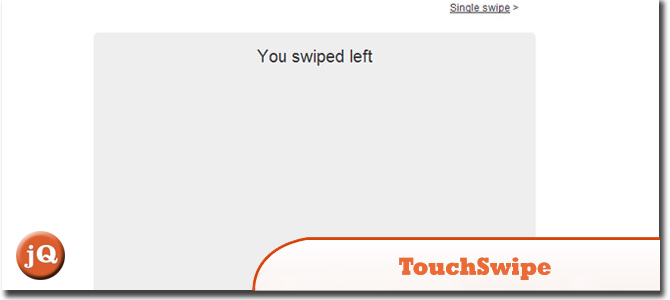
SourceDemo
4. jQuery iPad one finger scroll
Touch devices (iPad, iPhone, Android etc) have quite weird behavour for scrolling overflow:auto elements. iPad requires two finger scrolling and dosen’t add any scrollbars to make it obvious. This plugin allows you to scroll an overflow:auto element with one finger.
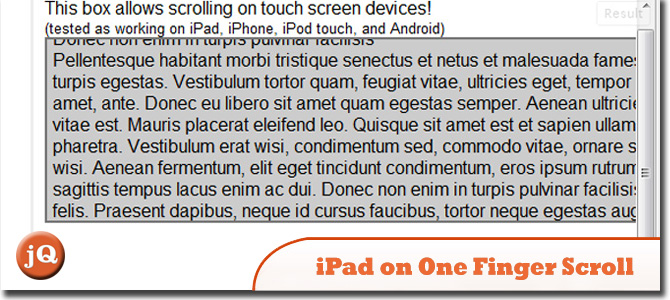
SourceDemo
5. jQuery Detect Mobile Devices – iPhone iPod iPad
jQuery code snippet to detect if a user is viewing the website using a mobile device, specifically an iPhone iPod or iPad.
jQuery(document).ready(function($){
var deviceAgent = navigator.userAgent.toLowerCase();
var agentID = deviceAgent.match(/(iphone|ipod|ipad)/);
if (agentID) {
// mobile code here
}
});Source
6. Multiselect picklist jquery plugin for iPad and Desktop browsers
A multi-row/multiselect picklist that looks similar in both desktop and iPad browser.
We could have easily used the usual Visualforce tag i.e.
Source
7. JQUERY CLICK EVENTS ON THE IPAD
A solution to fix it. This was the advice given in the developer docs at apple.com. This basically searches for iPad in the userAgent string (case insensitive). If the user is on an iPad we use touchstart and if not we default back to a standard click.
The code you need is:
var ua = navigator.userAgent,
event = (ua.match(/iPad/i)) ? "touchstart" : "click";
$("#theElement").bind(event, function() {
// jquery code
}Source
8. Easy iPad Gestures in your website with jQuery
jQuery makes this so easy to integrate and use that I couldn’t help but fool around with it.
First off all make sure you have the latest jQuery library included in your site. Include it directly from the site like this:
Second step, download the TouchWipe library from the author website OR you can just bind the Touchwipe to the .
Include the touchwipe library before the tag. ex:
Then initialise TouchWipe on to the body tag, and give the gestures the chosen action to perform, for this example I just used alerts:
$(document).ready(function(){
$('body').touchwipe({
wipeLeft: function(){ alert('You swiped left!') },
wipeRight: function(){ alert('You swiped right!') },
wipeUp: function(){ alert('You swiped up!') },
wipeDown: function(){ alert('You swiped down!') }
})
})Touchwipe can be added to a specific div as well rather than the body tag. And there ya go. You could add that to any html page to add swipe Gestures.
Source
9. IPHONE/IPAD DOUBLETAP EVENT HANDLER
Enable the use of “doubletap” events on iPhone and iPad devices. The functionality is still available when the plugin is used on Desktop Browser. This means that you don’t have to worry about the environment where the plugin is used.
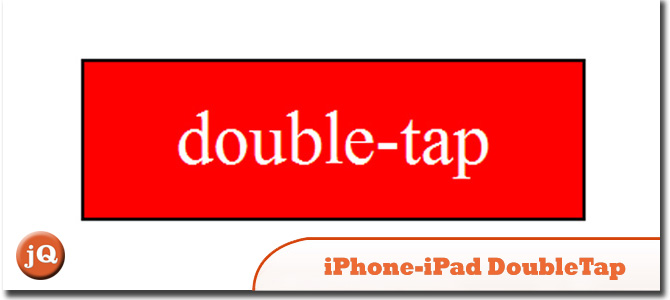
SourceDemo
10. jQuery.UI.iPad plugin
Provides an interface layer to map touch events to jQuery UI interface elements.
$(function() {
//
// Extend jQuery feature detection
//
$.extend($.support, {
touch: typeof Touch == "object"
});
//
// Hook up touch events
//
if ($.support.touch) {
document.addEventListener("touchstart", iPadTouchHandler, false);
document.addEventListener("touchmove", iPadTouchHandler, false);
document.addEventListener("touchend", iPadTouchHandler, false);
document.addEventListener("touchcancel", iPadTouchHandler, false);
}
});
var lastTap = null; // Holds last tapped element (so we can compare for double tap)
var tapValid = false; // Are we still in the .6 second window where a double tap can occur
var tapTimeout = null; // The timeout reference
function cancelTap() {
tapValid = false;
}
var rightClickPending = false; // Is a right click still feasible
var rightClickEvent = null; // the original event
var holdTimeout = null; // timeout reference
var cancelMouseUp = false; // prevents a click from occuring as we want the context menu
function cancelHold() {
if (rightClickPending) {
window.clearTimeout(holdTimeout);
rightClickPending = false;
rightClickEvent = null;
}
}
function startHold(event) {
if (rightClickPending)
return;
rightClickPending = true; // We could be performing a right click
rightClickEvent = (event.changedTouches)[0];
holdTimeout = window.setTimeout("doRightClick();", 800);
}
function doRightClick() {
rightClickPending = false;
//
// We need to mouse up (as we were down)
//
var first = rightClickEvent,
simulatedEvent = document.createEvent("MouseEvent");
simulatedEvent.initMouseEvent("mouseup", true, true, window, 1, first.screenX, first.screenY, first.clientX, first.clientY,
false, false, false, false, 0, null);
first.target.dispatchEvent(simulatedEvent);
//
// emulate a right click
//
simulatedEvent = document.createEvent("MouseEvent");
simulatedEvent.initMouseEvent("mousedown", true, true, window, 1, first.screenX, first.screenY, first.clientX, first.clientY,
false, false, false, false, 2, null);
first.target.dispatchEvent(simulatedEvent);
//
// Show a context menu
//
simulatedEvent = document.createEvent("MouseEvent");
simulatedEvent.initMouseEvent("contextmenu", true, true, window, 1, first.screenX + 50, first.screenY + 5, first.clientX + 50, first.clientY + 5,
false, false, false, false, 2, null);
first.target.dispatchEvent(simulatedEvent);
//
// Note:: I don't mouse up the right click here however feel free to add if required
//
cancelMouseUp = true;
rightClickEvent = null; // Release memory
}
//
// mouse over event then mouse down
//
function iPadTouchStart(event) {
var touches = event.changedTouches,
first = touches[0],
type = "mouseover",
simulatedEvent = document.createEvent("MouseEvent");
//
// Mouse over first - I have live events attached on mouse over
//
simulatedEvent.initMouseEvent(type, true, true, window, 1, first.screenX, first.screenY, first.clientX, first.clientY,
false, false, false, false, 0, null);
first.target.dispatchEvent(simulatedEvent);
type = "mousedown";
simulatedEvent = document.createEvent("MouseEvent");
simulatedEvent.initMouseEvent(type, true, true, window, 1, first.screenX, first.screenY, first.clientX, first.clientY,
false, false, false, false, 0, null);
first.target.dispatchEvent(simulatedEvent);
if (!tapValid) {
lastTap = first.target;
tapValid = true;
tapTimeout = window.setTimeout("cancelTap();", 600);
startHold(event);
}
else {
window.clearTimeout(tapTimeout);
//
// If a double tap is still a possibility and the elements are the same
// Then perform a double click
//
if (first.target == lastTap) {
lastTap = null;
tapValid = false;
type = "click";
simulatedEvent = document.createEvent("MouseEvent");
simulatedEvent.initMouseEvent(type, true, true, window, 1, first.screenX, first.screenY, first.clientX, first.clientY,
false, false, false, false, 0/*left*/, null);
first.target.dispatchEvent(simulatedEvent);
type = "dblclick";
simulatedEvent = document.createEvent("MouseEvent");
simulatedEvent.initMouseEvent(type, true, true, window, 1, first.screenX, first.screenY, first.clientX, first.clientY,
false, false, false, false, 0/*left*/, null);
first.target.dispatchEvent(simulatedEvent);
}
else {
lastTap = first.target;
tapValid = true;
tapTimeout = window.setTimeout("cancelTap();", 600);
startHold(event);
}
}
}
function iPadTouchHandler(event) {
var type = "",
button = 0; /*left*/
if (event.touches.length > 1)
return;
switch (event.type) {
case "touchstart":
if ($(event.changedTouches[0].target).is("select")) {
return;
}
iPadTouchStart(event); /*We need to trigger two events here to support one touch drag and drop*/
event.preventDefault();
return false;
break;
case "touchmove":
cancelHold();
type = "mousemove";
event.preventDefault();
break;
case "touchend":
if (cancelMouseUp) {
cancelMouseUp = false;
event.preventDefault();
return false;
}
cancelHold();
type = "mouseup";
break;
default:
return;
}
var touches = event.changedTouches,
first = touches[0],
simulatedEvent = document.createEvent("MouseEvent");
simulatedEvent.initMouseEvent(type, true, true, window, 1, first.screenX, first.screenY, first.clientX, first.clientY,
false, false, false, false, button, null);
first.target.dispatchEvent(simulatedEvent);
if (type == "mouseup" && tapValid && first.target == lastTap) { // This actually emulates the ipads default behaviour (which we prevented)
simulatedEvent = document.createEvent("MouseEvent"); // This check avoids click being emulated on a double tap
simulatedEvent.initMouseEvent("click", true, true, window, 1, first.screenX, first.screenY, first.clientX, first.clientY,
false, false, false, false, button, null);
first.target.dispatchEvent(simulatedEvent);
}
}Source
Frequently Asked Questions (FAQs) about jQuery iPad Code Snippets and Plugins
What are jQuery iPad code snippets and plugins?
jQuery iPad code snippets and plugins are pieces of pre-written code that can be used to add specific functionalities to your iPad applications. They are designed to simplify the process of coding, making it easier for developers to build complex features. These snippets and plugins can range from simple effects like animations and transitions to more complex functionalities like touch events and gesture recognition.
How can I recognize touch events using jQuery in Safari for iPad?
Recognizing touch events using jQuery in Safari for iPad involves using the touchstart, touchmove, and touchend events. These events are triggered when a user touches the screen, moves their finger while touching the screen, and lifts their finger off the screen, respectively. You can use these events to create interactive features that respond to user touch inputs.
How do I use code snippets in WordPress?
To use code snippets in WordPress, you can use the Code Snippets plugin. This plugin allows you to add code snippets to your WordPress site without having to edit your theme files. You simply install and activate the plugin, then go to the ‘Snippets’ menu in your WordPress dashboard to add your code snippets.
What is the jQuery Mobile tap event?
The jQuery Mobile tap event is a user interaction event that is triggered when a user taps on an element. This event is part of the jQuery Mobile library, which is a touch-optimized version of the jQuery library designed for mobile devices. The tap event can be used to create interactive features that respond to user taps.
Where can I find code snippets for jQuery?
There are many online resources where you can find code snippets for jQuery, including CodeSnippets.pro and StackOverflow. These sites feature a wide range of code snippets for various functionalities, and you can search for specific snippets based on your needs.
How do I use jQuery Mobile touch events?
jQuery Mobile touch events can be used by binding them to elements using the .on() method. For example, you can bind the touchstart event to an element like this: $(element).on(‘touchstart’, function() { // code to execute when touchstart event is triggered });
Can I use jQuery plugins with WordPress?
Yes, you can use jQuery plugins with WordPress. However, you need to ensure that the plugin is compatible with the version of jQuery that is included with WordPress. You can add the plugin to your theme’s JavaScript file, or you can enqueue it in your theme’s functions.php file.
How do I add a jQuery plugin to my website?
To add a jQuery plugin to your website, you first need to include the jQuery library in your HTML file. Then, you include the plugin’s JavaScript file. Finally, you initialize the plugin using a script tag.
What are some popular jQuery plugins for iPad?
Some popular jQuery plugins for iPad include TouchSwipe, which allows you to detect swipe events, and iScroll, which provides smooth scrolling for mobile web applications.
How do I create my own jQuery plugin?
Creating your own jQuery plugin involves writing a JavaScript function that adds a new method to jQuery’s prototype object. This function should contain the functionality you want your plugin to provide. Once you’ve written your function, you can use it as a jQuery method on your jQuery objects.
Sam Deering has 15+ years of programming and website development experience. He was a website consultant at Console, ABC News, Flight Centre, Sapient Nitro, and the QLD Government and runs a tech blog with over 1 million views per month. Currently, Sam is the Founder of Crypto News, Australia.
Published in
·automation·Debugging & Deployment·Development Environment·Meta·Patterns & Practices·PHP·December 4, 2014



