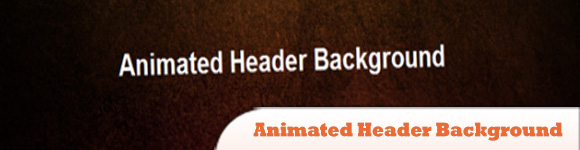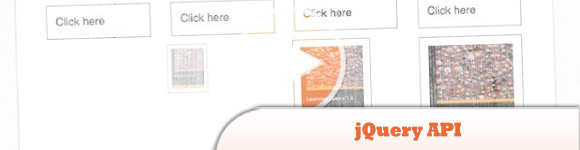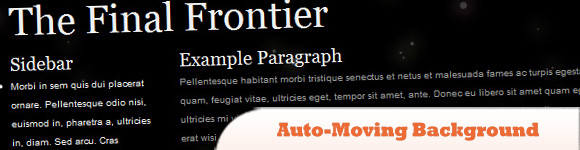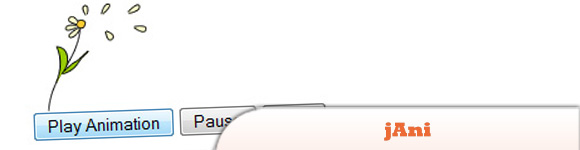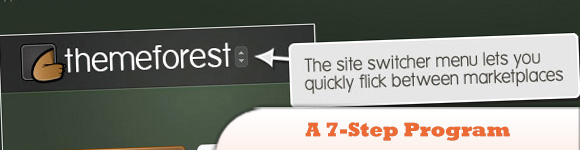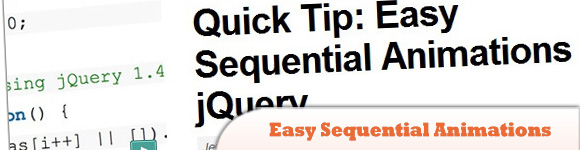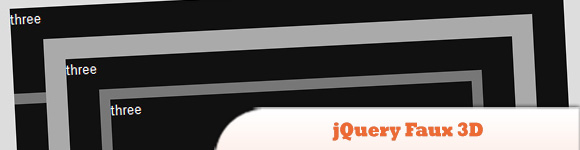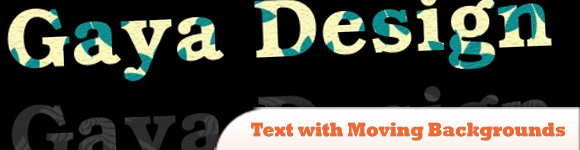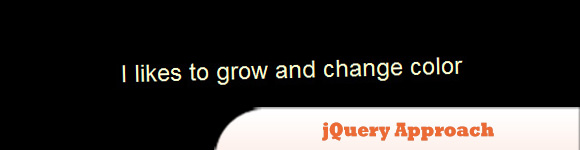10 Awesome jQuery Moving Effects
Today’s plugin list covers jQuery moving effects that are made either for fun or to fancy the appearance of a website. What could be better than making things move with jQuery? This really is one of the best jQuery plugin/scripts lists yet. Be sure to check out #8. Enjoy!
Related Posts:
- jQuery Parallax Animated Background Demo
- 10 Cool jQuery Animation Tutorials
1. Animated Header Background
This tutorial will show you how to animate your header’s background image using jQuery to give your website that little extra something.
2. jQuery DJ Hero
Recreating the DJ Hero functionality using jQuery and CSS3.
3. jQuery API
These include simple, standard animations that are frequently used, and the ability to craft sophisticated custom effects. In this chapter, we’ll closely examine each of the effect methods, revealing all of the mechanisms jQuery has for providing visual feedback to the user.
4. Auto-Moving Parallax Background
If you check the demo you will see the background stars moving.
5. jAni
Is a simple plugin for jQuery which allows you animate background images. The plugin is basically an alternative to the animated GIF but with several benefits.
6. jQuery Animations: A 7-Step Program
Nice jQuery tips from the guys of NetTuts+, some elegant effects can be found in here.
7. Easy Sequential Animations in jQuery
Useful jQuery tips for beginners to help them start making their own effects.
8. jQuery Faux 3D
By simply placing different boxes one in front of another, you can generate a fancy 3D animation with pure jQuery.
9. Text with Moving Backgrounds
Great fancy effect, a moving background masked with a text, really nice idea.
10. jQuery Approach
Probably you can remember yourself doing this in Flash, see it working with pure jQuery is just great.
Frequently Asked Questions (FAQs) about jQuery Moving Effects
How can I use jQuery to create a moving background effect?
To create a moving background effect using jQuery, you need to first include the jQuery library in your HTML file. Then, you can use the animate() function to create the moving effect. This function allows you to animate different CSS properties. For example, you can animate the background-position property to create a moving background effect. Here’s a simple example:$("body").animate({
backgroundPosition: "200px 200px"}, 2000);
In this example, the background position of the body element is animated to 200px from the left and 200px from the top over a duration of 2 seconds.
What are some popular jQuery plugins for creating moving effects?
There are several popular jQuery plugins that can help you create moving effects. Some of these include:
1. jQuery UI: This is a curated set of user interface interactions, effects, widgets, and themes built on top of the jQuery library. It provides a variety of effects such as fade, slide, bounce, and more.
2. Animate.css: This is a library of ready-to-use, cross-browser animations for use in your web projects. It’s designed to be used with jQuery or JavaScript.
3. ScrollMagic: This is a jQuery plugin for magical scroll interactions. It allows you to animate CSS properties based on the scroll position.
4. Parallax.js: This is a simple, lightweight parallax engine that reacts to the orientation of a smart device or the mouse cursor position.
How can I use jQuery to animate multiple CSS properties at once?
jQuery’s animate() function allows you to animate multiple CSS properties at once. You just need to include all the properties you want to animate in the properties object passed to the animate() function. Here’s an example:$("div").animate({
left: "50px",
opacity: 0.5,
height: "150px",
width: "150px"}, 2000);
In this example, the div element is animated to move 50px to the right, fade to 50% opacity, and change its height and width to 150px over a duration of 2 seconds.
Can I control the speed of the animation in jQuery?
Yes, you can control the speed of the animation in jQuery by specifying the duration parameter in the animate() function. The duration is specified in milliseconds. For example, if you want the animation to last 2 seconds, you would specify a duration of 2000. Here’s an example:$("div").animate({
left: "50px"}, 2000);
In this example, the div element is animated to move 50px to the right over a duration of 2 seconds.
How can I stop an animation in jQuery?
You can stop an animation in jQuery using the stop() function. This function stops the currently running animation on the selected elements. Here’s an example:$("div").stop();
In this example, any currently running animation on the div elements is stopped.
Can I chain multiple animations together in jQuery?
Yes, you can chain multiple animations together in jQuery. This is done by calling multiple animate() functions one after the other. Here’s an example:$("div").animate({
left: "50px"}).animate({
top: "50px"});
In this example, the div element is first animated to move 50px to the right, and then it’s animated to move 50px down.
How can I create a fade in effect using jQuery?
You can create a fade in effect using jQuery’s fadeIn() function. This function gradually changes the opacity of the selected elements from hidden to visible. Here’s an example:$("div").fadeIn();
In this example, the div elements are gradually faded in.
How can I create a slide down effect using jQuery?
You can create a slide down effect using jQuery’s slideDown() function. This function gradually changes the height of the selected elements from 0 to its original height, giving the appearance of a slide down effect. Here’s an example:$("div").slideDown();
In this example, the div elements are gradually slid down.
Can I use jQuery to animate a background image?
Yes, you can use jQuery to animate a background image. This is done by animating the background-position CSS property. Here’s an example:$("body").animate({
backgroundPosition: "200px 200px"}, 2000);
In this example, the background position of the body element is animated to 200px from the left and 200px from the top over a duration of 2 seconds.
How can I use jQuery to create a parallax scrolling effect?
You can create a parallax scrolling effect using jQuery by animating the background-position or the position of an element based on the scroll position. This can be done using the scroll() function to detect the scroll event and the scrollTop() function to get the current scroll position. Here’s a simple example:$(window).scroll(function() {
var scrollTop = $(this).scrollTop();
$("div").css("top", scrollTop * 0.5 + "px");});
In this example, the position of the div element is animated based on the scroll position, creating a parallax scrolling effect.
Sam Deering has 15+ years of programming and website development experience. He was a website consultant at Console, ABC News, Flight Centre, Sapient Nitro, and the QLD Government and runs a tech blog with over 1 million views per month. Currently, Sam is the Founder of Crypto News, Australia.
Published in
·APIs·Community·JavaScript·Mobile·Mobile Web Development·Vanilla JavaScript·December 19, 2013