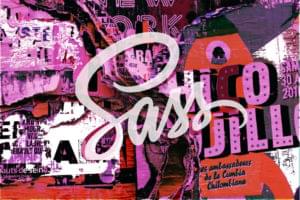Photoshop’s describes Vivid Light blending mode as combining the effects of Color Dodge and Color Burn modes like this:
Vivid Light: Burns or dodges the colors by increasing or decreasing the contrast, depending on the blend color. If the blend color (light source) is lighter than 50% gray, the image is lightened by decreasing the contrast. If the blend color is darker than 50% gray, the image is darkened by increasing the contrast.
In reality, however, Vivid Light brightens images similar to Color Dodge mode, but doesn’t darken quite as much as Color Burn. In this diagram below, I created two layers, one with a light grey box, one with a dark grey box, and set the former to Color Dodge and the latter to Color Burn. You can see that the Color Dodge layer lightens the image dramatically and the Color Burn layer darkens the image dramatically. But in the second sample, I took the two boxes, put them on the same layer, and set it to Vivid Light. The light box does result in a lighter image comparable to Color Dodge, but the dark box has significantly less contrast as compared to Color Burn. The thing to remember from all of this is that Vivid Light mode will take the blend layer and make the lighter areas a lot brighter than it will make the dark areas darker.
![]()
For my practical application, I’ll use Vivid Light mode to overlay text on top of other images. Because Vivid Light doesn’t really “show” the blend layer, but just uses the blend layer to affect the colors of the base layer, the text will look more like it’s “part” of the picture, as opposed to being a slightly transparent layer on top of a picture.
I’ll start with a picture that I took at a 9-11 memorial in New York days after the tragedy. Someone had created hundreds of paper cranes and strung them together:
![]()
Because the image is so cluttered, I decide to use it as more of a background and try to find another image to use as the main focus. I find this flag on Comstock’s site, and put a slight blue gradient on the bottom to fade out the flagpole.
![]()
I set the flag layer over the cranes layer and set it to Hard Light. (Recall that Hard Light preserves the shadows/highlights of the top layer.) I like how the sky ends up tinting the cranes blue, and decide to keep it that way.
![]()
It took me a little bit more time to figure out what text I wanted to add to the image. I first added “we will never forget” to the bottom of the image. The dark grey, once set to Vivid Light, would “burn into” the bottom part of the image. Then I added “9-11” in a lighter grey and rotated it to follow the angle of the flag. Set to Vivid Light, this would lighten that part of the image. Finally, I thought the “we will never forget” text at the bottom was a too subtle to be the main text, so I added a much lighter “remember” in the middle.
![]()
With these three layers set to Vivid Light, I had my final composition:
![]()
(Sorry — no sample download file because of the restrictions on the stock image I used.)
Frequently Asked Questions about Vivid Light Blending Mode
What is the Vivid Light Blending Mode used for in digital design?
The Vivid Light Blending Mode is a powerful tool in digital design that is used to manipulate the contrast and colors of an image. It works by either dodging or burning the colors depending on whether the blend color is lighter or darker than 50% gray. This blending mode can be used to create dramatic effects, enhance the depth of an image, or add artistic flair to a design.
How does the Vivid Light Blending Mode differ from other blending modes?
Unlike other blending modes, the Vivid Light Blending Mode creates extreme effects by increasing or decreasing the contrast of the base color based on the blend color. It can produce very bright or very dark colors, which can be useful for creating high-contrast images or artwork. Other blending modes may not offer the same level of contrast or intensity.
Can I use the Vivid Light Blending Mode for all types of images?
While the Vivid Light Blending Mode can be applied to any image, it is particularly effective on images with a wide range of colors and tones. It may not produce the desired effect on images with a limited color palette or low contrast.
How can I adjust the intensity of the Vivid Light Blending Mode?
The intensity of the Vivid Light Blending Mode can be adjusted by changing the opacity of the blend layer. A lower opacity will result in a subtler effect, while a higher opacity will create a more dramatic effect.
What software supports the use of the Vivid Light Blending Mode?
The Vivid Light Blending Mode is supported by most professional digital design software, including Adobe Photoshop, Illustrator, and After Effects. It may not be available in some free or basic editing tools.
Can the Vivid Light Blending Mode be used in combination with other blending modes?
Yes, the Vivid Light Blending Mode can be used in combination with other blending modes for more complex effects. However, it’s important to experiment and understand how different blending modes interact with each other to achieve the desired result.
What are some common uses of the Vivid Light Blending Mode in professional design?
In professional design, the Vivid Light Blending Mode is often used to enhance the contrast and color intensity in photographs, digital paintings, and graphic designs. It can also be used to create special effects in video editing and animation.
Are there any potential issues or challenges when using the Vivid Light Blending Mode?
The Vivid Light Blending Mode can produce very intense colors and contrasts, which may not be suitable for all designs or images. It’s also important to note that the results can vary depending on the colors and tones in the original image.
Can I use the Vivid Light Blending Mode to correct color in my images?
While the Vivid Light Blending Mode can enhance colors and contrast, it is not typically used for color correction. Other tools and techniques, such as adjustment layers and color balance, are more suitable for correcting color in images.
How can I learn more about using the Vivid Light Blending Mode effectively?
There are many resources available online to learn more about the Vivid Light Blending Mode, including tutorials, articles, and video demonstrations. Practice and experimentation are also key to understanding and effectively using this blending mode.
Corrie is the lead designer and developer for PixelMill. This would-be triathlete has a mathematics degree but wishes she had double-majored in computer science and art instead. Maybe next time...