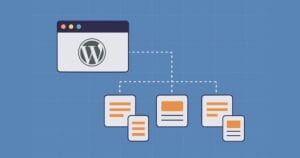Video: Scalable Backgrounds in CSS
In this short video, I’ll show you how to create a background container that scales seamlessly to fit any browser size.
Frequently Asked Questions on Scalable Backgrounds in CSS
How can I make my CSS background image responsive?
To make your CSS background image responsive, you can use the background-size property. This property allows you to specify the size of your background image. By setting the value to “cover”, the background image will scale up or down to cover the entire container, even if it has to stretch the image or cut a little bit off one of the edges. Here’s an example:body {
background-image: url('image.jpg');
background-repeat: no-repeat;
background-size: cover;}
How can I add multiple background images using CSS?
CSS allows you to add multiple background images for a single element. You can do this by specifying each background image in the background-image property, separated by a comma. The first image in the list will be the topmost layer, and the last image will be the bottommost layer. Here’s an example:body {
background-image: url('image1.jpg'), url('image2.jpg');}
How can I position my CSS background image?
The background-position property in CSS allows you to specify the position of your background image. You can use keywords (like top, bottom, left, right, center), lengths, percentages, or combinations thereof. Here’s an example:body {
background-image: url('image.jpg');
background-position: right top;}
How can I repeat my CSS background image?
The background-repeat property in CSS allows you to control if and how your background image should repeat. You can set it to repeat horizontally (repeat-x), vertically (repeat-y), both (repeat), or not at all (no-repeat). Here’s an example:body {
background-image: url('image.jpg');
background-repeat: repeat-x;}
How can I use CSS gradients as a background?
CSS gradients allow you to display smooth transitions between two or more specified colors. You can use them as a background by specifying them in the background-image property. Here’s an example of a linear gradient:body {
background-image: linear-gradient(red, yellow);}
How can I use CSS patterns as a background?
CSS patterns can be used as a background by specifying them in the background-image property. You can create patterns using gradients, repeating images, or SVGs. Here’s an example of a pattern created with gradients:body {
background-image: repeating-linear-gradient(45deg, yellow, yellow 10px, red 10px, red 20px);}
How can I use a video as a background in CSS?
To use a video as a background in CSS, you can use the HTML5 video tag and position it absolutely to cover the entire container. You can then use the z-index property to layer other content on top of it. Here’s an example:<div style="position: relative; z-index: 1;">
<!-- Your content here --></div><video autoplay muted loop style="position: absolute; width: 100%; height: 100%; object-fit: cover; z-index: 0;">
<source src="video.mp4" type="video/mp4"></video>
How can I use CSS to create a parallax scrolling effect?
The parallax scrolling effect can be achieved in CSS by using the background-attachment property and setting its value to fixed. This will cause the background image to remain fixed while the content scrolls over it. Here’s an example:body {
background-image: url('image.jpg');
background-attachment: fixed;}
How can I use CSS to create a full-screen background image?
To create a full-screen background image in CSS, you can use the background-size property and set its value to cover. This will scale the image to cover the entire container. Here’s an example:body {
background-image: url('image.jpg');
background-size: cover;
height: 100vh;}
How can I change the opacity of a CSS background image?
To change the opacity of a CSS background image, you can use the ::after pseudo-element to create an overlay with a specific opacity. Here’s an example:body::after {
content: '';
background: url('image.jpg');
opacity: 0.5;
top: 0;
left: 0;
bottom: 0;
right: 0;
position: absolute;
z-index: -1;}
Russ Weakley is a world-renowned author, speaker and CSS expert, with a detailed knowledge of web design and development. Russ produced a series of widely acclaimed Sitepoint tutorials on CSS. He is currently touring a series of Responsive Web Design workshops around Australia.