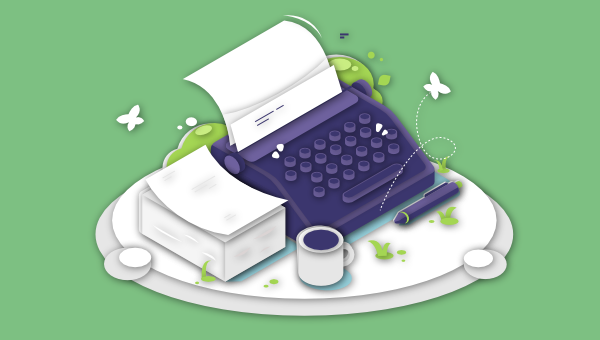
Using Markdown syntax is my preferred way of writing. I use it to create content for the Web and to jot down simple notes. It’s a simple, minimalistic method of writing formatted text that works well and doesn’t lock you into a proprietary system. That sits well with the Linux philosophy.
And it’s catching on. Since John Gruber created it in 2004, it has become increasingly used online and in apps of various types. It’s worth learning. You’ll find the syntax on Gruber’s Daring Fireball blog and our free printable Markdown cheat sheet.
There are plenty of Markdown editors for Mac and Windows. What’s available for Linux? I’ll list your main FOSS and non-FOSS options below and make some recommendations at the end.
Let’s get into it.
Key Takeaways
- Versatility and Support: Linux offers a wide range of Markdown editors, from simple text editors with Markdown extensions to full-featured IDEs, catering to different user needs and preferences.
- Feature-Rich Options: Many Linux Markdown editors provide advanced features like syntax highlighting, live previews, and export options to formats like HTML and PDF, enhancing productivity and usability.
- Cross-Platform Availability: Several Markdown editors mentioned are also available on other platforms, including macOS and Windows, ensuring a seamless experience across different operating systems.
- Focus on User Experience: Distraction-free writing environments, theme customization, and collaborative features are common among the top Markdown editors, aimed at improving the writing and editing process.
- Open Source and Proprietary Choices: Users have the flexibility to choose between open source and proprietary software, depending on their specific requirements and the importance of factors like privacy and cost.
13 Text Editors with Markdown Support
You can use your favorite Linux text editor to write Markdown. You might find that it has native support for Markdown, or that a Markdown extension or plugin is available. Here are some examples:
- Vim has the vim-markdown and vim-instant-markdown plugins that feature syntax highlighting and folding.
- GNU Emacs has a Markdown Mode for Emacs package that includes shortcut keys and syntax highlighting.
- Spacemacs has a Markdown layer to add Markdown support.
- Bluefish includes syntax highlighting for Markdown files.
- Eclipse has the Markdown Text Editor plugin which includes a document outline, folded sections, preview, export to HTML, task tags, word wrap, and paragraph formatting.
- Gedit includes syntax highlighting for Markdown files.
- Geany offers the Markdown plugin with preview and syntax highlighting.
- Kate, the KDE text editor, supports Markdown syntax highlighting.
- Atom supports Markdown out of the box, with features like syntax highlighting and preview. This functionality can be expanded by several community-generated packages, including Markdown-Writer, Markdown-Scroll-Sync, and Markdown-Format.
- Notepad++ allows you to add Markdown support using the MarkdownViewer++ plugin.
- Sublime Text 3 (not FOSS) can be turned into a full-featured Markdown editor. We show you how here.
- Visual Studio Code (not FOSS) offers a number of Markdown extensions. These allow you to preview and compile Markdown files and offer an outline view that folds headers.
- VSCodium is an open source version of Visual Studio Code without the telemetry and tracking.
10 File-based Markdown Editors
Many Markdown editors work like text editors and IDEs, allowing you to write or edit individual files. These provide additional useful features you won’t find in most text editors, including:
- syntax highlighting and a preview pane
- keyboard shortcuts
- export/convert Markdown into HTML, PDF, ODT and more
- a distraction-free writing environment
- word count, document statistics, and spell check
- advanced formatting, including tables and mathematical expressions.
1. Apostrophe
Apostrophe is a distraction-free Markdown editor with an elegant and minimalistic interface. It’s a fork of UberWriter by the original developers, an app that was inspired by iA Writer.
- License: GPLv3
- Toolkit: GTK+
- Last updated: 2021
- Other platforms: n/a
A distraction free Markdown editor for GNU/Linux made with GTK+
How to install: The official website includes instructions on how to build Apostrophe using GNOME Builder, Git, and Flatpak.
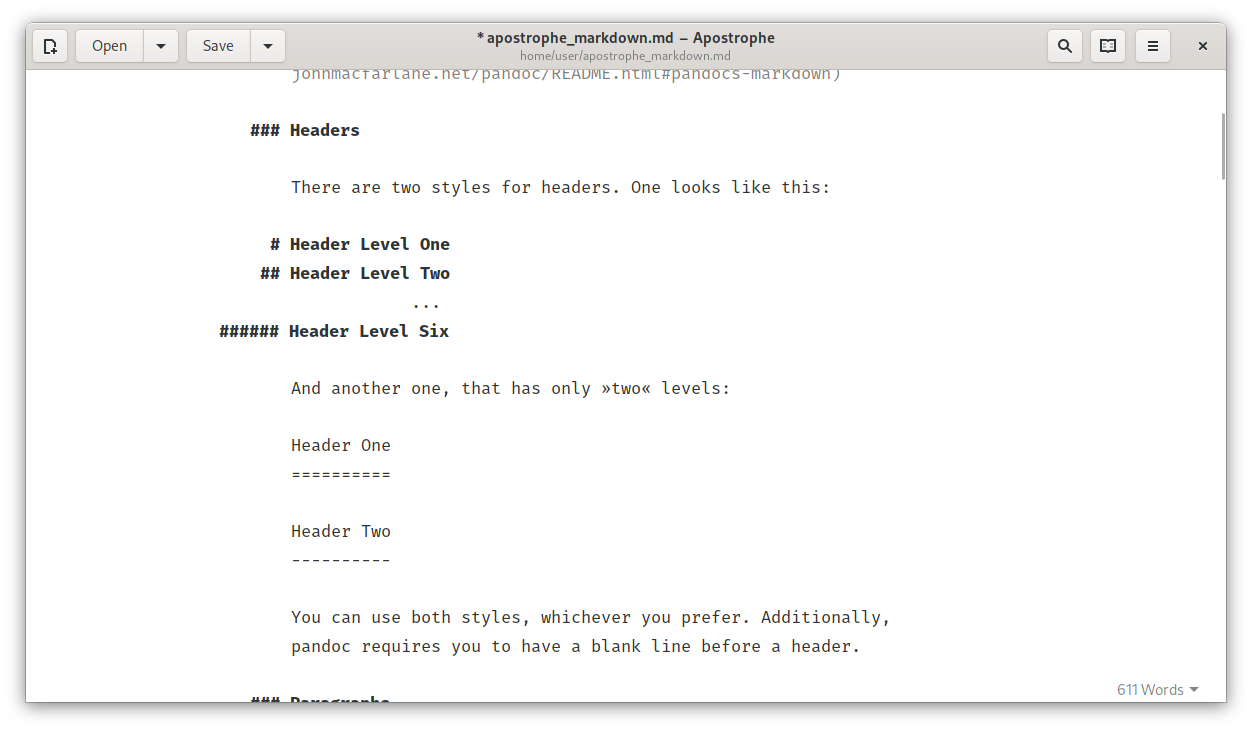
2. Mark Text
Mark Text is a simple and elegant Markdown editor written to meet the author’s own writing needs and is based on the Electron Framework. Extensions support math expressions (KaTeX), front matter, and emojis, and you can export to HTML and PDF files. Various light and dark themes are available.
- License: MIT
- Framework: Electron
- Last updated: 2021
- Other platforms: macOS, Windows
Next generation Markdown editor. A simple and elegant open-source Markdown editor that’s focused on speed and usability.
How to install: The app’s Linux Installation Instructions page outlines how to install Mark Text via an AppImage, Flatpak, and Tarball.
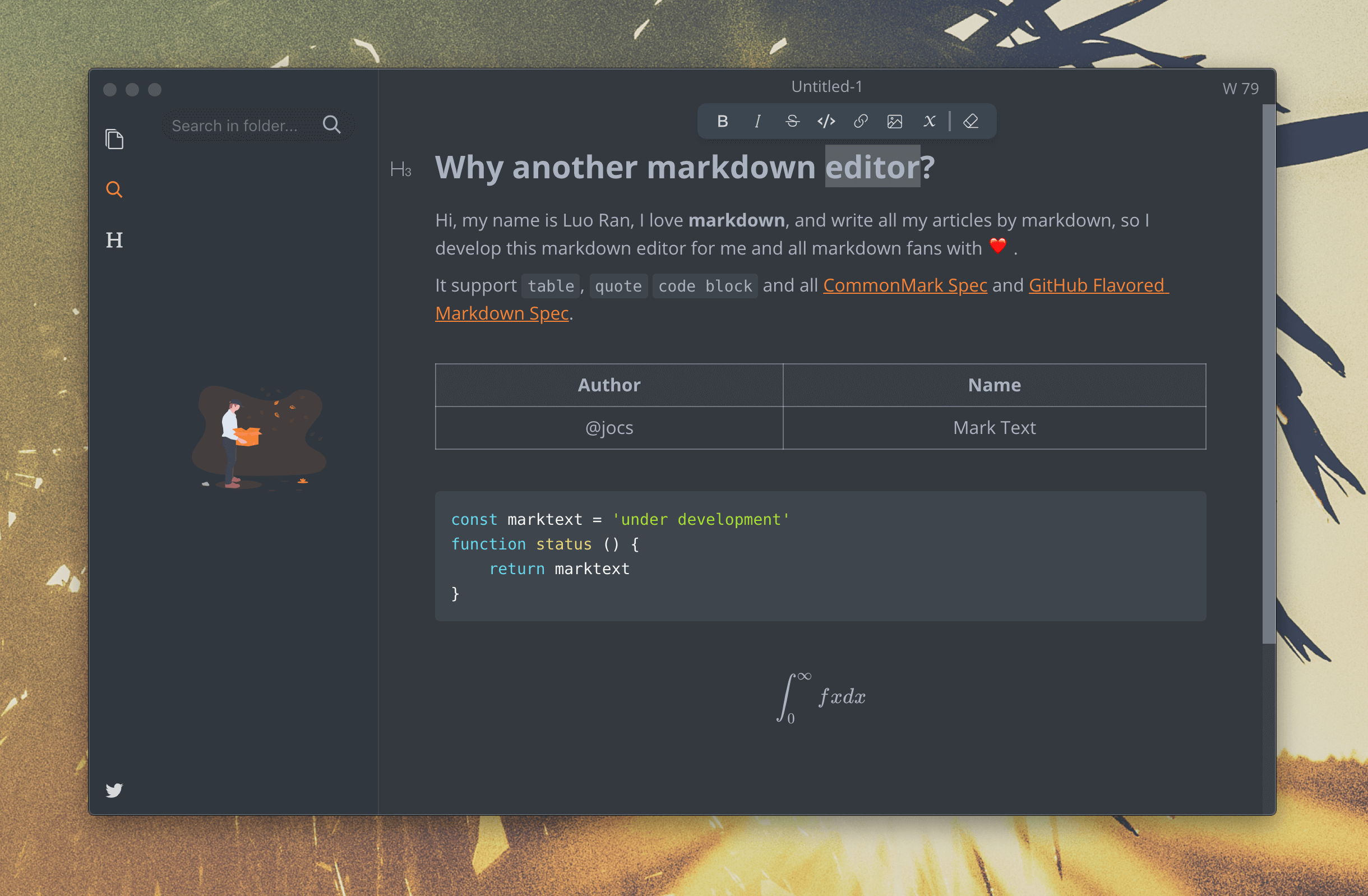
3. ReText
ReText is a more powerful tool and able to edit both Markdown and reStructuredText. Multiple files can be opened in tabs, you can view rendered Markdown in a preview pane, and tags and symbols are available from the icon bar.
- License: GPL
- Language: Python
- Last updated: 2021
- Other platforms: n/a
Simple but powerful editor for Markdown and reStructuredText.
It includes syntax highlighting and a synchronized preview pane, and MathJax and Python-Markdown are supported. There’s a table editing mode, and PDF, ODT, and HTML export.
How to install: ReText is included in the Debian and Ubuntu software repositories and requires that Python 3.6 or later be first installed. Full instructions are found on the official website.
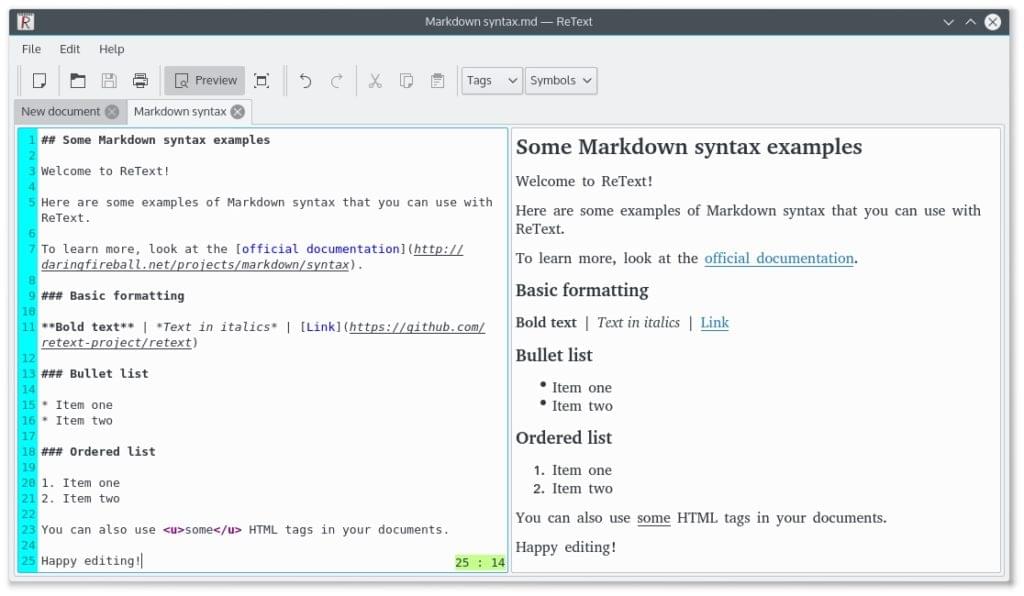
4. Ghostwriter
Ghostwriter has a range of distraction-free features, including full-screen mode, a clean interface, and a dark theme. Focus Mode highlights the text around the cursor and fades the rest, and Hemingway Mode disables the backspace and delete keys, forcing you to write rather than edit.
- License: GPLv3
- Toolkit: QT
- Last updated: 2021
- Other platforms: Windows
A distraction-free Markdown editor for Windows and Linux. Stylish. Open source. Free.
Other features include built-in themes, live preview, and drag-and-drop images. There’s also an Outline HUD that gives you an overview of your document, and plenty of statistics, including word count. You can export your document to HTML and a variety of other formats.
How to install: You’ll find instructions on how to install GhostWriter on Ubuntu and its derivatives, Fedora, and OpenSUSE on GitHub.
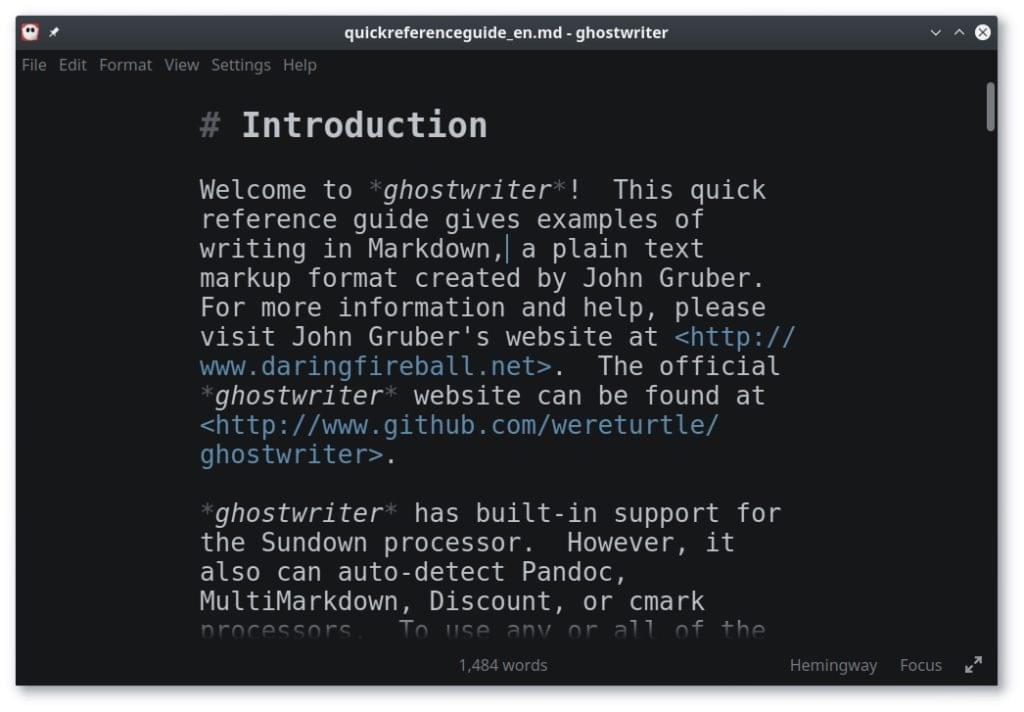
5. Marker
Marker is a basic Markdown editor with syntax highlighting and a preview pane. It includes support for KaTeX and MathJax math notation, Mermaid diagrams, and Charter graphs.
- License: GPLv3
- Toolkit: GTK+
- Last updated: 2021
- Other platforms: n/a
Marker is a Markdown editor for Linux made with GTK+-3.0
How to install: You’ll find packages for Fedora, Flathub, and Arch Linux on GitHub along with a list of dependencies.
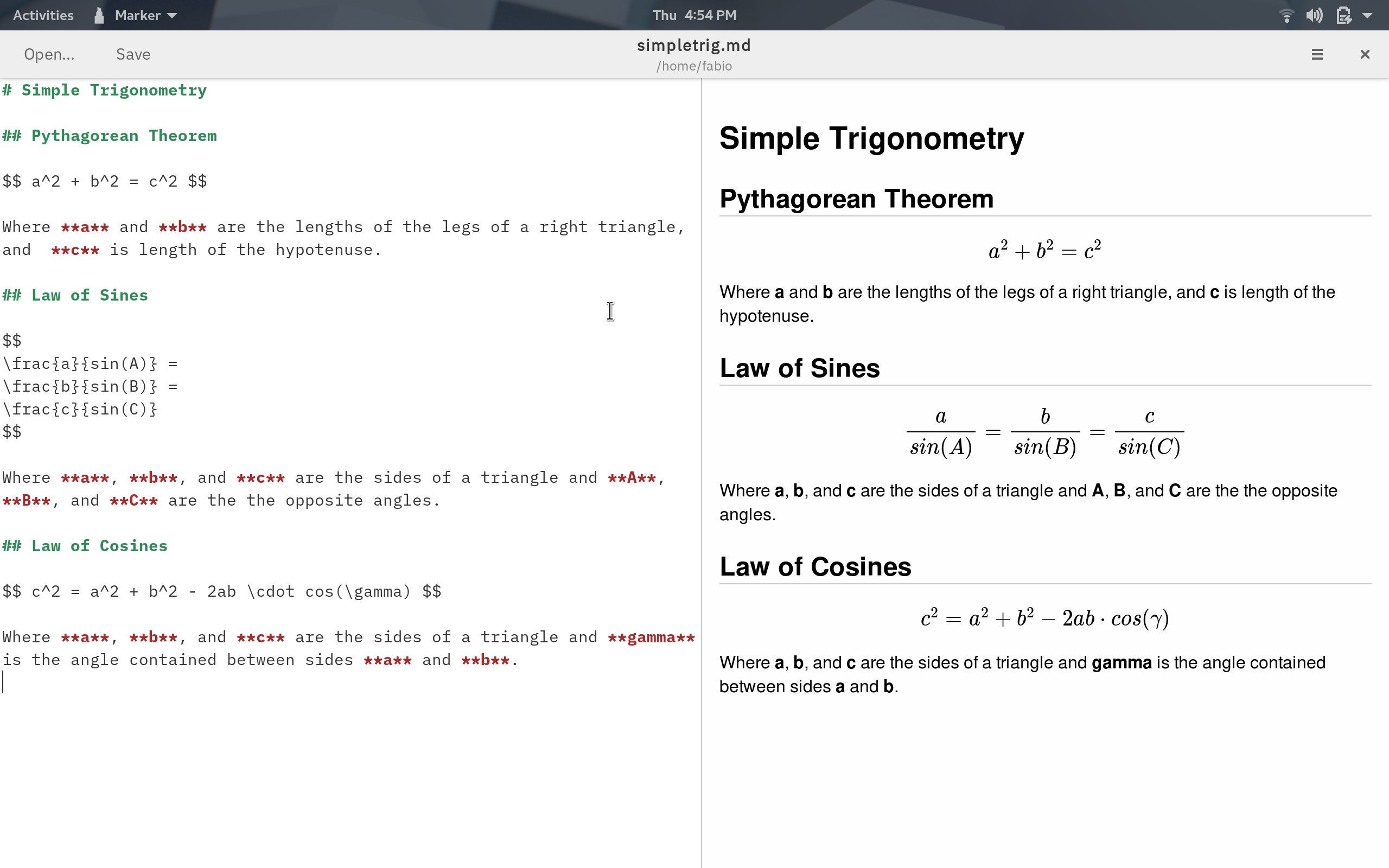
6. KeenWrite
KeenWrite is a highly technical Markdown editor written in Java. It offers user-defined interpolated strings, auto-complete variable names, and real-time spell check. Diagrams can include variables and TeX math equations can be created. Documents can be opened in tabs and a document outline can be opened in a separate pane.
- License: BSD
- Framework: Java
- Last updated: 2021
- Other platforms: Windows
Java-based desktop text editor with live preview, string interpolation, and formulas
Note: KeenWrite is based on the no-longer maintained Markdown-Writer-FX.
How to install: KeenWrite is a Java app, and instructions for installing it on Linux are available on the official website.
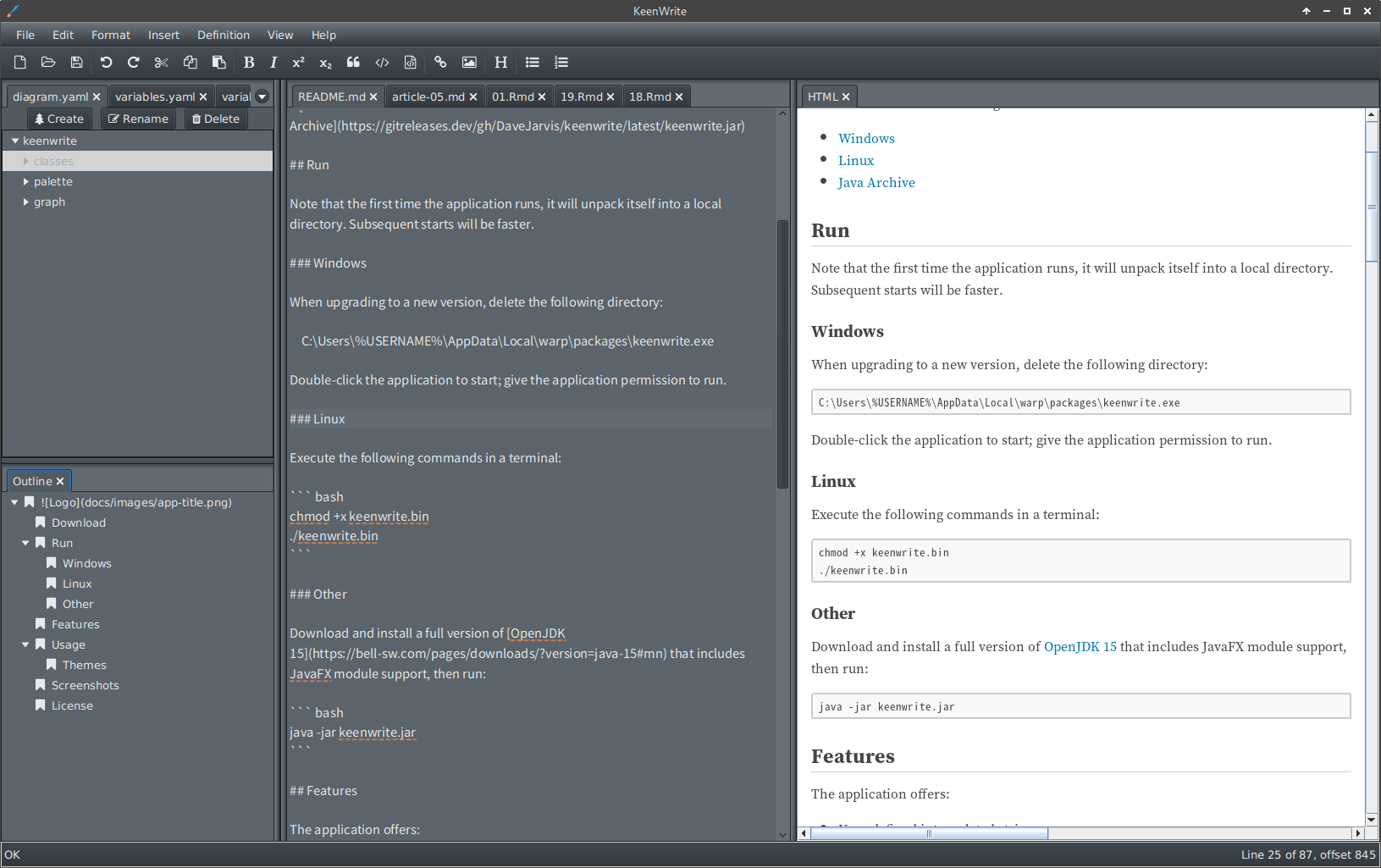
7. HedgeDoc
HedgeDoc (formerly known as CodiMD) is a collaborative Markdown editor. Documents are shared via a note link, and graphs, diagrams, and presentations can be created.
- License: AGPLv3
- Language: TypeScript
- Last updated: 2021
- Other platforms: Online
The best platform to write and share Markdown
How to install: HedgeDoc can be installed from a Docker image, Heroku, or manually. Detailed installation instructions are provided.
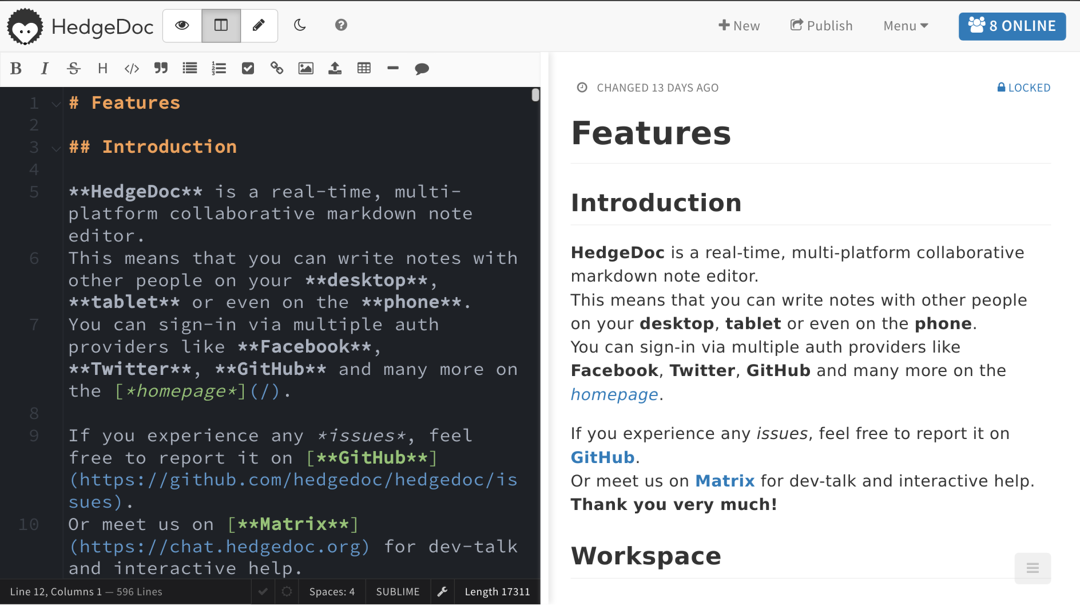
8. Abricotine
Abricotine is an advanced, Electron-based Markdown editor that renders Markdown in the text editor, along with syntax highlighting. The app supports tables and the ability to insert images and embedded YouTube videos into your document.
- License: GPL
- Framework: Electron
- Last updated: 2020
- Other platforms: macOS, Windows
Abricotine is an open-source Markdown editor built for desktop.
Additional features include math written with LateX, checklists, anchors, and spell checking. A table of contents of your document can be displayed in a side panel.
How to install: Ubuntu DEB packages, tarballs, and source code are available from the downloads page.

9. Remarkable
Remarkable is an easy-to-use Markdown editor that supports syntax highlighting, a synchronized preview pane, and useful keyboard shortcuts. MathJax formatting is supported and you can export your documents to HTML or PDF.
- License: MIT license
- Language: Python
- Last updated: 2020
- Other platforms: Windows
A fully featured Markdown editor
How to install: Easy installers for Debian, Ubuntu, Fedora, OpenSUSE, and Arch systems are available from the official website.
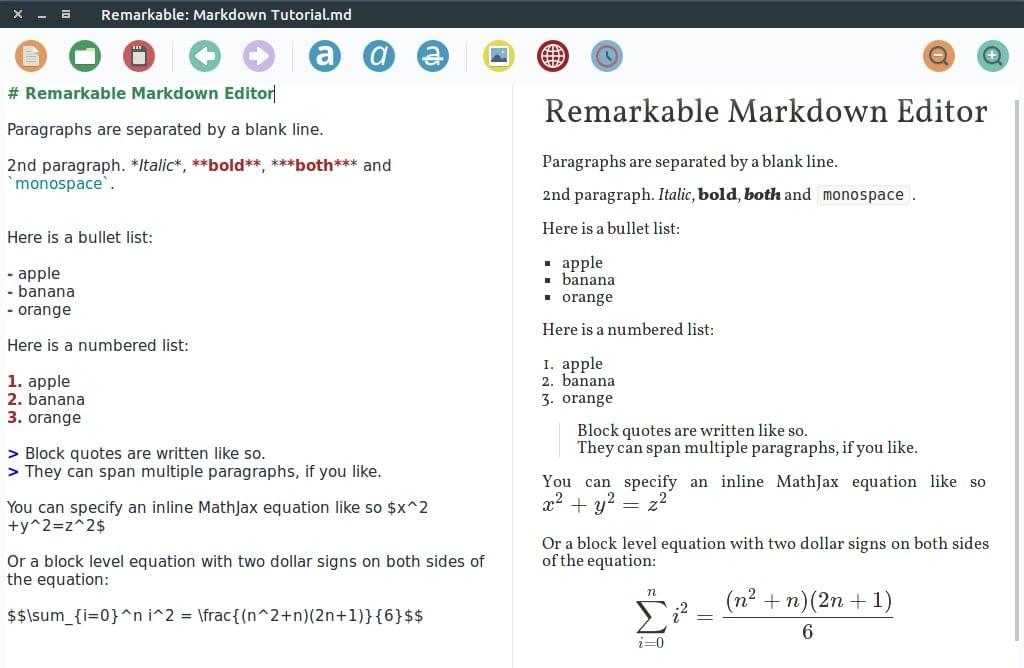
10. Typora (not FOSS)
Typora is highly minimalistic, and even removes the Markdown syntax as you type, replacing it with a preview of the formatting. What you see is what you get. It’s clean and makes reading easier.
- License: Proprietary, free during beta
- Language: Python
- Last updated: 2021
- Other platforms: macOS, Windows
A truly minimal Markdown editor.
Despite its simplicity, Typora is feature-rich and supports images, lists, tables, code fences, MathJax blocks, and tables of contents. Keyboard shortcuts do what you expect, and the themes are fully configurable by CSS.
How to install: The official website provides the details of how to access Typora’s Ubuntu repository and also provides a tarball.
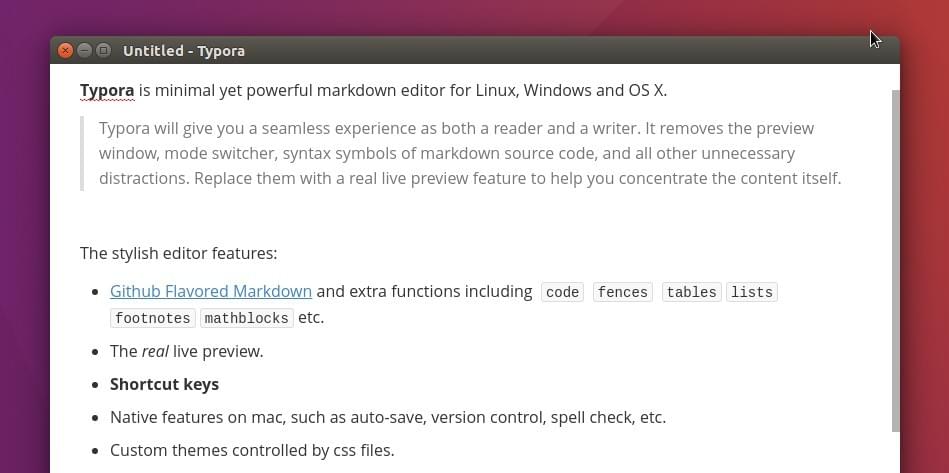
8 Library-based Markdown Editors
Here are some alternate apps that allow you to manage complete libraries of Markdown files.
1. Joplin
Joplin is an open-source alternative to Evernote and can import Evernote’s .enex files. All notes are in Markdown format and can be synchronized between your devices with end-to-end encryption via a number of popular cloud services.
- License: MIT License
- Framework: Electron
- Last updated: 2021
- Other platforms: macOS, Windows, iOS, Android
Joplin is a free, open source note taking and to-do application, which can handle a large number of notes organised into notebooks. The notes are searchable, can be copied, tagged and modified either from the applications directly or from your own text editor. The notes are in Markdown format.
How to install: The official website offers an AppImage, terminal commands for download scripts, and a link to an unofficial Arch Linux package.
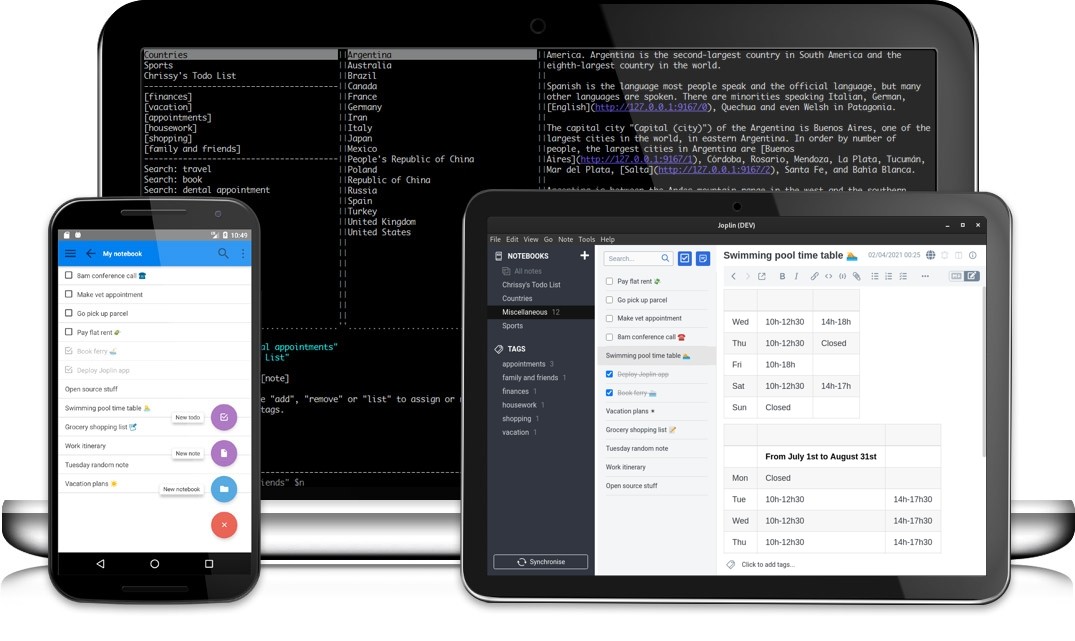
2. Zettlr
Zettlr is a fast, versatile, tab-based Markdown editor designed for writing professional and academic text. It lets you connect your notes using the Zettelkasten methodology and integrates with reference managers like Zotero, JabRef, and Juris-M. It offers themes, dark mode, and heatmap search.
- License: GPLv3
- Framework: Electron
- Last updated: 2021
- Other platforms: macOS, Windows
A Markdown editor for the 21st Century
How to install: The download page offers Debian, Fedora, and AppImage packages.
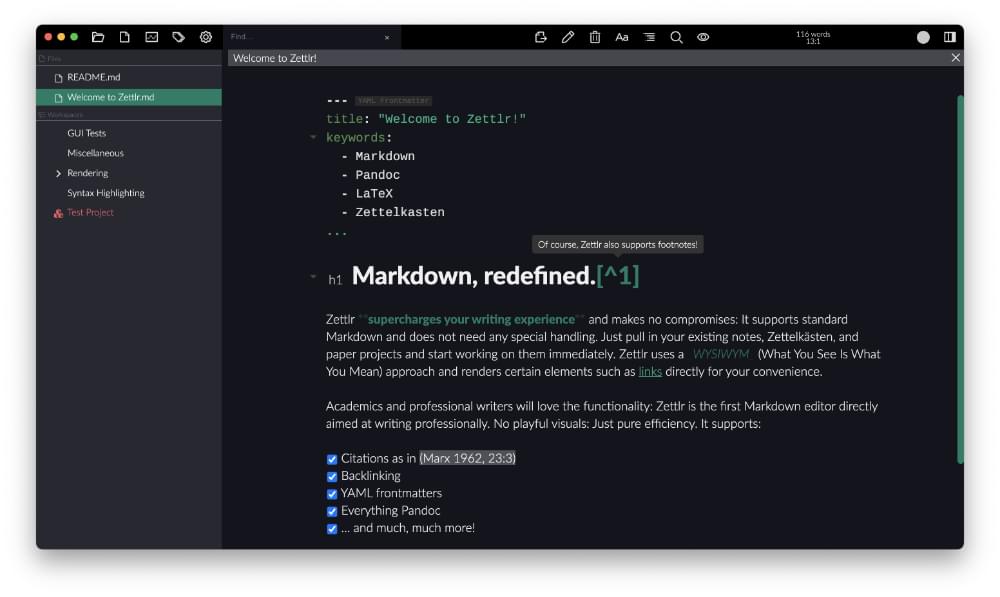
3. MindForger
MindForger is a notebook, knowledge management tool, and Markdown editor designed to store and find all of your notes and miscellaneous information. It displays related content as you write, offers a graphical tag navigator, and supports MathJax notation. Synchronization is possible in a number of ways, and an emphasis is placed on security and privacy.
- License: GPLv2
- Language: C++
- Last updated: 2020
- Other platforms: macOS, Windows
Are you drowning in information, but starving for knowledge?
How to install: The official website offers links to Ubuntu, Debian, Fedora, Arch Linux, and Docker packages, as well as a tarball.
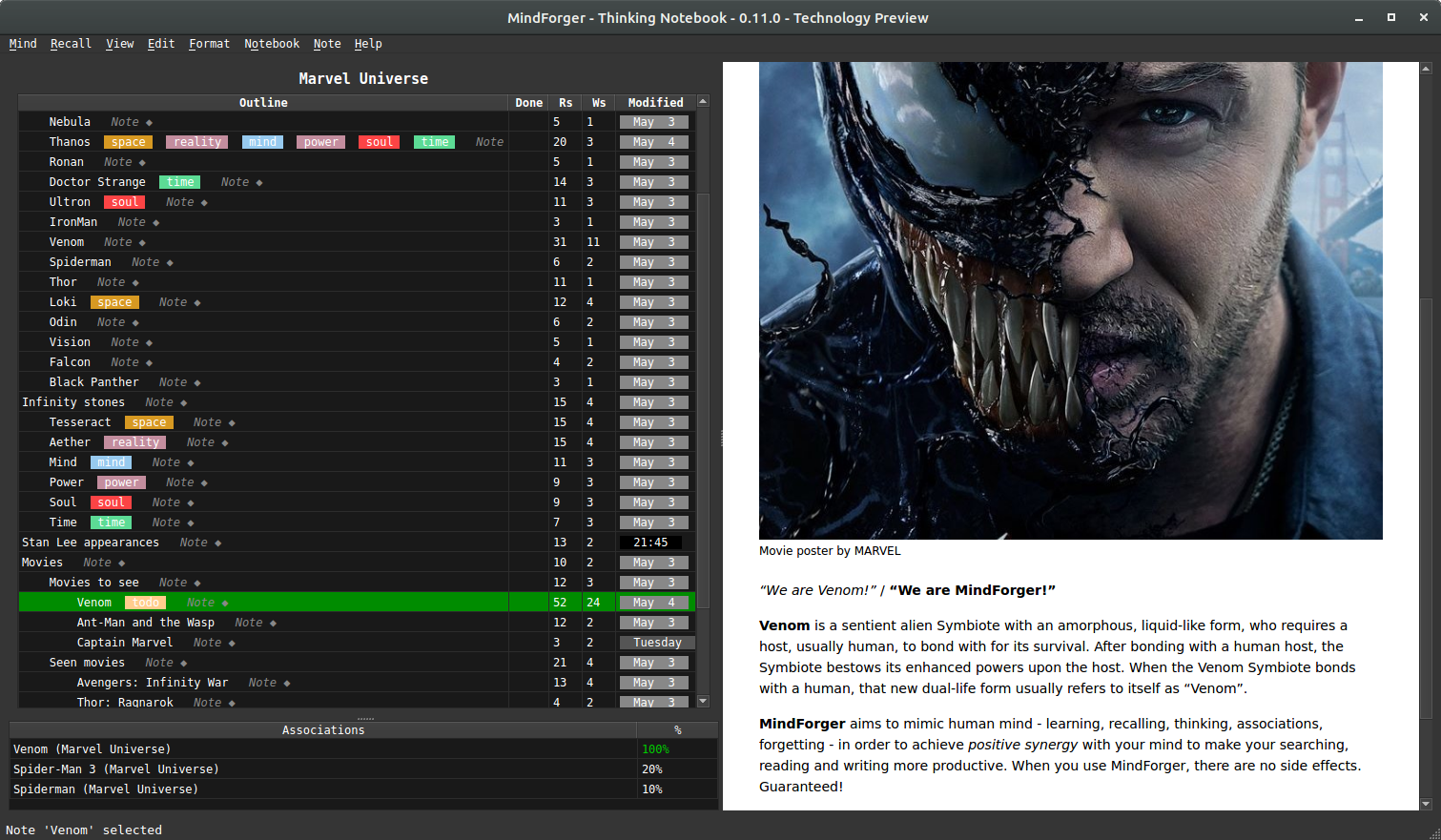
4. Boost Note
Boost Note is a collaborative Markdown workspace for development teams based on the Electron Framework. You can co-author in real time, access control is available, and support for diagrams, a public API, and Zapier is offered.
- License: GPLv3, free for individuals, from $3/member/month for teams (including online storage)
- Framework: Electron
- Last updated: 2020
- Other platforms: macOS, Windows, online
Boost Note is a powerful, lightspeed collaborative workspace for developer teams.
Note: Boost Note is a renewal of an older Boostnote app.
How to install: DEB, RPM, and AppImage packages are available from the official website.
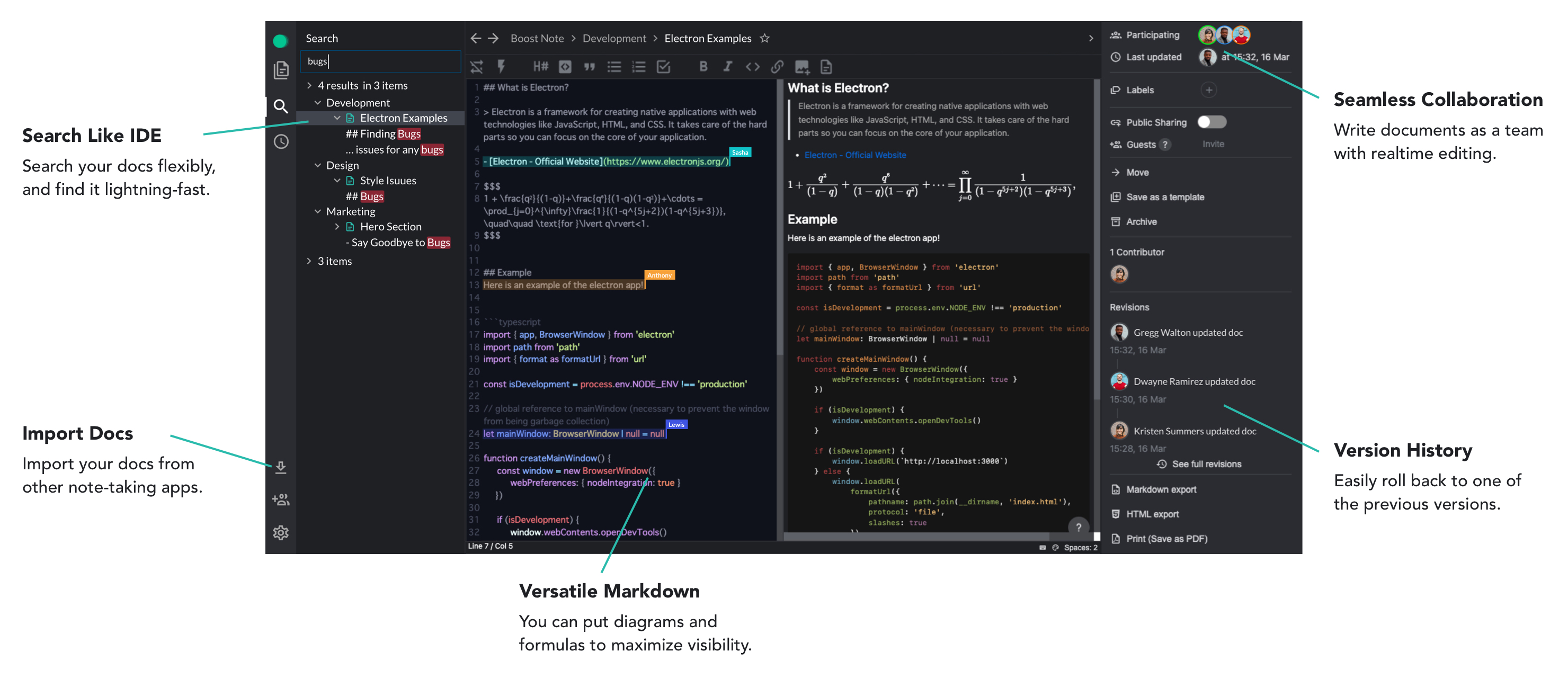
5. Obsidian (not FOSS)
Obsidian may not be FOSS but imposes no lock-in. All data is stored in folders of plain Markdown files that can be opened in any text editor. It uses them to create a powerful knowledge base including links, backlinks, and a graph view of your data. It’s extensible via a rich plugin ecosystem. For more information, refer to my Obsidian guide.
- License: Proprietary, free for personal use
- Framework: Electron
- Last updated: 2021
- Other platforms: macOS, Windows
Obsidian is a powerful knowledge base that works on top of a local folder of plain text Markdown files.
How to install: AppImage, Snap, and (community maintained) Flatpak packages are available from the official website, as is a DEB package and tarball.
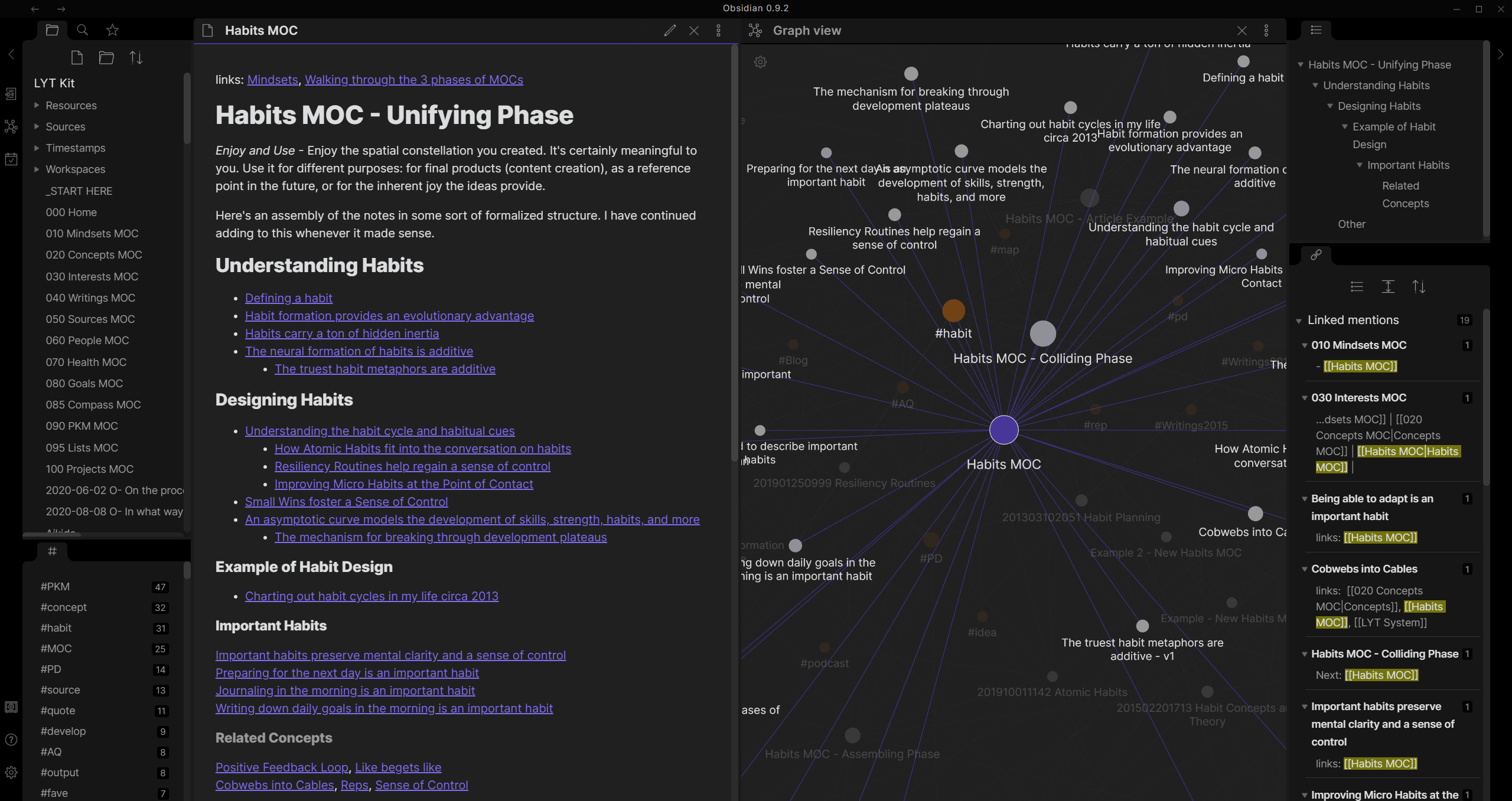
6. WordMark (Beta, not FOSS)
WordMark is a minimalistic, distraction-free Markdown editor designed for bloggers. Markdown is rendered in the edit window in real-time, images can be dragged and dropped into the app, and publishing to WordPress and GitHub is offered. You can even create a checkable to-do list.
- License: Proprietary, free during beta
- Framework: Electron
- Last updated: 2021
- Other platforms: macOS, Windows
A real time Markdown editor for bloggers. It supports multiple platforms, and stands out with its beautiful design, various features, and focus on details.
How to install: An Ubuntu 16.04 (or later) DEB package is available from the official website.
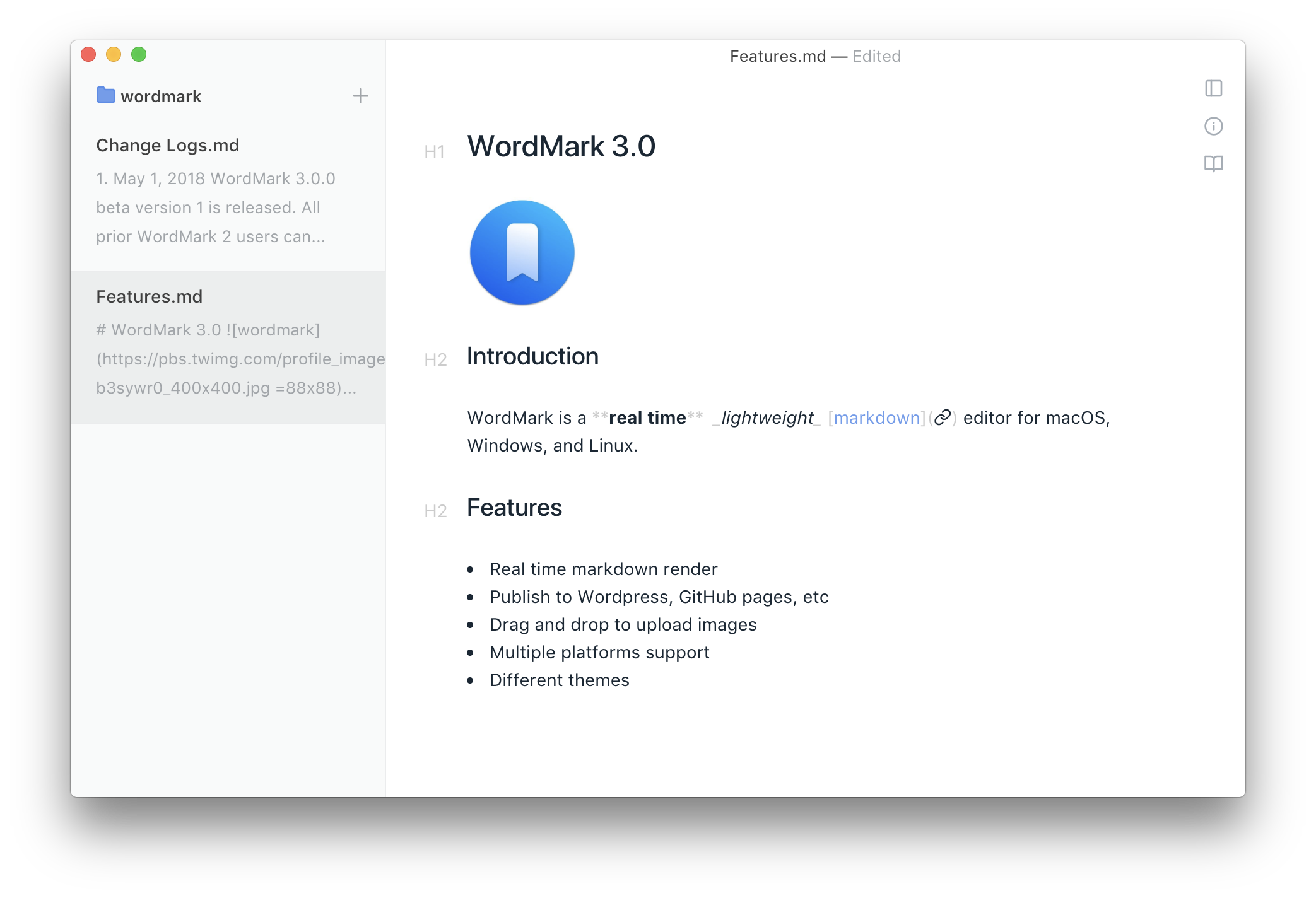
7. InkDrop (not FOSS)
InkDrop is an extensible, full-featured Markdown library that offers cloud sync between your computers and devices and 10 GB of online storage. You can customize its appearance with themes and its features with 100+ plugins, and if you prefer to, you can self-host your data using a CouchDB server.
- License: Proprietary, $4.99/month
- Framework: Electron
- Last updated: 2021
- Other platforms: macOS, Windows, iOS, Android
Organizing your Markdown notes made simple.
InkDrop supports Vim, Emacs, and Sublime Text keybindings as well as math notation, flow charts, and sequence diagrams. A distraction-free mode, task management, and public links to notes are also available.
How to install: Snap, DEB, and RPM packages are available. Installation instructions are found in the app’s online user manual.
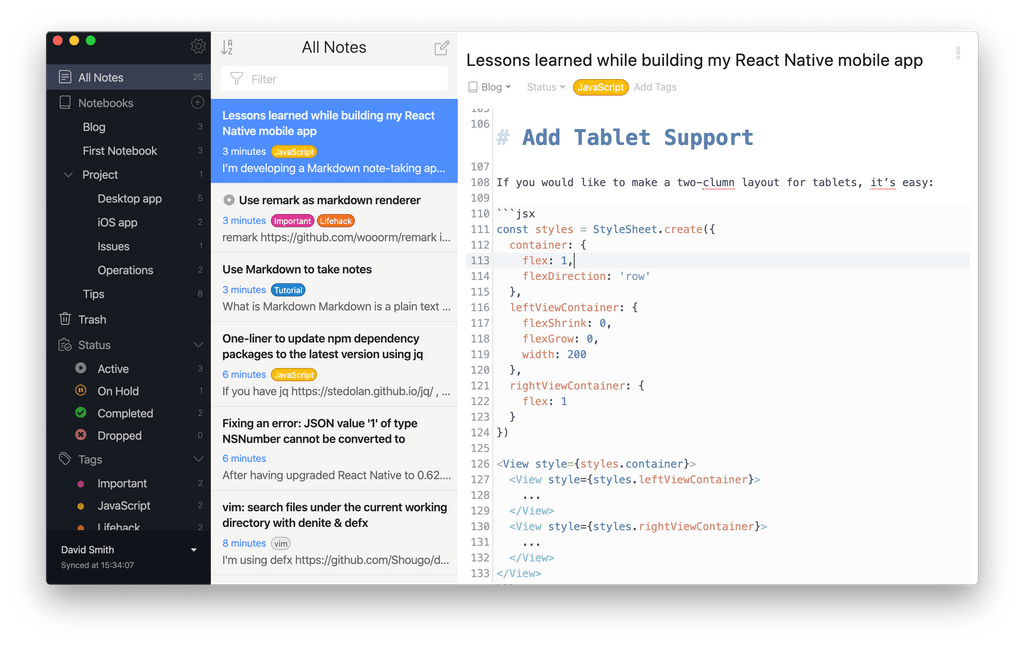
8. Write! App (not FOSS)
Write! App is a minimalist, tab-based Markdown writing app with cloud backup that doesn’t require third-party services. You can collaborate with others on shared documents, which can be published on the Web with a public link. A spell check and word count are provided.
- License: Proprietary, $24.95
- Framework: unclear but “native”
- Last updated: 2018
- Other platforms: macOS, Windows
Write! is an elegant workspace to create notes, to-do lists, writing projects and texts of any kind. It has all features of a good word processor packed into a clutter-free interface.
How to install: This is unclear. There are no installation instructions on the official website (other than “Install and use!”) and you can’t download it until after you’ve purchased it.
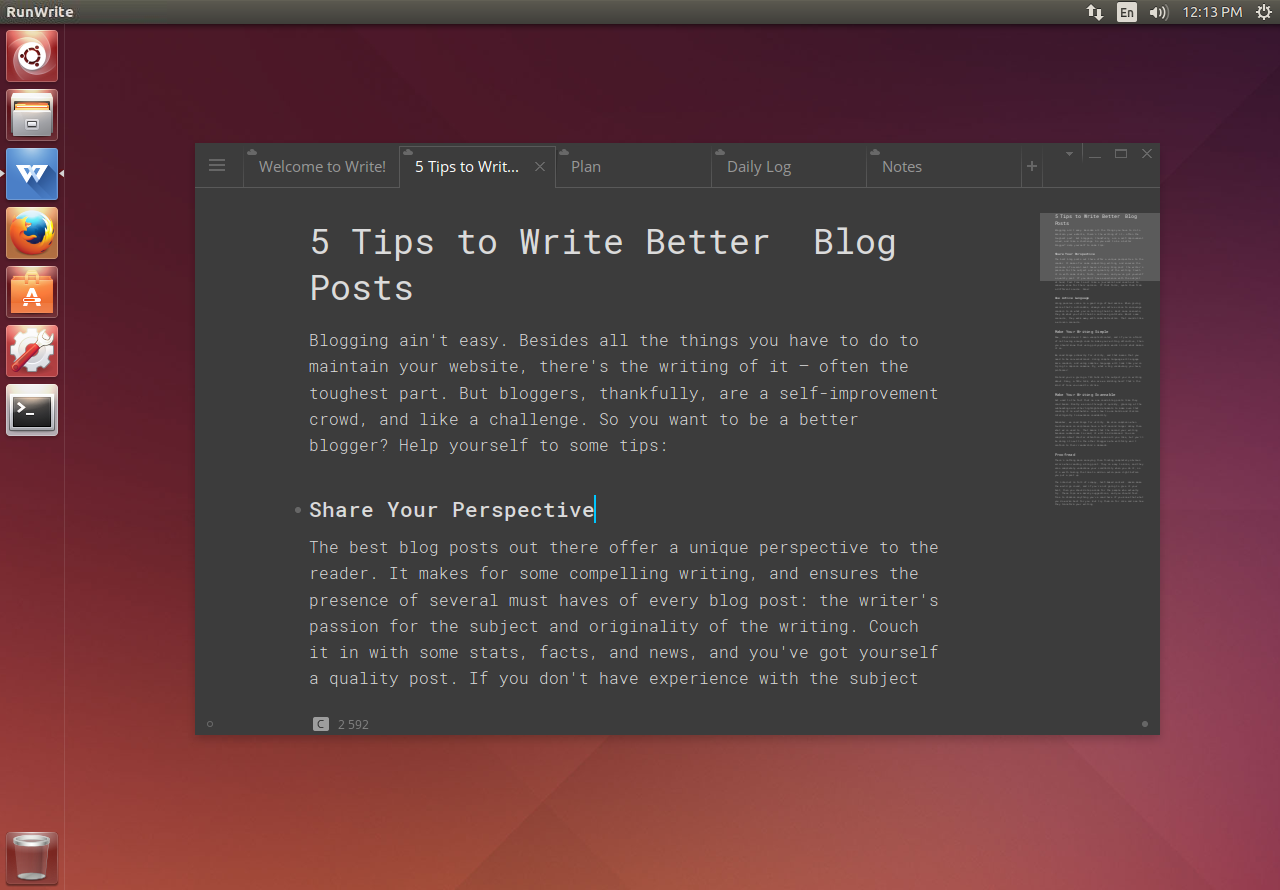
So, What Is the Best Markdown Editor for You?
That’s quite a lot of variety! Which Linux Markdown editor is best for you? That depends on your priorities, and what you’ll be using the app for.
Let’s narrow down the options for you:
- If you already have a favorite text editor, explore what you can do to make it more Markdown-friendly.
- If you prefer software with a GPL license, choose from Apostrophe, ReText, GhostWriter, Marker, Abricotine, Zettlr, MindForger, and Boost Note.
- If you value a distraction-free writing environment, then decide between Apostrophe, Mark Text, Ghostwriter, Abricotine, Typora, or WordMark.
- If you’re just after a typical Markdown editor that supports basic syntax and has a preview pane, have a look at Apostrophe, Mark Text, ReText, Marker, and Remarkable.
- If you require advanced formatting options, including maths and tables, then Mark Text, Marker, KeenWrite, Abricotine, Remarkable, Typora, MindForger, and InkDrop do what you need.
- If you need collaboration features, look at HedgeDoc, Boost Note, or Write! App.
- These apps also run on Windows: Mark Text, Ghostwriter, KeenWrite, Abricotine, Remarkable, Typora, Joplin, Zettlr, Boost Note, Obsidian, WordMark, InkDrop, Write App!
- And these also run on macOS: Mark Text, Abricotine, Typora, Joplin, Zettlr, MindForger, Boost Note, Obsidian, WordMark, InkDrop, Write! App.
The perfect app for you will match your requirements and be available for your distro. Happy exploring!
Frequently Asked Questions (FAQs) about Markdown Editors for Linux
What are the key features to look for in a Markdown editor for Linux?
When choosing a Markdown editor for Linux, there are several key features to consider. Firstly, the editor should have a user-friendly interface that is easy to navigate. It should also support syntax highlighting, which makes it easier to read and write code. Other important features include auto-completion, which speeds up the coding process, and the ability to preview your work in real time. Some editors also offer additional features such as file management capabilities, customizable themes, and the ability to export your work in various formats.
Are there any free Markdown editors available for Linux?
Yes, there are several free Markdown editors available for Linux. These include popular options like Atom, Visual Studio Code, and Remarkable. While these editors may not offer as many features as some paid options, they are still very capable and can be a great choice for those on a budget.
How does the performance of different Markdown editors compare?
The performance of Markdown editors can vary significantly depending on their features and how they are implemented. Some editors are lightweight and fast, while others may be slower but offer more advanced features. It’s important to consider your own needs and preferences when choosing an editor.
Can I customize the appearance of my Markdown editor?
Most Markdown editors for Linux allow you to customize their appearance to some extent. This can include changing the color scheme, font size, and other aspects of the interface. Some editors even allow you to create your own custom themes.
How do I install a Markdown editor on Linux?
The process for installing a Markdown editor on Linux can vary depending on the editor and the specific Linux distribution you are using. However, in most cases, you can install an editor by downloading it from the official website or using a package manager like apt or yum.
Can I use a Markdown editor for other types of coding?
While Markdown editors are primarily designed for writing in Markdown, many of them also support other coding languages. This can include languages like HTML, CSS, JavaScript, and more. However, the level of support for these languages can vary between different editors.
What are the benefits of using a Markdown editor?
Using a Markdown editor can make it easier to write and format text in Markdown. They often include features like syntax highlighting and auto-completion, which can speed up the writing process and reduce errors. Additionally, many editors allow you to preview your work in real time, so you can see exactly how it will look when rendered.
Are there any Markdown editors that support collaborative editing?
Yes, some Markdown editors support collaborative editing. This allows multiple people to work on the same document at the same time, which can be very useful for team projects. Examples of editors that support this feature include Atom and Visual Studio Code.
Can I use a Markdown editor offline?
Yes, most Markdown editors can be used offline. This means you can continue to work on your documents even when you don’t have an internet connection. However, some features, like collaborative editing, may require an internet connection to function.
How do I choose the best Markdown editor for my needs?
Choosing the best Markdown editor for your needs depends on a variety of factors. These can include the features you need, your budget, and your personal preferences. It can be helpful to try out a few different editors to see which one you like best. Additionally, reading reviews and comparisons can give you a better idea of what each editor has to offer.
Adrian Try is an Aussie writer, musician, cyclist, and tech geek.



