Simple WordPress Ecommerce with Easy Digital Downloads
Key Takeaways
- Easy Digital Downloads (EDD) is a versatile, free WordPress plugin designed to facilitate the selling of downloadable products on a WordPress site. It is compatible with any theme and is easy to set up.
- EDD allows users to add downloads, set prices, enable variable pricing, and upload files for download. It also provides options for adding download notes, setting download limits, modifying the purchase button, and adding a download image.
- The plugin offers a range of customization options and features including viewing payment history, tracking customer spend, creating discount codes, and viewing earnings over time. It also provides extensions to add extra functionalities such as integrating with mailing lists, accepting other payment processors, and offering pay-what-you-want pricing.
- EDD is a secure plugin that uses WordPress’s user accounts system and supports secure payment gateways like PayPal and Stripe. It also includes a built-in discount codes system and a reporting platform for tracking sales, earnings, and customer activity.
WordPress is truly a robust platform. Even though it’s mostly used as a CMS, WordPress can easily be transformed into a full-featured shop. You can integrate a shop into your blog or set up an ecommerce store using WordPress as a foundation – the sky’s the limit.
If you’re a store owner, chances are you’re selling a downloadable product or two. With WordPress, selling downloads is easy thanks to the aptly named Easy Digital Downloads (EDD). EDD is one of the most widely used plugins for selling downloads, and it certainly lives up to its name. As a free plugin, it has incredibly versatile functionalities, and it’s a breeze to set up.

In this article, we’ll delve into the features that Easy Digital Downloads provides and walk you through the exact process to set up your first download and integrate the plugin with your site.
Will Easy Digital Downloads Work with Your Theme?
The FAQ page on the Easy Digital Downloads site states that the plugin is designed to work with any theme. That said, some themes are more compatible than others. Many themes are designed with the plugin in mind, and these themes will offer the highest degree of compatibility. While these themes aren’t required, they allow for a more seamless experience.
You can browse EDD-compatible themes on the Easy Digital Downloads site or on Themeforest.
Setting up Easy Digital Downloads
First, you’ll want to visit the general settings page to make sure everything is set up correctly.
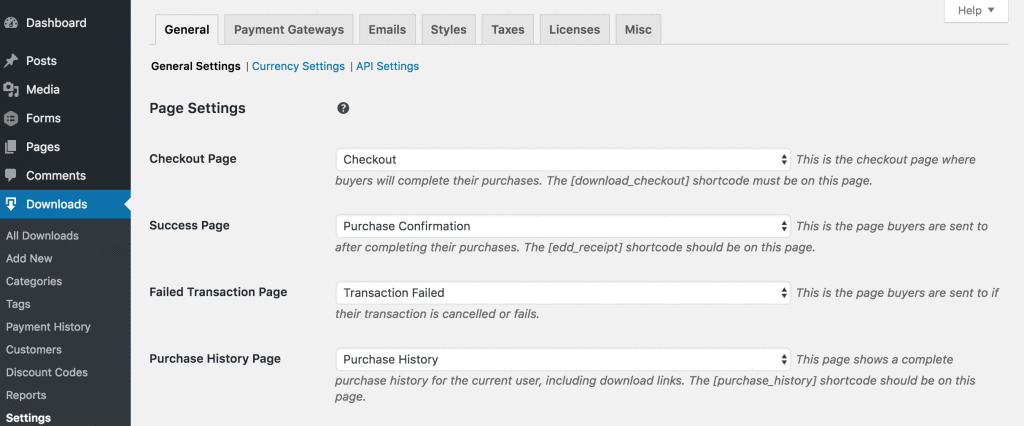
Navigate to Dashboard > Downloads > Settings. Here you can change page settings, payment gateways, and more. The payment gateway settings are crucial to go over. You can connect PayPal on this screen with just a few changes. (For information on connecting other payment processors, see the ‘Extensions’ section of this article below.)
You can also change the standard email receipt, set up taxes, and modify miscellaneous settings. This won’t take too long to work through – the PayPal setup is the most important part here.
Adding Your First Download
To get your first download up, navigate to Dashboard > Downloads > Add New. This page conveniently resembles the ‘Add New Post’ or ‘Add New Page’ pages. It’s instantly familiar, and it makes editing a cinch.
Underneath the text input field, you can set the price or option to enable variable pricing, which allows you to set payment options. If you enable variable pricing, you can also enable multi-option mode, which allows users to add more than one option to their cart.
In the next box, you can easily upload the files to be downloaded. For example, if you’re selling an ebook, you’d upload the PDF here. Clicking ‘Upload a file’ will open the WordPress Media Library, and you can choose or upload a file at this point.
If you’re selling multiple files, no problem. Just click the Add New File button. You can also order your files by clicking and dragging on the left-hand side of each file (a four-headed pointer should appear). If you need to remove a file, the button on the right-hand side of the file will instantly delete the file of your choice.
The next box allows you to add Download Notes. This section comes in handy if you need to include special instructions with the download or if you simply want to leave a nice message with the user.
The Excerpt box is optional, allowing you to add a sneak peek at your download. To learn more about excerpts, check out this Codex article.
Navigate to the right-hand side of the page. There are four boxes left to tackle: Download Categories, Download Tags, Download Settings, and Download Image.
In the Download Categories box, choose or create a category to organize your download. The Download Tags box is similar. This process is identical to categorizing a post with categories and tags.
The ‘Download Settings’ box is a particularly important area to pay attention to. Here, you can set a file download limit, which can be useful for proprietary files. You also have an option to modify the purchase button. You can choose the call-to-action, and you can decide where it goes. If you leave ‘Disable the automatic output of the purchase button’ unchecked, the purchase button will appear at the bottom of the download. However, if you check it, you’ll need to copy the shortcode found in this box. You can insert this shortcode wherever you’d like, making this one of the more flexible options that Easy Digital Downloads affords you.
Finally, use the Download Image box to set a nice picture on your download page. Once you’ve double-checked everything, hit publish. You’ve now got your first download up!
An important note: On each download page, you can see the stats in the upper right-hand corner. The number of sales and total earnings are displayed here, and you can also check out the download logs if you wish.
Fine Tuning Your Downloads
Easy Digital Downloads gives you a range of options to customize your downloads. If you’d like to see your payment history or take a look at who’s buying your downloads, EDD gives you the ability.
Its main features can be accessed by navigating to Dashboard > Downloads. Here are some of the more useful options:
Payment History
Here you can view a full list of your sales. You can view the order details, see refunded/cancelled orders, and even keep track of failed purchases.
Customers
This provides an alternative view of your customers, and you can also track each customer’s spend total.
Discount Codes
This nifty feature gives you the ability to add discount codes to any of your products. You can create a code name (like HALFOFF), choose a percentage-based or flat fee-based discount, and allow the code to work on any or all of your downloads.
Reports
This convenient graph view displays your earnings over time. You can export your sales and earnings as a PDF or view the logs on this page by clicking on the respective tabs.
Extensions
We’ve just scratched the surface of what Easy Digital Downloads can do. You’re able to accomplish everything mentioned so far with the free version of the plugin, and on top of that, there are some extensions (some free, some paid) that are worth a look.

These extensions add some great functionality to EDD. You can integrate it with your mailing list, offer pay-what-you-want pricing, accept other payment processors, and much more.
If you’re on a tight budget, check out the free extensions EDD provides. Here are just a few:
EDD Featured Downloads
A shortcode-based functionality that allows you to spotlight certain downloads. You can also modify the HTML if you wish.
Downloads As Services
If you’re selling a service on your storefront, you need this extension. It’s a simple extension, but it refines the buying process for the user.
EDD Purchase Rewards
This free extension is a must-have. Purchase Rewards allows you to reward customers with a discount code for future purchases. You can also require the user to share your site with at least one social network or set a minimum purchase amount that the user has to meet to obtain the discount.
If you have a more flexible budget, here are some paid extensions worth checking out:
Zapier
Zapier has become increasingly popular for its wide range of abilities. With this extension, you can integrate it with your EDD storefront. You’ll also get the ability to use over 400 third party services, like MailChimp, Zendesk, Dropbox, and more.
Recurring Payments
Use this extension to sell recurring subscriptions on your site. You’ll get a range of billing options and support for Stripe, PayPal, and more.
EDD Social Discounts
When a user shares one of your products on a social network, they get a discount. This simple yet powerful plugin will help you increase sales and spread the word about your brand at the same time.
There are Easy Digital Downloads extensions for almost everything you can think of. Browse the full list here.
Conclusion
Easy Digital Downloads might very well be the definitive plugin for selling on WordPress. When stacked up against its rivals like WooCommerce, it really excels in providing a streamlined way of selling downloads (and even physical products). If you’re selling downloadable products on WordPress, EDD is worthy of your foremost consideration.
Frequently Asked Questions about Simple WordPress Ecommerce and Easy Digital Downloads
How can I set up Easy Digital Downloads on my WordPress site?
Setting up Easy Digital Downloads on your WordPress site is a straightforward process. First, you need to install and activate the Easy Digital Downloads plugin. Once activated, you will see a new menu item labeled ‘Downloads’ in your WordPress admin area. Click on it to configure the settings. You can set up your currency, payment gateways, and email settings. After setting up the basic configurations, you can start adding your digital products. Each product can have its own price, files, and description.
Can I use Easy Digital Downloads for physical products?
Easy Digital Downloads is primarily designed for selling digital products. However, it can be extended with add-ons to sell physical products. But if your primary business is selling physical goods, you might want to consider other eCommerce plugins like WooCommerce.
Is Easy Digital Downloads compatible with all WordPress themes?
Easy Digital Downloads is designed to work with any well-coded WordPress theme. However, for the best results, it’s recommended to use a theme that is specifically designed or optimized for Easy Digital Downloads.
How secure is Easy Digital Downloads?
Easy Digital Downloads is very secure. It uses WordPress’s user accounts system, so it’s as secure as your WordPress installation. It also supports secure payment gateways like PayPal and Stripe, which means your transactions are always protected.
Can I offer discounts or coupons with Easy Digital Downloads?
Yes, Easy Digital Downloads has a built-in discount codes system. You can offer flat rate or percentage-based discounts and set expiration dates for your discount codes.
How can I track sales and earnings with Easy Digital Downloads?
Easy Digital Downloads has a built-in reporting platform that provides you with detailed insights into your store’s sales, earnings, and customer activity.
Can I sell services with Easy Digital Downloads?
Yes, with the help of extensions, you can sell services with Easy Digital Downloads. You can create a product for the service you offer, and when a customer purchases that product, they are essentially purchasing your service.
Can I set up recurring payments with Easy Digital Downloads?
Yes, with the Recurring Payments add-on, you can easily set up recurring payments. This is particularly useful if you’re selling subscriptions or memberships.
Can I sell software licenses with Easy Digital Downloads?
Yes, with the Software Licensing add-on, you can sell software licenses. This add-on also provides a complete system for managing license keys, activation, and software updates.
Can I use Easy Digital Downloads in my language?
Yes, Easy Digital Downloads is translation-ready and can be used in any language. You can translate it using a translation plugin or by uploading a language file.
Ian Chandler is a professional writer based in Kent, Ohio, currently studying English at Kent State University. He serves as Editor at Nukeblogger, contributes to Freedom With Writing, and writes for Haircut Inspiration.






