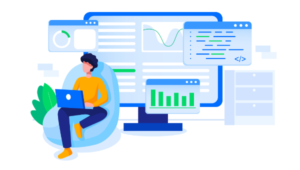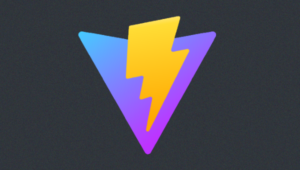A Downloadable Feast? A Review of Hemingway’s Desktop App
Key Takeaways
- Hemingway Desktop App, based on the writing style of Ernest Hemingway, offers an improved writing experience with its unique features such as readability helper, grammar advice, and live preview pane. However, it has some flaws such as counting URL code as text, lack of tooltips for every example, and inability to ignore tips.
- The desktop version of Hemingway App, costing US $4.99, allows offline editing and saving/opening Markdown & Text files but lacks autosaving and has a slow live preview feature. It does not offer significant benefits compared to the free online version, and the author suggests it needs improvements before it becomes a worthy purchase.
- The FAQ section highlights that the Hemingway Desktop App is designed to improve clarity and impact of writing, can be used offline, supports multiple file formats and provides a user-friendly, intuitive interface. However, it does not support cloud syncing and may not always align with the complex sentence structures used in academic writing.
Hemingway started out life as an online-only text editor that offered a unique way to improve people’s writing, based on the style of author Ernest Hemingway, renowned for his brief sentences and simple language. Recently, the team behind the app launched a desktop version (for Windows and Mac) that allows for opening and saving files. This isn’t possible with the online version, so now you don’t need a second app just for that task. It also comes with a live preview pane that appears alongside your editing screen.
Normally I write my articles with Draft after which I use StackEdit for proofreading and exporting as a Markdown (.md) file. Since I am on a constant search for the “one app that can do it all”, I’ve written this article only in Hemingway to see if I like it.
The Hemingway Editor desktop app is a download for both Mac and PC, and costs US $4.99. While this isn’t a large amount, it is competing with many free online tools, including its own free, web-based version.
First I’ll look at some of the features which make Hemingway an already popular tool among writers. I’ll then look at the extra features the app provides.
Readability helper
Hemingway is famous for its nifty little counters which help in keeping your article readable. There are several ways to check how you’re doing:
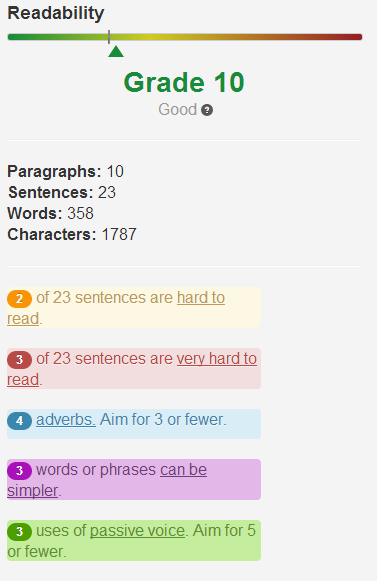
Grade
The Hemingway developers have created a grading scale for your writing. They state you should aim for a 10 score or lower, to ensure its readable by as many people as possible. While this is a perfect way of measuring, there is one major flaw: It counts URL code as text. This means inserting a long URL can severely reduce your overall grade. Also, the longer your article gets, the less of an impact each sentence will have on the overall grade. This means your article can have several too-long sentences while still getting an acceptable grade.
Counter
The app constantly counts your paragraphs, sentences, words and characters. The only really important figure here is the word counter, but the others don’t hurt, of course.
Grammar advice
Your sentences are analyzed and when Hemingway sees an opportunity to improve them the app will let you know by using colored highlighting. You are given advice on the length of sentences, adverbs, using simpler words and use of passive voice. I’ll use their own example “in excess of” to give this paragraph all possible colors and I have intentionally made this specific sentence to be very long to trigger the “very hard to read” color (which is red as you can see).
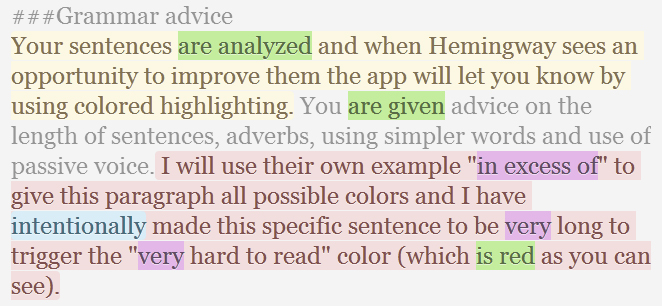
Now let’s see how it looks if I try to correct all these “errors”:
Grammar advice
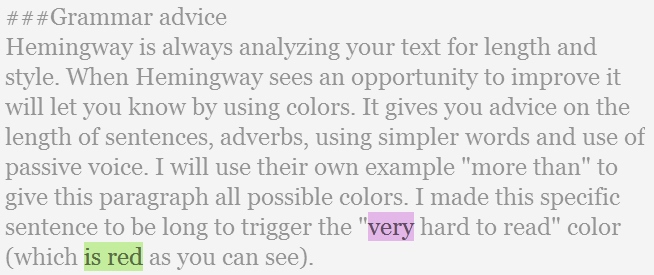
Although it looks less colorful, there are still a few tips given.
As an adverb, “very” should be omitted, but in this case it is quoted so I won’t change it. The last tip is given is for the phrase “is red”. The app thinks I should change that sentence as it believes I am referring to a red object in the passive voice. It shows Hemingway doesn’t understand the context of every sentence, which is why you should use caution when receiving its advice.
So, the system isn’t flawless. Hemingway uses tooltips to help you correct your articles, but even these tooltips have flaws. They are not given for every example, so you need to hover over every colored box to see if there is a suggestion. I find this very distracting and even annoying.
What’s even more annoying is the fact that you can’t ignore tips you don’t agree with by not having them colored. Every time you use the word “very”, the word gets marked to let you know it is an adverb and should be removed, even though I sometimes want to use this word when I do find something very annoying.
Enough on the grammar advice. It’s a nice tool to help you write, but don’t rely on it too much. You can always decide to use the “distraction-free” writing mode in which the tips disappear. It also removes the word counter, which I personally want to keep alongside, but maybe that’s just me.
Benefits of the desktop version
You can find the aforementioned features in the online version as well, so let’s see what the desktop app brings to the table.
Offline editing
They use this as one of their main selling points, but I wrote this specific paragraph in the online editor with my connection turned off. It still worked, but the document wasn’t saved until my connection was up again.
The Desktop version does allow you to save your files locally but, unlike the online version, it isn’t saving automatically. So you could still lose you document if you don’t save once in a while.
Saving/opening Markdown & Text files
By default your documents get saved as .txt file, but you can also save as .md file. This way the Markdown formatting is preserved.
Live Preview
I always like to use Live Preview when reviewing and editing my articles, especially when using Markdown. The desktop app comes with a Live Preview option, but I turned it off after using for only a few minutes? Why? It makes your text editor insanely slow.
My computer is a powerful beast, so that shouldn’t be the cause. When using Live Preview your editing slows down, causing you to type in the dark since it takes almost a second to catch up. The Live Preview itself is even slower, taking several seconds to finally display what you’re typing. By itself this isn’t a problem (you aren’t constantly looking at it), but combined with the editing slowdown it is, again, very annoying.
The Desktop app also comes with an error the online version doesn’t have: in some cases the colored sentences are overlaid, causing double lines.
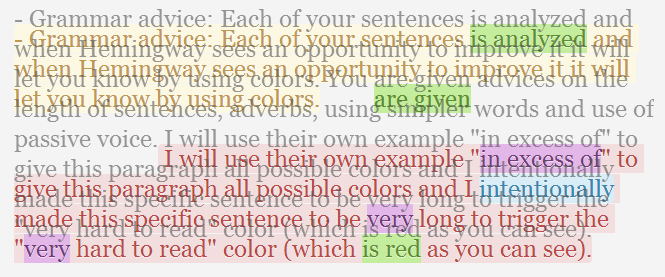
Both the online version and the desktop version don’t have any Markdown shortcuts like StackEdit has. I assume this should be easy to implement and should be an added benefit of the paid version. Now you’re wasting time adding the formatting yourself.
Same goes for synchronizing to Google Drive or Dropbox. No problem if the free online version offers this, but why not add it in this paid version?
Will I be using the Hemingway Desktop version?
I don’t see real benefits compared to the online version right now. The Live Preview still needs some work and offline editing doesn’t really work for me if I still need to save manually. I’m too used to autosaving now. To pay US $4.99 just for being able to save my files is a bit too much. I still used StackEdit for a final review of this article…
If they work out these glitches I will give it another try though, the potential is certainly there.
Frequently Asked Questions about Hemingway Desktop App
How does the Hemingway Desktop App improve my writing?
The Hemingway Desktop App is designed to make your writing clearer and more impactful. It uses a unique algorithm to identify common issues that can make your writing difficult to read, such as complex sentences, excessive adverbs, and passive voice. By highlighting these issues, the app allows you to make targeted improvements to your writing, resulting in a more engaging and readable final product.
Can I use the Hemingway Desktop App offline?
Yes, one of the main advantages of the Hemingway Desktop App over the online version is that it can be used offline. This makes it a great tool for writers who want to improve their writing but may not always have a reliable internet connection.
Is the Hemingway Desktop App suitable for academic writing?
While the Hemingway Desktop App can certainly be used to improve academic writing, it’s important to note that the app is designed to promote a clear and concise writing style. This may not always align with the more complex sentence structures often used in academic writing. However, it can still be a useful tool for identifying areas of your writing that may be overly complex or difficult to understand.
How does the Hemingway Desktop App compare to other writing tools?
The Hemingway Desktop App is unique in its focus on improving readability. While other writing tools may focus on grammar and spelling, Hemingway goes a step further by highlighting areas of your writing that could be simplified or made more direct. This can be a valuable tool for writers looking to make their work more engaging and accessible.
Can I use the Hemingway Desktop App on multiple devices?
The Hemingway Desktop App is currently available for both Windows and Mac, and your license allows you to use the app on multiple devices. However, it’s important to note that the app does not currently support cloud syncing, so your work will not automatically be available across all devices.
Does the Hemingway Desktop App support different file formats?
Yes, the Hemingway Desktop App supports a variety of file formats, including .txt, .md, and .html. This makes it a versatile tool that can be used with a wide range of writing projects.
Is the Hemingway Desktop App user-friendly?
The Hemingway Desktop App is designed to be intuitive and easy to use. Its clean, minimalist interface allows you to focus on your writing, while the color-coded highlighting system makes it easy to identify areas for improvement.
Can the Hemingway Desktop App help with SEO?
While the Hemingway Desktop App is not specifically designed for SEO, it can certainly contribute to better SEO results. By improving the readability of your content, the app can help to increase user engagement and reduce bounce rates, both of which are positive signals for search engine rankings.
Does the Hemingway Desktop App offer any additional features?
In addition to its core functionality, the Hemingway Desktop App also offers a number of additional features, such as the ability to switch between writing and editing modes, a distraction-free writing environment, and the ability to directly publish to Medium and WordPress.
Is the Hemingway Desktop App worth the cost?
The Hemingway Desktop App offers a one-time purchase price, which includes all future updates. Given the range of features it offers and the potential improvements it can bring to your writing, many users find the app to be excellent value for money. However, as with any tool, it’s important to consider your individual needs and circumstances before making a purchase.
Jacco Blankenspoor is a website developer from the Netherlands, and is currently just building lots of different websites. When he is not working on HIPAAHQ.com you might catch him grinding coffee.

Published in
·automation·Debugging & Deployment·Development Environment·Miscellaneous·PHP·November 30, 2016