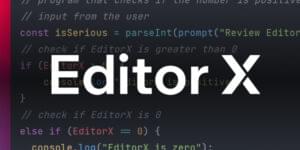Quick Tip: Persist Checkbox Checked State after Page Reload
This quick tip describes how to have your browser remember the state of checkboxes once a page has been refreshed or a user navigates away from your site to come back at a later date.
It might be useful to Persist Checkbox Checked State if, for example, you use checkboxes to allow your users to set site-specific preferences, such as opening external links in a new window or hiding certain page elements.
For the impatient among you, there’s a demo of the technique at the end of the article.
Key Takeaways
- Persisting the state of checkboxes can enhance user experience on a website by remembering the user’s previous selection even after a page refresh or reload.
- The localStorage object in JavaScript can be used to store the state of checkboxes persistently in a user’s browser. This data remains even after the page is refreshed or the browser is closed and reopened.
- The Check/Uncheck All functionality can be implemented for checkboxes in a form, allowing users to select or deselect everything in one go. The state of this button can also be stored in local storage.
- While localStorage is a convenient and efficient solution for persisting checkbox states, it is not designed for storing sensitive data. Therefore, it should not be used to store sensitive data such as user credentials or personal information.
The Checkbox Markup
So, the first thing we’ll need are some checkboxes. Here are some I made earlier:
<div id="checkbox-container">
<div>
<label for="option1">Option 1</label>
<input type="checkbox" id="option1">
</div>
<div>
<label for="option2">Option 2</label>
<input type="checkbox" id="option2">
</div>
<div>
<label for="option3">Option 3</label>
<input type="checkbox" id="option3">
</div>
<button>Check All</button>
</div>
You’ll notice that I’ve included a Check All button to allow a user to select or deselect all of the boxes with one click. We’ll get to that later.
You’ll hopefully also notice that I’m using labels for the text pertaining to each of the boxes. It goes without saying that form fields should have labels anyway, but in the case of checkboxes this is particularly important, as it allows users to select/deselect the box by clicking on the label text.
Finally, you’ll see that I’m grouping the labels and check boxes inside block-level elements (<div> elements in this case), so that they appear beneath each other and are easier to style.
Responding to Change
Now let’s bind an event handler to the checkboxes, so that something happens whenever you click them. I’m using jQuery for this tutorial although, of course, this isn’t strictly necessary. You can include it via a CDN thus:
<script src="https://code.jquery.com/jquery-2.2.3.min.js"></script>
Now the JavaScript:
$("#checkbox-container :checkbox").on("change", function(){
alert("The checkbox with the ID '" + this.id + "' changed");
});
Here I’m using jQuery’s psuedo-class :checkbox selector, preceded by the ID of the containing <div> element (checkbox-container). This allows me to target only those checkboxes I am interested in and not all of the checkboxes on the page.
Persist Checkbox Checked State
As you’re probably aware HTTP is a stateless protocol. This means that it treats each request as an independent transaction that is unrelated to any previous request. Consequently if you check a checkbox then refresh the page, the browser has no way of remembering the checkbox’s prior state and—in the example above—will render it in its unchecked form (although some browsers will cache the value).
To circumvent this, we’re going to store the checkbox states on a user’s computer using local storage (which is part of the Web Storage API). It has pretty good browser support:
To modify the localStorage object in JavaScript, you can use the setItem and getItem methods:
localStorage.setItem("favoriteVillan", "Dr. Hannibal Lecter");
console.log(localStorage.getItem("favoriteVillan"));
=> Dr. Hannibal Lecter
To remove an item from local storage, use the removeItem method.
localStorage.removeItem("favoriteVillan");
console.log(localStorage.getItem("favoriteVillan"));
=> null
You can read more about local storage here: HTML5 Web Storage
With respect to our code, it seems that as we want to persist all of the checkboxes, a logical choice would be to make key/value pairs consisting of the checkbox IDs and their corresponding checked state. We can save these in an object literal which we can add to local storage. However, as local storage can only handle key/value pairs, we’ll need to stringify the object before storing it and parse it upon retrieval.
Let’s look at how we might do that:
var checkboxValues = JSON.parse(localStorage.getItem('checkboxValues')) || {};
var $checkboxes = $("#checkbox-container :checkbox");
$checkboxes.on("change", function(){
$checkboxes.each(function(){
checkboxValues[this.id] = this.checked;
});
localStorage.setItem("checkboxValues", JSON.stringify(checkboxValues));
});
Notice the logical OR operator (||) which returns the value of its second operand, if the first is falsy. We’re using this to assign an empty object to the checkboxValues variable, if no entry could be found in local storage. This is effectively the same as writing:
var checkboxValues = JSON.parse(localStorage.getItem('checkboxValues');
if (checkboxValues === null){
checkboxValues = {};
}
Also notice that we are caching a reference to the checkboxes, so that we don’t have to keep querying the DOM. This is overkill in such a small example, but is a good habit to get into as your code grows.
The last thing to do is to iterate over the checkboxValues variable when the page loads and set the value of the boxes accordingly:
$.each(checkboxValues, function(key, value) {
$("#" + key).prop('checked', value);
});
And that’s it. We now have persistent checkboxes.
See the Pen xVevNw by SitePoint (@SitePoint) on CodePen.
If you try refreshing the Code Pen (by clicking the RERUN button), you’ll see that the checkboxes remain selected, whereas if you enter something into the text input, that will vanish on reload.
Checking and Unchecking All the Boxes
To round this off, let’s implement the Check All button, so that users can select or deselect everything in one go.
When clicked, this button should check all of the checkboxes. When all of the checkboxes are checked its text should change to Uncheck All and its state should be stored in local storage, too.
Let’s start off like this:
var $button = $("#checkbox-container button");
function allChecked(){
return $checkboxes.length === $checkboxes.filter(":checked").length;
}
function updateButtonStatus(){
$button.text(allChecked()? "Uncheck all" : "Check all");
}
$checkboxes.on("change", function(){
...
updateButtonStatus();
});
This will cause the button’s text to change when all of the check boxes are in a checked or unchecked state.
The only thing that might be slightly unusual here is the use of a ternary conditional in the updateButtonStatus method. This is a shortcut for an if statement and is the equivalent to:
if(allChecked()){
$button.text("Uncheck all");
} else {
$button.text("Check all");
}
Now a function to do the selecting and deselecting:
function handleButtonClick(){
$checkboxes.prop("checked", allChecked()? false : true)
}
$("button").on("click", function() {
handleButtonClick();
});
Finally, we’ll add a new value to the object in local storage, which I have renamed to reflect the fact that it now stores different types of values. I have also moved the logic for updating local storage into its own function:
var formValues = JSON.parse(localStorage.getItem('checkboxValues')) || {};
function updateStorage(){
$checkboxes.each(function(){
formValues[this.id] = this.checked;
});
formValues["buttonText"] = $button.text();
localStorage.setItem("formValues", JSON.stringify(formValues));
}
And on page load:
$button.text(formValues["buttonText"]);
Demo
Here’s what we end up with.
See the Pen grJYvd by SitePoint (@SitePoint) on CodePen.
Conclusion
In this tutorial I have demonstrated how to persist form values to local storage and how to implement Check/Uncheck All functionality for checkboxes in a simple form.
If you have any questions or comments, I’d be glad to hear them below.
Frequently Asked Questions (FAQs) about Persisting Checkbox Checked State After Page Reload
What is the purpose of persisting the checkbox state after a page reload?
The main purpose of persisting the checkbox state after a page reload is to enhance the user experience on a website. It allows the website to remember the user’s previous selection, even after the page has been refreshed or reloaded. This is particularly useful in situations where users might lose their progress or selections due to an accidental page refresh or a required page update.
How does localStorage work in persisting checkbox states?
localStorage is a web storage object that allows you to store data persistently in a user’s browser. When a checkbox state is saved to localStorage, the data remains in the browser even after the page is refreshed or the browser is closed and reopened. This makes it an ideal solution for persisting checkbox states.
Can I use sessionStorage instead of localStorage to persist checkbox states?
Yes, you can use sessionStorage to persist checkbox states. However, unlike localStorage, sessionStorage only maintains the data while the session is active. This means that if the browser or tab is closed, the data stored in sessionStorage will be lost.
Is it possible to persist checkbox states without using JavaScript?
Persisting checkbox states typically requires the use of JavaScript, as it involves manipulating and storing data on the client-side. However, alternative methods may involve server-side programming languages, such as PHP or ASP.NET, which would require the data to be sent to the server and then retrieved each time the page is loaded.
How can I clear the persisted checkbox states?
You can clear the persisted checkbox states by using the removeItem() method of the localStorage object. This method allows you to remove a specific item from localStorage by its key. For example, if you have saved a checkbox state with the key ‘checkboxState’, you can remove it with localStorage.removeItem(‘checkboxState’).
Can all browsers support localStorage for persisting checkbox states?
Most modern browsers support localStorage, including Chrome, Firefox, Safari, Opera, and Internet Explorer 8 and above. However, it’s always a good practice to check for localStorage support before using it, as some older or less common browsers may not support it.
Is there a limit to how much data I can store in localStorage?
Yes, there is a limit to how much data you can store in localStorage. Most browsers provide a storage limit of about 5MB per origin. However, this limit can vary depending on the browser and the available disk space.
Can I persist the state of multiple checkboxes?
Yes, you can persist the state of multiple checkboxes. You would need to assign a unique key to each checkbox state in localStorage. This allows you to retrieve and restore the state of each checkbox individually when the page is reloaded.
Is it secure to store data in localStorage?
While localStorage provides a convenient way to store data on the client-side, it is not designed for storing sensitive data. Data stored in localStorage is not encrypted and can be accessed by any script on your website. Therefore, it’s not recommended to store sensitive data, such as user credentials or personal information, in localStorage.
Can I use cookies instead of localStorage to persist checkbox states?
Yes, you can use cookies to persist checkbox states. However, cookies have a smaller storage limit compared to localStorage and they are sent with every HTTP request, which can impact the performance of your website. Therefore, localStorage is generally a more efficient solution for persisting checkbox states.
Network admin & freelance web developer.