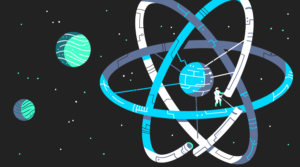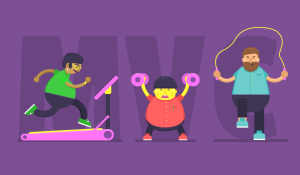Quick Tip: Using Jetpack’s Publicize for Easy WordPress Social Sharing
You’ve just hit publish on your shiny new blog post. It’s packed with information that you know your readers will love. Wouldn’t it be even better if you could click one button and share your new post with your entire online network?
With Jetpack’s Publicize feature, you can instantly share posts on social media networks. So, if you’re one of the millions of WordPress users taking advantage of Jetpack’s functionality, you can use the Publicize feature immediately. You only have to set up your accounts once, and then you can start sharing right away.
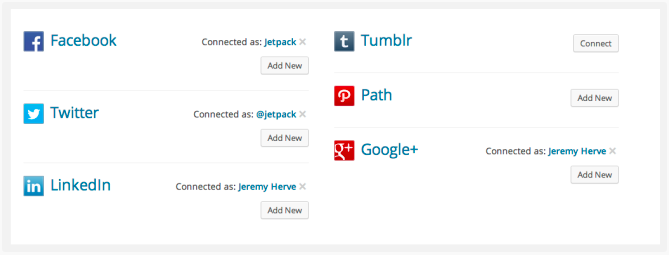
There are 4 simple steps to activating Publicize in Jetpack:
- In your Dashboard, navigate to Settings and then Sharing.
- Select the social media network you want to connect.
- Grant WordPress access to your network.
- You’re connected!
After you connect an account, you’ll see a popup that asks you if you want to make the connection available to all users of your blog. If you’re working with a team and you need them to have access to social sharing, then check this box. Otherwise, leave it unchecked.
Now that you’ve activated Publicize, when you publish a post, it will automatically be shared on the social media networks you’ve connected.
To test this out, make a new post that you want to share. In the Publish box on the right-hand side, you’ll see “Publicize” at the bottom of that box. It will then list your networks. When you publish this new post, it will also be shared on those networks.
You can also make some nifty changes in that same Publish box. Underneath the word “Publicize,” you’ll see the option to Edit Details. If you click on this, you can set custom messages for each social media network. So if you want to create different messages for different networks, you can easily do so here.
After you’re done modifying everything, hit Publish, and you’re live! Your content is now visible on your blog as well as your selected social media networks.
But that’s not all Publicize can do. Head over to the Sharing Settings page (Settings > Sharing). The Sharing Buttons section allows you to display social sharing buttons on your site so readers can share your posts with their networks. You can choose the button type, the sharing label, and the pages that will display buttons. It also gives you a live preview to see your changes in real time.
Conclusion
Publicize has some powerful features that are built into the already powerful Jetpack. If you’re already using Jetpack, the Publicize tool is a no-brainer. It will help you get more eyes on your content, and you can set it up in a matter of minutes.
If you’re interested in learning more about Jetpack, check out A Guide to Jetpack by Jacco Blankenspoor and 5 Things You May Not Know about Jetpack for WordPress by Itiel K.
Frequently Asked Questions about Jetpack Publicize Social Sharing
How does Jetpack Publicize Social Sharing work?
Jetpack Publicize Social Sharing is a feature that allows you to automatically share your posts on social media platforms. Once you’ve connected your social media accounts to your WordPress site, every time you publish a new post, it will be automatically shared on your connected social media accounts. This feature saves you time and ensures that your content reaches a wider audience.
Can I choose which social media platforms to share my posts on?
Yes, you can. Jetpack Publicize Social Sharing allows you to connect multiple social media accounts. You can choose to share your posts on all connected accounts or select specific ones for each post. This gives you the flexibility to tailor your social media sharing strategy to your needs.
Can I schedule posts for automatic sharing?
Yes, you can schedule posts for automatic sharing. When you schedule a post in WordPress, Jetpack Publicize Social Sharing will automatically share it on your connected social media accounts at the scheduled time. This allows you to plan your social media content in advance and ensure consistent posting.
Can I customize the message that is shared on social media?
Yes, you can customize the message that is shared on social media. Before publishing a post, you can edit the message that will be shared on each social media platform. This allows you to tailor your message to suit the tone and style of each platform.
What happens if I update a post after it has been shared?
If you update a post after it has been shared, the changes will not be reflected on the social media platforms. Jetpack Publicize Social Sharing only shares the post at the time of publishing. If you want to share the updated post, you will need to manually share it on your social media accounts.
Can I disconnect a social media account?
Yes, you can disconnect a social media account at any time. If you disconnect an account, future posts will not be shared on that platform. However, posts that have already been shared will remain on the platform.
Is Jetpack Publicize Social Sharing compatible with all WordPress themes?
Yes, Jetpack Publicize Social Sharing is compatible with all WordPress themes. However, the appearance and placement of the sharing buttons may vary depending on the theme.
Can I use Jetpack Publicize Social Sharing on a self-hosted WordPress site?
Yes, you can use Jetpack Publicize Social Sharing on a self-hosted WordPress site. You will need to install the Jetpack plugin and connect it to your WordPress.com account.
Is there a limit to the number of social media accounts I can connect?
No, there is no limit to the number of social media accounts you can connect. However, keep in mind that managing too many accounts can be time-consuming and may dilute your social media presence.
Is Jetpack Publicize Social Sharing free?
Yes, Jetpack Publicize Social Sharing is a free feature of the Jetpack plugin. However, Jetpack also offers premium features for a fee.
Ian Chandler is a professional writer based in Kent, Ohio, currently studying English at Kent State University. He serves as Editor at Nukeblogger, contributes to Freedom With Writing, and writes for Haircut Inspiration.