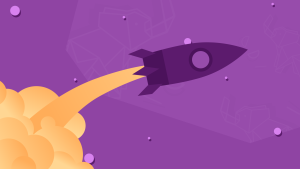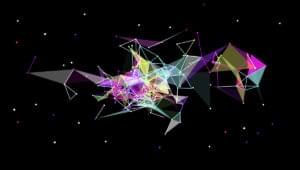How to Add Google Analytics to a Facebook Page Tab
Key Takeaways
- Google Analytics can be added to a Facebook Page’s FBML tabs to gather valuable information about visitor behavior, complementing the data provided by Facebook Insights.
- To add Google Analytics to a Facebook page, create a new profile in Google Analytics, add the tracking code to the FBML of the tab you want to track, and then check your stats after 24 hours to confirm it is tracking correctly.
- Google Analytics can be used to track individual posts, understand your Facebook audience better, measure the ROI of Facebook marketing efforts, and optimize Facebook ads.
Step 1: Create a New Profile in Google Analytics
Assuming you already have a Google Analytics account, the first step is to add a new profile for the Facebook tab you want to track. If you don’t have a Google Analytics account yet, you’ll need to create one to get started. Since each FBML tab on your Facebook Page has it’s own unique URL, you can add separate Analytics code to each custom tab. We’ll do just one FBML tab in this tutorial. Go to your Google Analytics account and click the “Add new profile” link.
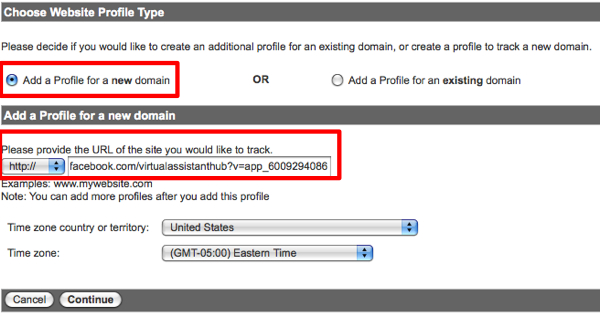
Step 2: Add Tracking Code to FBML
The next screen will give you the tracking details; we are most interested in the Web Property ID, which looks something like: UA-9999999-9. Keep that line handy.- Click the “Edit Page” link under your profile image
- Click “Applications”
- Scroll to the FBML app you have already created for your Page
- Click “Go to Application”
<fb:google-analytics uacct=”UA-9999999-9″ />
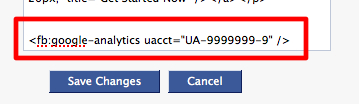
Step 3: Check Your Stats
Once you’ve completed the two previous steps, go back Google Analytics, click “Finish,” and you will see your tab URL listing with a “Tracking Not Installed” icon: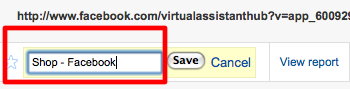
Frequently Asked Questions (FAQs) about Google Analytics on Facebook Page
How Can I Set Up Google Analytics for My Facebook Page?
Setting up Google Analytics for your Facebook page involves a few steps. First, you need to have a Google Analytics account. If you don’t have one, you can create it for free. Once you have your account, you will get a unique tracking ID. This ID is used to track the traffic on your Facebook page. You can add this tracking ID to your Facebook page by using a third-party app like FB Pixel. Once the setup is complete, you can start tracking the traffic on your Facebook page using Google Analytics.
Can I Track Individual Posts on My Facebook Page with Google Analytics?
Yes, you can track individual posts on your Facebook page using Google Analytics. This can be done by creating a unique URL for each post using Google’s URL builder. Once you have the unique URL, you can post it on your Facebook page. Google Analytics will then track the traffic that comes to this URL, giving you insights about the performance of individual posts.
How Can I Use Google Analytics to Improve My Facebook Marketing Strategy?
Google Analytics provides a wealth of data that can help you improve your Facebook marketing strategy. For example, you can see which posts are getting the most traffic, which can help you understand what type of content your audience likes. You can also see where your traffic is coming from, which can help you target your ads more effectively. Additionally, Google Analytics can show you how users are interacting with your page, which can give you insights into how to improve user engagement.
Why Am I Not Seeing Any Data in My Google Analytics Account?
If you’re not seeing any data in your Google Analytics account, it could be due to a few reasons. First, make sure that you’ve correctly set up the tracking ID on your Facebook page. If the tracking ID is not set up correctly, Google Analytics won’t be able to track your traffic. Second, it can take up to 24 hours for data to appear in your Google Analytics account. So, if you’ve just set up your account, you might need to wait a bit. Finally, make sure that you’re looking at the right account and property in Google Analytics. If you have multiple accounts or properties, you might be looking at the wrong one.
Can I Use Google Analytics to Track Facebook Ads?
Yes, you can use Google Analytics to track Facebook ads. This can be done by creating a unique URL for each ad using Google’s URL builder. Once you have the unique URL, you can use it as the destination URL for your Facebook ad. Google Analytics will then track the traffic that comes to this URL, giving you insights about the performance of your ads.
How Can I Track Conversions from My Facebook Page in Google Analytics?
Tracking conversions from your Facebook page in Google Analytics can be done by setting up goals. A goal is a specific action that you want users to take on your page, like making a purchase or signing up for a newsletter. Once you’ve set up a goal, Google Analytics will track how many users complete this action, giving you insights about your conversion rate.
Can I Use Google Analytics to Track User Engagement on My Facebook Page?
Yes, you can use Google Analytics to track user engagement on your Facebook page. This can be done by looking at metrics like bounce rate, session duration, and pages per session. These metrics can give you insights about how users are interacting with your page, which can help you improve user engagement.
How Can I Use Google Analytics to Understand My Facebook Audience Better?
Google Analytics provides a wealth of data that can help you understand your Facebook audience better. For example, you can see demographic information like age, gender, and location. You can also see what devices your audience is using, which can help you optimize your page for different devices. Additionally, you can see what interests your audience has, which can help you create more relevant content.
Can I Use Google Analytics to Measure the ROI of My Facebook Marketing Efforts?
Yes, you can use Google Analytics to measure the ROI of your Facebook marketing efforts. This can be done by tracking conversions and assigning a monetary value to each conversion. Once you’ve done this, you can see how much revenue your Facebook marketing efforts are generating, which can help you determine your ROI.
How Can I Use Google Analytics to Optimize My Facebook Ads?
Google Analytics provides a wealth of data that can help you optimize your Facebook ads. For example, you can see which ads are getting the most traffic, which can help you understand what type of ads your audience responds to. You can also see how users are interacting with your ads, which can give you insights into how to improve ad engagement. Additionally, you can track conversions from your ads, which can help you understand which ads are driving the most conversions.
Alyssa Gregory is a digital and content marketer, small business consultant, and the founder of the Small Business Bonfire — a social, educational and collaborative community for entrepreneurs.