October CMS is a lightweight, back to basics content management system built on Laravel, and on a mission to make your web development workflow easy again. It boasts a very simple and fast learning curve, with a guarantee that you’ll be off the ground and up and running in no time at all. It’s scalable and extensible through the plugin system, is easily maintainable through its file-based system, and allows for the effortless creation of administrative back-end interfaces. Before we dig a bit deeper into this promising CMS, let’s look at the foundation a bit.
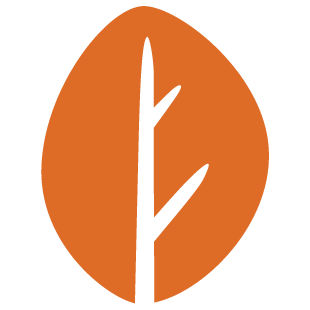
Key Takeaways
- October CMS is a lightweight content management system built on Laravel, offering a simple and fast learning curve, scalability and extensibility through the plugin system, and easy maintenance through its file-based system. It allows for the effortless creation of administrative back-end interfaces.
- The CMS is built on the Laravel PHP framework, which is lightweight, sturdy, and elegant. It’s designed with the creative user in mind, transforming mundane tasks into effortless, enjoyable ones. The philosophies of both Laravel and October CMS coincide, providing a mesh of simplicity, speed, elegance, and artisanal-style programming.
- October CMS has a robust AJAX framework built in, allowing easy interaction with a number of data attributes. It also offers easy extensibility through plugins and components, making it a versatile tool for web development.
- The CMS is suitable for beginners due to its straightforward installation process and user-friendly interface. It also has strong security features, supports multilingual sites, and has several features that support SEO. October CMS is free and open-source, but some plugins and themes may require a purchase.
Built On Laravel PHP Framework
The Laravel PHP framework is lightweight, sturdy, and elegant. According to them, it’s a framework built with a creative user in mind, transforming mundane tasks into effortless, enjoyable ones. The philosophies of both Laravel and October CMS coincide very nicely, and it’s no surprise to see that October has gone with this type of framework. The combination provides the perfect mesh of simplicity, speed, elegance, and artisanal-style programming. Let’s now take a look at setting up our first October CMS project.
Get Started In No Time
October makes installation a breeze for us. The following steps will set you on course for development:
- Either clone their repo on GitHub, or download the installer. The recommended way is to download the installer, as it’s simple and quick, and allows you to make some configurations right inside the browser in an easy-to-follow stepwise interface.
- Extract the files into your desired local directory, and configure your local server to match the local path.
- Set up a new database, and take note of the database name.
- Navigate to the
install.phpfile in your browser, follow the instructions on screen, and enter your configuration variables.
As prompted, delete the install files after successful installation, and you’ll be ready to go. You can now navigate to your site’s front end, and explore the admin area too. Let’s dig in to the inner workings of October CMS.
How It All Works – Themes & Templates
The theme directory is the foundation for the end-output of any new October CMS installation. This directory contains all the sub-directories and files necessary for the CMS to tick. By default, October CMS kicks you off with a demo theme. Creating your own is as easy as creating a new directory (name it whatever you want), a theme configuration file called theme.yaml in the root of this directory, and a pages directory with a page file in it. For now, let’s explore the demo theme to get a grasp of the inner workings.
Every theme consists of sub-directories for pages, partials, layouts, content files, and assets. Each of these directories may contain sub-directories, allowing for simplification of larger scale projects. Here’s what the demo directory structure looks like:
themes/
demo/
assets/
css/
images/
javascript/
...
content/
layouts/
pages/
partials/
theme.yamlTemplate files take on a simple structure, and make use of Twig markup. Twig is a PHP templating engine, enhancing and speeding up templating, and reducing common verbose tasks to simple code snippets. There are three parts to any of the page, layout, and partial template files:
- Configuration
- PHP code
- Twig markup
The configuration section is structured like a php.ini file, and is marked as finished by two = symbols, making way for the PHP section. The PHP section is optional for any template file, and is also marked as finished by typing two more = symbols. Finally, the Twig markup contains the actual contents of the template file. This is what a template file might look like, taken from their website:
url = "/blog"
layout = "default"
==
function onStart()
{
$this['posts'] = ...;
}
==
<h3>Blog archive</h3>
{% for post in posts %}
<h4>{{ post.title }}</h4>
{{ post.content }}
{% endfor %}Let’s look a bit more into what purpose each template file and section serves.
Pages
Page files have a self-explanatory title – they describe your site’s pages. They take on three parameters in the configuration section:
url– the page url (required)title– the page title (required)layout– the page layout, which may point to a layout file (optional)description– the description for the page in the back-end (optional)
The page url can take on parameters, depending on the page in question. 404 and error pages can also be specified. Here’s a simple example of a page layout:
url = "/"
title = "Welcome"
description = "The home page."
==
<h1>Welcome Home</h1>You can read up more on pages here.
Partials
Partials also have a fairly self-explanatory name – they refer to files that contain partial amounts of code. Partial files are powerful, because they can be called and reused in pages, layouts, or other partials. You can use the {% partial %} tag to call a partial from inside another file. Partials only support one configuration parameter:
description– the partial description for the back-end (optional)
Here’s a basic example of a partial (right sidebar) calling another partial (recent posts):
description = "Right sidebar."
==
<div class="sidebar">
<aside>
{% partial "recent-posts" %}
</aside>
</div>You can read up on partials here.
Layouts
Layout files specify the layout of a page, following suit with the self-explanatory nature of the first two template file types we looked at. They act as the major building blocks for any October CMS project. They take on two configuration options, both of which are used in the back-end interface:
name– the name of the layout file for the back-end (optional)description– the layout file description for the back-end (optional)
A layout page might look something like this:
name = "Default"
description = "The default layout for our template"
==
<!doctype html>
<html>
<body>
{% page %}
</body>
</html>Let’s assume that we named this layout file default.htm and placed it in our layouts directory. A page can then call on this layout like this:
title = "Welcome"
url = "/"
layout = "default"
description = "Welcome home!"
==
<h2>Welcome Home!</h2>
<p>...</p>Pretty neat! More on layouts here.
Content Blocks
Content files contain content sections, and can be called from inside layout, page, or partial files. Content files support three extensions:
- .htm (for HTML markup)
- .txt (for plain text)
- .md (for markdown) <- awesome
You can call a content file using twig markup by running the {% content %} tag. Here’s an example of a page rendering a couple of content blocks:
<div class="sidebar">
<aside class="recent-posts">
{% content "einstein-quote.htm" %}
</aside>
<aside class="newsletter">
{% content "newsletter.htm" %}
</aside>
</div>Check out more about content files here.
AJAX Module
October CMS has a very robust AJAX framework built in, allowing you to make AJAX requests and interact with a number of data attributes very easily. To add the AJAX framework, simply include it by placing the {% framework %} tag anywhere inside the page or layout in question. It requires jQuery (which should be loaded before the framework), so your page might look like this:
<script src="{{ [
'assets/js/jquery.min.js',
]|theme }}"></script>
{% framework %}AJAX requests work by invoking an event handler on the server. This event handler can then update page elements using partials. There are two API’s at our disposal for performing AJAX tasks:
The Data Attributes API
This API lets you issue AJAX requests without any JavaScript (less verbose than the JavaScript API). Here’s an example from their website using the Data Attributes API. It redirects a user to another page after a successful request:
<form data-request="onLogin" data-request-redirect="/admin">Easy and efficient. The only shortcoming I can see here so far is the limited list of data-attributes at our disposal. However, the JavaScript API offers a more powerful option.
The JavaScript API
This API is more powerful than the data attributes API, as it allows us to use any options and methods compatible with the jQuery AJAX function. We can use the request() method with any element inside a form, or on the form itself. The request() method has a single required parameter – the handler name. Here’s an example:
<form onsubmit="$(this).request('onProcess'); return false;">With this method, we gain a lot more flexibility and control. For more on the AJAX module, check out the docs here.
Easy Extensibility
October CMS is easily extendable via plugins and components. According to the documentation:
Plugins are the foundation for adding new features to the CMS by extending it…Components are building blocks that can be attached to any page or layout.
Let’s take a look at each of these features in detail.
Plugins
Plugins are the basis of extending October CMS beyond out of the box functionality. They can define components, add back-end pages, interact and edit the functionality of other plugins, among other things. They are easily described and set up, and reside in the /plugins directory. To get started with plugin development, visit the plugin docs, or stay tuned for an upcoming tutorial on SitePoint in a day or two.
Components
Components provide us with configurable building blocks, and they can be attached to any page, partial, or layout. They extend the behaviour of front-end pages by:
- Injecting variables by participating in the page execution cycle
- Handling AJAX events triggered by the page
- Providing basic markup using partials
To read up more on components, check up on the documentation here.
Wrap Up
October CMS’s very own philosophy is represented throughout their documentation. Getting started is an extremely simple process, making you feel comfortable with the CMS off the bat. The two guys behind it, Alexey Bobkov and Samuel Georges, are dead set on making web development and deployment simple, and that for me is a huge attribute to this project.
If I could find one single thing to dislike about it, it would be that the AJAX framework is jQuery dependent. That’s not to say that it’s not sturdy and highly functional – in fact I personally think the jQuery AJAX function is awesome. In any case, you shouldn’t have much of a problem implementing your own set of JS should you desire. Other than that, I’m really excited about this CMS, and am already planning to use it in an upcoming project.
Frequently Asked Questions about OctoberCMS
What makes OctoberCMS different from other Laravel-based CMS?
OctoberCMS stands out from other Laravel-based CMS due to its simplicity, flexibility, and modern design. It is built on Laravel, which is a robust and highly popular PHP framework. This means that OctoberCMS inherits all the benefits of Laravel, including its elegant syntax, extensive libraries, and strong security features. Additionally, OctoberCMS has a user-friendly interface that makes it easy for developers to create and manage content. It also supports a wide range of plugins, allowing developers to extend its functionality according to their needs.
Is OctoberCMS suitable for beginners?
Yes, OctoberCMS is suitable for beginners. It has a straightforward installation process and a user-friendly interface that makes it easy to manage content. Moreover, it has extensive documentation and a supportive community that can help beginners get started.
How secure is OctoberCMS?
OctoberCMS is built on Laravel, which is known for its strong security features. It includes measures such as SQL injection prevention, cross-site request forgery protection, and cross-site scripting protection. However, like any other CMS, the security of an OctoberCMS site also depends on how well it is maintained and updated.
Can I use OctoberCMS for e-commerce sites?
Yes, OctoberCMS can be used for e-commerce sites. There are several plugins available that can add e-commerce functionality to an OctoberCMS site, such as shopping cart, payment gateway integration, and product management.
How customizable is OctoberCMS?
OctoberCMS is highly customizable. It allows developers to create their own themes and plugins, and it also supports a wide range of third-party plugins. This means that developers can tailor an OctoberCMS site to meet their specific needs.
Does OctoberCMS support multilingual sites?
Yes, OctoberCMS supports multilingual sites. It has built-in localization features that make it easy to create sites in multiple languages.
How does OctoberCMS handle SEO?
OctoberCMS has several features that support SEO, such as clean URLs, meta tag management, and sitemap generation. There are also plugins available that can enhance the SEO capabilities of an OctoberCMS site.
What kind of support is available for OctoberCMS?
OctoberCMS has a supportive community that can provide help and advice. There are also extensive online resources available, including documentation, tutorials, and forums.
Can I migrate my existing site to OctoberCMS?
Yes, it is possible to migrate an existing site to OctoberCMS. However, the process can be complex and may require technical expertise. It is recommended to seek professional help if you are not familiar with website migration.
Is OctoberCMS free?
Yes, OctoberCMS is free and open-source. However, some plugins and themes may require a purchase.
I'm a web designer & developer from Trinidad & Tobago, with a degree in Mechanical Engineering. I love the logical side of the web, and I'm an artist/painter at heart. I endorse progressive web techniques, and try to learn something every day. I try to impart my knowledge as much as possible on my personal blog, callmenick.com. I love food, I surf every weekend, and I have an amazing creative partnership with fellow mischief maker Elena. Together, we run SAYSM.
