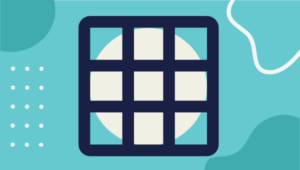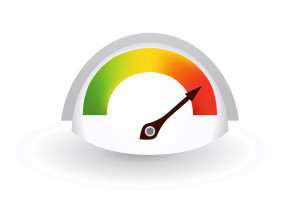5 Tips for More Efficient jQuery Selectors
As the name implies, jQuery focuses on queries. The core of the library allows you to find DOM elements using CSS selector syntax and run methods on that collection.
jQuery uses native browser API methods to retrieve DOM collections. Newer browsers support getElementsByClassName, querySelector and querySelectorAll which parses CSS syntax. However, older browsers only offer getElementById and getElementByTagName. In the worst scenarios, jQuery’s Sizzle engine must parse the selector string and hunt for matching elements.
Here are five tips which could help you optimize your jQuery selectors…
1. Use an ID if Possible
HTML ID attributes are unique in every page and even older browsers can locate a single element very quickly:
$("#myelement");
2. Avoid Selecting by Class Only
The following class selector will run quickly in modern browsers:
$(".myclass");
Unfortunately, in older browser such as IE6/7 and Firefox 2, jQuery must examine every element on the page to determine whether “myclass” has been applied.
The selector will be more efficient if we qualify it with a tag name, e.g.
$("div.myclass");
jQuery can now restrict the search to DIV elements only.
3. Keep it Simple!
Avoid overly complex selectors. Unless you have an incredibly complex HTML document, it’s rare you’ll need any more than two or three qualifiers.
Consider the following complex selector:
$("body #page:first-child article.main p#intro em");
p#intro must be unique so the selector can be simplified:
$("p#intro em");
4. Increase Specificity from Left to Right
A little knowledge of jQuery’s selector engine is useful. It works from the last selector first so, in older browsers, a query such as:
$("p#intro em");
loads every em element into an array. It then works up the parents of each node and rejects those where p#intro cannot be found. The query will be particularly inefficient if you have hundreds of em tags on the page.
Depending on your document, the query can be optimized by retrieving the best-qualified selector first. It can then be used as a starting point for child selectors, e.g.
$("em", $("p#intro")); // or
$("p#intro").find("em");
5. Avoid Selector Repetition
It’s rarely necessary to use the same selector twice. The following code selects every p tag three times:
$("p").css("color", "blue");
$("p").css("font-size", "1.2em");
$("p").text("Text changed!");
Remember jQuery offers chaining; multiple methods can be applied to the same collection. Therefore, the same code can be re-written so it applies to a single selector:
$("p").css({ "color": "blue", "font-size": "1.2em"}).text("Text changed!");
You should cache the jQuery object in a variable if you need to use the same set of elements multiple times, e.g.
var $p = $("p");
$p.css("color", "blue");
$p.text("Text changed!");
Unlike standard DOM collections, jQuery collections aren’t live and the object is not updated when paragraph tags are added or removed from the document. You can code around this restriction by creating a DOM collection and passing it to the jQuery function when it’s required, e.g.
var p = document.getElementByTagName("p");
$(p).css("color", "blue");
// update the DOM
$(p).text("Text changed!");
Do you have any further jQuery selector optimization tips?
Frequently Asked Questions (FAQs) about Efficient jQuery Selectors
What are the key factors that affect the performance of jQuery selectors?
The performance of jQuery selectors is influenced by several factors. The first is the complexity of the selector. Simple selectors that target ID or class attributes are generally faster than complex selectors that target multiple attributes or use pseudo-classes. The second factor is the size of the Document Object Model (DOM). Larger DOMs require more processing power to traverse and find matching elements. Lastly, the browser’s JavaScript engine also plays a role. Some engines are more efficient at processing jQuery selectors than others.
How can I optimize the performance of my jQuery selectors?
There are several strategies to optimize the performance of jQuery selectors. One is to use ID or class selectors whenever possible, as they are the fastest. Another strategy is to limit the scope of the selector by using context or by chaining selectors. Also, avoid using universal selectors (*) as they can be slow. Lastly, consider using native JavaScript methods when appropriate, as they can be faster than jQuery selectors.
What is the impact of using complex selectors on jQuery performance?
Complex selectors can significantly impact the performance of jQuery. They require more processing power to evaluate and can slow down the execution of your code, especially on larger DOMs. It’s generally recommended to use simple selectors whenever possible to optimize performance.
How does the size of the DOM affect jQuery selector performance?
The size of the DOM directly impacts the performance of jQuery selectors. Larger DOMs require more processing power to traverse and find matching elements. This can slow down the execution of your code and lead to a less responsive user interface. To mitigate this, try to keep your DOM as small and simple as possible.
Can I use native JavaScript methods instead of jQuery selectors?
Yes, in some cases, using native JavaScript methods can be faster than using jQuery selectors. However, keep in mind that jQuery provides a consistent, cross-browser API that can save you from dealing with browser inconsistencies. If performance is a concern, consider using native methods for simple tasks and jQuery for more complex tasks.
What is the role of the browser’s JavaScript engine in jQuery selector performance?
The browser’s JavaScript engine plays a crucial role in the performance of jQuery selectors. Some engines are more efficient at processing jQuery selectors than others. This can lead to differences in performance across different browsers. To ensure optimal performance, it’s recommended to test your code in multiple browsers.
How can I limit the scope of my jQuery selectors to improve performance?
You can limit the scope of your jQuery selectors by using context or by chaining selectors. This reduces the number of elements that the selector needs to evaluate, thereby improving performance. For example, instead of selecting all paragraphs in the document with $(‘p’), you could select only the paragraphs within a specific div with $(‘p’, ‘#myDiv’).
Why should I avoid using universal selectors in jQuery?
Universal selectors (*) in jQuery can be slow because they match any element in the DOM. This requires more processing power and can slow down the execution of your code. It’s generally recommended to use more specific selectors to optimize performance.
What are some common mistakes that can slow down jQuery selector performance?
Some common mistakes that can slow down jQuery selector performance include using complex selectors when simple ones would suffice, not limiting the scope of selectors, using universal selectors, and not taking into account the size of the DOM. Avoiding these mistakes can help optimize the performance of your jQuery selectors.
How can I test the performance of my jQuery selectors?
You can test the performance of your jQuery selectors using tools like the Chrome DevTools Performance panel or the Firefox Developer Tools Performance panel. These tools allow you to measure the time it takes for your selectors to execute and identify any potential performance bottlenecks.
Craig is a freelance UK web consultant who built his first page for IE2.0 in 1995. Since that time he's been advocating standards, accessibility, and best-practice HTML5 techniques. He's created enterprise specifications, websites and online applications for companies and organisations including the UK Parliament, the European Parliament, the Department of Energy & Climate Change, Microsoft, and more. He's written more than 1,000 articles for SitePoint and you can find him @craigbuckler.