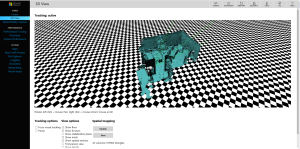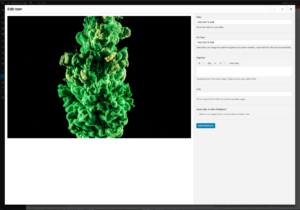Continuous Delivery: The Right Way to Deploy Your Software
Key Takeaways
- Continuous Delivery (CD) is a software deployment method that allows rapid, reliable and frequent deployment of updates and new features to a live server, reducing risk and manual intervention. This process is beneficial in maintaining quality control, reducing development costs, and increasing productivity.
- CD involves a developer writing automated software tests and code, testing and validating updates locally, pushing the branch to a central version control repository, and then the CD system automatically pulling the updated software, running build processes, and executing automated tests again on a staging server. Once approved, all changes are deployed to the live server without any effort from the developer.
- CD can be automated using services such as Codeship, which can manage the CD process. This reduces the time and effort required for manual deployment, making the process more efficient and less prone to human error.
- Get a copy of the latest codebase
- Add, edit and remove code as necessary
- Test the update
- Copy all/changed files to the server using FTP
- Rinse and repeat
Problems With a Traditional Workflow
1. Testing is not robust
Is your local system an exact match for your server environment?2. It’s error prone
A missed file or failure to update a database record could bring down the whole application.3. You’re deploying to a live system
Users could encounter access issues even when the process is successfully completed within a few minutes. Would Amazon, Gmail, Facebook or Twitter users put up with frequent unreliability?4. It’s difficult to revert back
Your mistakes are live; undoing the changes is not always easy, even if you’re using source control.5. Source control may not cover every eventuality
You could lose database data or other assets which aren’t stored as files.6. It’s not future proof
The workflow will become increasingly difficult as more developers join the project or additional servers are added.7. Shipping is slower
Manual deployment is painful, so releasing bug fixes and updates is done less often.8. Development is unpredictable and failure may not be your (direct) fault
A new version of Ruby, Node.js update, framework upgrade or database change on your live server could bring your application to a halt. We rarely consider other software on our stack but even an operating system or infrastructure update could be risky. Do you avoid updates to minimize the hazards despite the speed, stability and security benefits they bring?The main problem: the process is laborious
You could be doing far more productive work. Why should you endure manual updates when software and services can complete the tedious tasks for you? You may already be using build tools such as Grunt, Gulp, make or Rake — so why not complete your workflow process with automated continuous delivery?Continuous Delivery in a Nutshell
Continuous Delivery allows you and your team members to rapidly, reliably and repeatedly deploy fixes, enhancements and new features to your live server. The aim is to reduce risk and manual intervention. You’ll also encounter the term Continuous Integration which refers to the test-driven development part of this process. That said, the two terms are often used interchangeably. Continuous Delivery can be imagined as a deployment pipeline through which software flows from developers to the live server. The flow can be stemmed if any person or system notices a critical error. The process generally follows these steps although policies will differ from team to team:- A developer writes automated software tests and code before testing and validating their updates locally. Any number of developers could be working on different updates, each having created their own branch of the current application.
- The branch is pushed to a central version control repository such as GitHub or BitBucket. Typically, this results in a pull request which can be reviewed by another developer before being merged into the main software branch.
- The Continuous Delivery system automatically pulls the updated software, runs build processes and executes automated tests again. This happens on a staging server which has an identical environment to the live server. Developers are notified if any failures occur.
- Additional user acceptance testing and evaluation can now be performed on the staging server by the product owners and/or clients.
- On final approval, all changes are deployed to the live server quickly and painlessly, without any effort from the developer.
- The deployment process is robust. You’ll have confidence that an update will work before it’s installed on the live server.
- There are fewer risks. The process is less prone to human error and, in the event of catastrophic failure, you can roll back the application to a working state.
- Quality control is maintained. Only approved code should be put live.
- Your team becomes more productive and development costs are reduced. The initial set-up time investment will be repaid within a matter of days now that developers do not need to be involved in manual deployment processes.
Automated Continuous Delivery Services
Installing, configuring and managing a suite of Continuous Delivery software products can be daunting, time-consuming and expensive, with some products being difficult to work with. While apps and services like Slack, Crashlytics and Pusher make other developer tasks simpler, others are doing the same for Continuous Delivery. One such example is Codeship, a UX-focused product that can take care of the Continuous Delivery process for you. Their systems are designed to be user-friendly, but you can get assistance and advice from a real person should you require it. The average set-up time? Four minutes. That’s quicker than a single FTP session and you need only do it once! They also have a free plan, offering up to five private projects and 100 builds per month. To learn a bit more about Continuous Delivery, Codeship offers a five-day email “crash course” on the subject — there’s a link to sign up at the bottom-left of their homepage. Continuous Delivery is a great way to leave the drudgery of FTP deployment behind, hopefully forever, and worth investigating. Have you given Continuous Delivery a try? What are your tips for managing deployment?Frequently Asked Questions on Continuous Delivery and Software Deployment
What is Continuous Delivery in software deployment?
Continuous Delivery (CD) is a software development practice where code changes are automatically built, tested, and prepared for a release to production. It expands upon Continuous Integration by deploying all code changes to a testing environment and/or a production environment after the build stage. This means that on top of automated testing, your software is automatically ready to be deployed to production at any given time.
How does Continuous Delivery differ from Continuous Deployment?
While both practices are similar, the key difference lies in their final stages. Continuous Delivery means the software can be released at any time, with the decision to deploy left to the team. On the other hand, Continuous Deployment goes one step further by automatically deploying the changes to production without human intervention, provided all automated tests have passed.
What are the benefits of Continuous Delivery?
Continuous Delivery offers several benefits. It allows for faster and more frequent releases, reducing the risk, time, and effort of deploying new features. It also enables rapid feedback on new changes, ensuring any issues are identified and addressed promptly. Moreover, it encourages a culture of shared responsibility, where developers are involved in the entire cycle of a change – from writing code to deploying and monitoring it in production.
What tools are commonly used in Continuous Delivery?
There are several tools available for implementing Continuous Delivery, including Jenkins, Bamboo, TeamCity, and CircleCI. These tools provide features for build automation, testing, and deployment, helping teams to automate their delivery pipeline.
How can I implement Continuous Delivery in my project?
Implementing Continuous Delivery involves several steps. First, you need to set up a version control system for your codebase. Next, you need to automate your build and testing processes using a Continuous Integration server. Then, you need to automate your deployment process, ensuring your software can be released at any time. Finally, you need to monitor your application in production to identify any issues quickly.
What is a deployment pipeline in Continuous Delivery?
A deployment pipeline is the path that a code change takes from the developer’s machine to the production environment. It involves several stages, including commit, build, test, and deploy, with each stage designed to catch different types of issues.
What is the role of automated testing in Continuous Delivery?
Automated testing plays a crucial role in Continuous Delivery. It ensures that any code changes do not break existing functionality or introduce new bugs. By running tests automatically for every change, teams can catch and fix issues early, reducing the risk of problems in production.
How does Continuous Delivery relate to DevOps?
Continuous Delivery is a key practice in DevOps, a culture and set of practices that aim to shorten the software development lifecycle and provide continuous delivery with high software quality. By automating the build, test, and deployment processes, Continuous Delivery helps to break down the barriers between development and operations, fostering a culture of shared responsibility.
What are the challenges in implementing Continuous Delivery?
Implementing Continuous Delivery can be challenging. It requires a significant shift in mindset, as well as changes to your development and operations processes. Some common challenges include setting up the necessary automation, managing the increased frequency of releases, and ensuring that your team has the necessary skills and knowledge.
How can I overcome the challenges of implementing Continuous Delivery?
Overcoming the challenges of Continuous Delivery involves a combination of technical and cultural changes. On the technical side, you need to invest in automation and tooling, and ensure your team has the necessary skills. On the cultural side, you need to foster a culture of shared responsibility, where everyone is involved in the delivery process and feels ownership over the quality of the software.
Craig is a freelance UK web consultant who built his first page for IE2.0 in 1995. Since that time he's been advocating standards, accessibility, and best-practice HTML5 techniques. He's created enterprise specifications, websites and online applications for companies and organisations including the UK Parliament, the European Parliament, the Department of Energy & Climate Change, Microsoft, and more. He's written more than 1,000 articles for SitePoint and you can find him @craigbuckler.
Published in
·Debugging & Deployment·Development Environment·Microsoft Tech·PHP·Programming·Web·December 7, 2013