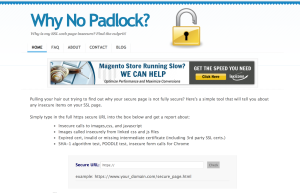A Comprehensive Comparison of WordPress Commenting Plugins
Engagement, engagement, engagement.
My brother Lee and I are web developers and entrepreneurs. We try to capitalize on every opportunity available to increase user engagement. A critical part of any strategy aimed at improving user engagement involves allowing users to comment on website articles/blog posts. Commenting is possible on any WordPress site via WordPress’ default commenting functionality or by installing a third party plugin. However, WordPress’ default commenting lacks some important features that tend to increase user interaction. It also requires the installation of the Akismet plugin to keep your site’s comments spam free. In addition, there was recent news uncovering a cross site scripting bug (the 0 Day Bug) in WordPress’ commenting when Akismet is absent (but a patch has been released). For these reasons, we opt for alternatives to WordPress’ default commenting functionality.
We researched four popular third party WordPress commenting plugins: Disqus, Facebook, Livefyre and Google Plus. We delved into the user and admin features offered by each plugin, their configuration processes, and some shortcomings to provide an in depth comparison of your options.
Key Takeaways
- Disqus stands out with the highest number of active installs and offers extensive user and admin features, including image uploads, social media integrations, and advanced moderation capabilities.
- Facebook Comments plugin is highly integrated with the social network, enhancing visibility and interaction but lacks features like guest commenting and comment syncing with WordPress.
- Livefyre offers robust moderation tools and social media integration but may have layout issues with certain WordPress themes due to avatar size.
- Google Plus Comments provides basic commenting features with the advantage of SEO visibility for comments, though it lacks official support and moderation tools when used outside of Blogger.com.
- When considering a switch from WordPress’ default system, Disqus and Livefyre are preferable for those with existing comments due to their import capabilities.
- Overall, Disqus is recommended for its comprehensive features, ease of integration, and ability to enhance user engagement through various interactive options.
Disqus Comments
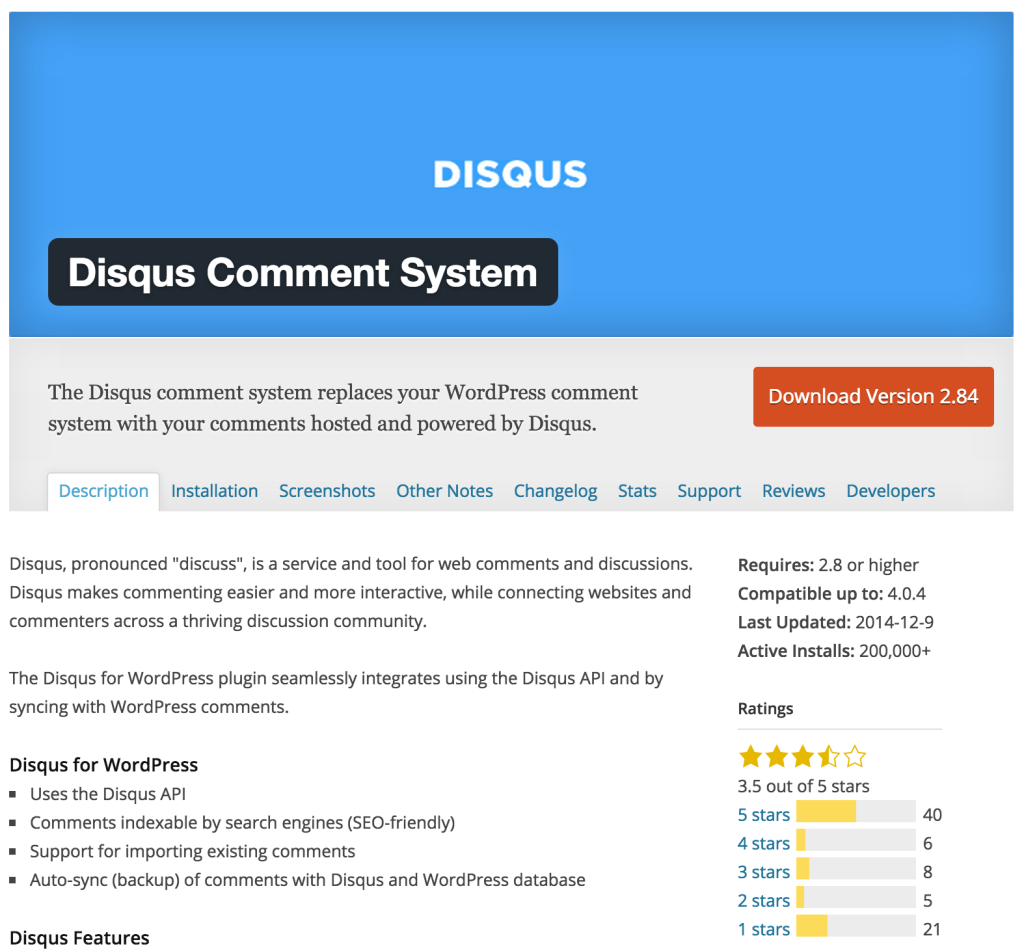
The Disqus Comment System plugin has the highest number of active installs of all of the plugins that we checked out (200,000+). At the time of writing, this plugin was last updated by Disqus on December 9, 2014, it is compatible with WordPress version 4.0.4 or below (but we used this plugin on version 4.1.5 and it worked great) and is rated 3.5 out of 5 by 80 people. The following websites currently use the Disqus Commenting functionality: wired.com, npr.org, politico.com, ew.com (Entertainment Weekly). You can find this plugin in the WordPress Plugin Directory at https://wordpress.org/plugins/disqus-comment-system/. Collectively, this information gives us a good indication of what we can expect from the plugin. The Disqus plugin will likely work reliably and consistently (even at high levels of traffic), will likely be supported/updated by the creators if bugs are found and its ubiquity likely points to its ease of use and implementation. However, we’re not going to let them off that easy; we need to see it to believe it. We installed and activated the Disqus Comment System plugin on a WordPress site. We documented the configuration process as well as the different user and admin features.
Configuration Process:
- Add, Install and Activate the Disqus Commenting System. Follow the onscreen instructions
- Sign in – Login via Facebook, Google plus or Twitter OR sign up for a Disqus account
- Add the site name and url that you’ll be adding Disqus Comments to in your Disqus account
- Select your site
- You are good to go! You should see a Disqus commenting box (like that shown below) on any blog post on your site.
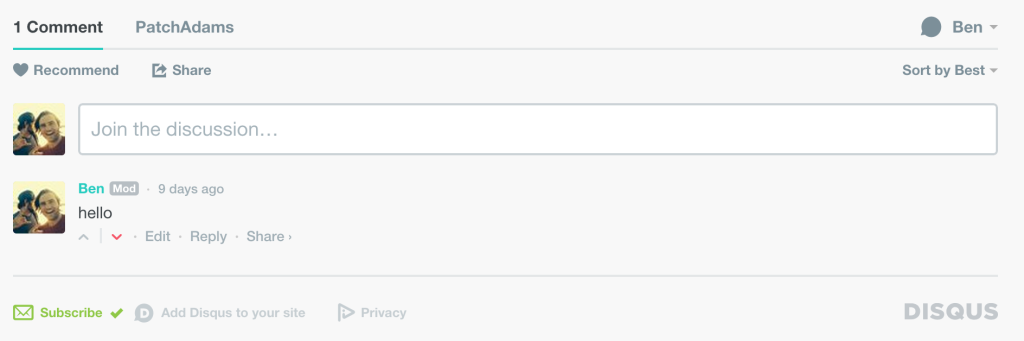
User Features
- Sign In to Comment (with Disqus, Facebook, Google Plus or Twitter), Sign Up to Comment (with Disqus, Facebook, Google Plus or Twitter), or comment as a guest (if this is enabled)
- Responsive design to fit different devices – The commenting functionality is set to 100% width of whatever container it is in. So, how it looks depends on how well crafted the theme is.
- Add images to the comment (< = 2MB)
- Share Comment on Facebook or Twitter
- Sort Comments by Best, Oldest and Newest
- Ability to Recommend a Comment Stream on an article
- Ability to Subscribe to a Comment Stream on an article (allowing you to keep up to date with who is commenting on your article or on an article you’re interested in)
- Share an individual comment on Facebook, Twitter or share the direct link
- Reply to each individual comment
- Edit each individual comment
- The ability to up or down vote certain comments
- Notification and reply by email
- Support for Disqus community widgets
- Ability to connect with their discussion community
- Increase exposure to your comments by their community’s users (not sure how much play these get though)
- Users can see all Disqus comment threads that they have been a part of by clicking on the speech bubble next to the user’s name
Admin Features
How to Access: Sign into your Disqus account, click on the cog in the top right hand corner and click on Admin. This should take you to the Moderation Panel.
- Free to use
- Get email addresses associated with all of your commenters.
- Ability to approve, mark as spam or delete any comment in the approved, pending, spam or deleted category (in the moderation dashboard)
- Ability to mark as spam, delete, blacklist, moderate or feature individual comments you see on the site
- Ability to Close a Comment Thread or Open a Closed Thread
- Add/Remove Moderators
- Spam filtering by being able to add users to Blacklists (prevent users on this list from posting) and whitelists (allow users on this list to bypass some moderation settings)
- Add words (such as profanity) to the restricted list (requiring approval before publishing)
- Can see profiles of users (including the number of comments made in total, number of comments marked as spam or flagged, email and ip address associated with this user, Disqus user rating and how long a user has been a part of Disqus).
- Setting Community rules
- Comments require moderator approval before publishing, all comments are automatically published, or comments that aren’t from verified emails require approval
- Allow guests to comment
- Require approval of comments with links before they are published
- Automatically display and include images and videos that are included in comments
- Email moderator(s) when a comment is flagged
- Don’t display a comment once it is flagged X amount of times
- Don’t allow comments after a certain number of days
- Set a Twitter username for tweeted comments to @ reply
- Import existing comments (via a WXR file into Disqus’ moderation panel)
- Able to be crawled and indexed by search engines
- Export Disqus Comments as a Backup (not for use in importing them later – you would want to export comments on WordPress if you would need it to possibly be uploaded later)
- Migrate Threads to a new domain, upload a URL map (if your URLs change) or crawl your site for 301 redirects (Disqus crawls your old pages and updates the thread to be associated with the new url)
- Analytics – seeing the top comments, the number of comments and votes in the last 30 days and in the last 3 months
- Adjust the Appearance of your Comments (Color Scheme, Typeface, moderator badge)
- Adjust the text of the comment count link
- Adjust the default sorting (it defaults to Best but you could change it to Newest, Oldest or Best)
- Comments made with Disqus are also synced with your WordPress database (this also allows you to revert to WordPress default commenting without losing any comments that you had while using disqus)
Disqus Performance
Disqus had a total of 46 HTTP requests related to loading the commenting functionality.
![]()
Facebook Comments
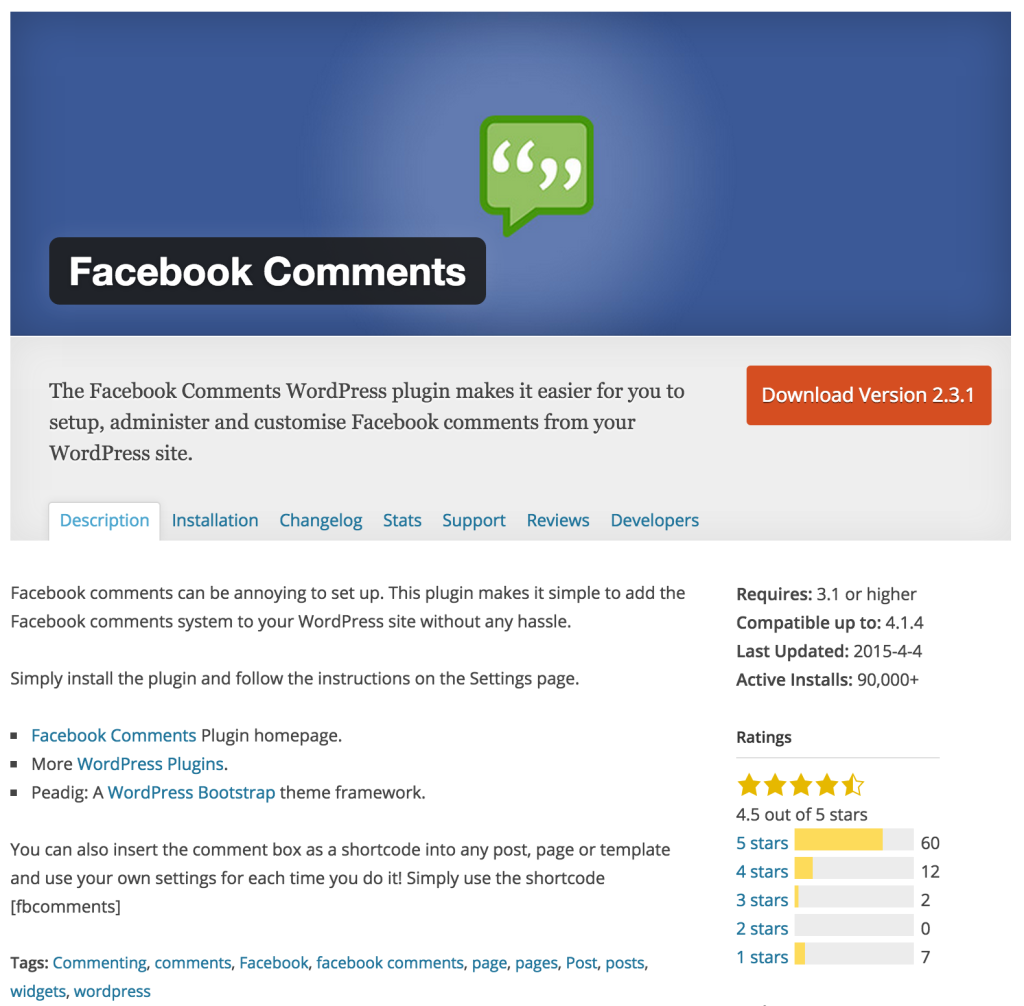
Another commenting plugin that we checked out uses Facebook’s commenting plugin. You may not have heard of this little social network called Facebook ;). They have over 1.4 billion users and a $220+ billion market cap. According to the WordPress Plugin Directory, the most popular WordPress Facebook Comments plugin has 90,000+ active installs, a 4.5 out of 5 rating from 81 people, is compatible with WordPress version up to 4.1.4 (but we used this plugin on version 4.1.5 and it worked great) and was last updated on April 4, 2015. Facebook commenting is visible on techcrunch.com, espn.com and foxsports.com (and of course the functionality stems from Facebook’s internal commenting engine). This background provides a solid foundation for use; it shows that the plugin is likely easy and very reliable to use on the user and admin side (which we can attest to). You can get this plugin at https://wordpress.org/plugins/facebook-comments-plugin/ or use Facebook’s documentation to add it to your WordPress site. We installed the Facebook Comments plugin on a WordPress site and documented the configuration process as well as the different user and admin functionality.
Configuration Process:
- Create a Facebook App (choose WWW) at https://developers.facebook.com/apps
- Enter the App Id that you get after you create the app into the Facebook Comments Plugin settings page
- You are good to go! You should see the Facebook comments box (visible below) on all of your blog posts. You can disable the Facebook comments on each individual post by checking a box on each post edit page.
- *It’s important to keep in mind that if you use this Facebook commenting plugin you will want to disable WordPress comments on your site (otherwise both the WordPress default commenting and Facebook commenting will show up on the page). In order to remove the default WordPress comments, we recommend installing the WordPress Disable Comments plugin. Download the plugin at https://wordpress.org/plugins/disable-comments/, add it as a new plugin to your WordPress site and then activate it.
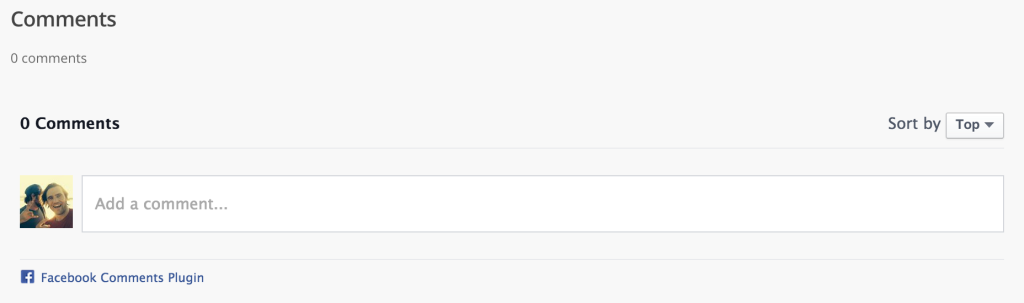
User Features
- Allow users to comment on your blog post once they’re signed into their Facebook account or by signing up for Facebook. Users cannot comment using other login providers (used to be able to do this but can’t as of Graph API v2.3)
- Responsive design to fit different devices – The commenting functionality is set to 100% width of whatever container it is in. So, how it looks depends on how well crafted the theme is.
- Reply, edit, delete or like each individual comment
- Threaded comments and replies
- Users have ability to like, flag and reply to each individual comment
- Comment sorting – by time, top (most active discussions are highlighted and spam is hidden and higher quality comments are bright to the top)
- Increased exposure of your comments to the Facebook community (Not sure how much exposure you get out of this though)
- Users can simultaneously post their comment and share their comment on Facebook by checking the box next to “Also post on Facebook.” This gives users the ability to easily share their activity with friends
- If a friend comments on the same article that you commented on, you will get a notification alerting you to their comment.
- If a user responds directly to your comment, you’ll receive a Facebook notification – alerting you to the reply.
- Ability to Follow a Post (follow a comment) associated with an article (allowing you to keep up to date with a comment you’re interested in).
- Ability to Unfollow a Comment (removing any additional notifications that you would receive).
Admin Features
How to Access: Sign into the Facebook Account that you used to create the Facebook App associated with the comments plugin. Then, you can either go to the following link https://developers.facebook.com/tools/comments OR click on the Moderator Tool link at a page of your site with the Facebook comments plugin. For more information check out the following link https://developers.facebook.com/docs/plugins/comments#moderation-setup.
- Free to use
- Create blacklisted words (could be Standard Facebook restrictions or a custom list)
- Add/Remove Moderators
- Ability to make all comments public by default and add to moderator view, make all comments public by default and add only comments with blacklisted words to moderator view, or make all comments hidden by default and add all comments to moderator view
- Approve or Hide comments. You can approve or hide multiple comments at once using the checkboxes or the select all checkbox in the left column.
- Set the default comment sorting (social ranking, oldest, newest).
- Automatically correct common grammar mistakes
- Always show the comments composer or collapse when there are greater than 5 comments
- Create a list of banned users (they will still be able to comment but only them and their friends can see the comment).
- The language of the comments plugin can be changed to fit the language of your site (these languages are supported http://www.facebook.com/translations/FacebookLocales.xml)
- Set width of the plugin
- Set color scheme of the plugin
- Set number of comments to show
- Technical Notes* You have the ability to add a class and a data-href attribute to an HTML element and it will output the number of comments associated that href. You can also Export Facebook Comments as a Backup. You could get all comments associated with a particular URL by using a Facebook Graph API call but it would be tricky for a non-technical person to figure out. Also, there’s not much else you could do with those comments (because you can’t import them into Facebook).
The list below outlines some functionality that is absent from Facebook Comments.
Shortcomings:
- Don’t get email addresses associated with your commenters
- Cannot add images to the comment
- Cannot allow guests to comment
- Cannot import existing comments
- Comments are unable to be crawled and indexed by search engines (it doesn’t appear to be the case, but if we’re wrong feel free to correct us in the comments below)
- Doesn’t have analytics.
- Comments made with Facebook are NOT synced with your WordPress database (making it very very difficult to switch from Facebook comments to a different commenting solution and retain those existing comments)
- Unable to delete comments from Facebook
- Must have a Facebook Account or sign up for one to comment
Facebook Comments Performance
Facebook required 8 HTTP requests to load the commenting functionality on our demo site.
![]()
Livefyre Comments
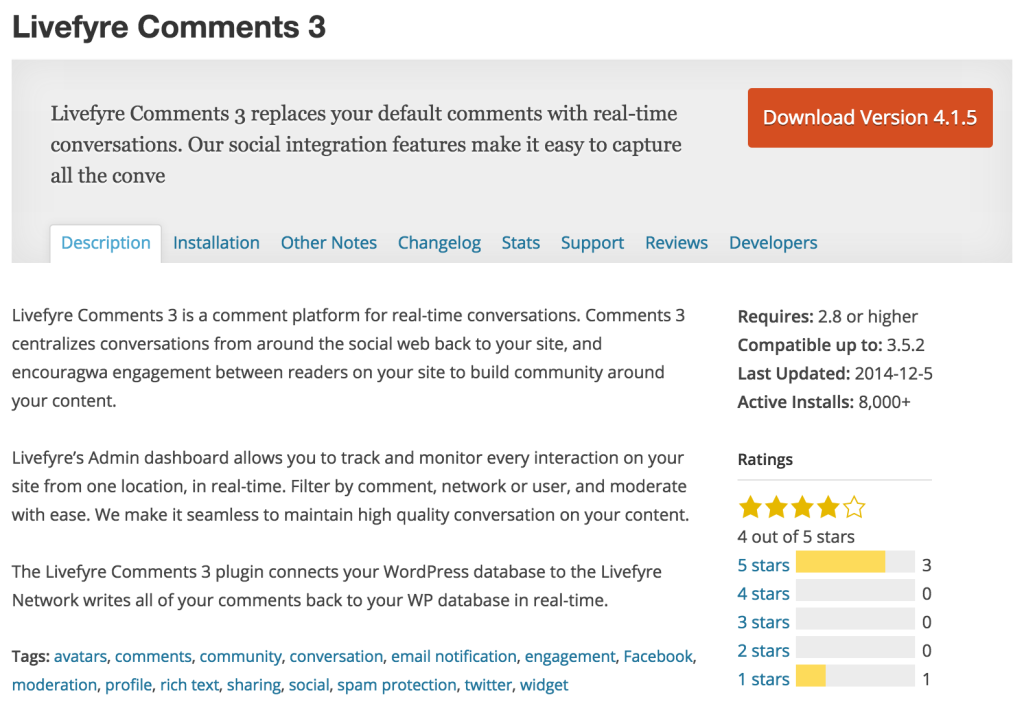
Livefyre Comments 3 is another popular alternative to WordPress’ default commenting functionality. Livefyre Comments 3 has 8,000+ active installs, 4 out of 5 stars from 4 users, was last updated on December 5, 2014 and is compatible with sites up to WordPress version 3.5.2. (We used this plugin on a WordPress version 4.1.5 site and it worked exactly as it should BUT the avatar image was too large for the design and overlapped a bit of the comment box. So, you should definitely stick to the listed compatibility on this one.). You can download this plugin from the WordPress Plugin Directory at https://wordpress.org/plugins/Livefyre-comments/. The following sites are using Livefyre’s commenting functionality: tennis.com, hootesuite.com, spinsucks.com and thecommunitymanager.com. Below, you can check out the configuration process for the Livefyre Comments 3 WordPress plugin along with a comprehensive list of user and admin features.
Configuration Process:
- Click on the confirm your blog configuration with Livefyre.com link at the top of your WordPress dashboard
- Login to your Livefyre account (or create one)
- Once Livefyre is done importing your existing comments, you’re good to go! Create a Facebook App at https://developers.facebook.com/apps
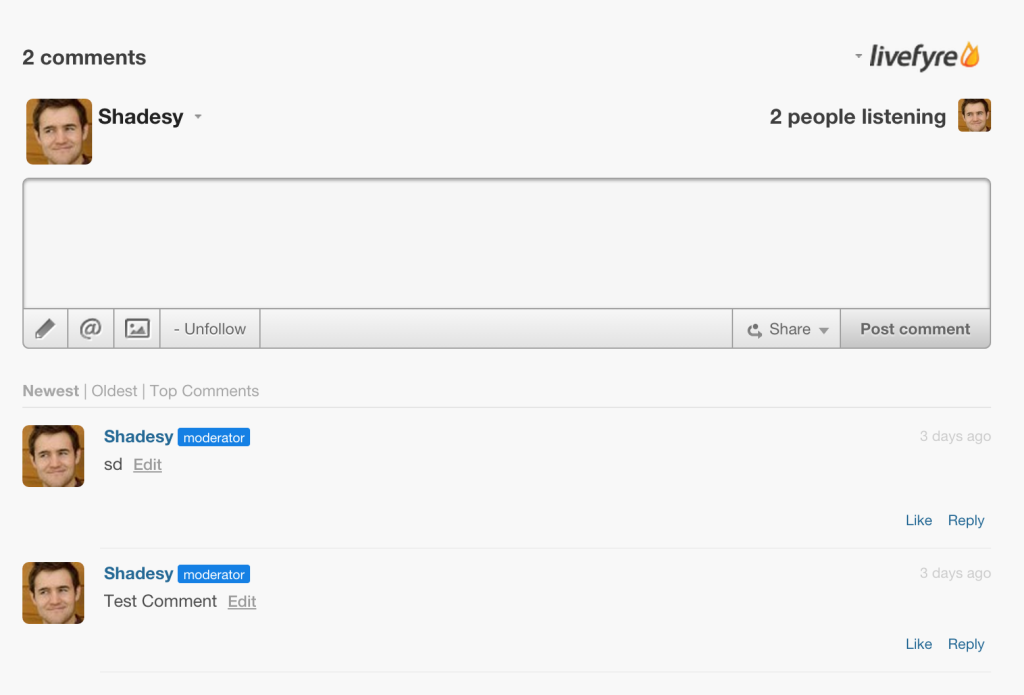
User Features
- Allows users to comment on your blog post once they’re signed into their account or comment as a guest (if this is enabled). They give you multiple options to make the sign in process easier; you can use your Livefyre, Twitter, Facebook, Google+, LinkedIn or OpenID credentials.
- Ability to Follow commenting that occurs on a certain page by clicking on the +Follow button.
- Responsive design to fit different devices – The commenting functionality is set to 100% width of whatever container it is in. So, how it looks depends on how well crafted the theme is.
- Social media login with above networks
- Add an Image to your Comment
- Twitter @ mention other people in your comment
- Change the text formatting by clicking on the little pencil in the left corner ( make text bold, italics, underlined, numbered or bulleted)
- Sort by Newest, Oldest or Top Comments
- Share to Twitter, Facebook, LinkedIn or with a link
- Edit or Delete your own comment
- Flag, Like or Reply to an individual comment
Admin Features
How to Access: Login to your Livefyre account. Go to a page of your site with the commenting plugin, hover over your picture and click on the Admin Console link.
- Free to use
- Feature an individual comment
- Tag comments
- Mark as Approved, Pending, or Bozo (Spam) or Move to Trash for each individual comment
- You can quick filter the comments (by approved, approved and flagged, all sidenotes, all content, pending)
- You can also filter the comments in more depth by state (approved, pending, bozo, trash), source (Livefyre, Facebook, Twitter), flags (spam, off-topic, offensive, disagree, profanity, spam), created date/time (from and to dates), modified date/time (from and to dates), author (ip, display name, user id), contains (keyword, media), collection (collection id, collection tag, parent id).
- Edit a comment
- View replies to a comment
- Look up more info related to a comment (author ip address, username, whether it passed a spam check, content id, collection id)
- View Flags and Reports associated with a comment
- Add a note to a comment
- View Collections (comments associated with an individual page) and the ability to add new collections
- View all of the users who have commented via the plugin (see all of their activity (comments, likes, conversations involved in))
- Viewing analytics on conversations and moderation reports
- Insert all comments to the WordPress database. This also allows you to revert to WordPress default commenting without losing any comments that you had while using Livefyre
- Allow guest commenting
- Remove replies to a comment that was marked as bozo or deleted
- Define rules for when you should trash, bozo or pre-moderate comments depending on the number of times it has been flagged
- Define a list of banned IP addresses (preventing commenting from those IPs)
- Enable profanity checking or use a site specific profanity list.
- Add/Remove moderators, owners, whitelisted users, banned users, banned browsers
- Allow users to edit their comments
- Display linkbacks
- Require moderator approval before content is published
- Allow photo uploads
- Highlight recently featured comments above the editor
- Display Facebook and Twitter content related to your article
Below lists a key feature that is absent from Livefyre Comments.
Shortcomings:
- Aren’t given access to email addresses associated with your commenters.
LiveFyre Performance
LiveFyre took 15 HTTP requests to load the LiveFyre commenting functionality.
![]()
Google Plus Comments
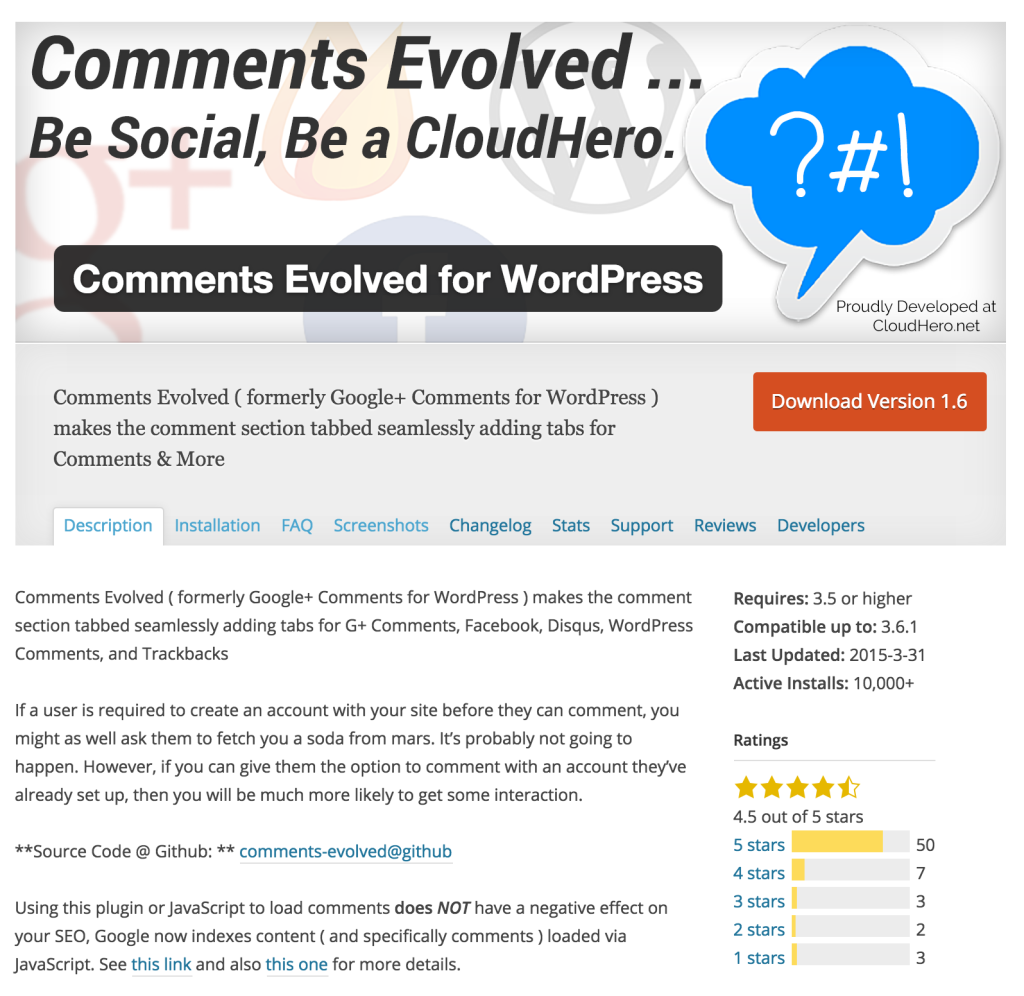
The final WordPress Commenting plugin that we investigated is Comments Evolved for WordPress. The Comments Evolved plugin allows you to include several commenting options on your WordPress site via a tabbed interface. We just wanted to use Google Plus Commenting so we made sure that there was only one tab corresponding to Google Plus. While Google doesn’t officially support Google Plus Comments outside of use on Blogger.com, the creator of this WordPress plugin figured out a way to make it work on WordPress sites. This plugin has 10,000+ active installs , is rated 4.5 out of 5 stars from 65 people, was last updated on March 31, 2015, and is compatible with WordPress versions less than or equal to 3.6.1 (but we used it on a site with WordPress version 4.1.5 and everything worked as it should). This plugin can be found at https://wordpress.org/plugins/gplus-comments/.
Configuration Process:
- Once you’ve activated the plugin, make sure that the only value in the Tab Order input is gplus. If you have multiple values in this field, then your users will have multiple commenting options.
- Save Changes and you’re good to go!
- *It’s important to keep in mind that if you use this Google Plus commenting plugin mentioned below you will want to disable WordPress comments on your site. In order to remove the default WordPress comments, we recommend installing the WordPress Disable Comments plugin. Download the plugin at https://wordpress.org/plugins/disable-comments/, add it as a new plugin to your WordPress site and then activate it.
![]()
User Features
- Comment after logging into your Google Plus account.
- Mention people in your comment
- Comment Sorting – sort by newest and top comments as well as public comments versus only those in your Google Plus circle
- Reply, +1 and Flag each individual comment
- Link, Report Spam or Abuse, or Mute any comment
- Edit, Link, Delete, Disable Replies to a comment thread that is authored by you
- Responsive design to fit different devices – The commenting functionality is set to 100% width of whatever container it is in. So, how it looks depends on how well crafted the theme is.
- Comments are able to be crawled and indexed by search engines
Admin Features
- None. Since the Google Plus Comments are meant for Blogger.com, they offer moderation tools for Blogger blog authors (https://support.google.com/blogger/answer/3007766?hl=en). However, using Google Plus Comments on other sites is not officially supported and we couldn’t figure out a way to use the moderation tools on WordPress.
- Free to use
Below is a list of the shortcomings of Google Plus Comments.
Shortcomings:
- Doesn’t have any moderation functionality when used on a site other than Blogger.com.
- Unable to create default comment approval settings.
- Unable to delete, mark as spam, approve or hide comments from Google Plus.
- Must have a Google Plus Account or sign up for one to comment
- Don’t get email addresses associated with your commenters
- Cannot add images to the comment
- Cannot allow guests to comment
- Cannot import existing comments
- Doesn’t have analytics.
- Comments made with Google Plus are NOT synced with your WordPress database (making it very very difficult to switch from Google Plus comments). So, if you decide to switch commenting plugins down the road, you will not be able to carry the comments made here with you to another plugin
- Using Google Plus Comments on sites other than Google or Blogger.com is not officially supported by Google. So, if there are issues with use on other sites, Google may not fix them.
Google Plus Commenting Performance
The Google Plus plugin required 11 HTTP requests to load commenting.
![]()
In Conclusion
While you can use any of these commenting plugins, certain plugins prove to be much more useful than others in certain situations. For example, you may have existing WordPress comments and want to make sure they are carried on to your new commenting functionality. You will lose existing WordPress comments if you switch to Google Plus or Facebook Comments. However, Disqus and Livefyre have import capabilities for existing comments; making them the obvious choice in this circumstance. You may also have no existing comments but you want the flexibility to switch to a different commenting platform later. Again, you do not want to use Facebook or Google Plus Comments in this instance. We would suggest using Livefyre or Disqus. In choosing between Livefyre and Disqus, we would recommend using Disqus. Disqus offers more features, gives you access to the email addresses associated with all your commenters, has the most number of active installs and has a better design than Livefyre.
In all other situations, we would discourage you from using Google Plus. Google Plus has no moderation functionality and is not officially supported by Google for use on any site other than Blogger.com. The last updated date and the compatibility information are also strong indicators that you should not use Google Plus Commenting via the Comments Evolved for WordPress plugin.
So, Facebook, Disqus and Livefyre are your best alternatives to WordPress’ default commenting functionality. We tend to lean towards Facebook and Disqus because both are more ubiquitous than Livefyre, have functionality that we prefer and boast more of a modern and beautiful design. Facebook Comments has some simple and reliable admin functionality, but we prefer having the additional admin features that Disqus offers. But, Facebook is a staple and nearly everyone knows how their functionality works. We also love the prospect of easy and increased user engagement by users sharing their Facebook comments to Facebook and receiving Facebook notifications to continue their conversations on different comment threads. However, being able to share a conversation or comment on Twitter and/or Facebook, subscribe to a comment thread, add images to a comment, up or down vote a comment and recommend a conversation via Disqus provides more opportunities for users to engage with your website than Facebook comments. Lastly, Disqus is more open than Facebook Comments and provides more sign in and sign up pathways, the possibility of guest commenting and gives you access to all of your commenters’ email addresses. These features are incredibly valuable in building an engaged community.
So, at the end of the day, it’s hard for us lovers of user engagement not to land in the Disqus camp.
Continue the Conversation: We always love more insight, so please comment on which commenting plugin you love and why.
Frequently Asked Questions about WordPress Commenting Plugins
What are the key features to look for in a WordPress commenting plugin?
When choosing a WordPress commenting plugin, there are several key features to consider. Firstly, the plugin should be easy to use and integrate with your existing WordPress site. It should also offer customization options to match your site’s design and branding. Secondly, the plugin should have robust moderation tools to help you manage and control the comments on your site. This includes features like spam filters, user blocking, and comment approval settings. Thirdly, the plugin should support social media integration, allowing users to comment using their social media accounts. Lastly, consider the plugin’s performance impact on your site. Some plugins can slow down your site, which can negatively affect user experience and SEO.
Are there free WordPress commenting plugins available?
Yes, there are several free WordPress commenting plugins available. These include popular options like Disqus, Jetpack Comments, and wpDiscuz. While these plugins offer basic commenting functionality, they may lack advanced features found in premium plugins. It’s important to evaluate your site’s needs and budget before choosing a plugin.
How do I install a WordPress commenting plugin?
Installing a WordPress commenting plugin is a straightforward process. From your WordPress dashboard, navigate to the ‘Plugins’ section and click on ‘Add New’. Search for the plugin you want to install, then click ‘Install Now’. Once the plugin is installed, click ‘Activate’ to start using it. You can then configure the plugin settings according to your preferences.
Can I use multiple commenting plugins on my WordPress site?
While it’s technically possible to install multiple commenting plugins on your WordPress site, it’s generally not recommended. Having multiple plugins can lead to compatibility issues and can slow down your site. Instead, it’s best to choose one robust commenting plugin that meets all your needs.
How do I moderate comments with a WordPress commenting plugin?
Most WordPress commenting plugins come with built-in moderation tools. These tools allow you to approve or reject comments, block users, and filter out spam. You can usually access these tools from the plugin’s settings page on your WordPress dashboard. Some plugins also allow you to set up automatic moderation rules, which can save you time and effort.
Can a WordPress commenting plugin improve my site’s SEO?
Yes, a WordPress commenting plugin can potentially improve your site’s SEO. Comments add fresh content to your site, which search engines like. They also increase user engagement, which can boost your site’s search engine rankings. However, it’s important to moderate comments carefully, as spammy or low-quality comments can harm your SEO.
Do WordPress commenting plugins support user ratings and reviews?
Some WordPress commenting plugins do support user ratings and reviews. This feature allows users to rate and review your content, which can increase engagement and provide valuable feedback. If this feature is important to you, make sure to choose a plugin that supports it.
Can I customize the look of the comment section with a WordPress commenting plugin?
Yes, most WordPress commenting plugins allow you to customize the look of the comment section. This can include changing the color scheme, layout, and typography. Some plugins also offer advanced customization options through CSS.
Do WordPress commenting plugins support threaded comments?
Yes, many WordPress commenting plugins support threaded comments. This feature allows users to reply directly to other comments, creating a conversation thread. Threaded comments can make discussions easier to follow and encourage more user interaction.
Can I migrate comments between different WordPress commenting plugins?
Migrating comments between different WordPress commenting plugins can be complex and may require technical knowledge. Some plugins offer built-in migration tools, but others do not. If you’re considering switching plugins, it’s important to research the migration process and consider seeking professional help if necessary.
Ben cofounded a web development company with his brother Lee 5+ years ago. He luxuriates in building WordPress plugins. Ben and his brother built WPMerchant to make it cheap and easy for anyone to sell products/subscriptions on WordPress. Ben also enjoys learning about lead generation and the brothers relish helping others get more customers through their TemplateLauncher landing pages.