7+ jQuery Microsoft Excel Type Plugins
In no particular order, we give you a handpicked collection of 7+ jQuery Microsoft Excel Type plugins you may have not used before! You would never guess you are using these MS Excel type jQuery plugins, as it works as good as your MS Excel software does. Enjoy!
Related Posts:
1. Handsontable
Is a minimalistic approach to Excel-like table editor in HTML & jQuery. Now with column and row headers!
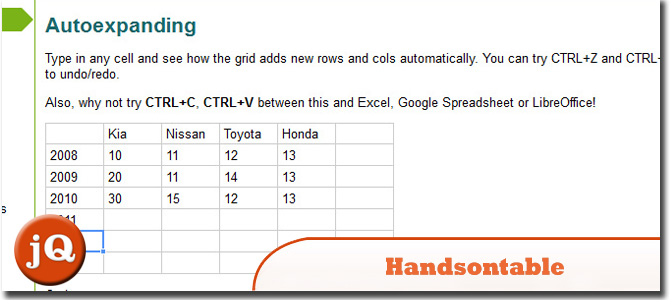
Source + Demo
2. jQuery.sheet
Gives you all sorts of possibilities when it comes to giving your web application a spreadsheet style interface with MS Excel style calculations.
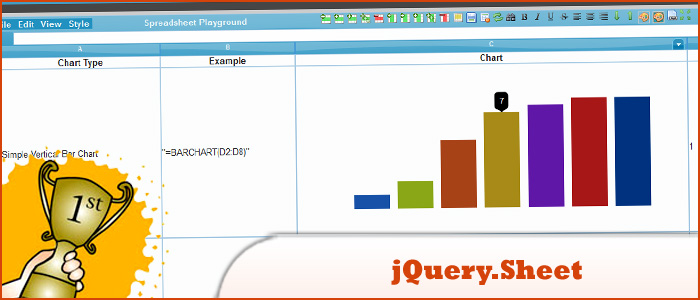
SourceDemo
3. jquerycsvtotable
The jQuery CSV to Table plugin reads in comma separated values (CSV) or tab separated values (TSV) data and generates an HTML table. Common spreadsheet programs, such as Microsoft Excel, are capable of saving in both CSV and TSV format.
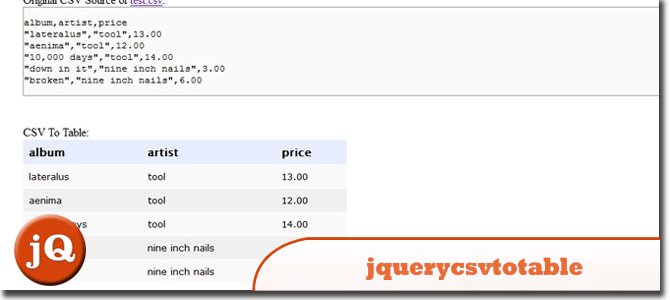
SourceDemo
4. jqGrid
Is a grid component for ASP.NET & PHP based on the world’s most popular and flexible jQuery grid plugins
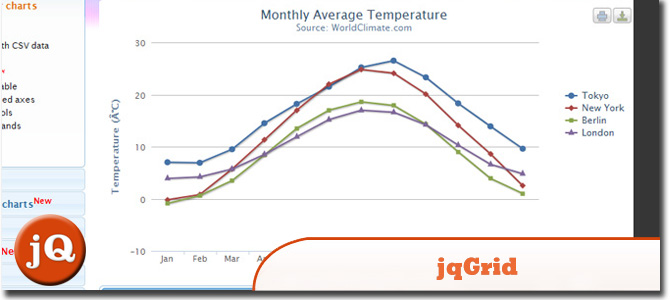
SourceDemo
5. Flexigrid
Similar in concept with the Ext Grid only its pure jQuery love, which makes it light weight and follows the jQuery mantra of running with the least amount of configuration.
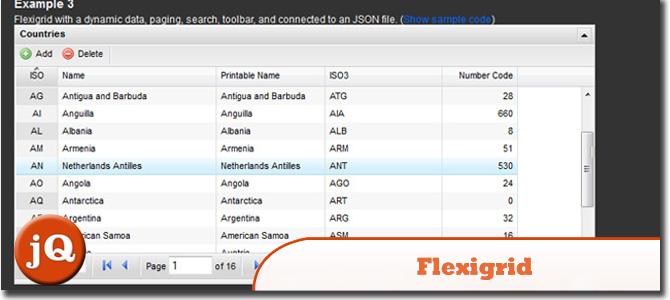
Source + Demo
6. tgrid
Lightweight jQuery datagrid plugin.
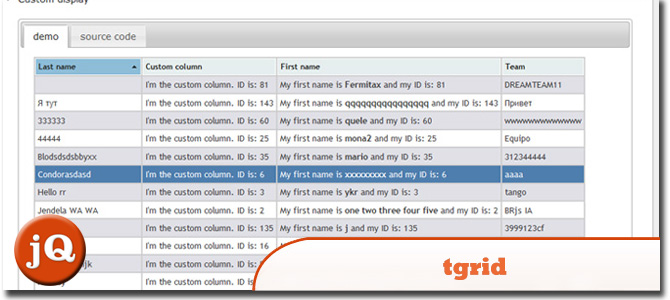
Source + Demo
7. jQuery SpreadSheet
jQuery spreadsheet control.
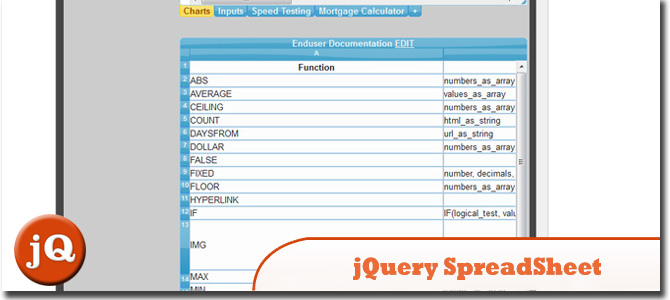
Source + Demo
8. JQuery for Everyone: Dynamically Sizing Excel Web Parts
To force the web part to dynamically resize itself based on its content’s height and width, I needed to understand how the page works. The Dashboard page first loads the DOM (Document Object Model) then loads ExcelRenderer.aspx pages inside iframes.

Source + Demo
Frequently Asked Questions about jQuery Microsoft Excel Type Plugins
What are the key features to look for in a jQuery Microsoft Excel Type Plugin?
When choosing a jQuery Microsoft Excel Type Plugin, there are several key features to consider. Firstly, the plugin should be easy to use and integrate into your existing system. It should also offer a wide range of functionalities, such as the ability to read and write Excel files, support for multiple worksheets, and the ability to perform calculations. Additionally, the plugin should be compatible with various versions of Excel and should be regularly updated to ensure it remains compatible with the latest versions. Lastly, consider the plugin’s performance and reliability, as well as the level of support provided by the developer.
How can I integrate a jQuery Microsoft Excel Type Plugin into my website?
Integrating a jQuery Microsoft Excel Type Plugin into your website typically involves a few steps. Firstly, you’ll need to download the plugin and include it in your project. This usually involves adding a script tag to your HTML file. Next, you’ll need to initialize the plugin using JavaScript. The exact code will depend on the specific plugin you’re using, but it generally involves calling a function and passing in some options. Finally, you’ll need to create an HTML element where the plugin will be displayed. This is usually a div or table element.
Are there any limitations to using jQuery Microsoft Excel Type Plugins?
While jQuery Microsoft Excel Type Plugins offer a range of functionalities, they do have some limitations. For instance, they may not support all Excel features, such as complex formulas or macros. Additionally, performance can be an issue with larger Excel files, as the plugin needs to parse the entire file to display it. Lastly, compatibility can be a concern, as not all plugins support all versions of Excel or all browsers.
Can I customize the appearance of a jQuery Microsoft Excel Type Plugin?
Yes, most jQuery Microsoft Excel Type Plugins allow for customization. This can be done through CSS, allowing you to change the colors, fonts, and layout of the plugin to match your website’s design. Some plugins also offer options for customizing the functionality, such as disabling certain features or changing the default behavior.
How secure are jQuery Microsoft Excel Type Plugins?
The security of a jQuery Microsoft Excel Type Plugin largely depends on the specific plugin and how it’s used. Some plugins may store data on the client side, which could potentially be accessed by malicious users. However, many plugins offer options for server-side processing, which can provide additional security. It’s also important to keep the plugin up-to-date, as updates often include security fixes.
Do jQuery Microsoft Excel Type Plugins support mobile devices?
While some jQuery Microsoft Excel Type Plugins do offer mobile support, it’s not a standard feature across all plugins. Mobile support can include responsive design, touch event handling, and mobile-friendly navigation. If mobile support is a priority for your project, be sure to check the plugin’s documentation or contact the developer for more information.
Can I use a jQuery Microsoft Excel Type Plugin to edit Excel files?
Yes, many jQuery Microsoft Excel Type Plugins allow for editing of Excel files. This can include adding or deleting rows or columns, changing cell values, and even applying formulas. However, the level of editing functionality can vary between plugins, so it’s important to check the plugin’s documentation for specific details.
How do I handle errors with a jQuery Microsoft Excel Type Plugin?
Handling errors with a jQuery Microsoft Excel Type Plugin typically involves using JavaScript’s error handling mechanisms. This can include using try/catch blocks to catch errors and handle them gracefully, or using event listeners to respond to specific error events. The plugin’s documentation should provide more information on how to handle errors.
Can I use a jQuery Microsoft Excel Type Plugin with other JavaScript libraries?
Yes, most jQuery Microsoft Excel Type Plugins can be used alongside other JavaScript libraries. However, there may be potential conflicts or compatibility issues, so it’s important to test the plugin thoroughly with any other libraries you’re using.
How do I update a jQuery Microsoft Excel Type Plugin?
Updating a jQuery Microsoft Excel Type Plugin typically involves downloading the latest version of the plugin and replacing the old files in your project. It’s important to check the plugin’s documentation for any changes or new features that may affect your existing code.
Sam Deering has 15+ years of programming and website development experience. He was a website consultant at Console, ABC News, Flight Centre, Sapient Nitro, and the QLD Government and runs a tech blog with over 1 million views per month. Currently, Sam is the Founder of Crypto News, Australia.




