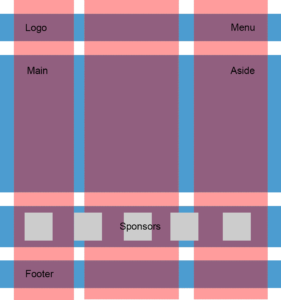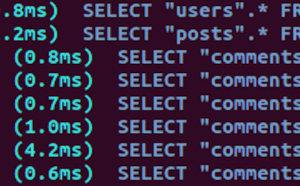Build a Simple Tumblr Theme with Bootstrap

Key Takeaways
- You can create a Tumblr theme from scratch by using Bootstrap and Tumblr’s special operators. Bootstrap is a popular front-end framework that assists in creating a responsive design that looks good on all devices.
- A Tumblr theme is an HTML file that uses Tumblr’s special operators. To create a theme, you need to create an HTML file, add the necessary Bootstrap resources, create a header for the theme, create a container to hold posts, and handle different types of posts such as text, photo, and quote posts. You also need to handle pagination.
- After creating the theme, you can apply it to your Tumblr blog by visiting your Tumblr dashboard, selecting a blog, clicking Customize, and then clicking the Edit HTML link. You can replace the HTML contents of your current theme with the code of the new Tumblr theme you created.
If you’ve ever looked at all the wonderful Tumblr themes and wondered what it takes to build a Tumblr theme from scratch, then this tutorial is for you. In this post, I’m going to show you how to use Bootstrap and Tumblr’s special operators to create a theme you can use for your Tumblr blog.
Here’s what you need to get started:
- a Tumblr account
- a basic understanding of Bootstrap, the popular front-end framework.
Our Basic HTML and Bootstrap Resources
A Tumblr theme is just an HTML file that uses Tumblr’s special operators. We’ll start off by creating a new file using our favorite text editor and adding the following boilerplate HTML code to it:
<!DOCTYPE html>
<html lang="en">
<head>
<meta charset="utf-8">
<meta http-equiv="X-UA-Compatible" content="IE=edge">
<meta name="viewport" content="width=device-width, initial-scale=1">
</head>
<body>
</body>
</html>Next, we’ll add the necessary Bootstrap resources. Bootstrap CDN makes it easy to add the files to your Tumblr theme. Just put the following in your theme’s head:
<!-- Bootstrap CSS -->
<link href="https://maxcdn.bootstrapcdn.com/bootstrap/4.0.0/css/bootstrap.min.css" rel="stylesheet">Also add the following before the closing body tag:
<!-- Bootstrap JS -->
<script src="https://maxcdn.bootstrapcdn.com/bootstrap/4.0.0/js/bootstrap.min.js">
</script>Adding Custom Styles
This Tumblr theme is going to have a narrow layout that will be 550px wide. It’s also going to have a 50px-tall, fixed-position header. Add the following to the theme’s head to handle these requirements:
<style type="text/css">
body {
padding-top: 60px;
}
.container {
width: 550px;
}
</style>Creating the Tumblr Theme Header
We’ll use Bootstrap’s navbar to create a header for our Tumblr theme. This allows us to use our first Tumblr variable: {Title}. The {Title} variable refers to the title of the blog. The following code is added to the body of the theme:
<nav class="navbar fixed-top navbar-dark bg-dark">
<a class="navbar-brand" href="#">{Title}</a>
</nav>It’s a good idea to use the {Title} variable in the HTML <title> tag as well:
<title>{Title}</title>If you were to apply the theme to your Tumblr blog now, it would look like this, with just white space below it:

Creating a Container to Hold Posts
Next we’ll add a div that we can use as a container for all Tumblr posts. Add the following code below the nav element:
<div class="container">
</div>As you might already know, Tumblr lets you add different types of posts to your blog. For the sake of simplicity, we’re going to handle the following post types:
- text
- photo
- quote
{block:Posts} is a Tumblr block that gives us a list of all the posts available on a blog.
Add the following code inside the posts container:
{block:Posts}
{/block:Posts}Next, to determine the type of the current post, we’re going to use the following blocks:
{block:Text}{block:Photo}{block:Quote}
For any post, only one of these will be rendered.
Handling Text Posts
Text posts usually have a title and a body that can be accessed using the variables {Title} and {Body}, respectively. Add the following code inside the {block:Posts} tag.
{block:Text}
<h2>{Title}</h2>
<p>{Body}</p>
{/block:Text}Handling Photo Posts
Photo posts have a caption and a photo. The caption can be accessed using the {Caption} variable. Accessing the photo is a little more complicated. To make it easier for you to use consistent image sizes all over your blog, Tumblr provides you with scaled versions of photos.
For example, to make sure your photo isn’t wider than 500px, you could use the variable {PhotoURL-500}. Similarly, if you want to make sure the photo isn’t wider than 100px, you could use the variable {PhotoURL-100}.
For this Tumblr theme, I’m going to use {PhotoURL-500}.
We can use a Bootstrap card to show the photo and its caption.
The code to handle photo posts would then look like this:
{block:Photo}
<div class="card">
<img class="card-img-top" src="{PhotoURL-500}" alt="Card image cap">
<div class="card-body">
<h5 class="card-title">{Caption}</h5>
</div>
</div>
{/block:Photo}Handling Quote Posts
In this type of post, you’ll have to use the intuitively named variables {Quote} and {Source}. Bootstrap applies its own styles to the HTML <blockquote> element with the blockquote class and the blockquote-footer class, so we can use this directly in our theme:
{block:Quote}
<blockquote class="blockquote">
<p>{Quote}</p>
<footer class="blockquote-footer">{Source}</footer>
</blockquote>
{/block:Quote}Handling Pagination
At this point, your Tumblr theme will look complete if you apply it to your blog. However, Tumblr only shows a fixed number of posts at a time.
You can change this number in the Advanced options page. As you can see in the screenshot, I’ve set the Posts per page value to 3:
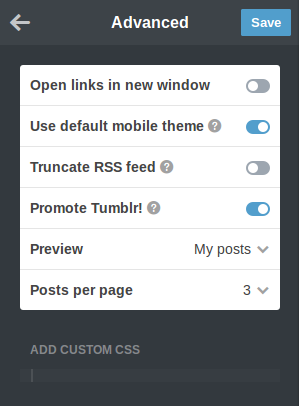
Currently, if you add too many posts to your blog, the oldest ones will no longer be accessible. Therefore, you have to handle pagination in your theme.
Tumblr has two variables to help with this: {PreviousPage} and {NextPage}. The values of these variables are links, so you’ll have to put them inside <a> tags. To make sure these links are shown only when there’s a valid previous or next page, we use the {PreviousPage} and {NextPage} variables inside the {block:PreviousPage} and {block:NextPage} blocks, respectively.
We can use Bootstrap’s button classes to style our pagination links.
The following code will be added after the {block:Posts} block:
<p class="text-center">
{block:PreviousPage}
<a href="{PreviousPage}" class="btn btn-secondary">Previous</a>
{/block:PreviousPage}
{block:NextPage}
<a href="{NextPage}" class="btn btn-secondary">Next</a>
{/block:NextPage}
</p>Applying the Theme to Tumblr
Visit your Tumblr dashboard, select a blog, and click Customize. In the next screen, click the Edit HTML link. You’ll be presented with a text editor that will show the HTML contents of your current theme. Replace those contents with the code of the new Tumblr theme we just built. Press the Update Preview button first, then the Save button to apply the new theme.
Note: since we’re using external links for the Bootstrap files, the preview might not look right. However, after pressing the Save button, when you visit your blog you should see the Bootstrap styles applied correctly.
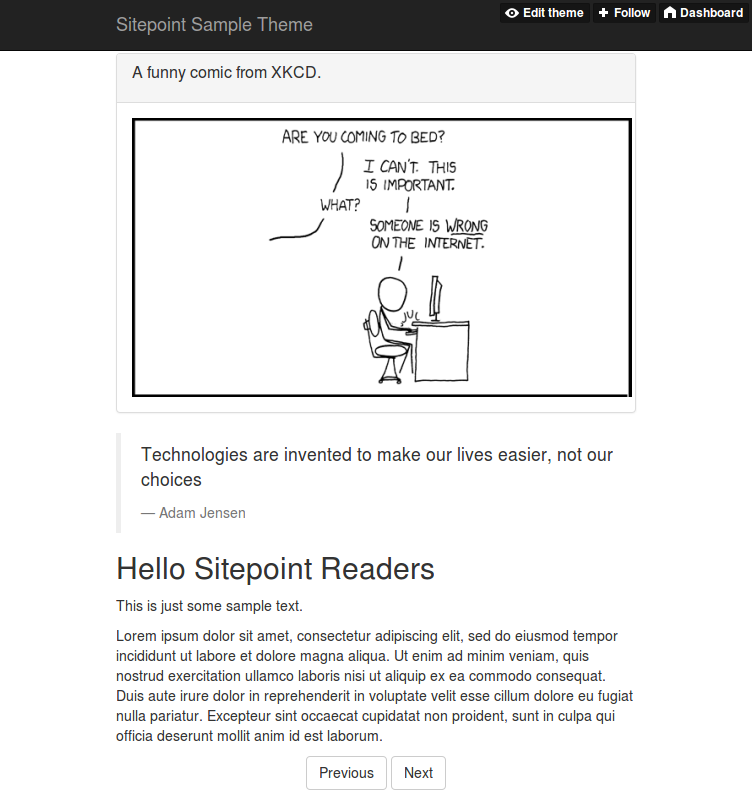
Conclusion
We now have a simple but complete Tumblr theme that uses the latest version of Bootstrap. You can always refer to Tumblr’s documentation to extend this theme.
If you’ve had any experience dealing with Tumblr themes with Bootstrap or another framework, let us know in the comments.
If you’ve got the basics of Bootstrap under your belt but are wondering how to take your Bootstrap skills to the next level, check out our Building Your First Website with Bootstrap 4 course for a quick and fun introduction to the power of Bootstrap.
Frequently Asked Questions on Creating a Tumblr Theme with Bootstrap
What is Bootstrap and why is it important in creating a Tumblr theme?
Bootstrap is a popular open-source framework for developing responsive, mobile-first websites. It provides a collection of HTML, CSS, and JavaScript code that makes it easier to create professional-looking websites. When creating a Tumblr theme, Bootstrap is important because it allows you to design a responsive theme that looks good on all devices, from desktops to smartphones. It also saves you time and effort as you don’t have to write all the code from scratch.
How can I customize my Tumblr theme using Bootstrap?
Customizing your Tumblr theme using Bootstrap involves modifying the HTML, CSS, and JavaScript code provided by Bootstrap to suit your needs. You can change the layout, colors, fonts, and other design elements to create a unique look for your Tumblr blog. You can also add additional features like a navigation bar, image carousel, or contact form using Bootstrap’s pre-designed components.
Can I use Bootstrap to create a Tumblr theme without any coding knowledge?
While Bootstrap does make it easier to create a professional-looking website, it still requires some knowledge of HTML, CSS, and JavaScript. However, if you’re not comfortable with coding, there are many online tutorials and resources available that can help you learn the basics. You can also use a Bootstrap theme builder, which allows you to create a theme by simply dragging and dropping elements onto a canvas.
What are some common mistakes to avoid when creating a Tumblr theme with Bootstrap?
Some common mistakes to avoid include not making your theme responsive, using too many different fonts or colors, and not testing your theme on different devices and browsers. It’s also important to make sure your theme is easy to navigate and that all links and buttons work properly.
How can I add a custom header to my Tumblr theme using Bootstrap?
To add a custom header to your Tumblr theme, you can use the Navbar component provided by Bootstrap. You can customize the Navbar by changing its color, adding your blog’s logo, and adding links to different pages on your blog. You’ll need to add the Navbar code to the HTML of your Tumblr theme and then modify it to suit your needs.
Can I use Bootstrap to add a photo gallery to my Tumblr theme?
Yes, you can use Bootstrap to add a photo gallery to your Tumblr theme. Bootstrap provides a Carousel component that you can use to create a slideshow of images. You can customize the Carousel by changing the transition effects, adding captions to your images, and adjusting the timing of the slideshow.
How can I make my Tumblr theme more interactive using Bootstrap?
Bootstrap provides several JavaScript plugins that you can use to make your Tumblr theme more interactive. For example, you can use the Modal plugin to create pop-up windows, the Tooltip plugin to add tooltips to your links, and the Collapse plugin to create collapsible content sections.
How can I optimize my Tumblr theme for SEO using Bootstrap?
To optimize your Tumblr theme for SEO, you should make sure your theme is responsive, as Google favors mobile-friendly websites. You should also use semantic HTML tags provided by Bootstrap, as these help search engines understand the content of your website. Additionally, you should include meta tags in your HTML to provide search engines with information about your blog.
Can I use Bootstrap to create a Tumblr theme that supports multiple languages?
Yes, you can use Bootstrap to create a Tumblr theme that supports multiple languages. You’ll need to create separate HTML files for each language and then use JavaScript to switch between these files based on the user’s language preference. You can also use the lang attribute in your HTML to indicate the language of your content to search engines.
How can I troubleshoot issues with my Tumblr theme created with Bootstrap?
If you’re having issues with your Tumblr theme, you should first check your HTML, CSS, and JavaScript code for errors. You can use online tools like the W3C Markup Validation Service to validate your HTML code. You should also test your theme on different devices and browsers to make sure it works properly. If you’re still having issues, you can seek help from the Bootstrap community or from Tumblr’s support team.
Hathibelagal is an independent developer and blogger who loves tinkering with new frameworks, SDKs, and devices. Read his blog here.