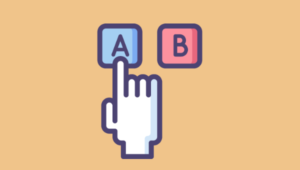Thunderbird Anti-Phishing Tools
It is probably safer to assume close to everyone reading this has received phishing email at some point, as have the great majority of your customers.
The Mozilla Foundation’s Thunderbird email client will now include scam detection capabilities. (Thanks Thomas Rutter for the tip off on this!) If the app thinks an email message is a possible scam message – it will notify the user with a visual queue. Similar to spam tools, it will also have a “not a scam” button to denote safe messages – for example notifications of online statements from financial institutions you work with.
Among its features, Thunderbird will reconcile the hostname shown in an href’s display link and the underlying destination URL — which is one of the primary methods for ‘phishing’ people into visiting sites that aren’t as they appear.
There is a final warning dialog if a user proceeds and clicks a link, and gives one last chance to cancel.
More information is available on Mozilla Bugzilla (including screenshots).
Not only can this serve as a time-saver for email-savvy folks like web professionals, but it also is another opportunity for friendly non-sales contact with your prospects and existing clients – and further introduction to open source alternatives for all platforms – meaning the Mozilla sphere of applications (Linux, Mac and Windows).
Thomas also noted he thinks this is a very good feature, “as it will educate average users about the potential problems of clicking links in emails.* Even if it does not detect all scams or there are a few false positives, the fact that it exists will inform people that links in emails are not always safe.”
Nightly builds of Thunderbird include the new scam tool and it is expected to be in Thunderbird 1.1.
Frequently Asked Questions about Thunderbird Anti-Phishing Tools
How does Thunderbird’s scam detection feature work?
Thunderbird’s scam detection feature works by analyzing the content of incoming emails. It checks for common scam tactics such as misleading links, spoofed email addresses, and requests for personal information. If it detects a potential scam, it will alert the user with a warning message. This feature is not foolproof, but it can significantly reduce the risk of falling victim to phishing scams.
What are some other anti-phishing tools I can use in addition to Thunderbird?
There are many other anti-phishing tools available that can complement Thunderbird’s built-in features. These include browser extensions like Netcraft and Avast Online Security, email filters like SpamAssassin, and specialized anti-phishing software like Ironscales. Each tool has its own strengths and weaknesses, so it’s a good idea to use a combination of tools for maximum protection.
How can I test my anti-phishing defenses?
There are several free phishing simulators available that can help you test your defenses. These tools simulate phishing attacks and provide feedback on how well your system is able to detect and block them. Some popular options include Gophish, Phishing Frenzy, and Simple Phishing Toolkit.
What are some best practices for avoiding phishing scams?
The best defense against phishing scams is education and awareness. Always be suspicious of unsolicited emails asking for personal information, and never click on links or download attachments from unknown sources. Use anti-phishing tools and keep them updated. Regularly backup your data and use strong, unique passwords for all your accounts.
How does Thunderbird compare to other email clients in terms of anti-phishing features?
Thunderbird is highly regarded for its robust anti-phishing features. It offers built-in scam detection, automatic updates, and support for various anti-phishing add-ons. While other email clients also offer anti-phishing features, Thunderbird’s open-source nature allows for greater flexibility and customization.
Can Thunderbird’s anti-phishing tools protect against all types of phishing attacks?
While Thunderbird’s anti-phishing tools are highly effective, no tool can guarantee 100% protection against phishing attacks. Phishing tactics are constantly evolving, and some attacks may still slip through. Therefore, it’s important to stay vigilant and practice safe browsing habits in addition to using anti-phishing tools.
How can I enable or disable Thunderbird’s scam detection feature?
You can enable or disable Thunderbird’s scam detection feature through the program’s settings. Go to Tools > Options > Security > Email Scams, and check or uncheck the box that says “Tell me if the message I’m reading is a suspected scam.”
What should I do if I receive a suspected phishing email in Thunderbird?
If you receive a suspected phishing email in Thunderbird, do not click on any links or download any attachments. Report the email to your email provider and delete it. If you accidentally clicked on a link or downloaded an attachment, run a full system scan with your antivirus software.
Are there any downsides to using Thunderbird’s anti-phishing tools?
The main downside to using Thunderbird’s anti-phishing tools is that they can sometimes produce false positives, flagging legitimate emails as scams. However, this is a common issue with all anti-phishing tools, and the benefits of using such tools generally outweigh the drawbacks.
Can I use Thunderbird’s anti-phishing tools on my mobile device?
Currently, Thunderbird does not have a mobile app, so its anti-phishing tools cannot be used on mobile devices. However, there are many other anti-phishing apps available for both iOS and Android.