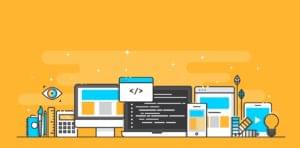The Lazy Developer’s Way to Switch From the Text Tool
Jeremy asked in a comment to the last blog: “How do you go from the text tool to a different tool using just the keyboard shortcuts?” Just to explain the question, in many graphics programs (I’ve been focusing on Illustrator lately) you can use the keyboard to type a letter and quickly access a tool without having to use your mouse and click on the tool palette. For example, you can easily type “P” to access the “pen” tool, “V” to access the “move” tool in Photoshop or the selection arrow in Illustrator, and “T” to switch to the type tool. However, once you’re typing away, Jeremy wonders, how can you quickly switch to another tool?
I am not aware of a simple set of keys that you can press — and I didn’t have too much luck when I googled the issue (anyone out there know?) but this is what I do:
In Illustrator: While you’re still in your text box or area, hit the Ctrl (PC) or Command (Mac) key, which should switch the tool temporarily to the last “arrow” tool used, then move your mouse and click outside of the text box to deselect it. You’ll still be in the type tool, but just not “in” any particular text area… which means you can then use your keyboard access key to swith to the pen tool, ellipse tool, or anything else that you want… (This does still require moving the mouse, but for lazy people like me, you definitely expend less energy moving your mouse randomly out of the text box rather than trying to find the tool in the palette!)
In Photoshop: My cheater shortcut for switching out of the Type tool is to save (Ctrl-S or Command-S) the file. This seems to “close” out the text area for me, and then I’m able to apply any keyboard shortcut that I desire.
Does anyone else have more “official” ways of achieving the same effect… or any other self-discovered shortcuts?
Frequently Asked Questions (FAQs) about Switching from the Text Tool
How can I switch from the text tool in Illustrator?
Switching from the text tool in Illustrator is quite simple. You can do this by using the Selection tool (the black arrow) in the Tools panel. Click on the Selection tool, then click anywhere outside the text box. This will deselect the text box and switch you out of the text tool. Alternatively, you can use the keyboard shortcut V to quickly switch to the Selection tool.
What is the keyboard shortcut to deselect in Illustrator?
The keyboard shortcut to deselect in Illustrator is Shift + Command + A on a Mac, or Shift + Ctrl + A on a Windows computer. This will deselect any selected objects, allowing you to switch from the text tool or any other tool you’re currently using.
How can I switch to another tool without deselecting the text?
To switch to another tool without deselecting the text, simply select the new tool from the Tools panel. The text will remain selected, and you can continue to edit it using the new tool. This is useful when you want to apply effects or transformations to the text without losing your selection.
Why can’t I switch from the text tool in Illustrator?
If you’re having trouble switching from the text tool in Illustrator, it could be due to a few reasons. One possibility is that you’re in the middle of editing text. In this case, you need to finish your text editing or click outside the text box before you can switch tools. Another possibility is that there’s a problem with your Illustrator software. Try restarting Illustrator or updating it to the latest version to resolve this issue.
Can I use the text tool to edit text in a placed image?
No, the text tool in Illustrator can only be used to edit text that was created in Illustrator. If you have a placed image that contains text, you’ll need to edit the text in the original image file using a photo editing software.
How can I switch from the text tool to the pen tool?
To switch from the text tool to the pen tool in Illustrator, simply select the Pen tool from the Tools panel. Alternatively, you can use the keyboard shortcut P. Remember to click outside the text box or finish your text editing before switching tools.
What is the difference between the text tool and the type tool in Illustrator?
The text tool and the type tool are actually the same thing in Illustrator. The tool is officially called the Type tool, but it’s often referred to as the text tool because it’s used to create and edit text.
How can I switch from the text tool to the direct selection tool?
To switch from the text tool to the Direct Selection tool in Illustrator, select the Direct Selection tool (the white arrow) from the Tools panel. Alternatively, you can use the keyboard shortcut A. This tool allows you to select and manipulate individual anchor points on a path or shape.
Can I switch from the text tool to the brush tool in Illustrator?
Yes, you can switch from the text tool to the Brush tool in Illustrator. Simply select the Brush tool from the Tools panel or use the keyboard shortcut B. Remember to click outside the text box or finish your text editing before switching tools.
How can I switch from the text tool to the gradient tool?
To switch from the text tool to the Gradient tool in Illustrator, select the Gradient tool from the Tools panel. Alternatively, you can use the keyboard shortcut G. This tool allows you to apply a gradient fill to your text or other objects.
Corrie is the lead designer and developer for PixelMill. This would-be triathlete has a mathematics degree but wishes she had double-majored in computer science and art instead. Maybe next time...

Published in
·Accessibility·Bootstrap·Design·Design & UX·HTML & CSS·Patterns & Practices·UX·February 12, 2018