The Complete Guide to Gmail Ads
Key Takeaways
- Gmail Sponsored Promotions can provide targeted clicks for under $0.15 in AdWords, with click-through rates up to 20% and low cost per acquisition.
- Gmail ads can be set up through the AdWords account, with four different ad options to choose from. The ad creation process involves filling out sections related to ad name, display URL, landing page, logo, advertiser, subject, description, image, headline, content, call-to-action button, and header.
- Maximizing AdWords campaigns can be achieved by breaking ad groups into single keyword ad groups, with each ad group having only one target.
- Gmail ads can also be used for content promotion, adding to content marketing efforts at a cost of $0.10 per click.
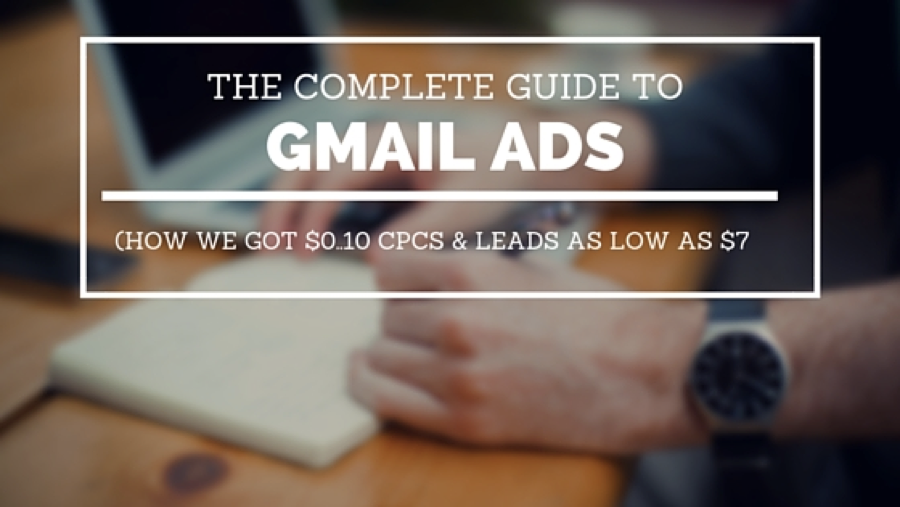 (How We Got $.10 CPCs & Leads As Low As $7)
This article was originally published on Growth Everywhere.
What if I said you could still find targeted clicks for under $0.15 in AdWords today?
Clicks that converted at a low cost per acquisition?
With click-through rates up to 20%?
Sounds pretty unbelievable right? Take a look at this:
(How We Got $.10 CPCs & Leads As Low As $7)
This article was originally published on Growth Everywhere.
What if I said you could still find targeted clicks for under $0.15 in AdWords today?
Clicks that converted at a low cost per acquisition?
With click-through rates up to 20%?
Sounds pretty unbelievable right? Take a look at this:
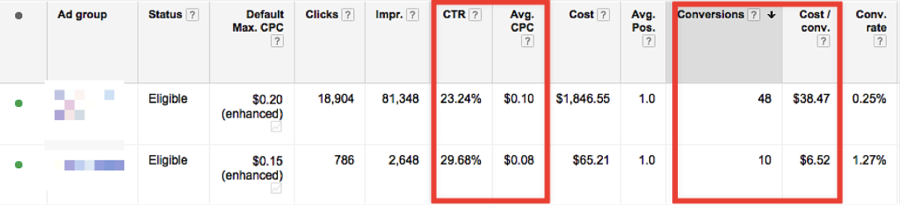 This is Google’s Gmail Sponsored Promotions. They brought it back recently and our team has been testing it out with AWESOME results.
Here’s an example of what it looks like inside of Gmail:
This is Google’s Gmail Sponsored Promotions. They brought it back recently and our team has been testing it out with AWESOME results.
Here’s an example of what it looks like inside of Gmail:
 As you can see in the table above, the CPA numbers we’re getting are as low as $6.52! Our target cost per acquisition (CPA) is around $80, so that’s up to a 87.74% decrease in CPA!
Some of you are probably thinking, “Well, the numbers look good but the conversion volume and conversion rates seem low.”
Let’s talk about conversion rates first:
The image above shows conversion rates (CVR) of 0.25% and 1.27%—not super sexy numbers but it’s important to know that display ads don’t typically convert as well as targeted ads. You’re in a good spot as long as you have low cost per click (CPC) and high click volume.
Now let’s talk about conversion volume:
As you can see in the table above, the CPA numbers we’re getting are as low as $6.52! Our target cost per acquisition (CPA) is around $80, so that’s up to a 87.74% decrease in CPA!
Some of you are probably thinking, “Well, the numbers look good but the conversion volume and conversion rates seem low.”
Let’s talk about conversion rates first:
The image above shows conversion rates (CVR) of 0.25% and 1.27%—not super sexy numbers but it’s important to know that display ads don’t typically convert as well as targeted ads. You’re in a good spot as long as you have low cost per click (CPC) and high click volume.
Now let’s talk about conversion volume:
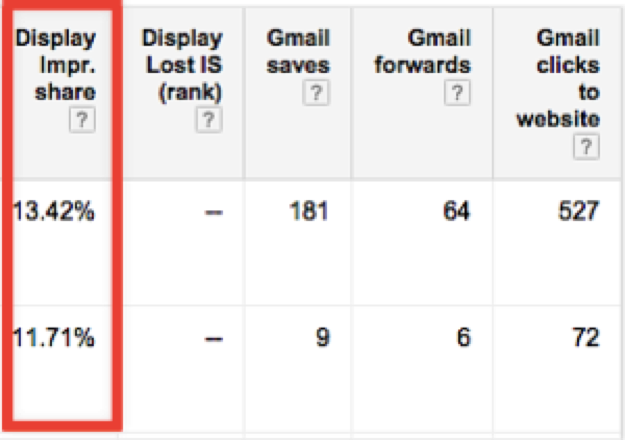 ‘Display Impression Share’ means the number of impressions you’ve received out of the total estimated number of impressions you are eligible to receive. For these targets, it looks like there’s still room to grow. The best thing about Gmail promoted ads? There’s an abundance of targeting options to help scale your campaign.
In this post, you’re going to learn how to set up Gmail Sponsored Promotions for long-term success.
‘Display Impression Share’ means the number of impressions you’ve received out of the total estimated number of impressions you are eligible to receive. For these targets, it looks like there’s still room to grow. The best thing about Gmail promoted ads? There’s an abundance of targeting options to help scale your campaign.
In this post, you’re going to learn how to set up Gmail Sponsored Promotions for long-term success.
1. How to Create a Gmail Promoted Ad
First, log into your AdWords account and go into any Campaign that you have. Then select the ‘Ads’ tab, click on ‘+Ad,’ and select ‘Ad Gallery’: After that, select ‘Gmail Ads’:
After that, select ‘Gmail Ads’:
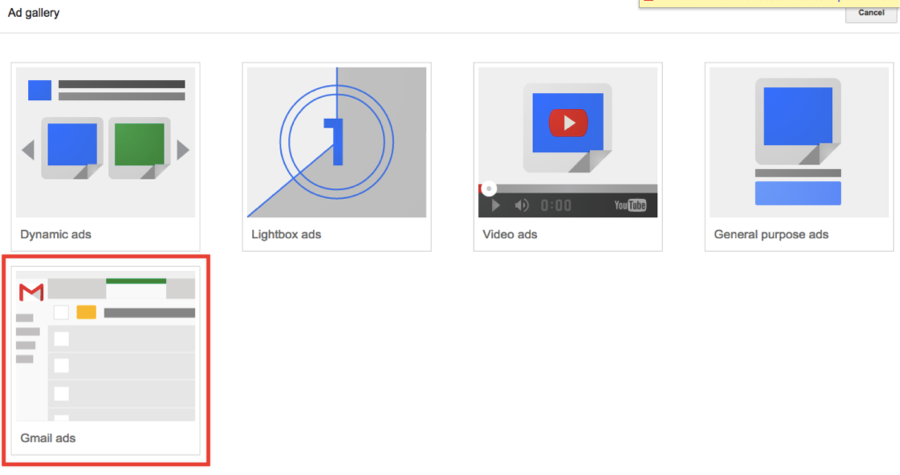 From there, you have four different ad options to choose from. For the sake of simplicity, let’s go with the ‘Gmail single promotion template’:
From there, you have four different ad options to choose from. For the sake of simplicity, let’s go with the ‘Gmail single promotion template’:
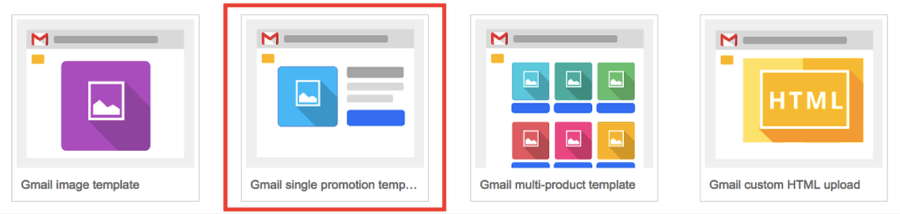 To show you just how easy it is, here’s an example of an ad I just created:
To show you just how easy it is, here’s an example of an ad I just created:
 Expanded form:
Expanded form:
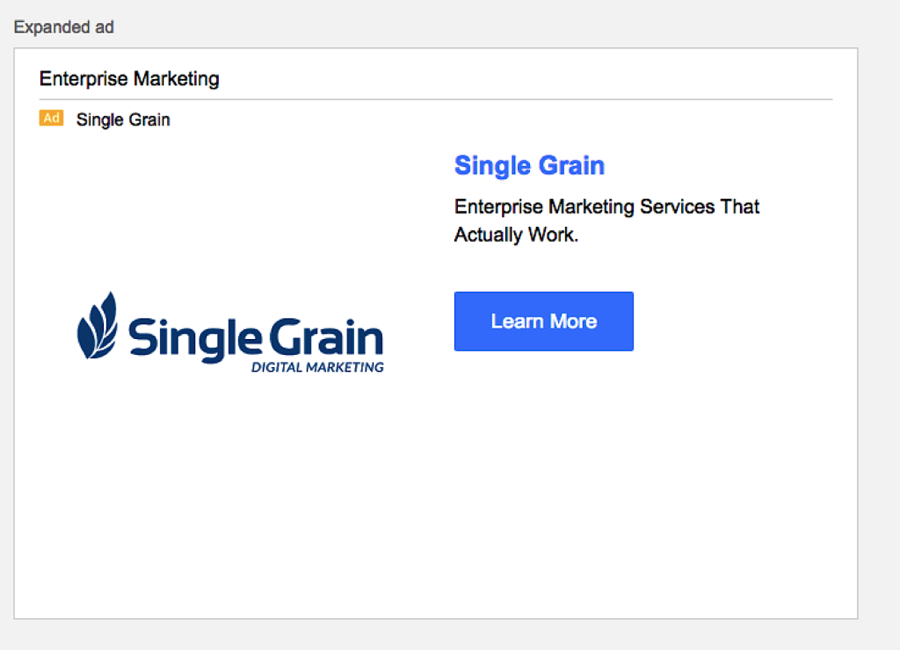
2. How to Create the Ad
There are three sections to fill out to get rolling—but don’t worry, it’s easy! In the first section, you’ll fill out the following:- Ad name – What you want to call your ad. This is for internal use only. An example would be ‘Single Grain Enterprise Marketing Ad 1/1/2018′.
- Display URL – The URL that will be shown to the viewer (not necessarily the final URL).
- Landing Page – The final URL that will be shown to the viewer. As a reminder, don’t forget to add UTM tags for tracking purposes here.
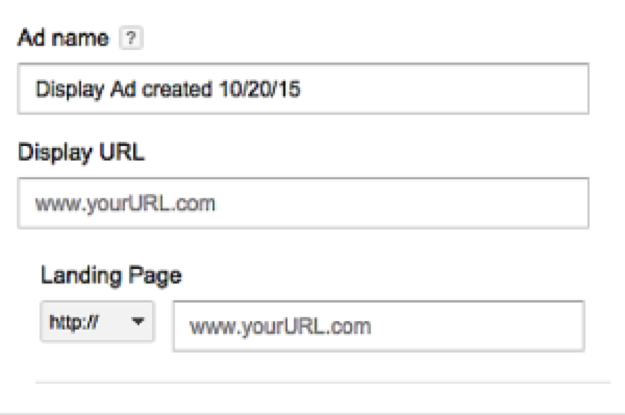 In the second section, you’ll fill out the following:
In the second section, you’ll fill out the following:
- Logo – This is the logo viewers will see in the collapsed (smaller) ad. The recommended size is a 144px x 144px square image. Don’t have a logo? You can use Canva or Pablo to make a nice image quickly.
- Advertiser – The name of your company (or you if you’re advertising your own brand).
- Subject – This is your headline. Make sure you write a magnetic headline to get people to click!
- Description – A short description of your offer.
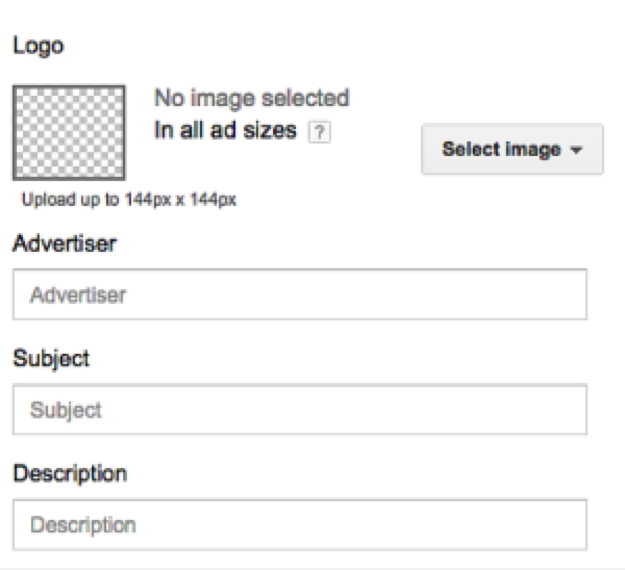 In the third section, you’ll fill out the following:
In the third section, you’ll fill out the following:
- Image – A larger image to be used in your expanded (larger) ad. Upload a 300px x (200-500px) file.
- Headline – Same as above – make sure you write a magnetic headline!
- Content – Your enticing offer.
- Call-to-action button – Your final opportunity to get people to click on your ad. Make it count. If you need ideas, here are some great CTA examples from HubSpot.
- Call-to-action button URL – The final URL that the user will land on.
- Header (optional) – Add a header image that spans across your ad (630px x 50-200px).
3. Important Settings
Here are the initial settings I like to go with when starting a Gmail advertising campaign. Keep in mind that your mileage will vary. First, click on ‘Settings > All Settings’. The key settings:- Type – This is the type of campaign you have running. I go with ‘Display Network only – Drive action’ because I want the campaign to be focused and I care about driving specific results.
- Delivery method (advanced) – This is a section that you’ll need to click on to expand. When I’m first starting out, I like going with ‘Accelerated’ so I can collect as much data as quickly as possible. If your budget is limited, go with ‘Standard’.
- Frequency capping – Generally I like to limit the amount of times I show my ads to a viewer, but in this case I have no cap because my engagement has held the same.
- Ad rotation – I start with ‘Rotate evenly: Show ads more evenly for at least 90 days, then optimize’ so I that I can give one of my two competing ads a real chance to stand out against the other.
4. How To Break Up Your Ad Groups
One of the most effective ways to maximize your AdWords campaign is to break your ad groups up into single keyword ad groups. What does that mean exactly? Unbounce wrote a great guide on ‘how to do AdWords right’ that I highly recommend checking out before proceeding further. In a nutshell, each of your ad groups will have only ONE target to go after. For example, if you were Adidas and wanted to go after people opening up e-mails from Nike, you would target Nike.com in one ad group and customize the ad towards Nike.com e-mail viewers. To set up targeting, click on ‘Display Network’ and go to ‘Display Keywords’: Then for each ad group, enter in one website you’d like to target. It could be a competitor, an organization, a blog or whatever your imagination comes up with. For example, if I wanted to run Adidas ads, here are a few different categories I could go after:
Then for each ad group, enter in one website you’d like to target. It could be a competitor, an organization, a blog or whatever your imagination comes up with. For example, if I wanted to run Adidas ads, here are a few different categories I could go after:
- Direct competitors – Nike, Puma, Sketchers, Under Armour
- Organizations – Yoga groups, hiking groups, running groups
- Popular magazines/websites – competitor.com, menshealth.com
- Indirect competitors – Lululemon, Gaiam
5. How to Find Targeting Ideas
Google Display Planner – This is a free tool that you can use to find placement ideas for popular websites, apps, videos, keywords, and more. Simply log into your AdWords account and click on ‘Tools > Display Planner’ and you’ll have access. In the example below, I typed in www.nike.com as my landing page and clicked on the ‘Placements’ tab to find ideas for popular sites that I’ve never even heard of: Jump in there and play around, and you’re sure to find a gold nugget or two!
Facebook Audience Insights – This is another free tool that you can find in your Facebook account. You can parlay the data that you got from Google Display Planner to glean more insight. Chances are if the properties are popular on both Google and Facebook, it’s golden.
Go to your Facebook advertising account and click on ‘Tools > Audience Insights’.
Jump in there and play around, and you’re sure to find a gold nugget or two!
Facebook Audience Insights – This is another free tool that you can find in your Facebook account. You can parlay the data that you got from Google Display Planner to glean more insight. Chances are if the properties are popular on both Google and Facebook, it’s golden.
Go to your Facebook advertising account and click on ‘Tools > Audience Insights’.
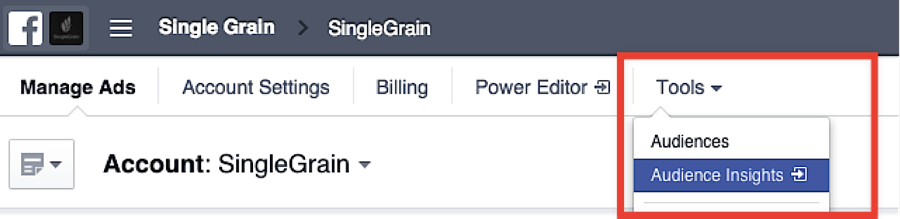 In the following image, I take a look at people who are interested in Copyblogger, Moz, and Unbounce. In particular, I’m interested in finding pages that are relevant to those three interests. I can then place them into separate Gmail Ad Groups.
Here’s how to get started with Audience Insights:
SimilarWeb – SimilarWeb displays such insights as audience breakdown, traffic trends and engagement, related mobile apps and similar sites. For the sake of this post, we’re interested more in similar sites and mobile apps. All you need to do is go to Similar Web and type in the site you’d like to analyze:
In the following image, I take a look at people who are interested in Copyblogger, Moz, and Unbounce. In particular, I’m interested in finding pages that are relevant to those three interests. I can then place them into separate Gmail Ad Groups.
Here’s how to get started with Audience Insights:
SimilarWeb – SimilarWeb displays such insights as audience breakdown, traffic trends and engagement, related mobile apps and similar sites. For the sake of this post, we’re interested more in similar sites and mobile apps. All you need to do is go to Similar Web and type in the site you’d like to analyze:
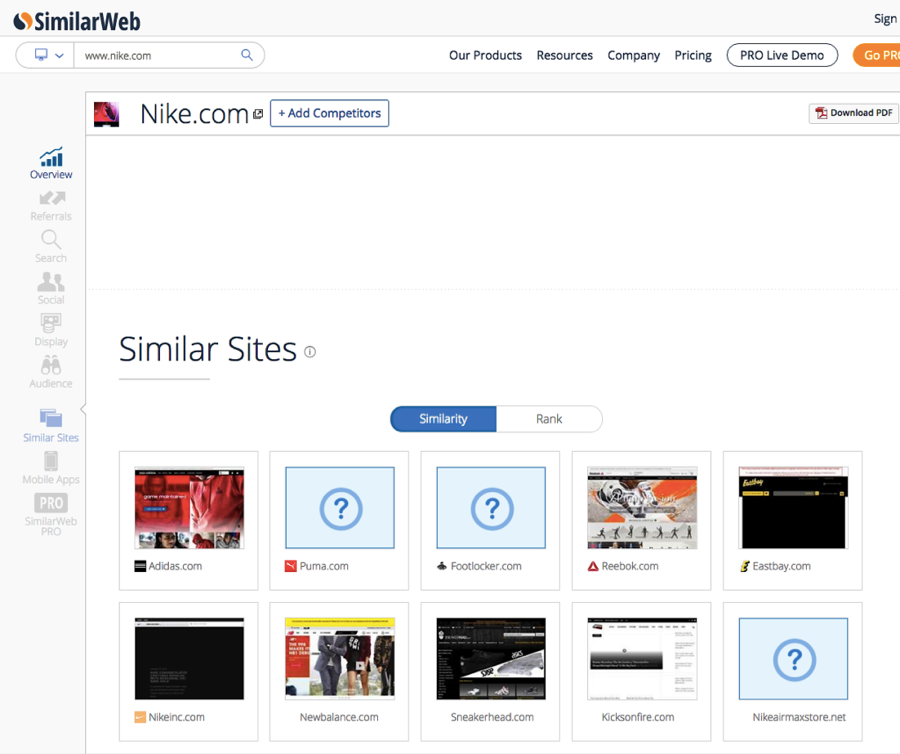 Take a look at:
Take a look at:
- Similar Sites
- Similar Mobile Apps
- The entire category that you’re looking at
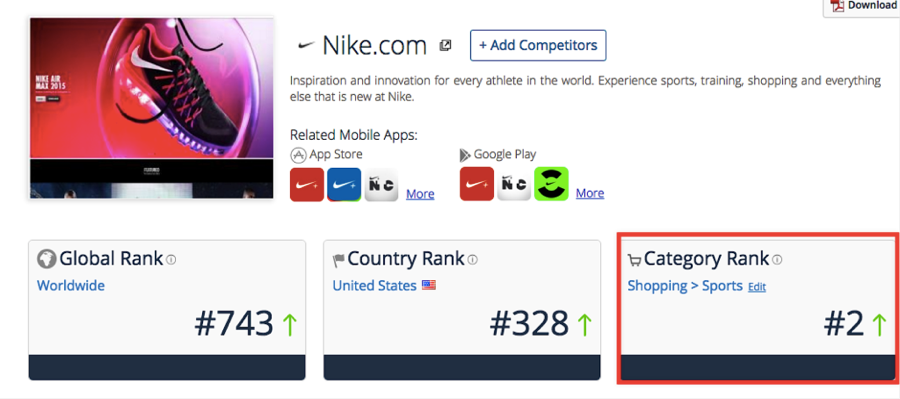 The aforementioned three free methods should be more than enough to get you started.
The aforementioned three free methods should be more than enough to get you started.
Bonus: Using Gmail Ads for Content Promotion
More content marketers have been using Facebook advertising to supercharge their content marketing efforts. Gmail ads are another way to add on to your content marketing efforts. Your mileage may vary, but at $0.10 a click, it’s definitely worth testing if you’re already putting significant effort into content marketing. If you’re doing content marketing and haven’t been using paid advertising to help amplify your efforts, you’re missing out. For an intro on this, Digital Marketer has a great write-up here.Conclusion
Now’s the time to give Gmail Ads a shot if you haven’t tried it yet. It might just be the next great growth channel for your business!Frequently Asked Questions about Gmail Ads
How can I create a Gmail Ad?
Creating a Gmail Ad is a straightforward process. First, you need to sign in to your Google Ads account. Then, click on the ‘Campaigns’ tab on the left side of the page. Click the plus button to create a new campaign. Choose the ‘Sales’, ‘Leads’, or ‘Website traffic’ goal, then select the ‘Display’ campaign type. After that, choose the ‘Gmail campaign’ subtype. Set your bid, budget, and targeting options, then create your ad. You can use the ad builder to create your ad, or you can upload a custom HTML ad.
How can I optimize my Gmail Ads?
There are several ways to optimize your Gmail Ads. First, you should use high-quality images and compelling headlines to attract users’ attention. You should also use targeting options to reach the right audience. For example, you can target users based on their interests, demographics, or keywords in their emails. Additionally, you should regularly review your campaign performance and make necessary adjustments.
Why are my Gmail Ads not showing?
There could be several reasons why your Gmail Ads are not showing. It could be due to your bid being too low, your targeting being too narrow, or your ad being disapproved. To resolve this issue, you should check your campaign settings, increase your bid, broaden your targeting, or review your ad content to ensure it complies with Google’s advertising policies.
How much do Gmail Ads cost?
The cost of Gmail Ads depends on several factors, including your bid, the competition for your targeted keywords, and the quality of your ad. You only pay when users interact with your ad, such as by clicking on the ad or expanding the ad. The average cost per click for Gmail Ads is typically lower than for search ads.
Can I target specific users with Gmail Ads?
Yes, you can target specific users with Gmail Ads. You can target users based on their demographics, interests, and behaviors. You can also target users based on the keywords in their emails. For example, if a user has emails about travel, you can target them with ads for travel deals.
Can I use custom HTML in Gmail Ads?
Yes, you can use custom HTML in Gmail Ads. This allows you to create more engaging and interactive ads. However, you should ensure that your HTML code complies with Google’s advertising policies.
How can I track the performance of my Gmail Ads?
You can track the performance of your Gmail Ads in your Google Ads account. You can see metrics such as impressions, clicks, and conversions. You can also use Google Analytics to track the behavior of users after they click on your ad.
Can I run Gmail Ads without a website?
No, you need a website to run Gmail Ads. When users click on your ad, they are directed to your website. Therefore, you need a website to provide more information about your product or service and to convert users into customers.
Are Gmail Ads effective?
Yes, Gmail Ads can be very effective. They allow you to reach a large audience, as Gmail has over 1.5 billion users. They also allow you to target users based on their interests, demographics, and behaviors, which can increase the relevance of your ads and improve your conversion rate.
Can I run Gmail Ads in specific countries?
Yes, you can run Gmail Ads in specific countries. In your campaign settings, you can choose the locations where you want your ads to show. You can target entire countries, regions within a country, or even specific cities.
Eric Siu is the founder of Growth Everywhere, a podcast where he interviews world-class entrepreneurs on business and personal growth. He is also the CEO of digital marketing agency Single Grain. You can follow Eric on Snapchat here.







