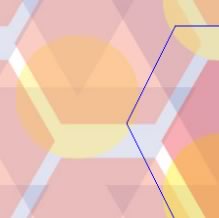For those who like the look & feel of Notepad++ but the awesomeness of Sublime Text ❤. then this is for you! Load together with Soda Theme (light) for the ultimate Sublime experience!
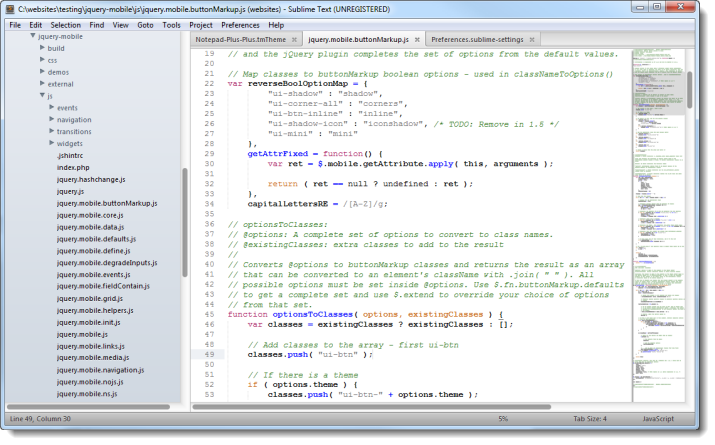
1 Minute Setup
- Download & Install Sublime 3 (http://www.sublimetext.com/3)
- Install Sublime Package Manager (https://sublime.wbond.net/installation)
- Add Soda Theme (https://github.com/buymeasoda/soda-theme)
- Go to Preferences > Browse Packages… and clone this theme into there (~/AppData/Roaming/Sublime Text 3/Packages/)
- Add the following into Preferences > Settings > User
{ "autoIndent": true, "color_scheme": "Packages/Theme - NotepadPlusPlus/Notepad-Plus-Plus.tmTheme", "copyOnMouseSelect": false, "drawWhiteSpace": "none", "font_face": "Courier New", "font_size": 10, "gutter": true, "highlightLine": true, "rulers": false, "tab_size": 4, "translate_tabs_to_spaces": true, "trim_trailing_white_space_on_save": true, "use_tab_stops": true, "wantVerticalScrollBar": false, "theme": "Soda Light.sublime-theme", "ignored_packages": ["Vintage"] } - Restart Sublime
Star ★ me!!! Enjoy =)
Note: It’s also compatiable with Sublime 2.
Frequently Asked Questions (FAQs) about Sublime 3 Notepad Theme
How do I install the Sublime 3 Notepad theme?
Installing the Sublime 3 Notepad theme is a straightforward process. First, you need to download the theme file. Once downloaded, open Sublime Text and navigate to Preferences > Browse Packages. This will open the Packages directory. Here, create a new folder and name it ‘Theme – Notepad’. Now, copy the downloaded theme file into this new folder. Finally, go back to Sublime Text, navigate to Preferences > Settings – User, and add the line “theme”: “Notepad.sublime-theme” to your settings. Save the changes, and your new theme should be applied.
Can I customize the Sublime 3 Notepad theme?
Yes, the Sublime 3 Notepad theme is highly customizable. You can modify the color scheme, font size, and other visual elements to suit your preferences. To do this, navigate to Preferences > Settings – User in Sublime Text. Here, you can add or modify settings such as “font_size”, “color_scheme”, and “theme”. Remember to save your changes after making any modifications.
Is the Sublime 3 Notepad theme compatible with all versions of Sublime Text?
The Sublime 3 Notepad theme is specifically designed for Sublime Text 3. While it may work with other versions of Sublime Text, it is not guaranteed to function correctly or provide the same visual experience. It is recommended to use it with Sublime Text 3 for the best results.
How do I uninstall the Sublime 3 Notepad theme?
Uninstalling the Sublime 3 Notepad theme is as simple as removing the theme file from your Sublime Text packages directory. To do this, navigate to Preferences > Browse Packages in Sublime Text, find the ‘Theme – Notepad’ folder, and delete it. Then, go to Preferences > Settings – User and remove the line “theme”: “Notepad.sublime-theme” from your settings. Save your changes, and the theme will be uninstalled.
Can I use the Sublime 3 Notepad theme on multiple computers?
Yes, you can use the Sublime 3 Notepad theme on multiple computers. Simply follow the installation process on each computer where you want to use the theme. Remember, the theme is designed for Sublime Text 3, so ensure that this version of the software is installed on all computers.
Does the Sublime 3 Notepad theme support syntax highlighting?
Yes, the Sublime 3 Notepad theme supports syntax highlighting. This feature helps to distinguish different elements of your code, making it easier to read and understand. The color scheme of the syntax highlighting can be customized in the theme settings.
Is the Sublime 3 Notepad theme free to use?
Yes, the Sublime 3 Notepad theme is free to use. You can download and install it on as many computers as you like without any cost. However, remember that Sublime Text itself is not free software, and you may need to purchase a license to use it without restrictions.
Can I share the Sublime 3 Notepad theme with others?
Yes, you can share the Sublime 3 Notepad theme with others. The theme file can be copied and distributed freely. However, it is always recommended to direct others to the official download page to ensure they get the most recent and secure version of the theme.
Does the Sublime 3 Notepad theme affect the performance of Sublime Text?
No, the Sublime 3 Notepad theme does not affect the performance of Sublime Text. The theme only changes the visual appearance of the software and does not impact its functionality or speed.
Can I revert to the default theme after installing the Sublime 3 Notepad theme?
Yes, you can revert to the default theme at any time. To do this, navigate to Preferences > Settings – User in Sublime Text and remove the line “theme”: “Notepad.sublime-theme” from your settings. Save your changes, and the default theme will be restored.
Sam Deering has 15+ years of programming and website development experience. He was a website consultant at Console, ABC News, Flight Centre, Sapient Nitro, and the QLD Government and runs a tech blog with over 1 million views per month. Currently, Sam is the Founder of Crypto News, Australia.