No CAPTCHA reCAPTCHA Integration with WordPress
Key Takeaways
- The new version of Google’s reCAPTCHA system, known as No CAPTCHA reCAPTCHA, can be easily integrated with WordPress, enhancing website security by distinguishing between human users and bots. This proves particularly useful in preventing spam comments, fake registrations, and brute force attacks.
- The integration process involves obtaining a site and secret key from reCAPTCHA, inserting specific scripts into the webpage header, and configuring the display and verification of the CAPTCHA widget. Integration with WordPress forms (login, registration, comment) requires additional steps including the inclusion of a plugin file header and the creation of various functions for CAPTCHA display and verification.
- No CAPTCHA reCAPTCHA is designed to be compatible with all WordPress themes and is mobile-friendly. It respects user privacy by not storing any personal data and can be used on multiple WordPress sites. Customization of the appearance of the CAPTCHA box is possible through CSS modifications, and any issues with integration can often be resolved by checking installation and setup processes, deactivating conflicting plugins, or reaching out to the plugin developer.
A few weeks ago, the Google security team announced a new version of the popular reCAPTCHA system used by millions of websites in combating spam.
For years, reCAPTCHA has prompted users to confirm they aren’t robots by asking them to read distorted text to be entered into a box, like this:
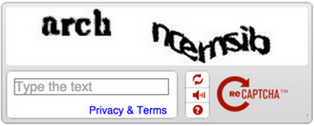
A lot of people griped and faulted the old reCAPTCHA system for many reasons. The distorted text it produces is difficult to recognize and bots get past the test better than humans do.
The new CAPTCHA is easy and convenient. All you need to do is click on a checkbox and you’re done. It’s also pretty effective in combating spam.
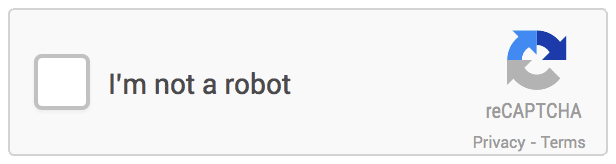
Previously on SitePoint, we wrote a series on integrating the old reCAPTCHA to the following WordPress forms:
In this article, we will learn how to integrate the new No CAPTCHA reCAPTCHA with a custom form and WordPress.
reCAPTCHA Form Integration
Let’s go over the process on how to integrate reCAPTCHA with a web form.
First off, head over to reCAPTCHA to grab your site and secret key.
Displaying the CAPTCHA
Include the following to the header section of the web page: <script src="https://www.google.com/recaptcha/api.js" async defer></script>.
Add <div class="g-recaptcha" data-sitekey="your_site_key"></div> to wherever you want to output the CAPTCHA where your_site_key is your domain site/public key.
More information on configuring the display of the CAPTCHA widget can be found here.
Verifying the User’s Response
To verify the user response (check if the user passed or failed the CAPTCHA test), send a GET request to the URL below using either cURL, Guzzle, WordPress HTTP API or any HTTP client.
https://www.google.com/recaptcha/api/siteverify?secret=your_secret&response=response_string&remoteip=user_ip_addressWhere:
– your_secret: Secret (private) key.
– response_string: The user response token (retrieved via PHP by $_POST['g-recaptcha-response']) ).
– user_ip_address: The user IP address albeit optional. ($_SERVER["REMOTE_ADDR"]).
If the request was successfully sent, the response will be a JSON object similar to the one below.
{
"success": true|false
}Decode the response using json_decode() and grab success property $response['success'] which returns true if the user passes the test, or false otherwise.
More information on verifying the user response can be found here.
reCAPTCHA WordPress Integration
Having learned how the new No CAPTCHA reCAPTCHA can be integrated with a form, let’s also see how it can be integrated with WordPress.
The first step is to include the plugin file header:
<?php
/*
Plugin Name: No CAPTCHA reCAPTCHA
Plugin URI: https://www.sitepoint.com
Description: Protect WordPress login, registration and comment form from spam with the new No CAPTCHA reCAPTCHA
Version: 1.0
Author: Agbonghama Collins
Author URI: http://w3guy.com
License: GPL2
*/Enqueue the reCAPTCHA script to WordPress header section.
// add the header script to login/registration page header
add_action( 'login_enqueue_scripts', 'header_script' );
// add CAPTCHA header script to WordPress header
add_action( 'wp_head', 'header_script' );
/** reCAPTCHA header script */
function header_script() {
echo '<script src="https://www.google.com/recaptcha/api.js" async defer></script>';
}Next we use display_captcha() and the captcha_verification() wrapper function for displaying the CAPTCHA widget and verifying the user response.
Note: change *your_site_key* and *your_secret* in the code below to your site (public) key and secret (private) key respectively.
/** Output the reCAPTCHA form field. */
function display_captcha() {
echo '<div class="g-recaptcha" data-sitekey="your_site_key"></div>';
}
/**
* Send a GET request to verify CAPTCHA challenge
*
* @return bool
*/
function captcha_verification() {
$response = isset( $_POST['g-recaptcha-response'] ) ? esc_attr( $_POST['g-recaptcha-response'] ) : '';
$remote_ip = $_SERVER["REMOTE_ADDR"];
// make a GET request to the Google reCAPTCHA Server
$request = wp_remote_get(
'https://www.google.com/recaptcha/api/siteverify?secret=your_secret&response=' . $response . '&remoteip=' . $remote_ip
);
// get the request response body
$response_body = wp_remote_retrieve_body( $request );
$result = json_decode( $response_body, true );
return $result['success'];
}We’ve now defined the base functionality of the plugin, up next is integrating the CAPTCHA with login, registration and comment forms.
Login Form
Include the CAPTCHA widget to the login form by hooking the function display_captcha() to the login_form Action.
// adds the CAPTCHA to the login form
add_action( 'login_form', array( __CLASS__, 'display_captcha' ) );The validate_login_captcha() function will validate and ensure the CAPTCHA checkbox isn’t left unchecked and that the test is passed.
// authenticate the CAPTCHA answer
add_action( 'wp_authenticate_user', 'validate_captcha', 10, 2 );
/**
* Verify the CAPTCHA answer
*
* @param $user string login username
* @param $password string login password
*
* @return WP_Error|WP_user
*/
function validate_captcha( $user, $password ) {
if ( isset( $_POST['g-recaptcha-response'] ) && !captcha_verification() ) {
return new WP_Error( 'empty_captcha', '<strong>ERROR</strong>: Please retry CAPTCHA' );
}
return $user;
}Registration Form
Include the CAPTCHA widget to the registration form by hooking the function display_captcha() to the register_form Action.
// adds the CAPTCHA to the registration form
add_action( 'register_form', 'display_captcha' );Validate the CAPTCHA test in the registration form with the validate_captcha_registration_field() function hooked to registration_errors.
// authenticate the CAPTCHA answer
add_action( 'registration_errors', 'validate_captcha_registration_field', 10, 3 );
/**
* Verify the captcha answer
*
* @param $user string login username
* @param $password string login password
*
* @return WP_Error|WP_user
*/
function validate_captcha_registration_field( $errors, $sanitized_user_login, $user_email ) {
if ( isset( $_POST['g-recaptcha-response'] ) && !captcha_verification() ) {
$errors->add( 'failed_verification', '<strong>ERROR</strong>: Please retry CAPTCHA' );
}
return $errors;
}Comment Form
First, create a global variable that will hold the status of the CAPTCHA test. That is, when a user fails the challenge, it is set to ‘failed’ and empty otherwise.
global $captcha_error;Include the CAPTCHA widget to the comment form by hooking the display_captcha() function to the comment_form Action.
// add the CAPTCHA to the comment form
add_action( 'comment_form', 'display_captcha' );The filter preprocess_comment calls the validate_captcha_comment_field() function to ensure the CAPTCHA field isn’t left empty and also that the answer is correct.
// authenticate the captcha answer
add_filter( 'preprocess_comment', 'validate_captcha_comment_field');
/**
* Verify the captcha answer
*
* @param $commentdata object comment object
*
* @return object
*/
function validate_captcha_comment_field( $commentdata ) {
global $captcha_error;
if ( isset( $_POST['g-recaptcha-response'] ) && ! (captcha_verification()) ) {
$captcha_error = 'failed';
}
return $commentdata;
}The filter comment_post_redirect calls redirect_fail_captcha_comment() to delete comments detected as spam and also adds some query parameters to the comment redirection URL.
add_filter( 'comment_post_redirect', 'redirect_fail_captcha_comment', 10, 2 );
/**
* Delete spam comments
*
* Add query string to the comment redirect location
*
* @param $location string location to redirect to after comment
* @param $comment object comment object
*
* @return string
*/
function redirect_fail_captcha_comment( $location, $comment ) {
global $captcha_error;
if ( ! empty( $captcha_error ) ) {
// delete the failed captcha comment
wp_delete_comment( absint( $comment->comment_ID ) );
// add failed query string for @parent::display_captcha to display error message
$location = add_query_arg( 'captcha', 'failed', $location );
}
return $location;
}Voila! We’re done coding the plugin.
Summary
In this article, we learned how to protect web forms against spam using the new No CAPTCHA reCAPTCHA and finally, integrated it with the WordPress login, registration and comment forms.
If you’d like to integrate the new reCAPTCHA widget with your WordPress powered site, the plugin is available at the WordPress plugin directory.
Until I come your way again, happy coding!
Frequently Asked Questions about No CAPTCHA Integration in WordPress
How does No CAPTCHA integration improve my WordPress site’s security?
No CAPTCHA integration significantly enhances the security of your WordPress site by preventing spam and abuse from automated software. It does this by distinguishing human users from bots. This is particularly useful in protecting your site from spam comments, fake registrations, and brute force attacks. It also helps to ensure that only genuine users can access certain features of your site, thereby improving the overall user experience.
Is No CAPTCHA integration compatible with all WordPress themes?
Yes, No CAPTCHA integration is designed to be compatible with all WordPress themes. However, there may be instances where certain themes or plugins may conflict with the No CAPTCHA functionality. If you encounter any issues, it’s recommended to reach out to the theme or plugin developer for assistance.
How do I troubleshoot issues with No CAPTCHA integration on my WordPress site?
If you’re experiencing issues with No CAPTCHA integration, first ensure that you’ve correctly followed the installation and setup process. If the problem persists, try deactivating other plugins to see if there’s a conflict. If you’re still unable to resolve the issue, consider reaching out to the plugin developer or a WordPress expert for assistance.
Can I customize the appearance of the No CAPTCHA box on my site?
Yes, you can customize the appearance of the No CAPTCHA box to match your site’s design and branding. This can be done by modifying the CSS styles associated with the No CAPTCHA box. However, it’s important to note that any modifications should not interfere with the functionality of the No CAPTCHA system.
Does No CAPTCHA integration affect my site’s performance or speed?
No CAPTCHA integration is designed to be lightweight and should not significantly impact your site’s performance or speed. However, like any plugin, it does require some resources to function. If you notice a significant slowdown after installing the plugin, it may be worth reaching out to the plugin developer or a WordPress expert for assistance.
Is No CAPTCHA integration mobile-friendly?
Yes, No CAPTCHA integration is designed to be mobile-friendly and should work seamlessly on all devices. This ensures that all users, regardless of the device they’re using, can interact with your site securely and effectively.
How does No CAPTCHA integration handle user privacy?
No CAPTCHA integration respects user privacy by not storing any personal data. The only information it uses is the user’s interaction with the CAPTCHA box to determine whether they’re a human or a bot. This information is not stored or shared with any third parties.
Can I use No CAPTCHA integration on multiple sites?
Yes, you can use No CAPTCHA integration on multiple WordPress sites. However, you’ll need to generate a separate site key and secret key for each site through the Google reCAPTCHA admin console.
What languages does No CAPTCHA integration support?
No CAPTCHA integration supports all languages that are supported by Google reCAPTCHA. This ensures that users from all around the world can interact with the CAPTCHA box in their native language.
How do I update the No CAPTCHA integration plugin?
Updating the No CAPTCHA integration plugin is straightforward. When an update is available, you’ll see a notification in your WordPress dashboard. Simply click on the ‘Update Now’ link to install the latest version. It’s recommended to keep the plugin updated to ensure optimal performance and security.
Collins is a web developer and freelance writer. Creator of the popular ProfilePress and MailOptin WordPress plugins. When not wrangling with code, you can find him writing at his personal blog or on Twitter.

