When you fork someone’s repository on GitHub, you’ll want to update your fork with any changes made to the original. There are various ways to do this. In this quick tip, Shaumik describes how to update your fork via the command line. Another option is to update your fork via the GitHub web interface.
Git is a distributed version control system, which means that each copy of a repository is complete with its own history. GitHub, on the other hand, is an online collection of Git repositories. GitHub introduces the concept of forking, which involves making a copy of the main repository.
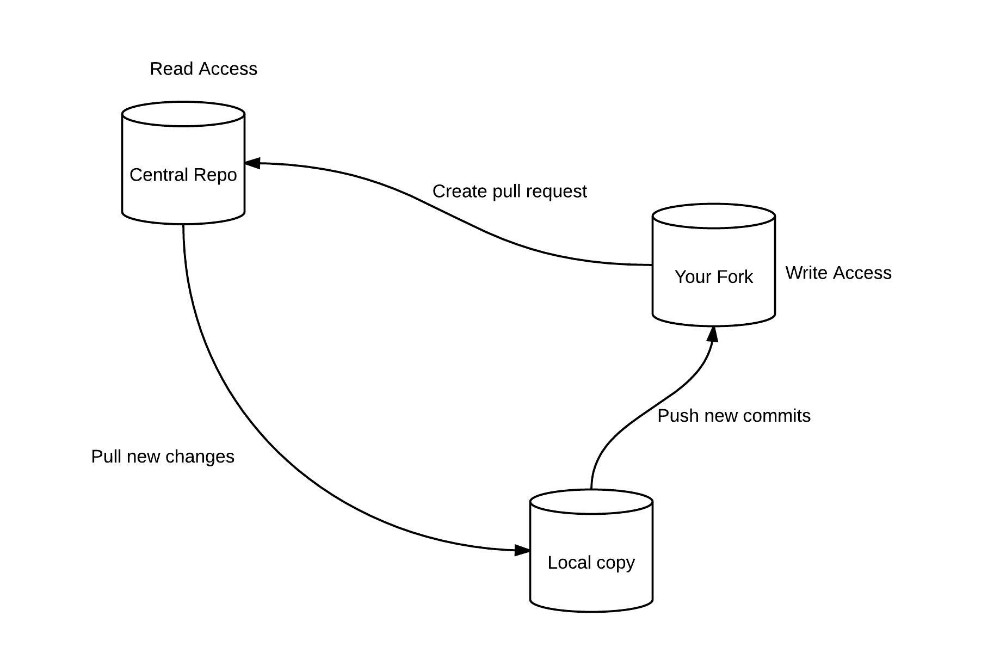
GitHub workflow
To understand the concept of updating a fork, one must first know why this is necessary.
An organization can’t grant every potential contributor write access to its main repository, so the public can only view the central repository. A fork is a copy of this repository that a user can create. Users have read and write access to their own forks.
Normally, programming happens on a local machine (or a VM) instead of the GitHub interface directly, so a clone of the fork will normally be created.
Once a contributor has made a commit to a local copy, it then needs to be pushed to the fork on GitHub (which is possible due to the write access). Then, a pull request is created from the fork to the central repository.
Keeping Your Fork Up to Date
When the central repository is updated with someone else’s code (after the fork was created), these new commits do not magically appear on the fork. One must first download and merge these changes with the local repository, and then push it to the fork.
For legacy reasons, in our local repository, we name the central repository remote as upstream and the fork as origin.
Ideally, you should never make any commits directly to the master branch of your fork or the local repository. This branch must only be used for keeping the updated code from upstream. All changes must be made to new feature or bug branches, and pushed to the branches with the same name on the fork.
Hence, the following steps help in updating the fork with the latest commits from the central repository:
- Pull from
upstream’smasterbranch to local repository’smaster - Push from local repository’s
masterto fork’smaster
These steps assume that you have forked the repository and cloned the fork on your local machine.
For demonstration, we’ll be using the repository of e-Cidadania on GitHub.
Step 1: Fork the Repository
To fork a repository, you need to click the fork button (top right part of the screenshot).
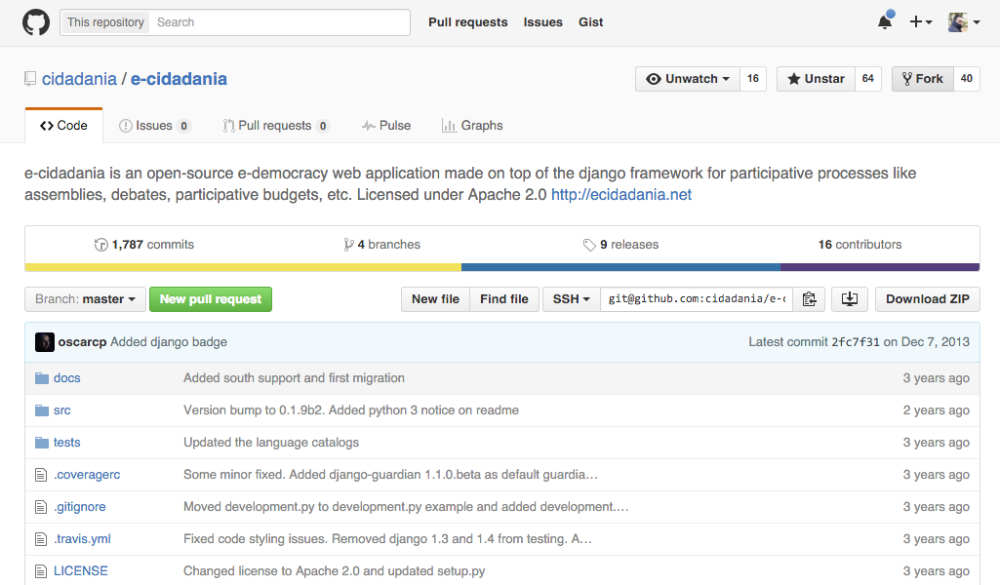
e-Cidadania’s home page on GitHub
Step 2: Clone Your Forked Repository
To clone your fork, you first need to select the protocol from the dropdown (as shown in the screenshot below) and copy the link. We’ll select the SSH protocol in this demonstration:
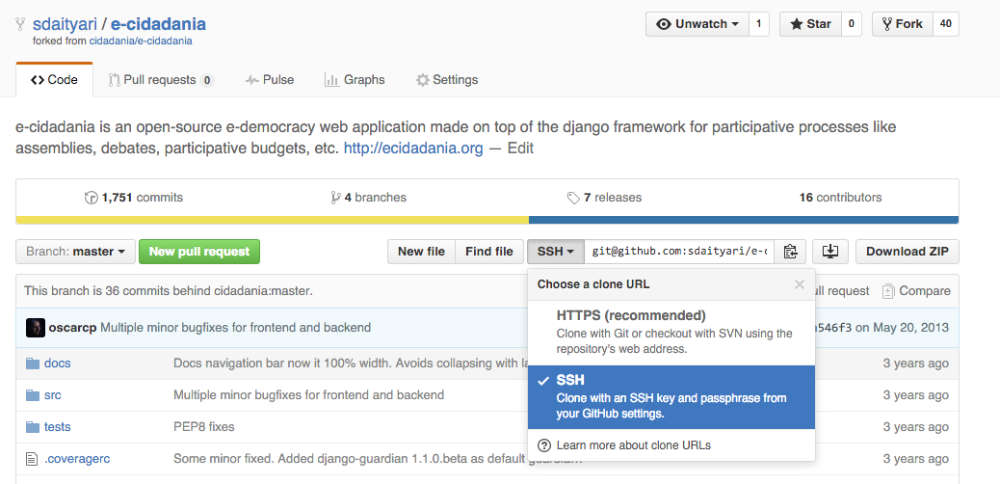
e-Cidadania’s fork on your profile
Open the terminal and run the following command:
git clone git@github.com:sdaityari/e-cidadania.gitStep 3: Link to the Central Repository
You then need to link your local repository to the central repository to be able to pull changes from the central repository. This is done by adding the upstream remote. First, copy the SSH link from the central repository, and add the remote by running the following command:
git remote add upstream git@github.com:cidadania/e-cidadania.gitTo verify that the remote has been added, check the list of remotes by running the following command:
git remote -vThe output should be as follows:
origin git@github.com:sdaityari/e-cidadania.git (fetch)
origin git@github.com:sdaityari/e-cidadania.git (push)
upstream git@github.com:cidadania/e-cidadania.git (fetch)
upstream git@github.com:cidadania/e-cidadania.git (push)Step 4: Pull Changes from upstream (Central Repository)
When there are new commits in the central repository’s master, which are not present in your fork, you get a message from GitHub on the fork’s page. In the screenshot, you can see the message which says This branch is 36 commits behind cidadania:master
:
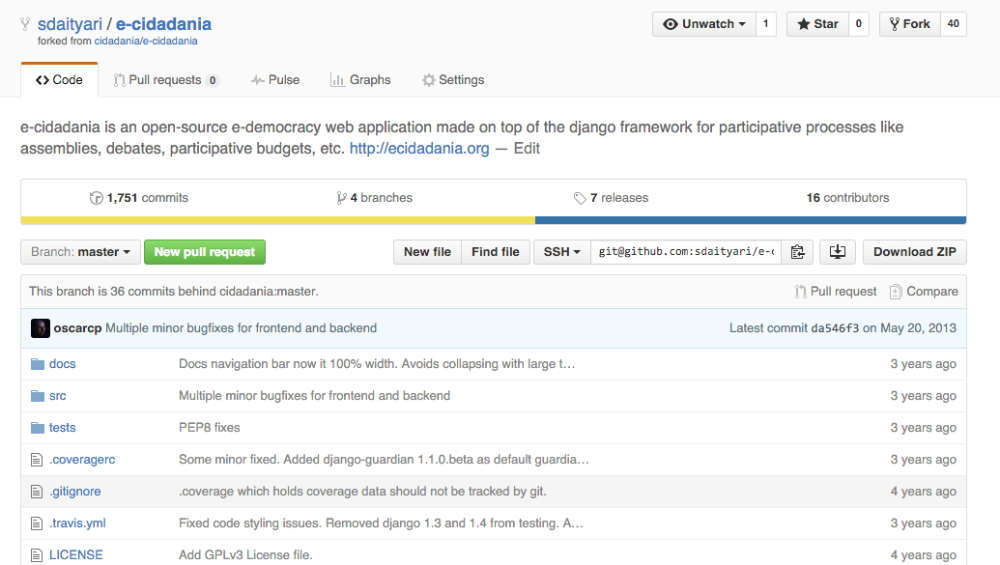
Fork’s page on GitHub
To pull these changes onto your local repository, run the following command:
git pull upstream masterThis command updates your master branch from the upstream remote.
Step 5: Push Changes to origin (Fork)
To push these updates from the central repository to the fork, simply run the following:
git push origin master
Counting objects: 739, done.
Delta compression using up to 4 threads.
Compressing objects: 100% (381/381), done.
Writing objects: 100% (739/739), 219.66 KiB | 0 bytes/s, done.
Total 739 (delta 408), reused 602 (delta 278)
To git@github.com:sdaityari/e-cidadania.git
da546f3..2fc7f31 master -> masterTo confirm that the changes have been updated, visit the fork’s page on GitHub again!
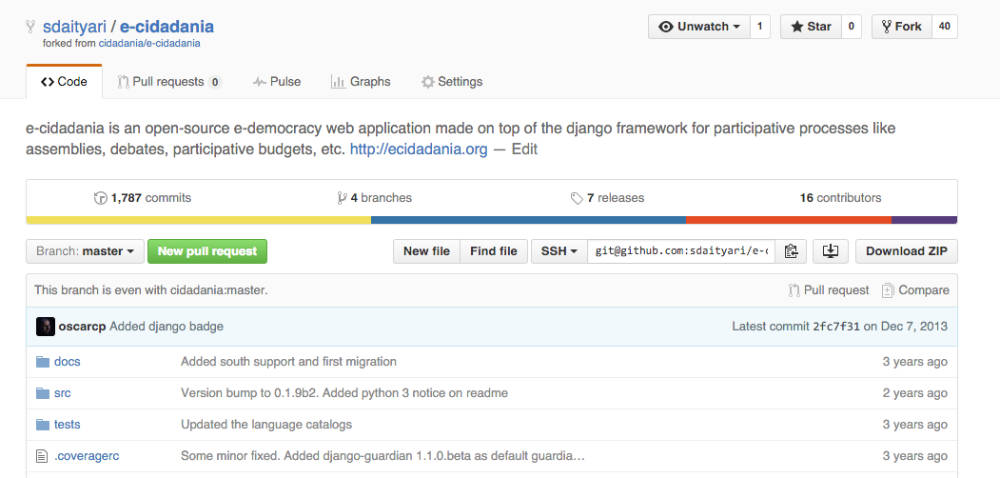
Fork’s updated page on GitHub
The message This branch is even with cidadania:master
shows that the commits have been added to the fork’s master branch.
Frequently Asked Questions (FAQs) about Syncing a GitHub Fork via the Command Line
What is the purpose of syncing a forked repository on GitHub?
Syncing a forked repository on GitHub is essential to keep your fork updated with the latest changes made in the original repository. This is important because it allows you to pull in updates or changes made in the original repository after you have created your fork. By doing this, you ensure that your fork remains current and compatible with the original repository, which is particularly crucial if you plan to contribute to the project or use the latest version of the code.
How often should I sync my forked repository with the original repository?
The frequency of syncing your forked repository with the original repository depends on the activity level of the project. If the project is very active, with frequent updates and changes, you might need to sync your fork more often. However, if the project is less active, you might not need to sync as frequently. It’s a good practice to sync your fork before making any significant changes or contributions to ensure you’re working with the most recent version of the project.
Can I use GitHub’s web interface to sync my forked repository?
While GitHub’s web interface provides many useful features, it does not currently support syncing a forked repository directly. To sync your fork with the original repository, you need to use Git on your local machine. This involves fetching the updates from the original repository and merging them into your fork, which can be done using the command line.
What are the steps to sync a forked repository using the command line?
To sync a forked repository using the command line, you first need to fetch the updates from the original repository. This can be done using the ‘git fetch upstream’ command. Once the updates have been fetched, you can merge them into your fork using the ‘git merge upstream/main’ command. If there are any merge conflicts, you’ll need to resolve them before the merge can be completed.
What should I do if I encounter merge conflicts while syncing my fork?
Merge conflicts occur when the same part of a file has been modified in both your fork and the original repository. Git cannot automatically decide which changes to keep, so you need to manually resolve these conflicts. This involves opening the conflicting file in a text editor, identifying the conflicting changes, and deciding which changes to keep. Once you’ve resolved all conflicts, you can commit the changes and complete the merge.
Can I undo the sync if I made a mistake?
Yes, Git provides several ways to undo changes. If you’ve made a mistake while syncing your fork, you can use the ‘git reset’ command to undo your recent commits. This command moves the HEAD pointer back to a previous commit, effectively undoing the changes made since that commit.
How can I keep track of the changes made in the original repository?
You can keep track of the changes made in the original repository by regularly fetching the updates. This can be done using the ‘git fetch upstream’ command. This command retrieves the updates from the original repository without merging them into your fork, allowing you to review the changes before deciding whether to merge them.
What is the difference between ‘git pull’ and ‘git fetch’?
The ‘git pull’ command fetches the updates from the original repository and automatically merges them into your current branch. On the other hand, the ‘git fetch’ command only fetches the updates without merging them. This allows you to review the changes before deciding whether to merge them.
Can I sync my forked repository with the original repository if I don’t have write access to the original repository?
Yes, you can sync your forked repository with the original repository even if you don’t have write access to the original repository. The syncing process involves fetching the updates from the original repository and merging them into your fork, which does not require write access to the original repository.
What should I do if I encounter errors while syncing my fork?
If you encounter errors while syncing your fork, the first step is to understand the error message. Git provides detailed error messages that can help you identify the problem. If the error is related to a merge conflict, you’ll need to resolve the conflict before you can complete the merge. If the error is related to a command, make sure you’ve entered the command correctly. If you’re still unable to resolve the error, consider seeking help from the Git community or a knowledgeable colleague.
 Shaumik Daityari
Shaumik DaityariShaumik is a data analyst by day, and a comic book enthusiast by night (or maybe, he's Batman?) Shaumik has been writing tutorials and creating screencasts for over five years. When not working, he's busy automating mundane daily tasks through meticulously written scripts!




