Listing Packages on Packagist for Composer
Key Takeaways
- Composer and Packagist are increasingly becoming the modern way to share and find open-source libraries, with the first step being to set a name for your package in the composer.json file, which includes vendor name and project name.
- Additional information such as a brief description of the package, its homepage, the license, and author information can also be included in the composer.json file, along with the requirements for the library, such as the minimum version of PHP needed or any PHP extensions required.
- Once your library’s code is committed to GitHub, it can be listed on Packagist for others to find and download easily, by submitting the URL of your project on GitHub to Packagist, and setting up the Packagist hook on GitHub for auto-updating.
git clone and composer install can get them the code and all the dependencies necessary to play with the code locally. But what about taking it to the next level?
You’ve created an awesome library, and now you’re ready to open source it and share it with the world. Hopefully someone else can benefit from your work, and maybe you’ll even receive a bug report or patch to make the library even better. But none of that can happen unless people can find it… and the modern way is increasingly becoming through Composer and Packagist.
In this article I’ll show you what information is needed in your composer.json file and how to list your library on Packagist so others can easily find it.
The composer.json File
Composer’s documentation states that every project is a package. Indeed, your project is just an anonymous package in the eyes of Composer, whether it’s a library, full-fledged application, or whatever else in between.As soon as you have a composer.json in a directory, that directory is a package. […] The only difference between your project and libraries is that your project is a package without a name.So, an important first step is to set a name for your package. Package names are made by combining a vendor name and project name, for example psr/log or laravel/framework . What should you use as your vendor name? A good choice is your GitHub username. While that’s all you really need, it’s a good idea to specify some addition information in your library’s
composer.json file, such as a brief description of the package, its homepage, the license, and author information.
"name": "tboronczyk/testlib",
"description": "A simple test library",
"homepage": "https://github.com/tboronczyk/testlib",
"license": "WTFPL",
"authors": [
{
"name": "The TestLib Team",
"homepage": "https://github.com/tboronczyk/testlib/graphs/contributors"
}
]composer.json file.
It’s also important to specify the requirements for your library. We’re familiar with the require section as a place to list other packages our code depends on, and obviously this doesn’t change if your library has third-party dependencies. But it can also be used to specify “platform packages”.
Platform packages are not actual packages that are installable through Composer, but rather a means of specifying requirements for the execution environment, such as the minimum version of PHP needed, or any PHP extensions that are needed.
"require": {
"php": ">=5.3",
"ext-zip": "*",
"ext-fileinfo": "*",
"phpunit/phpunit": "3.1.*"
}Listing on Packagist
Once you have your library’s code committed to GitHub, you’ll want to list it on Packagist so others can find it and easily download it. Luckily, Packagist makes it super easy to advertise your library. Go to packagist.org and click the giant green Submit Package button in the top right corner. If you’re not logged in already, you’ll be taken to a login form first, but ultimately you’ll end up on the package submission page.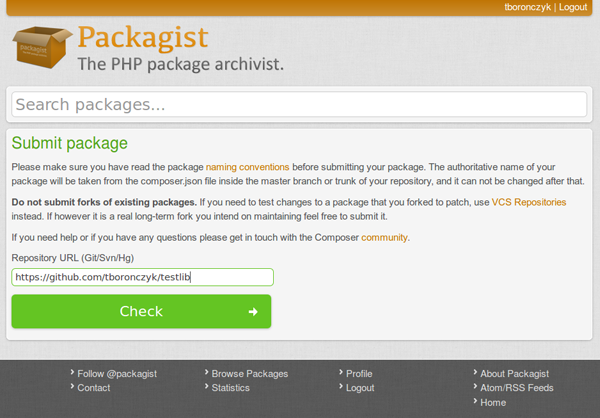
composer.json file, and displays the information on your library’s package page.
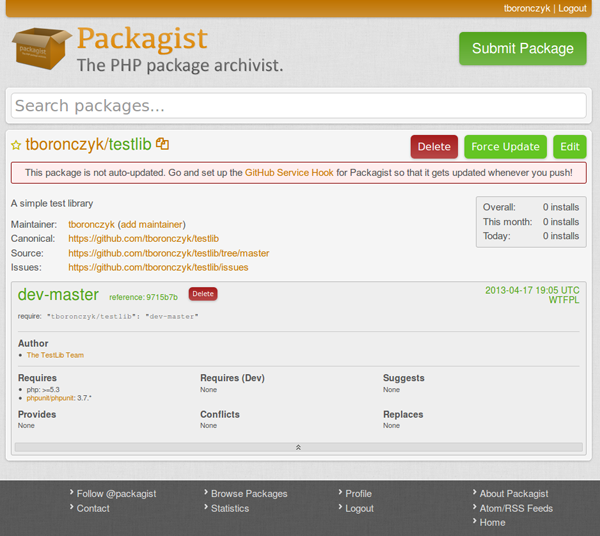
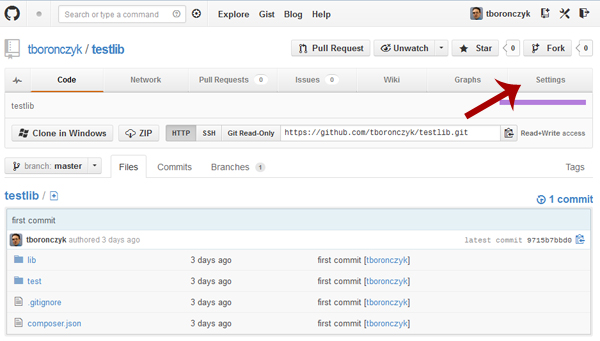
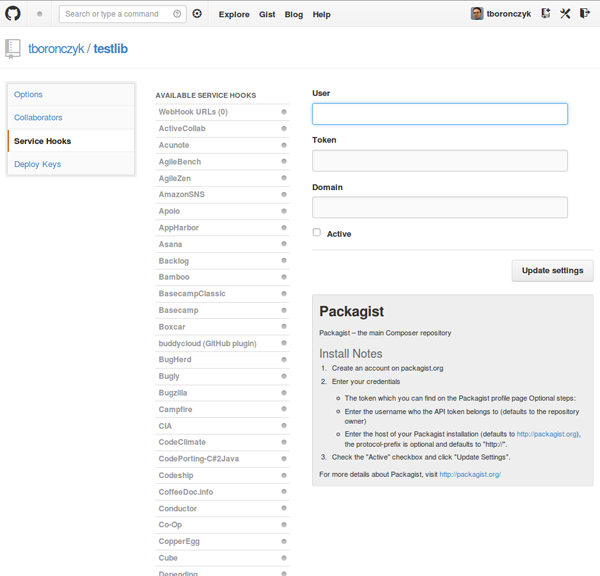
Conclusion
Listing your package on Packagist so that it can be downloaded easily through Composer by other developers is easy, although many people might think it difficult because they’ve never done it before. Hopefully this article will help you take your Composer usage to the next level, because it really is little more than providing a name for the package and clicking a giant green button. Now go on, share that great code you’ve been working so hard on with the rest of the world! Image via FotoliaFrequently Asked Questions (FAQs) about Listing Packages on Packagist for Composer
How can I list my packages on Packagist?
To list your packages on Packagist, you first need to have a package. A package is a directory of files which can be downloaded and installed into a project using Composer. Once you have a package, you can submit it to Packagist by visiting the Packagist website and clicking on the “Submit” link. You will be asked to provide the URL of your package’s VCS repository. After submitting, Packagist will fetch the package’s details from the repository and list it on the site.
What is a VCS repository and how do I create one?
VCS stands for Version Control System. It is a system that records changes to a file or set of files over time so that you can recall specific versions later. Git, Mercurial, and Subversion are examples of VCS. To create a VCS repository, you need to install the VCS software on your computer. For example, to create a Git repository, you would install Git and then run the command ‘git init’ in your package’s directory.
How do I update my package on Packagist?
Packagist automatically updates your package whenever you push a new tag or branch to your VCS repository. However, you can also manually update your package by visiting the package’s page on Packagist and clicking on the “Update” button.
How do I remove my package from Packagist?
To remove your package from Packagist, visit the package’s page on Packagist and click on the “Abandon” button. You will be asked to confirm that you want to abandon the package. Once confirmed, the package will be removed from Packagist.
How do I install a package from Packagist?
To install a package from Packagist, you need to use Composer. Run the command ‘composer require vendor/package’ in your project’s directory, replacing ‘vendor/package’ with the name of the package you want to install.
How do I find out what packages are available on Packagist?
You can browse available packages on the Packagist website. You can also search for packages by name or description using the search bar at the top of the page.
How do I specify the version of a package I want to install?
When installing a package with Composer, you can specify the version by appending it to the package name with a colon. For example, ‘composer require vendor/package:1.0.0’ would install version 1.0.0 of the package.
How do I update a package I’ve installed from Packagist?
To update a package you’ve installed from Packagist, run the command ‘composer update vendor/package’, replacing ‘vendor/package’ with the name of the package you want to update.
How do I uninstall a package I’ve installed from Packagist?
To uninstall a package you’ve installed from Packagist, run the command ‘composer remove vendor/package’, replacing ‘vendor/package’ with the name of the package you want to remove.
How do I list all the packages I’ve installed with Composer?
To list all the packages you’ve installed with Composer, run the command ‘composer show’. This will display a list of all installed packages along with their versions.
Timothy Boronczyk is a native of Syracuse, New York, where he lives with no wife and no cats. He has a degree in Software Application Programming, is a Zend Certified Engineer, and a Certified Scrum Master. By day, Timothy works as a developer at ShoreGroup, Inc. By night, he freelances as a writer and editor. Timothy enjoys spending what little spare time he has left visiting friends, dabbling with Esperanto, and sleeping with his feet off the end of his bed.
Published in
·APIs·Cloud·CMS & Frameworks·Google·Miscellaneous·PHP·Programming·Statistics and Analysis·Web·November 7, 2014
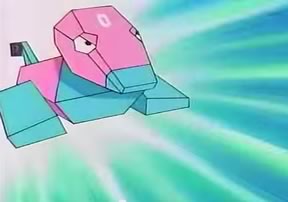
Published in
·APIs·Authentication·CMS & Frameworks·Database·Frameworks·PHP·Web Services·August 26, 2016
Published in
·Accessibility·Community·Patterns & Practices·Statistics and Analysis·UX·Web·March 31, 2014
