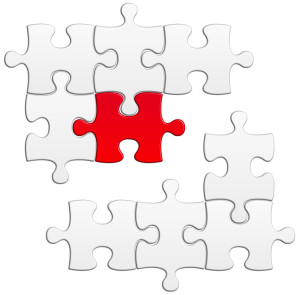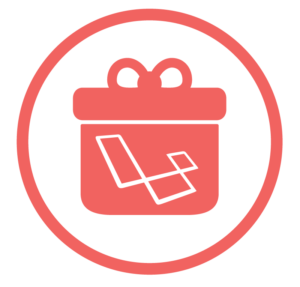How to Disable Google Chrome Updates
Google Chrome’s automated update is a double-edged sword. On the plus side, it ensures users have the latest version of the browser: the Chrome 4 update was rolled out to everyone within a matter of weeks. However, many businesses take a more cautious approach. Few are willing to permit large-scale untested software updates, which could cause IT support issues or intranet application failures. IE6’s perseverance within the business world proves that many companies prefer the known risk of an unstable browser over the unknown risk of a shiny modern browser.Companies that have switched to Chrome are likely to define enterprise-wide policies for updates. Google provide an administrative template for Microsoft Windows Group Policy editor.Let’s assume you’re developing a web application for a company that uses Chrome 4 throughout its workplace. The last thing you need is Chrome to magically update to version 5 halfway through the development process. Fortunately, it’s possible to disable the automatic update on all operating systems.
Windows
The Group Policy editor may not necessarily be available if you’re disconnected from the company’s network and using Windows XP/Vista Home edition. You must, therefore, tinker with the registry …
The registry is a dangerous place. You know the drill — neither I or SitePoint accept any responsibility for damage to your PC or your sanity!
- Locate
HKEY_LOCAL_MACHINESOFTWAREPoliciesGoogleUpdate - Add a new DWORD value named
DisableAutoUpdateChecksCheckboxValueand set it to1to disable automatic updates or0to re-enable them. - Add a new DWORD value named
AutoUpdateCheckPeriodMinutesand set a number of minutes; for example,1440for once a day,10080for once a week, and so on.
Mac OS
Enter the following commands in the Terminal application.To disable automated updates:
$ defaults write com.google.Keystone.Agent checkInterval 0Change the 0 to a 1 to re-enable updates.To set the update frequency:
$ defaults write com.google.Keystone.Agent checkInterval <frequency>where <frequency> is the interval in seconds; for example, 86400 for once a day, 604800 for once a week, and so on.
Linux
Chrome updates occur via the standard package management system, so be careful when clicking “Yes please” to automated update notifications.
Frequently Asked Questions (FAQs) about Disabling Google Chrome Updates
Why would I want to disable Google Chrome updates?
Google Chrome updates are designed to improve your browsing experience, fix bugs, and add new features. However, there are instances where you might want to disable these updates. For example, if you’re using a specific version of Chrome that works best with certain web applications, you might not want to update to a newer version that could potentially cause compatibility issues. Additionally, updates can sometimes introduce new bugs or changes that you find inconvenient or disruptive to your workflow.
Is it safe to disable Google Chrome updates?
While it’s generally recommended to keep your browser updated for the latest security patches and features, disabling updates won’t necessarily harm your computer. However, it could potentially expose you to security vulnerabilities if a patch is released to fix a known issue and you don’t update. Therefore, if you choose to disable updates, it’s important to stay informed about any critical updates that may be released.
How can I disable Google Chrome updates on Windows?
On Windows, you can disable Google Chrome updates by modifying the Windows Registry. However, this method should be used with caution as incorrect changes to the registry can cause serious problems. You can also use the Group Policy Editor to disable updates, which is a safer method but only available on Windows Pro and Enterprise editions.
How can I disable Google Chrome updates on Mac?
On Mac, you can disable Google Chrome updates by using Terminal commands. This involves disabling the Google Software Update (Keystone) agent, which is responsible for automatically updating Google Chrome and other Google applications.
Can I disable Google Chrome updates on Android or iOS?
On Android and iOS, you can’t directly disable Google Chrome updates as they’re handled through the Google Play Store and App Store respectively. However, you can disable automatic updates for all apps or just for Google Chrome in the settings of these app stores.
What happens if I disable Google Chrome updates?
If you disable Google Chrome updates, your browser will stay at its current version and won’t receive any new features, bug fixes, or security patches that are released in future updates. This could potentially cause compatibility issues with certain websites or web applications, and could expose you to security vulnerabilities.
Can I re-enable Google Chrome updates after disabling them?
Yes, you can re-enable Google Chrome updates after disabling them. The process for doing this depends on how you originally disabled the updates. For example, if you disabled updates through the Windows Registry or Group Policy Editor, you would need to reverse the changes you made.
Can I manually update Google Chrome after disabling automatic updates?
Yes, even if you’ve disabled automatic updates, you can still manually update Google Chrome. To do this, you would need to download the latest version of Chrome from the official website and install it.
Can I choose which updates to install if I disable automatic updates?
No, if you choose to manually update Google Chrome after disabling automatic updates, you can only install the latest version available. You can’t choose to install specific updates.
Are there any alternatives to disabling Google Chrome updates?
If you’re considering disabling updates due to issues with a specific version of Chrome, you might want to consider using Chrome Beta, Dev, or Canary versions. These are experimental versions of Chrome that allow you to test new features and changes before they’re released in the stable version. This could potentially help you avoid issues with certain updates.
Craig is a freelance UK web consultant who built his first page for IE2.0 in 1995. Since that time he's been advocating standards, accessibility, and best-practice HTML5 techniques. He's created enterprise specifications, websites and online applications for companies and organisations including the UK Parliament, the European Parliament, the Department of Energy & Climate Change, Microsoft, and more. He's written more than 1,000 articles for SitePoint and you can find him @craigbuckler.