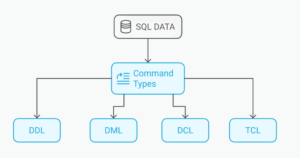Does Google Drive Better than its Competitors?
Key Takeaways
- Google Drive, launched in 2012, is a direct competitor to other cloud-based file storage services such as Dropbox, SugarSync, Box, Microsoft SkyDrive, and Apple iCloud. It replaced Google Docs, allowing users to add, create, edit, and delete files and folders from their desktops, with the added benefit of automatic synchronization across devices.
- While Google Drive offers a generous 5GB of free space and competitive storage plans, it has been criticized for potential trust issues. The terms and conditions imply that Google could potentially access user files for the purpose of improving their services, raising privacy concerns, especially for documents containing personal information.
- Despite these concerns, Google Drive stands out for its seamless integration with other Google services and its collaborative editing feature. It also offers a feature to recover deleted files, version history for documents, and is available on multiple platforms including Windows, Mac, Android, and iOS. However, it may not offer the best pricing for additional storage compared to its competitors.
Rumors of a Google cloud-based file storage service have been circulating since 2006 but Google Drive was finally released on April 24, 2012. That’s an unusually long gestation period for a company that normally releases first then tweaks (or abandons) later.
Google Drive is a direct competitor to established players such as Dropbox, SugarSync, Box, Cubby, Microsoft SkyDrive and Apple iCloud. But is it better?
Google Drive Features
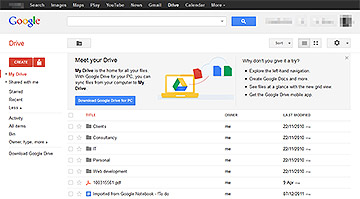
It’s important to realize that Google Drive is a replacement for Google Docs (GDocs). Once you sign-up with your Google account, the docs.google.com URL will redirect to drive.google.com. The web interface is fundamentally the same and you can add, create, edit and delete files and folders as before.
Replacing GDocs is a clever idea. The projects are compatible and your cloud-based documents can be browsed from your desktop — an attractive feature for those migrating from Microsoft Office. It’s also apparent Google has learned lessons from doomed projects such as Wave; it’s easier to piggy-back on the success of an existing project than build a new user base from scratch. GDoc’s 40 million users have little reason not to adopt Google Drive.
To make the most of Google Drive, you need to install the desktop application on your PCs, tablets and smart phones. Native applications are currently available for Windows, Mac, Android and iOS but you can be certain that other platforms including Linux and Blackberry will appear shortly.
The desktop application creates a folder on your device. Its files and sub-folders are automatically synchronized to the web and your other devices. Google offer a generous 5GB of free space with competitive plans including 100GB for $60 per year.

How Does it Compare?
Following sign-up, you’ll need to wait for around 24 hours before your existing Docs account is converted. I suspect Google will convert all accounts at some point in the future.
The desktop application is simple to install — assuming it doesn’t throw fatal errors. Many Windows users have reported similar experiences to me although installing Microsoft’s Visual C++ 2008 SP1 Redistributable rectified my issues. Once installed, there’s a little configuration to set the Google Drive folder and the application will run in the background so you can forget about it. On my system, it required a little over 30MB memory to execute — not horrendous, but Dropbox uses less than half that.
If you’ve used similar services you’ll understand how Google Drive works. The main difference is that you’ll find Google Docs files in your synchronized folder. Resources such as PDFs are downloaded as-is so you can open them directly.
Native Google documents are simply URL links which open the file in a browser. While that’s practical, it means you can’t open files offline and you don’t have a real backup in the event of connectivity or service problems. I’m not convinced it’s a major drawback but an option for automatic conversion to desktop formats such as TXT, RTF, DOC, ODT, XLS and PDF would be a bonus.
Finally, there’s the issue of trust. From an ownership perspective, the terms and conditions are clear:
You retain ownership of any intellectual property rights that you hold in that content. In short, what belongs to you stays yours.
Privacy is another matter…
When you upload or otherwise submit content to our Services, you give Google (and those we work with) a worldwide license to use, host, store, reproduce, modify, create derivative works (such as those resulting from translations, adaptations or other changes we make so that your content works better with our Services), communicate, publish, publicly perform, publicly display and distribute such content. The rights you grant in this license are for the limited purpose of operating, promoting, and improving our Services, and to develop new ones. This license continues even if you stop using our Services.
Could Google take a sneaky peek at your files to provide context-sensitive advertising? Put it this way, I suggest caution if you’re planning to upload documents containing personal information. But the same can be said for every online service since the dawn of the web.
Google Docs Summary
In essence, there’s little to distinguish Google Drive from its competitors. Google has copied the best features from Dropbox and, while that’s no bad thing, it doesn’t offer a compelling reason to switch. Yet.
More competition is great for users, though. Google may drive down storage prices and you can install different services concurrently to obtain many gigabytes of free backup space.
Pros:
- The service works.
- Generous 5GB of free space and inexpensive storage plans.
- Automatic Google Docs synchronization.
- Google will evolve the product rapidly.
Cons:
- Currently limited to Windows, Mac, iOS and Android platforms.
- Some rough edges; application installation problems and less-efficient memory use.
- Google document synchronization is a little kludgey.
- Fewer features, no API and less capable than competing products.
- Potential trust issues.
Have you installed Google Drive? Do you prefer it to competing services? Should Dropbox be concerned? Do you trust Google keep their eyes off your data?
Frequently Asked Questions about Google Drive
How secure is Google Drive for storing sensitive information?
Google Drive uses SSL encryption for data transfer, making it extremely secure. However, it’s important to note that while Google Drive itself is secure, the security of your files can also depend on your own actions. For instance, sharing files with others or using weak passwords can compromise the security of your files. Always ensure to use strong, unique passwords and be cautious when sharing files.
Can I use Google Drive offline?
Yes, Google Drive allows you to access, edit, and save your files offline. To do this, you need to enable the offline setting in Google Drive. Once enabled, your files will be available for offline use in your local storage.
What are some good alternatives to Google Drive?
There are several alternatives to Google Drive that offer similar features. Some of the most popular ones include Dropbox, Microsoft OneDrive, and Box. These platforms also offer cloud storage, file sharing, and collaborative editing features.
How does Google Drive compare to other cloud storage services?
Google Drive stands out for its seamless integration with other Google services like Gmail and Google Docs. It also offers 15GB of free storage, which is more than what most competitors offer. However, other services may offer better pricing for additional storage.
Can I recover deleted files in Google Drive?
Yes, Google Drive has a feature that allows you to recover deleted files. When you delete a file, it is moved to the trash where it stays for 30 days before being permanently deleted. During this period, you can restore the file to your Drive.
How can I increase my storage capacity on Google Drive?
If you need more storage space on Google Drive, you can upgrade to a Google One plan. These plans offer additional storage at different price points, starting from 100GB to as much as 30TB.
Can I edit documents in Google Drive?
Yes, Google Drive allows you to create and edit documents directly within the platform. It supports various file types including documents, spreadsheets, and presentations.
Is Google Drive available on all devices?
Google Drive is available on multiple platforms including Windows, Mac, Android, and iOS. This means you can access your files from any device with an internet connection.
Can multiple users collaborate on a single document in Google Drive?
Yes, one of the key features of Google Drive is its collaborative editing feature. This allows multiple users to work on the same document simultaneously, with changes being updated in real time.
Does Google Drive offer version history for documents?
Yes, Google Drive keeps a version history for each document for 30 days. This allows you to view and revert to previous versions of a document. If you need to keep a version for longer, you can manually save it as a separate document.
Craig is a freelance UK web consultant who built his first page for IE2.0 in 1995. Since that time he's been advocating standards, accessibility, and best-practice HTML5 techniques. He's created enterprise specifications, websites and online applications for companies and organisations including the UK Parliament, the European Parliament, the Department of Energy & Climate Change, Microsoft, and more. He's written more than 1,000 articles for SitePoint and you can find him @craigbuckler.